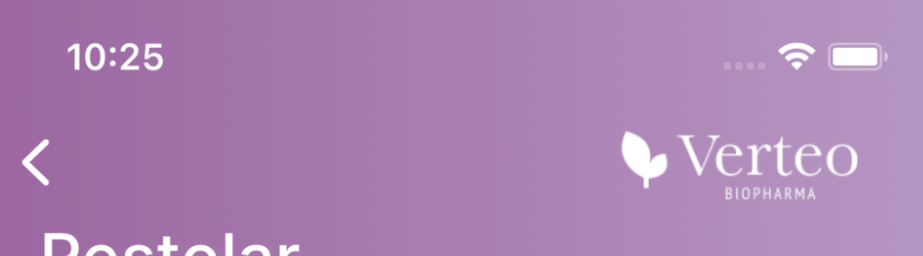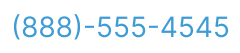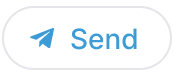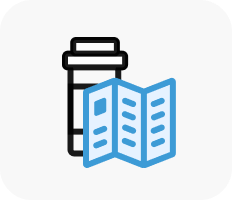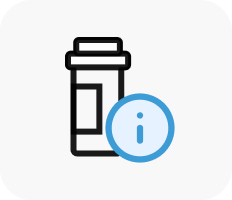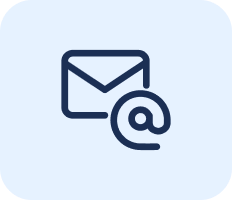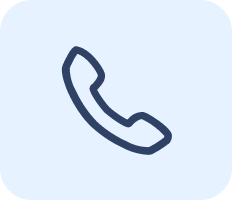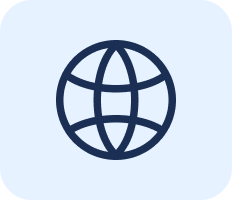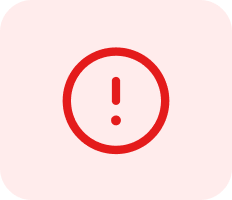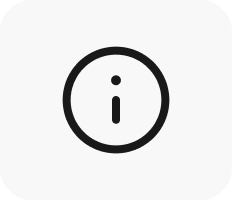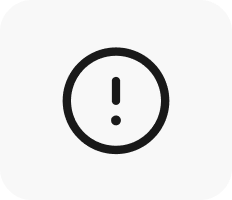Creating the Company Configuration File
The Company Configuration file is an .xlsx spreadsheet that is the only method of configuring and updating information in the Engage app. The file must be uploaded by admins into the appropriate CRM org both during initial configuration, as well as anytime the admin wishes to update information within the app.
This file contains tabs for each of the following configuration areas:
- Company – Defines company information
- Brands – Defines each brand associated with the company
- Resources – Defines all resources associated with each brand
- Content – Approved content that users can send to HCPs via chat
- Footer – Defines the contents of the footer that displays below approved content
- Sample – Information regarding samples that HCPs can request from users
- Attributes – This tab is for internal purposes only and should not be edited
- Align – Enables admins in certain countries to align CRM users to a physical location
- Rep (Read-only) – Lists all CRM users configured to use Engage Connect
- Test HCPs – Lists all test HCP users for testing HCP functionality
- Contact – This tab is for internal purposes only and should not be edited
Renaming these tabs causes the import to fail.
To create both a backup of the existing configuration, as well as create a template for correct data formatting, admins should first export their existing company configuration settings:
- Navigate to the Engage Connect Administration tab.
-
Navigate to the Company Data Import/Export section.
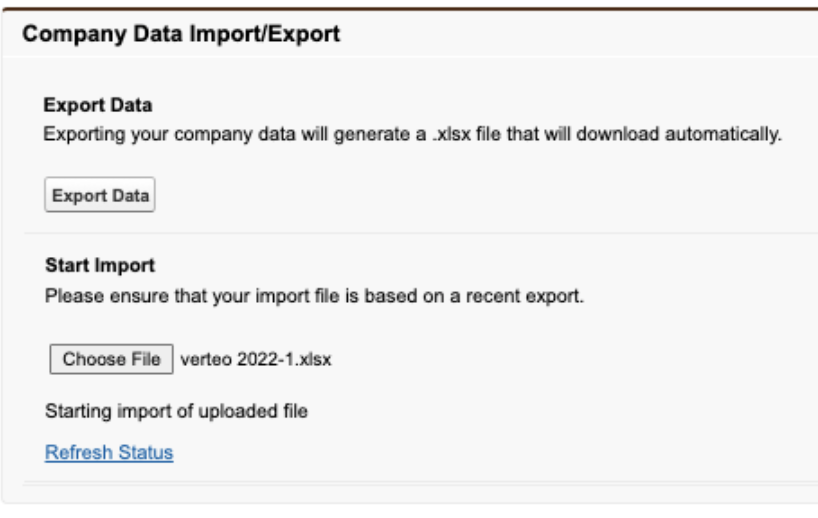
- Select Export Data.
Once the spreadsheet downloads, admins can populate the following tabs on the spreadsheet to configure the following settings and content availability.
The Company Tab
The Company Tab defines the company name and environment the data is imported into. Every import of Company Configuration files must include this tab, even if the information within the tab is not updated.
All columns are required unless otherwise specified.
|
Column |
Description |
Example |
|---|---|---|
|
Company |
The Company name is automatically populated. This field is used for internal purposes only and should not be changed if you are exporting the company file config file in order to make updates and import your changes. |
Verteo Biopharma |
|
Environment |
Target environment to import the data into. Available values are:
|
Sandbox |
The Brand Tab
The Brand Tab contains information for each brand associated with the company. Entered information displays in the app and is visible to HCPs when viewing User profiles and the Brand profile.
Brand profiles must have at least one associated active resource in order to display. See the Resource tab for more information.
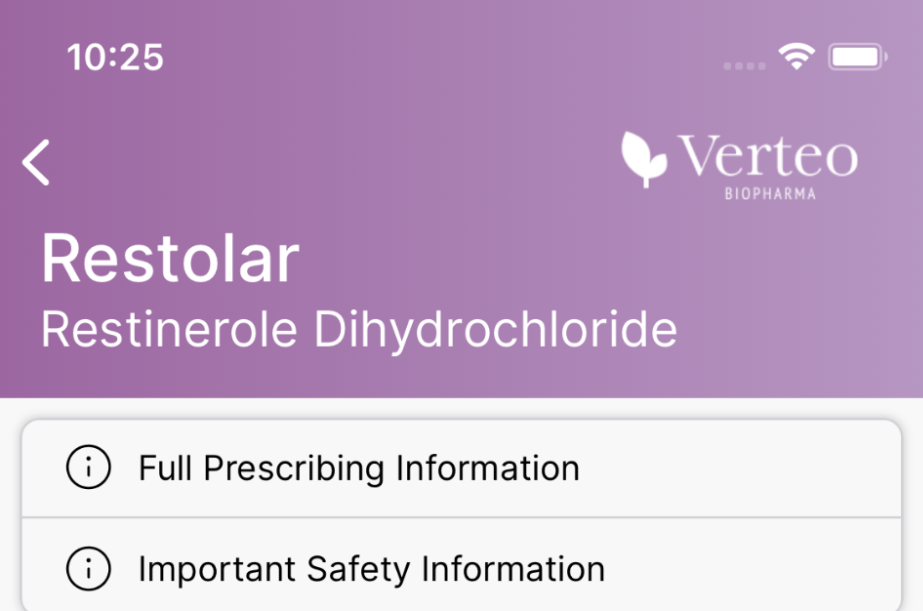
All columns are required unless otherwise specified.
|
Column |
Description |
Example |
|---|---|---|
|
Brand Name |
The name of the brand as it displays in the list of brands. |
Cholecap |
|
Country Code |
The two-character ISO country code assigned to the brand. |
US |
|
Non-proprietary Name |
The Non-proprietary name of the brand, limited to 250 characters. If the brand name and non-proprietary name display in the application on the same line, the non-proprietary name displays enclosed in parentheses. To override this, add quotation marks around both the text and formatting, for example, “non-prop (name)”. This column is optional. |
Fibristatin Niasolutate |
|
Website |
URL of the brand’s commercial website for HCPs. URLs display as shortened in the app. The URL must begin with https:// or http:// in order to avoid an import failure. This column is optional. |
https://www.cholecappro.com |
|
Regulatory Title |
Displays at the top of the regulatory hover, which displays as a persistent footer on the following Brand Profile pages:
The title is limited to 150 characters. This column is optional, but is required when also using Regulatory Text. |
Important Safety Information |
|
Regulatory Text |
Regulatory information about the brand that displays inside the regulatory hover, below the defined Regulatory Title, limited to 32767 characters. Admins can use HTML tags to include formatted text and links. This column is optional, but is required when also using Regulatory Title. |
<b>IMPORTANT SAFETY INFO FOR CHOLECAP (Fibristatin Niasolutate)</b> <p><i>SERIOUS INFECTIONS</i></p> <p>Patients treated with <i>CHOLECAP</i> are at increased risk of developing serious infections.</p> |
|
A customizable message that can be used to highlight additional safety information about the medication, limited to 1000 characters. Admins can use HTML tags to include formatted text and links. If defined, this statement displays beneath the Brand Name in the app. This column is optional, but when populated, the Regulatory Statement column is also required to ensure the statement displays on old versions of Engage and Engage Connect. |
Please see accompanying <i>Full Prescribing Information</i>, including <b>BOXED WARNING</b>, and <a href="https://www.cholecappro.com">Medication Guide</a>. |
|
|
Regulatory Statement |
A customizable message that can be used to highlight additional safety information about the medication, limited to 500 characters. If defined, this statement displays beneath the Brand Name in the app. This column is optional, but is required when also using Regulatory Statement HTML. |
Please see accompanying Full Prescribing Information, including BOXED WARNING, and Medication Guide. |
|
Company Name |
Name of the brand’s company. |
Verteo Biopharma |
|
Company Logo |
A URL referencing an externally hosted company logo. This logo displays on the corresponding Brand Profile pages. Any image type other than .svg is supported, though .png is highly recommended. Logos display at 60x240px, should have transparent backgrounds, and should not exceed 100kb in size. This column is optional. |
https://www.veeva.com/wp-content/uploads/2021/01/verteo_logo.png |
|
Primary Brand Color |
A hex code defining the primary header color for a Brand Profile. Do not include the # character in the hex value. Text within the header is white, so it is recommended to use a darker color for the Primary Brand Color. This field is optional. If left blank, the brand color defaults to 1B2F54. |
B595C1 |
|
Secondary Brand Color |
A hex code defining the secondary brand color. When defined, the Brand Profile header displays as a gradient, with the Secondary Brand Color as the left edge of the gradient. Do not include the # character in the hex value.
Admins can disable the gradient by using the same hex code as the Primary Brand Color. This field is optional. If left blank, the secondary brand color defaults to the Primary Brand Color lightened 10%. |
9C68A1 |
|
ID |
The system generated ID unique to each brand. When importing new brands, leave this column blank. When editing existing brands, do not edit the value in this column. |
Blank or Tz2wNBWy35XQSftGD9nPsg |
The Resource Tab
The Resource Tab enables admins to add resources to the Brand Profile page that can be viewed and shared with HCPs.
The following resource types are available:
- Phone Number
- Website
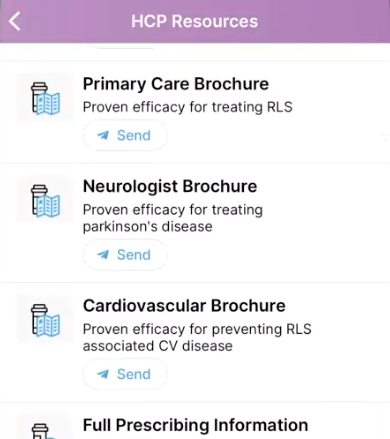
See Resource Types and Examples for more information.
All columns are required unless otherwise specified.
|
Column |
Description |
Example |
|---|---|---|
|
Brand Name |
The brand profile that hosts and displays the resource. This column is only optional if the Brand ID column is populated. |
Cholecap |
|
Country Code |
Two-character ISO standard country code assigned to the brand. The corresponding resource only displays on the Brand Profile for HCPs in the defined country. |
US |
|
Category |
The page or pages on the Brand Profile the resource displays on. Available options are:
To display the resource on multiple pages, enter the page names in a comma-separated list. |
HCP,PATIENT_HUB |
|
Title |
The title of the resource, limited to 100 characters. |
HCP General Information |
|
Subheader |
The text that displays beneath the title of the resource. This column is optional. |
Not for reporting adverse events |
|
Type |
Determines the type and behavior of the resource. Available values are:
External links can include content from Vault or content hosted by your organization. Existing Vault content can be made available through Digital Publishing or Public Content Distribution. |
PHONE |
|
Value |
Defines a phone number, email address, or formatted URL, depending on the resource type:
See Resource Types and Examples for more information on each type of resource. |
8885554545 or support@cholecap.com or https://cholecappro.com |
|
Thumbnail |
Defines the thumbnail of the resource in the list. See Thumbnails and Names for the list of valid thumbnail icons. |
Phone |
|
Active? |
Indicates whether the resource is active and visible on the brand profile. Available values are:
|
TRUE |
|
Rank |
Determines the resources sort order ranking. Each category is ranked separately. Resources of the same type with matching rankings are further sorted by title alphabetically. This column is optional. |
1 |
|
Brand ID |
The system generated unique ID within the company and brand. This column is only optional if the Brand Name column is populated. |
Blank or Tz2wNBWy35XQSftGD9nPsg |
|
ID |
The system-generated ID unique to each resource. When importing new resources, leave this column blank. When editing existing resources, do not edit the value in this column. |
Blank or Tz2wNBWy35XQSftGD9nPsg |
Resource Types and Examples
|
Type |
Value |
Object Interaction |
|---|---|---|
|
PHONE |
8885554545 |
Phone numbers are automatically formatted. Selecting the phone number in the app launches the device’s native phone call action.
|
|
|
support@cholecap.com |
Selecting the email address in the app launches the device’s default email app with the To field automatically populated.
|
|
LINK |
https://form.com |
Selecting the card or card’s thumbnail opens the link in an external browser. Selecting the Send button enables users to send the link to themselves or to a connected coworker via email.
|
Thumbnails and Names
|
Thumbnail Name |
Thumbnail |
|---|---|
|
Brochure |
|
|
Document |
|
|
Product_Information |
|
|
Form |
|
|
|
|
|
Phone |
|
|
Web |
|
|
Adverse_Event |
|
|
Information |
|
|
Warning |
|
The Content Tab
The Content Tab enables admins to define approved content and compliant messages for field users to send from the Approved Content menu in chat.
All columns are required unless otherwise specified.
|
Column |
Description |
Example |
|---|---|---|
|
Brand Name |
The name of the brand the content relates to. This column is only required when importing new brands. |
Cholecap |
|
Catalog Name |
The title of the content as it displays in the approved content selection list, limited to 100 characters. This only displays to CRM Users using Engage Connect. |
Cholecap MOA |
|
Description |
Additional information about the content that helps users choose the correct content to send. This column is optional. This only displays to CRM Users using Engage Connect. |
Video runtime 3:20 |
|
Header |
The header text that displays to HCPs when the content is sent to them by users. This column is optional if the Link Name and Link URL columns are populated. |
Here is a video of the Mechanism of Action for Cholecap |
|
Link Name |
The text for the corresponding Link URL. This column is only optional if the Link URL column is not populated. |
Cholecap Mechanism of Action |
|
Link URL |
A URL to the linked website. When selected, the link opens externally. The URL must begin with https:// or http:// in order to avoid an import failure. This column is only optional if the Header column is populated. External links can include content from Vault or content hosted by your organization. Existing Vault content can be made available through Digital Publishing or Public Content Distribution. |
https://d2avdzuiapnq7i.cloudfront.net/4f53275c-26ec-4ec4-9b65-0d0a0c81d79d/ec27028e-2878-4974-85a3-de61c7aafde7/ec27028e-2878-4974-85a3-de61c7aafde7_source__v.pdf |
|
Thumbnail URL |
Link to an externally hosted image that serves as a preview of the content being shared. The URL must begin with https:// or http:// in order to avoid an import failure. Any image type other than .svg is supported. Thumbnails display in 4:3 aspect ratio and should not exceed 100kb in size. This column is optional. |
https://www.cholecap.com/images/patient/moa.png |
|
Footers |
A comma-separated list of footer names to include. See the Footer Tab for more information about footers. This column is optional. |
Important Safety Information,Prescribing Information |
|
Push Notification Message |
Text that displays to the recipient of the push notification for receiving the associated content. If this column is left blank, the notification message defaults to the Header column. If the Header column is also blank, the Link Name displays instead. |
Here is a video of the Mechanism of Action for Cholecap |
|
Content Filters |
A semicolon delimited list of filters to determine which approved content can be shared by CRM users in chat. If any filter matches the filters defined in an Engage Connect group setting, users can share this approved content in chat. This column is optional. |
CKD; HF |
|
Active? |
Indicates whether the content is visible and available for users to share via chat. Available values are:
This column is optional. If left blank, the column defaults to TRUE. |
TRUE |
|
Rank |
The order within a brand grouping in which the content displays to the field user when selecting content. This column is optional. If this column is left blank, alphabetical sorting of the catalog name is used. |
1 |
|
Country |
The two-character ISO country code of the brand. This column is only optional if the Brand ID or Content ID columns are populated. |
US |
|
Brand ID |
System generated ID assigned to the brand. This column is only optional if both the Brand Name and Country columns or populated or if the Content ID column is populated. |
Blank or Tz2wNBWy35XQSftGD9nPsg |
|
Role Categories |
Comma separated list of roles that the content is available to. Available values are:
This column is optional. If left blank, the catalog is available to all roles. |
Sales,Medical,Key_Account_Manager |
|
Content ID |
The system-generated ID unique for each piece of content. When importing new content, leave this column blank. When editing existing content, do not edit the value in this column. |
Blank or Tz2wNBWy35XQSftGD9nPsg |
The Footer Tab
The Footer Tab enables admins to create footers that display any additional required regulatory or compliance links. Footers display at the bottom of approved content, or beneath the Regulatory Statement on Brand and Rep Profiles.
All columns are required unless otherwise specified.
|
Column |
Description |
Example |
|---|---|---|
|
Footer Name |
The name of the footer. If the Regulatory Rank column is populated, the footer displays to HCPs on the Brand Profile and Rep tabs below the brand's Name and Regulatory Statement, if configured. |
Prescribing Information |
|
Link Label |
The text for the corresponding Link URL. |
Prescribing Information |
|
Link URL |
A URL to the linked website. When selected, the link opens externally. The URL must begin with https:// or http:// in order to avoid an import failure. |
https://www.cholecap.com/prescribinginformation |
|
Regulatory Rank |
Causes the footer to display as a selectable link on Brand or Rep Profiles beneath the brand’s Name and Regulatory Statement, if configured. This column is optional. |
2 |
|
Brand Name |
Name of the brand associated with the footer. This column is only optional if the Brand ID column is populated. |
Cholecap |
|
Country |
The two-character ISO country code of the brand. This column is only optional if the Brand ID column is populated. |
US |
|
Brand ID |
System generated ID assigned to the brand. This column is only optional if the Brand Name and Country columns are populated. |
Blank or Tz2wNBWy35XQSftGD9nPsg |
|
Footer ID |
The system generated ID of the footer. When importing new footers, leave this column blank. When editing existing footers, do not edit the value in this column. |
Blank or Tz2wNBWy35XQSftGD9nPsg |
The Sample Tab
The Sample Tab enables admins to define samples and materials that HCPs can request via chat in Engage.
All columns are required unless otherwise specified.
|
Column |
Description |
Example |
|---|---|---|
|
Brand Name |
Name of the brand associated with the sample. This column is only optional if the Brand ID column is populated. |
Cholecap |
|
Catalog Name |
The name that displays to HCPs during sample selection, limited to 100 characters. |
Cholecap Samples |
|
Description |
The description of the sample. The sample’s description only displays to HCPs during sample selection. This column is optional. |
Cholecap 40mg, 1 pack |
|
Message |
The message that displays in the chat message between the requesting HCP and the end user. The URL must begin with https:// or http:// in order to avoid an import failure. Text, URL, and line breaks are supported. |
Cholecap Samples - 40mg |
|
Content Filters |
A semicolon delimited list of filters to determine which samples and materials can be requested by HCPs in chat. If any filter matches the filters defined in an Engage Connect group setting, HCPs can request this sample in chat. This column is optional. |
CKD; HF |
|
Active? |
Indicates whether the sample is visible and available for HCPs to request via chat. Available values are:
This column is optional. If left blank, the column defaults to TRUE. |
TRUE |
|
Type |
Indicates whether this is a sample or material to display the appropriate button label in chat threads for HCPs. Available values are:
Material This column is optional. If left blank, the button label defaults to Samples & Materials. |
Sample |
|
Rank |
The order within a brand grouping in which the sample displays to HCPs. This column is optional. |
1 |
|
Country |
The two-character ISO country code of the brand. This column is only optional if the Brand ID column is populated. |
US |
|
Role Categories |
A comma separated list of roles that the sample can be requested from. Available values are:
This column is optional. If left blank, the sample can be requested from all roles. |
Sales,Ops_Admin |
|
Brand ID |
System generated ID assigned to the brand. This column is only optional if the Brand Name and Country columns are populated. |
Blank or Tz2wNBWy35XQSftGD9nPsg |
|
Content ID |
The system generated ID. When importing new samples, leave this column blank. When editing existing samples, do not edit the value in this column. |
Blank or Tz2wNBWy35XQSftGD9nPsg |
The Attributes Tab
The Attributes tab is for internal purposes only and should not be edited.
The Align Tab
Admins can align CRM users to a physical location, which impacts how search results display when HCPs search.
This functionality is currently only available in Brazil, Colombia, and Mexico.
All columns are required unless otherwise specified.
|
Column |
Description |
Example |
|---|---|---|
|
Postal Code |
Postal Code is the most granular level of alignment. Each row in this tab should only correspond to one postal code. If a user is assigned to multiple postal codes, additional rows should be added with the same user identification information. This column is optional, but cannot not be used with the Division Code column. Postal codes are not supported when using this functionality in Colombia. |
46250 |
|
Division Code |
The division abbreviation for the area the rep covers. This is most commonly used when users are responsible for large territories, for example, the state of Wyoming. Each row in this tab should only correspond to one division code. If a user is assigned to multiple division codes, additional rows should be added with the same user identification information. This column is optional, but cannot be used with the Postal Code column. |
WY |
|
Country Code |
The two-character ISO country code for the country. This country should match the country associated with the brands the user is assigned to. |
US |
|
|
Used to identify the CRM user. This must match the email address of the corresponding user in the Rep tab. This column is only required if the CRM Org ID, CRM Rep ID, and Rep ID columns are all blank. |
john.doe@verteo.com |
|
CRM Org ID |
Used to identify the CRM user. This must match the CRM Org ID of the corresponding user in the Rep tab. This column is only required if the Email and Rep ID columns are both blank. |
Blank or 00D550000007MxUEAU |
|
CRM Rep ID |
Used to identify the CRM user. This must match the CRM Rep ID of the corresponding user in the Rep tab. This column is only required if the Email and Rep ID columns are both blank. |
Blank or 0054P000009yn72QAA |
|
Rep ID |
Used to identify the CRM user. This must match the Rep ID of the corresponding user in the Rep tab. This column is only required if the Email, CRM Org ID, and CRM Rep ID columns are all blank. |
Blank or Tz2wNBWy35XQSftGD9nPsg |
The Rep (Read-only) Tab
The Rep (Read-only) Tab lists all CRM users, for example, reps, MSLs, or nurse educators, currently configured to connect with HCPs via the Veeva Engage app. For users with digital business cards enabled, their connection invite links are included. This tab is for visibility only.
The Test HCPs Tab
The Test HCPs tab enables admins to view test HCP users, enabling admins and CRM users to test content and functionality from the HCP’s perspective while maintaining good data quality, for example, when testing Engage in sandboxes.
With the 24R2.0 release, Engage no longer supports importing new test HCPs via the Test HCPs tab. See Creating Test HCPs for more information about creating test HCP accounts.
|
Column |
Description |
Example |
|---|---|---|
|
Email (Read-only) |
Email address of the test HCP. This email address must not already exist in Engage for another user. |
joe.smith@verteo.com |
|
First Name (Read-only) |
HCP’s first name. |
Joe |
|
Last name (Read-only) |
HCP’s last name. |
Smith |
|
Country Code (Read-only) |
Two-character ISO country code of the HCP. This column is optional. |
US |
|
Degrees (Read-only) |
The degree or degrees held by the test HCP. This column is optional. |
MD |
|
Title (Read-only) |
The job title of the test HCP, for example, nurse, office manager, or medical assistant. This column is optional. |
Office Coordinator |
|
ID (Read-only) |
System generated ID for the test HCP. When importing new test HCPs, leave this column blank. When editing existing test HCPs, do not edit the value in this column. |
Blank or Tz2wNBWy35XQSftGD9nPsg |
|
CRM Org ID (Editable) |
Org ID of the test HCP's account. This is used to associate the Engage profile with the appropriate CRM account for testing. |
Blank or 00D550000007MxUEAU |
|
CRM ID (Editable) |
CRM account ID for the test HCP's account. This is used to associate the Engage profile with the appropriate CRM account for testing. |
Blank or 0054P000009yn72QAA |
The Contact Tab
The Contact tab is for internal purposes only and should not be edited.
Importing the Company Configuration File
Once the appropriate information is added or edited for all tabs, admins can implement the configuration by uploading the Company Configuration file:
- Navigate to the Engage Connect Administration tab.
- Navigate to the Company Data Import/Export section.
-
Select Choose File in the Start Import section.
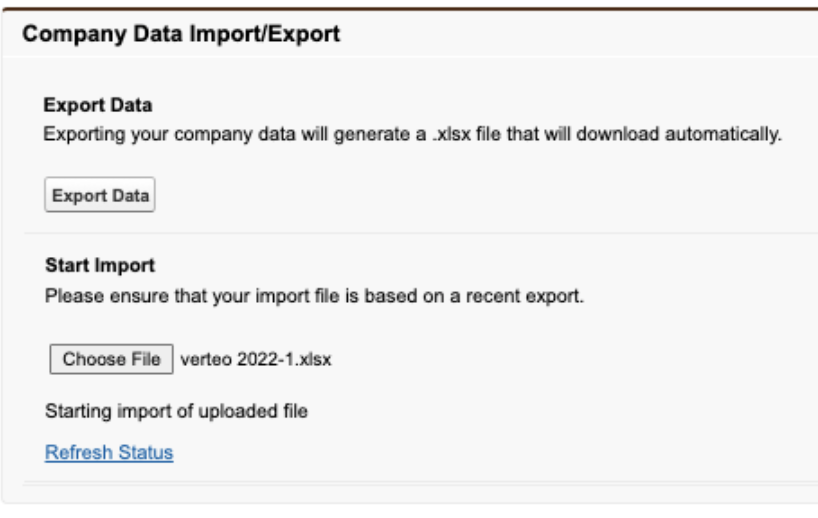
- Select the appropriate .xlsx file.
- Select Start Import.
- Select Refresh Status until Import Complete displays.
Once the import is complete, admins can select Download Results to view the status of the import for each tab.
Best Practices for Importing Company Configuration Files
- Do not rename any column in any tab. This causes the import to fail.
- Save an export of the existing Company Configuration file before importing the edited Company Configuration file
- Do not use old downloaded Company Configuration files when updating information. Always export the most recent configuration file first.
- To reduce the risk of unintentional edits, delete any tabs or rows that are not being edited by the Company Configuration file. The Company tab must always be included.
- Data cannot be deleted from the system via the Company Configuration file. To remove a row’s visibility, for example, on the Resource, Content, or Sample tabs, set the Active? column to False.