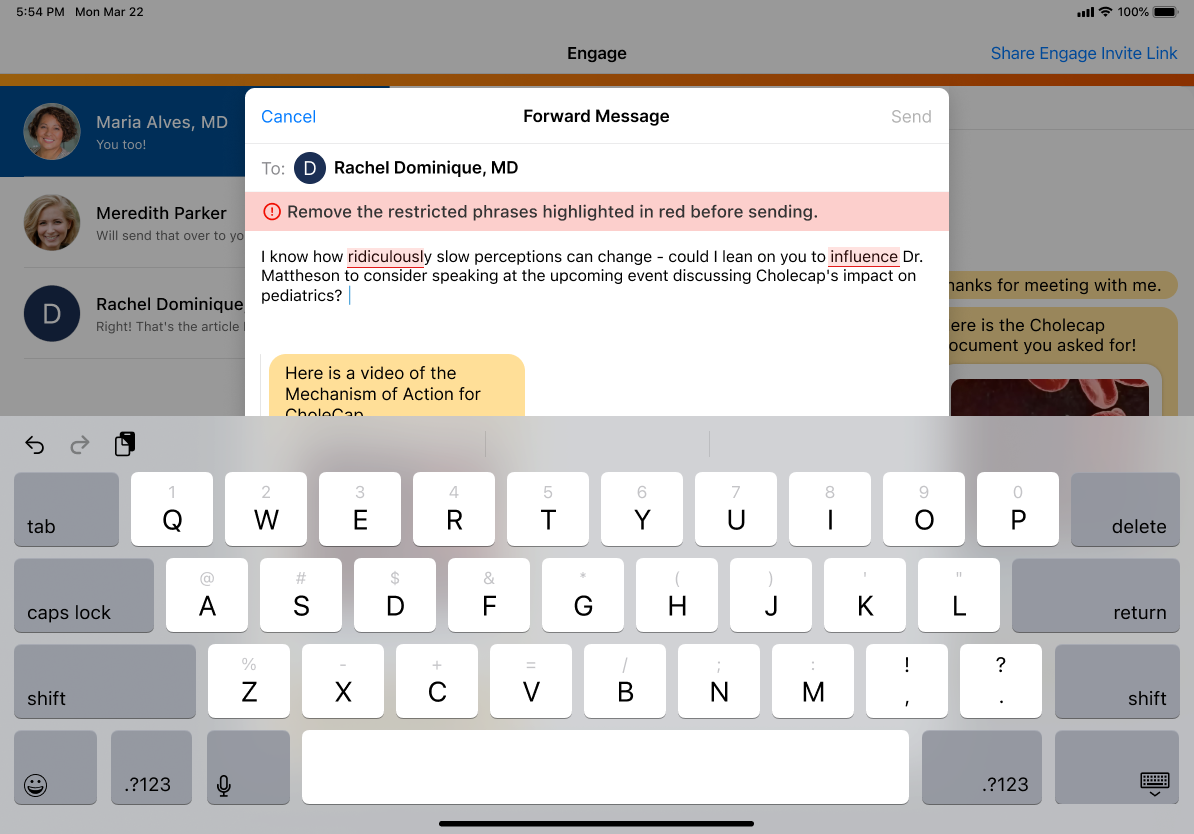Using Restricted Phrase Rules in Engage Chat
Admins can prevent users from sending chat messages with specific phrases by defining restricted phrase rules for chat. This allows compliance teams to restrict phrases in accordance with any relevant regulations.. Customers can also define country-specific and product-specific restricted phrase rules, providing greater control and reducing false-positive violations.
Restricted phrase rules only apply to chat messages sent from the Engage tab in Veeva CRM.
Who Can Use This Feature?
- Platforms – iPad, iPhone
- Licensing – Available to users with Engage contractual licenses
- Users – Admins, end users
Configuring Restricted Phrase Rules in Engage Chat
- Ensure Enabling Engage Chat in CRM is configured.
- Grant admins the following permissions:
Object OLS Record Type Access Fields FLS Monitored_Phrase_vod CRUD Restricted_Phrase_vod - Name
- Match_Type_vod
- Monitoring_Rule_vod
- Phrase_vod
Edit Monitoring_Rule_vod CRUD Restricted_Phrase_vod - Name
- Category_vod
- End_Date_vod
- Start_Date_vod
- Restricted_Platforms_vod
Edit -
Grant admins who create restricted phrase rules visibility to tabs for the Monitoring_Rule_vod and Monitored_Phrase_vod objects.
- Grant end users the following permissions:
Object OLS Record Type Access Fields FLS Monitored_Phrase_vod R Restricted_Phrase_vod - Name
- Match_Type_vod
- Monitoring_Rule_vod
- Phrase_vod
Read Monitoring_Rule_vod R Restricted_Phrase_vod - Name
- Category_vod
- End_Date_vod
- Restricted_Platforms_vod
- Start_Date_vod
Read - Ensure the Messaging_vod value is active for the Restricted_Platforms_vod picklist field on the Monitoring_Rule_vod object.
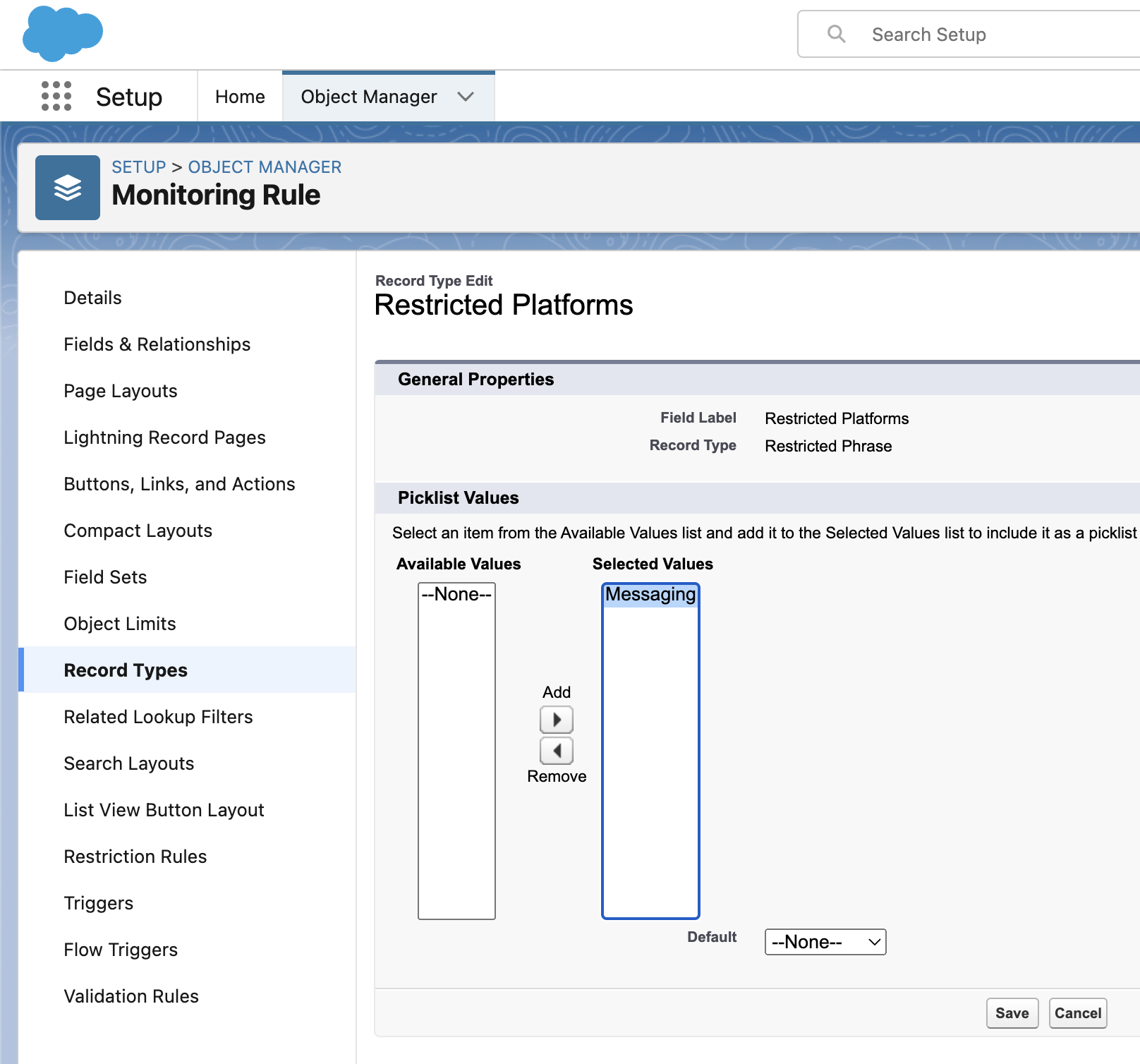
- Ensure a Top Level VMOC for the Monitoring_Rule_vod object is active for the appropriate platforms with the following conditions:
- Select the Include Related Objects check box
- Use the following WHERE clause: WHERE RecordType.DeveloperName = 'Restricted_Phrase_vod'
Configuring Country-Specific Restricted Phrase Rules
To configure country-specific restricted phrase rules:
- Grant admins the following permissions:
Object
OLS
Record Types
Fields
FLS
Monitoring_Rule_vod
CRUD
Restricted_Phrase_vod Country_Code_vod
Edit
User
CRU
n/a
Country_Code_vod
Edit
- Grant end users the following permissions:
Object
OLS
Record Types
Fields
FLS
Monitoring_Rule_vod
R
Restricted_Phrase_vod Country_Code_vod
Read
- Place the Country_Code_vod field on the appropriate Monitoring_Rule_vod object page layouts.
Configuring Product-Specific Restricted Phrase Rules
To configure product-specific restricted phrase rules:
- Grant admins the following permissions:
Object
OLS
Record Types
Fields
FLS
Monitoring_Rule_vod
CRUD
Restricted_Phrase_vod - Product_vod
- Detail_Group_vod
Edit
My_Setup_Products_vod
R
n/a
Product_vod
Read
Product_vod
R
n/a
Product_Type_vod
Read
Product_Group_vod
R
n/a
- Product_vod
- Product_Catalog_vod
Read
- Grant end users the following permissions:
Object
OLS
Record Types
Fields
FLS
Monitoring_Rule_vod
R
Restricted_Phrase_vod - Product_vod
- Detail_Group_vod
Read
-
Place the following fields on the appropriate Monitoring_Rule_vod object page layouts:
- Product_vod
- Detail_Group_vod
Defining Restricted Phrase Rules for Engage Chat
A restricted phrase rule for Engage chat comprises the following records:
- Monitoring_Rule_vod – Defines how long a rule is active and for which users specific phrases are restricted in Engage chat
- Monitored_Phrase_vod – Defines the specific phrases restricted in Engage chat and the type of text matching. Must be associated with a Monitoring_Rule_vod record.
Multiple Monitored_Phrase_vod records can be associated with a Monitoring_Rule_vod record.
To define a rule for Engage chat:
- Navigate to the Monitoring Rules tab.
- Create a Monitoring_Rule_vod record with the Restricted_Phrase_vod record type.
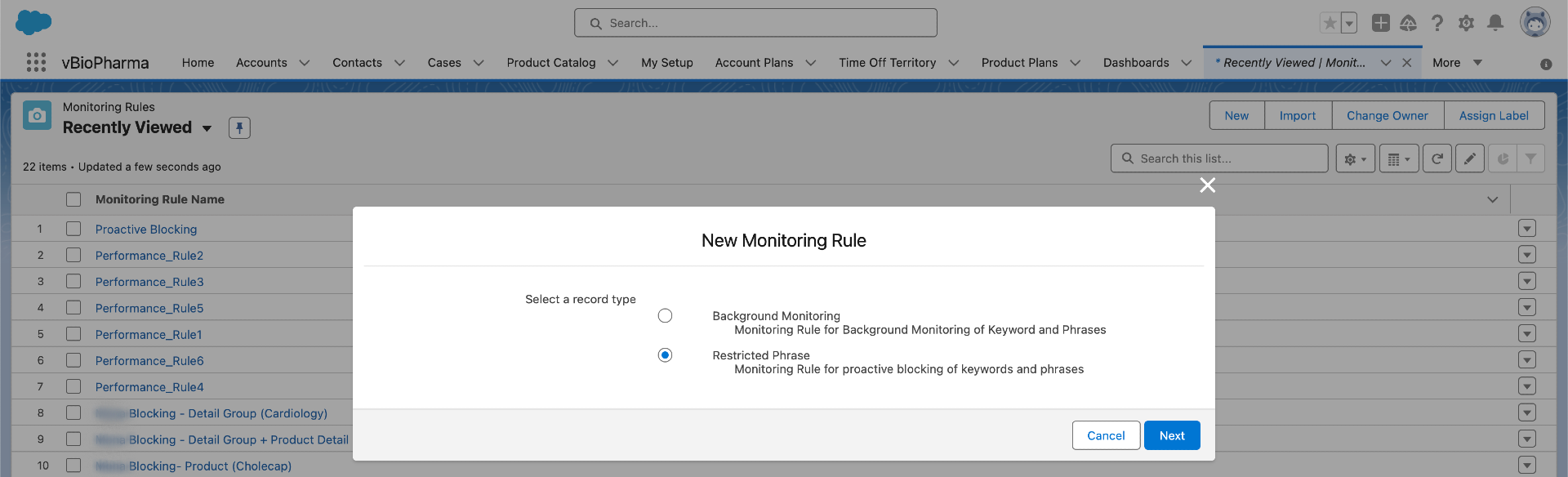
- Select Messaging for the Restricted_Platforms_vod field.
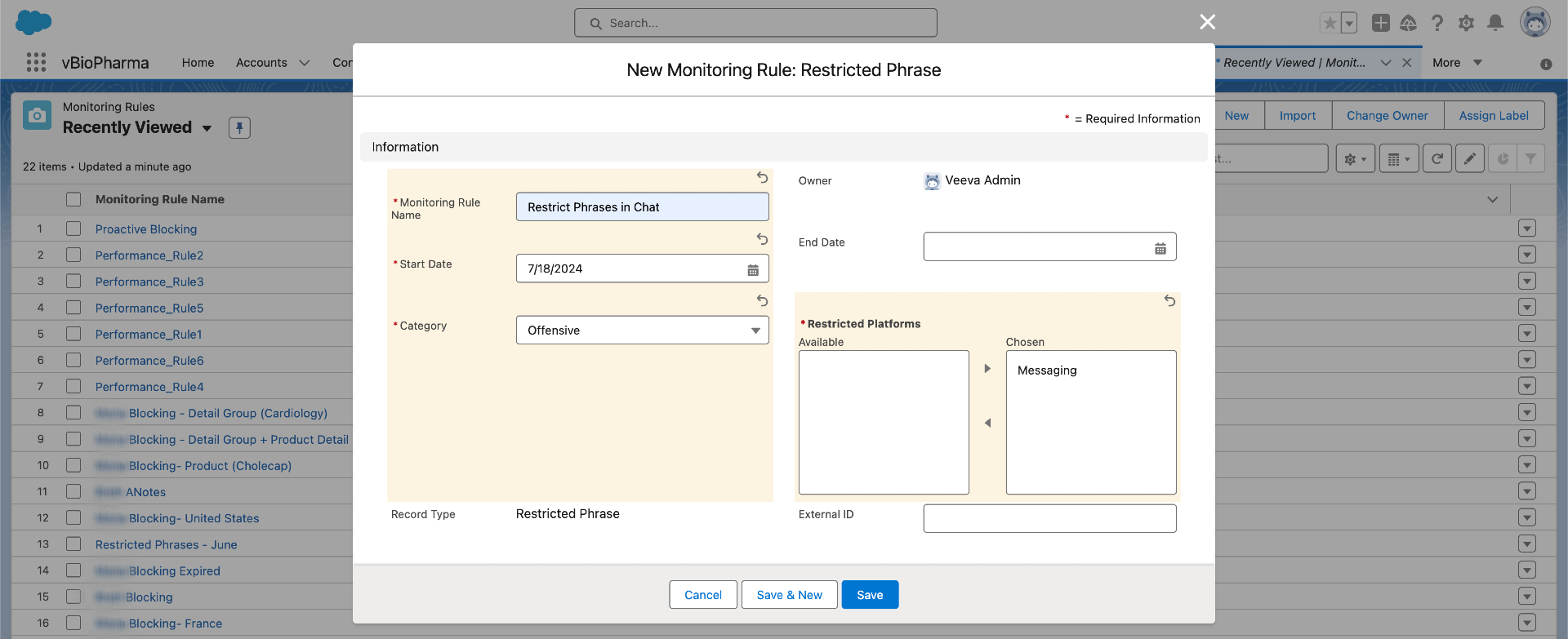
- Populate the Country_Code_vod field to only apply this rule to users with the same Country_Code_vod value on their User records. This step is optional.
Restricted phrase rules with a blank Country_Code_vod field apply to users of all countries.
- Populate the following fields to only apply this rule to users based on their assigned My Setup Products:
- Product_vod – Enables users to select the appropriate product or detail topic
- Detail_Group_vod – Enables users to select the appropriate detail group
This step is optional.
These two fields can be used independently or used together for further specificity.
- Populate the Start_Date_vod and End_Date_vod fields to determine when the restricted phrase rule is active.
To allow a rule to be active indefinitely, do not populate the End_Date_vod field.
- Select Save.
A restricted phrase rule can be country-specific and product-specific. For example, a rule defined for US and for users with Cholecap assigned via My Setup only applies to end users satisfying both conditions.
To define a restricted phrase and associate it with a rule for Engage chat:
- Navigate to the Monitored Phrases tab.
- Create a Monitoring_Phrase_vod record with the Restricted_Phrase_vod record type.
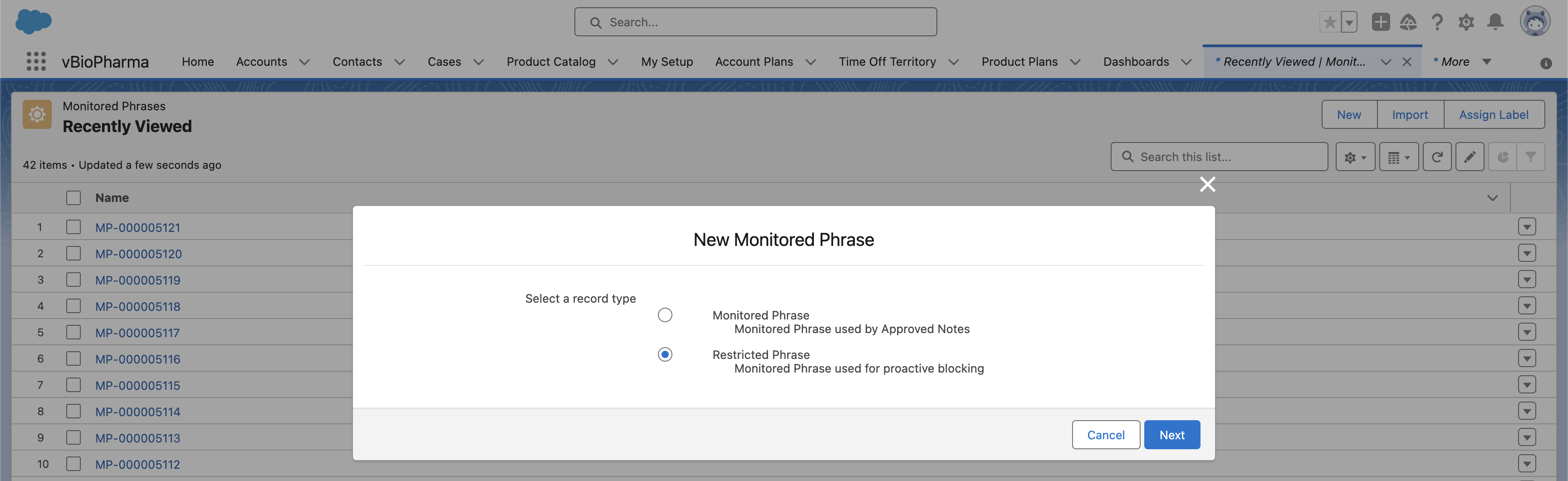
- Populate the Phrase_vod field with the text to be restricted.
Restricted phrases are not case sensitive. Additionally, emojis are not supported.
- Select one of the following values for the Match_Type_vod field:
- Contains – Matches if the entered text contains the phrase. For example, a Contains phrase where the phrase is "earn" matches both "learn" and "learned."
- Exact – Matches if the entered text is exactly the phrase. For example, an Exact phrase where the phrase is "earn" matches "earn" but does not match "learn" or "learned."
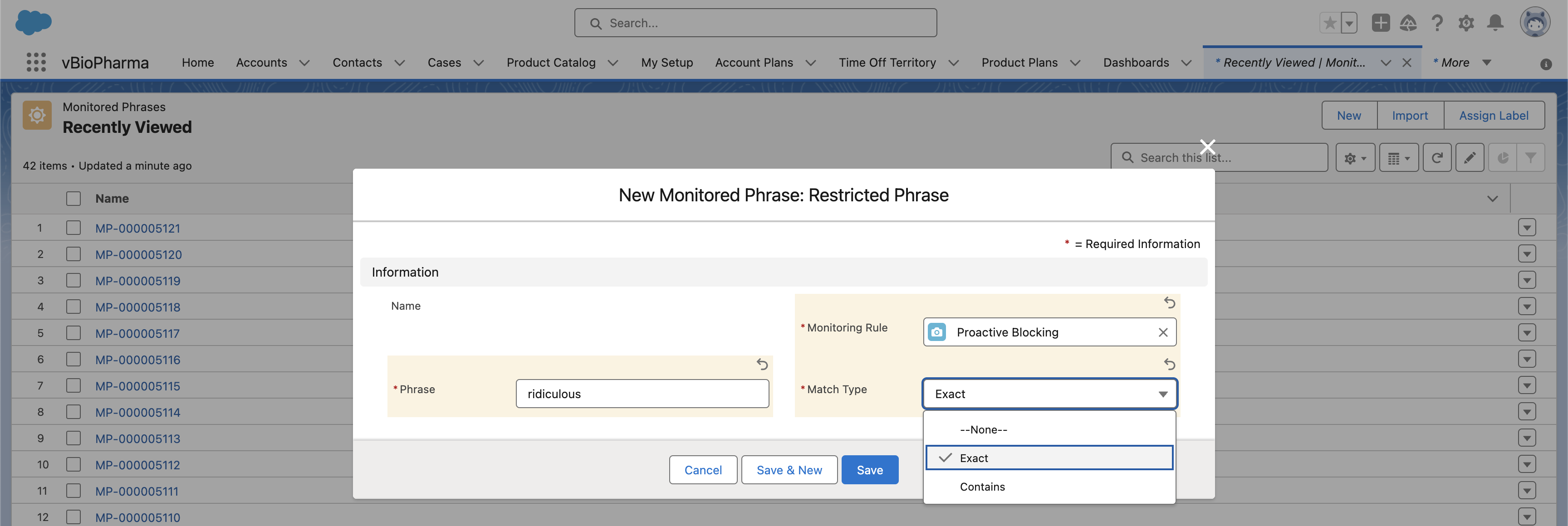
- Populate the Monitoring_Rule_vod field with the appropriate Monitoring_Rule_vod record.
Monitored_Phrase_vod records with the Restricted_Phrase_vod record type can only be associated with Monitoring_Rule_vod records with the Restricted_Phrase_Rule_vod record type.
- Select Save.
Restricting Phrases in Engage Chat
When users enter chat messages in the input field, text matching restricted phrases are highlighted in red, an error message displays above the input field, and the Send button is grayed out. Users must fix all the highlighted phrases before they can send the message.
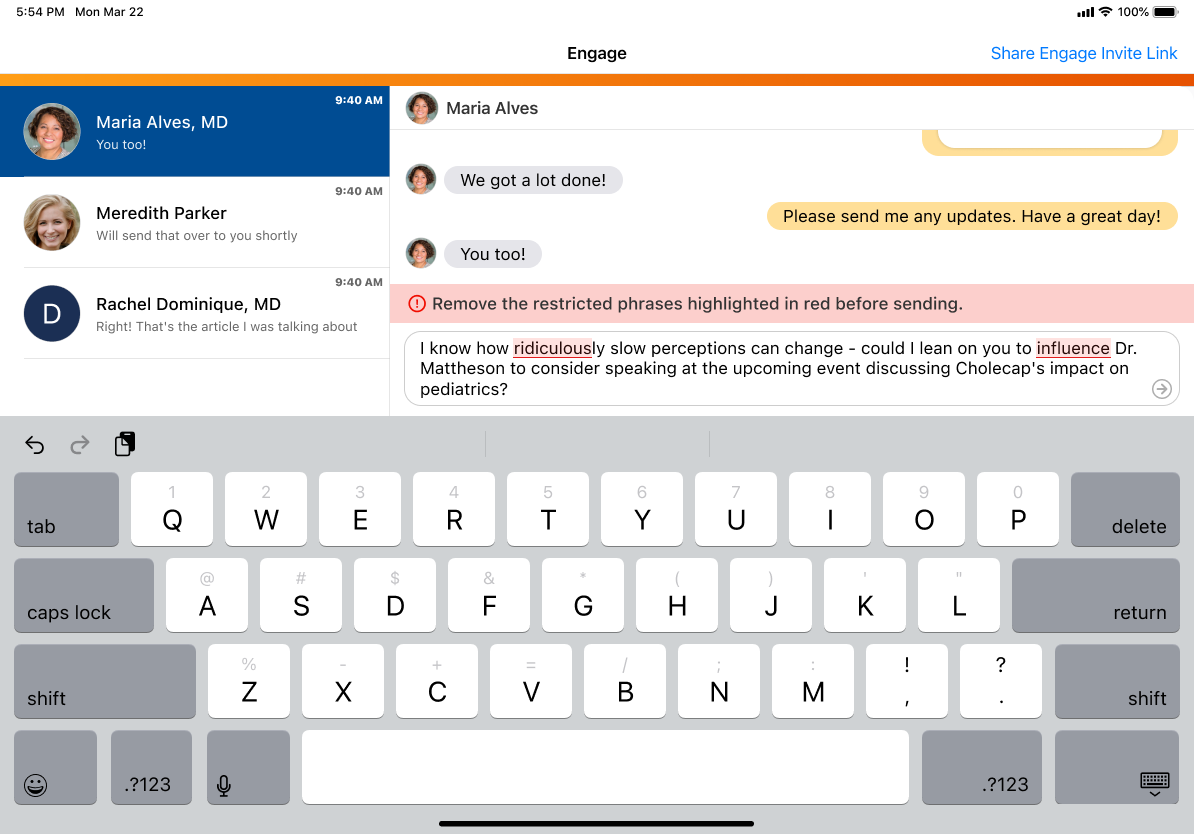
Additionally, when users forward a message with optional text, restricted phrases in the optional text are highlighted and the Forward button is grayed out. See Forwarding Chat Messages for more information.