Creating a MyInsights Page for Speakers
- iPad
Admins can create a MyInsights page to display detailed speaker information from other CRM objects and fields not available on the Speaker Tab. The page displays when users select a speaker from the Events Management Speaker tab.
For example, an employee is planning a speaker program for Restolar and wants to research who the most qualified speakers are. They navigate to the Events Management Speaker tab and filter the list of speakers to show only those that are qualified to speak on Restolar. When they select a speaker, a MyInsights page displays that their company designed. The page provides them with additional data points.
DeepLinking is not available for this entry point.
Enabling the MyInsights Speaker Page
To enable the this feature:
- Ensure MyInsights initial configuration is complete.
- Ensure Events Management is configured.
- Ensure Speaker Tab is enabled.
-
Grant admins the following permissions:
Object OLS Record Types Fields FLS HTML_Report_vod CRUD n/a
- Description_vod
- Status_vod
- Published_Date_vod
- Platform_vod
- Profile_Name_vod
- Status_Details_vod
- External_Id_vod
Edit -
Grant users the following permissions:
Object OLS Record Types Fields FLS HTML_Report_vod R n/a - Description_vod
- Status_vod
- Published_Date_vod
- Platform_vod
- Profile_Name_vod
- Status_Details_vod
- External_Id_vod
Read -
Create an HTML_Report_vod record with the appropriate speaker profile record type and attach the content zip file. See Creating MyInsights Records for more information. The following record types are available:
- Full_Speaker_Profile_Default_vod - Used to display the page as the default tab when viewing the Speaker record.
- Full_Speaker_Profile_vod - Used to display the page as a secondary tab when viewing the Speaker record.
Using the MyInsights Speaker Page
Speaker pages are accessed from the default speaker tab or a secondary tab in the Sunrise bar, depending on how it is enabled.
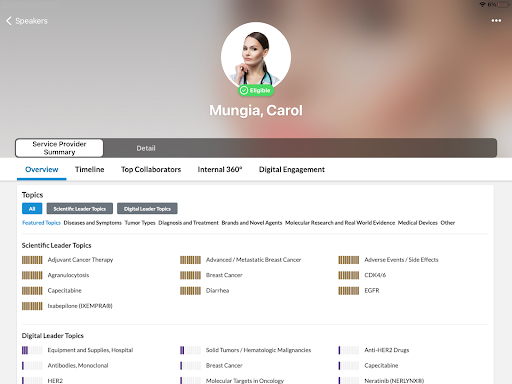
As part of the MyInsights Onboarding feature, a Shareable button displays briefly in the lower right corner of the page when opened to indicate the page is shareable. See Sharing MyInsights Content for more information.



