Sharing Digital Business Cards as an HCP
HCPs can share the link to a CRM user’s digital business card with other HCPs, providing easy access to CRM users’ contact information and encouraging connections with CRM users. See Managing Digital Business Cards for more information.
Recipients who access the link to a digital business card shared by another HCP are not automatically connected to the CRM user. Recipients must select the Connect button or contact the CRM user to get connected.
To share the link to a digital business card:
- Navigate to the appropriate digital business card from the Connections tab.
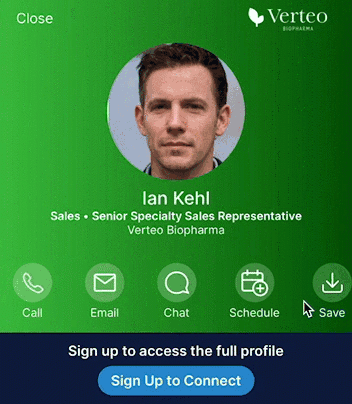
- Select Share.
- Select one of the following sharing options from the share modal:
- Copy Link – Copies the link to the device’s clipboard. HCPs can paste the link in the desired communication channel and send it to the appropriate recipient. This option only displays for HCPs who are not signed into Engage.
- Send Chat – Launches the Send Message modal, where HCPs can send the link as a contact card via chat to an existing HCP connection or invite an HCP to connect. This option only displays for HCPs who are signed into Engage.
- Share Link – Displays the available messaging apps supported by the mobile device’s operating system (i.e. iOS or Android). Select the appropriate app to send the link to the selected recipient. If the messaging apps cannot be loaded, this option is replaced with Email Link.
- Email Link – Launches the device's default email app with the link in the body of the email. This option only displays when Share Link is not available, for example, on desktop computers.
- Save QR Code® – Downloads the QR Code® to the device as a PNG image. Users can either send or display the image to the appropriate recipient to scan. Recipients can also scan the QR Code® directly from the share modal.



