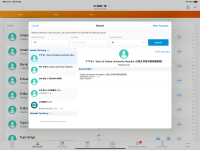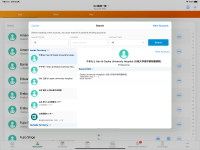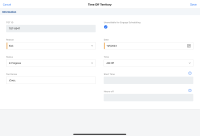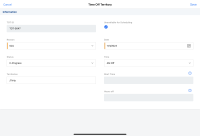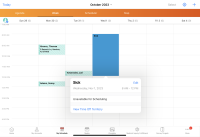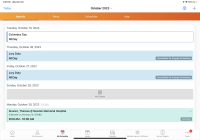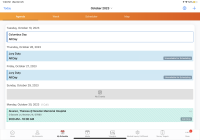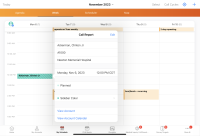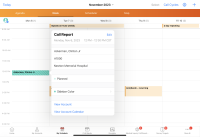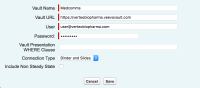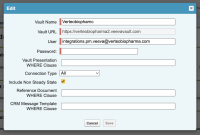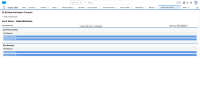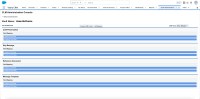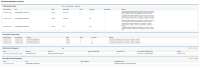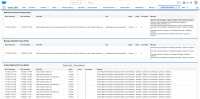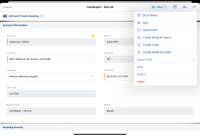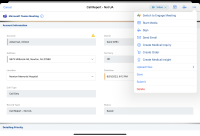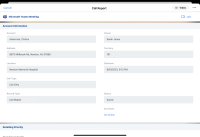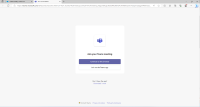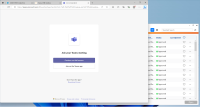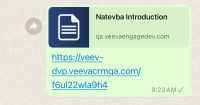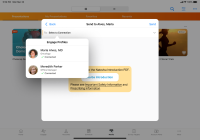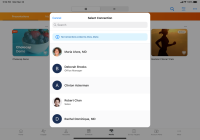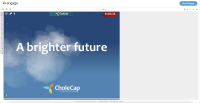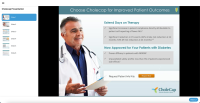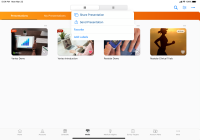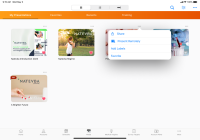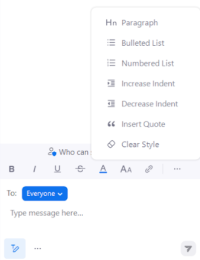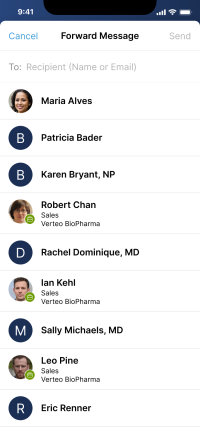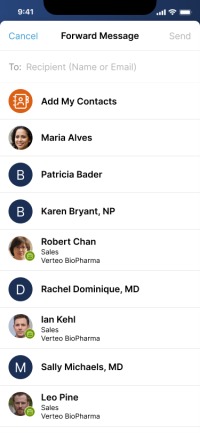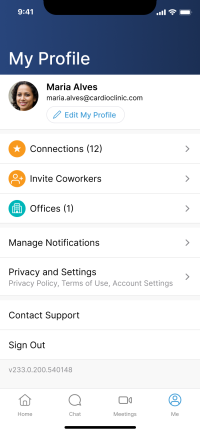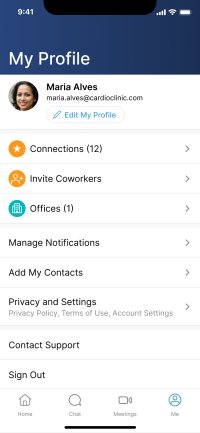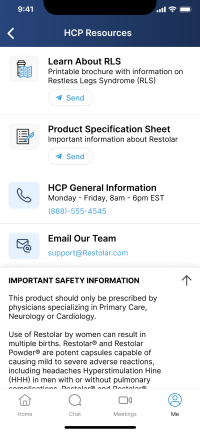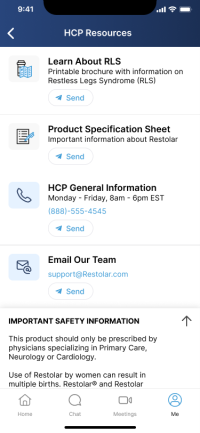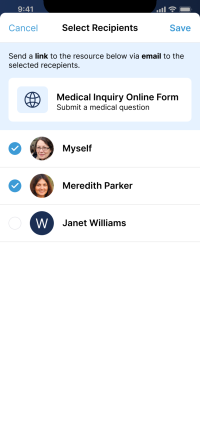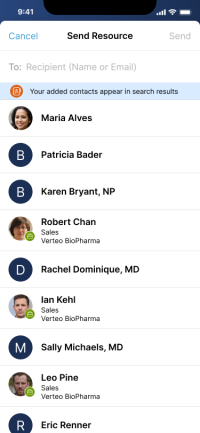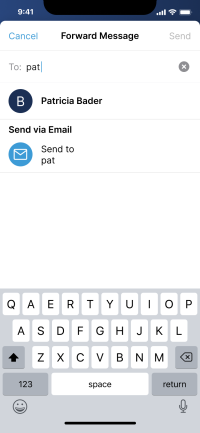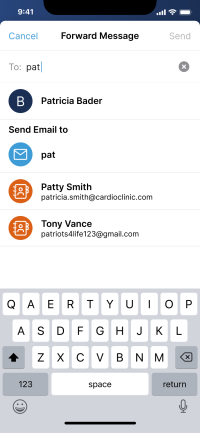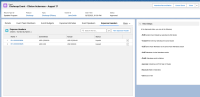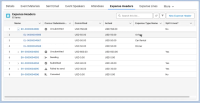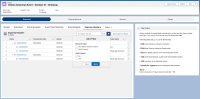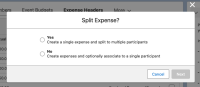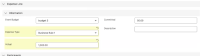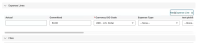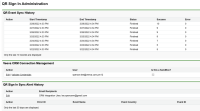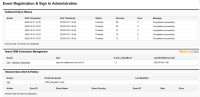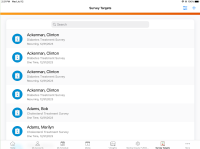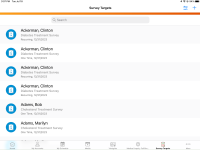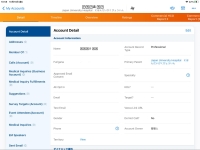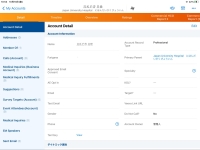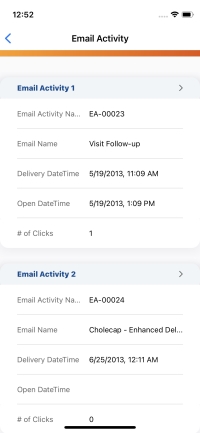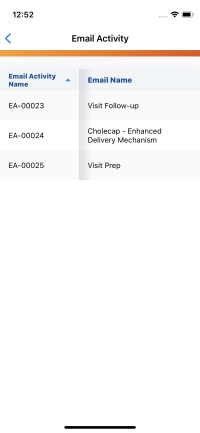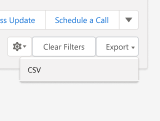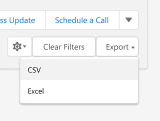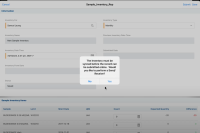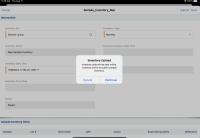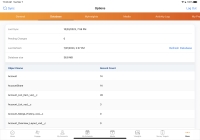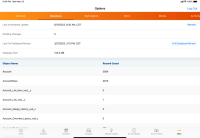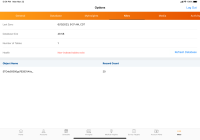What's New In 23R3.0
The CRM 23R3.0 major release includes several new features, as well as User Visible and Behavior Changes.
Our release notes offer brief, high-level descriptions of enhancements and new features. Configuration is available by selecting the feature name. You can also find a quick overview of 23R3.0 Feature Enablement and Availability information in this release note.
New Fields and New Objects are also included.
Announcements
Salesforce is Moving to Hyperforce Infrastructure
As part of Salesforce's long-term goal to update its infrastructure, Salesforce will be moving Veeva CRM orgs to its new Hyperforce infrastructure. This move puts Salesforce applications on public cloud providers such as Amazon Web Services (AWS). See Salesforce's Hyperforce announcement. Salesforce has started identifying customer orgs and beginning mass org migrations to Hyperforce instances.
Veeva CRM does not require any special Hyperforce considerations.
Reference information is available from Salesforce:
APRN Medical Degree Code Available in OpenData
For customers using OpenData in the United States and Canada, an APRN medical degree code will be available in OpenData and Network sandboxes starting on November 30, 2023. Records will be updated with the new APRN code beginning in mid-January, 2024. Veeva recommends testing the APRN medical degree code in Veeva CRM, since it is a downstream system impacted by the change. For more information, see the following Veeva Connect communities:
- OpenData - Reminder Coming Soon: New APRN Medical Degree
- Network - Impact Analysis and Testing for OpenData Updates
Updating Veeva CRM on Windows Desktop
The Veeva CRM Desktop app for Windows is now Veeva CRM on Windows Desktop. The media library and media player in the app are updated to have a better native Windows look and experience. See Updating Veeva CRM on Windows Desktop for more information on the updated UI.
Managing Digital Business Cards
After the 23R3.4 release, users will be able to manage their profile information directly in the App Store version of Veeva CRM for iOS. They will no longer be able to modify their profile from the Engage Connect app. Some related fields on the User_Detail_vod object will be released in 233.0.200 in advance of the feature release.
Ending Support for MacOS Big Sur
As of the 23R3.0 release, the Veeva CRM Desktop app for Mac no longer supports MacOS Big Sur (version 11). Users must upgrade to MacOS Monterey (version 12.3) or newer to continue using the app. See Device and Software Requirements for Mac for more information.
Ending Support for Browser (Classic)
Starting January 1, 2024, Veeva CRM no longer supports the Browser (Classic) platform. We recommend transitioning all orgs to Lightning by this time. The Browser (Classic) and Browser (Lightning) platforms in CRM Help will become the Browser platform. This includes all Classic functionality supported in Lightning as well as Lightning-specific functionality. All Lightning-specific functionality will be listed in a separate topic and indicated as available on Browser in platform pages.
Browser (Classic) pages are still accessible and will continue to be updated with Veeva CRM functionality, unless the Browser (Classic) page is replaced by a Browser (Lightning) page.
Ending Support for Windows Tablet
Starting January 1, 2024, Veeva CRM for Windows Tablet is not supported and will not receive updates or new functionality. This does not affect the CRM Desktop (Windows) platform or online Browser platforms accessed from a Windows device.
(Updated 3/20/2025) Veeva CRM for Windows Tablet cannot be installed or upgraded on devices with Windows 11 24H2. The application may stop working at any time for any reason.
Features
Using Engage and CRM Desktop features during the sandbox release requires additional configuration. Each time you refresh your sandbox org or the first time you want to test Engage and/or CRM Desktop during a sandbox release, you need to create a support ticket to allow testing during the sandbox period. Follow the instructions here.
The 23R3.0 release includes features from the following minor releases:
Sync
Non-blocking sync is a regular, automatic sync that allows users to continue using Veeva CRM while syncs are occurring. This is a significant improvement over the current incremental sync process, which requires users to select the sync button and blocks the user from using the app until the sync is complete.
Non-blocking sync works by downloading data (CRM records) and metadata (permissions, settings, object changes), including Approved Email content, while the user continues to use Veeva CRM. When the sync is complete, the user is notified to apply the updates. Applying updates is a quick process that typically takes only a few seconds.
See this video about non-blocking sync.
Account Management
Cross Hierarchy Affiliations in Stakeholder Navigator
Users can view their account’s affiliations even when those affiliations are in other organizations. This provides a view of who their accounts have relationships with to allow them to make more intelligent decisions when planning outreach to HCPs. See this video about cross hierarchy affiliations.
Approved Email
CRM Auto-Publishing for Email Fragments
Some content may not require medical, regulatory, or legal review in PromoMats or MedComms; this could be content like a holiday greeting or a logistical document, for example an agenda. To allow end users to send documents not requiring this process, Business Admins and Content Creators can upload content directly to CRM, and bypass Veeva Vault. End users can add the content as a fragment when they create Approved Email messages.
Aligning Approved Email and CLM Content
Content alignment allows customers to give the right users access to the right content using content groups. Content groups are groups of users who have access to the same content, allowing admins to efficiently manage the Approved Email and CLM content assigned to large groups of users. Content alignment provides customers with more transparency over what content is available for specific types of users. Customers can use content alignment with Align and/or Vault to further streamline the process. Customers can build dashboards and reports to understand which users have access to which content. Veeva CRM does not support using both content alignment and custom sharing rules to manage user access to content.
Call Reporting
Creating Medical Inquiries from Call Reports on CRM Desktop (Windows)
On the CRM Desktop (Windows) platform, users can now create Medical Inquiries from the More Actions menu on high performance call reports. Medical Inquiries are used to track HCP requests for information on a company product.
Creating Key Medical Insights from Call Reports on CRM Desktop (Windows)
On the CRM Desktop (Windows) platform, users can now create Key Medical Insights from the More Actions menu on high performance call reports. A Key Medical Insight is information gained by Medical users via talking with key opinion leaders, reading publications, or attending conferences, for example.
Call Sampling
Preventing Negative Sample Inventory
To reduce discrepancies in inventory counts, users can be prevented from recording product disbursements exceeding their on-hand inventory for the product sample lot. See this video about preventing negative sample inventory.
Displaying the Negative Sample Warning Indicator for iPad and iPhone
The negative sample warning indicator is now available on the iPad and iPhone platforms. Displaying a negative sample warning indicator on call reports helps users avoid disbursing more samples than are in their inventory for a given sample lot.
CLM
Aligning Approved Email and CLM Content
Content alignment allows customers to give the right users access to the right content using content groups. Content groups are groups of users who have access to the same content, allowing admins to efficiently manage the Approved Email and CLM content assigned to large groups of users. Content alignment provides customers with more transparency over what content is available for specific types of users. Customers can use content alignment with Align and/or Vault to further streamline the process. Customers can build dashboards and reports to understand which users have access to which content. Veeva CRM does not support using both content alignment and custom sharing rules to manage user access to content.
Displaying Presentations in Presenter View on CRM Desktop (Mac)
CRM Desktop (Mac) users can now present CLM in Presenter View, which includes the current slide and its slide notes, the navigation bar, and a preview of the next slide.
Consent Capture
Users can access Consent Capture features through a dedicated experience on the iPhone platform, enabling users to use their iPhone to capture required HCP consent to receive communication through various channels and for storing personal information.
Engage
Capturing Remote Signatures Asynchronously for BRC Samples on CRM Desktop (Windows)
On the CRM Desktop (Windows) platform, users can now capture remote signatures asynchronously for BRC samples. Asynchronous remote signature capture provides the flexibility of paper-based sampling with the speed, accuracy, and accountability of remote signature capture, while also letting the HCP sign at their convenience. In addition to sending asynchronous remote signature requests through Share Link, CRM Desktop (Windows) users can generate a QR Code® for HCPs to scan.
The HCP Content Player is a dedicated browser experience enabling accounts to view content sent to them from various features of Veeva CRM. Interactions with content viewed via the HCP Content Player are tracked and saved in Veeva CRM, enabling admins to report and audit on activity of sent content. The HCP Content Player is hosted by Veeva and cannot be embedded in customer-owned pages.
Creating Unavailable Time Slots from Calls
To prevent HCPs from sending meeting requests for times when users are not available, users can mark calls as unavailable for scheduling. For example, if a call is already confirmed with an HCP, or the call is particularly urgent, mark the call as unavailable to ensure other HCPs do not request a meeting at the same time.
Attendance Reporting for Microsoft Teams Meetings
To report on attendee data, administrators can track meeting attendance and meeting length for Microsoft Teams meetings started from Veeva CRM. See this video about attendance reporting for Microsoft Teams meetings.
Using Message Templates When Sharing Web Links
Users can select message templates to send approved messages to HCPs with web links, allowing customers to control the messaging for users. Message templates are available when sharing web links for presentations and websites.
Support for User Attendees in Microsoft Teams Meetings
User attendees can join scheduled Microsoft Teams meetings from the Join button on the call report. On the iPad platform, user attendees can also join from the call popover in My Schedule.
Switching Remote Meeting Types
When both Engage Meeting and Microsoft Teams are enabled, users can switch meeting types after scheduling a meeting. For example, when a Microsoft Teams meeting is scheduled, users can switch to an Engage meeting.
Sharing Custom Presentations and Binders and Slides via Web Link or QR Code®
Users can use social messaging apps to share links for CLM content published in Vault, including auto-published content, binders and slides, and custom presentations. Content accessed from a web link displays in the HCP Content Player. Any action the recipient takes on the link is tracked, allowing admins to analyze engagement with specific presentations to improve CLM content.
Accessing ISI and PI Documents for CLM Content in the HCP Content Player
When users send web links for CLM content, links to the associated Important Safety Information (ISI) and Prescribing Information (PI) documents are included in the HCP Content Player, allowing HCPs to access both the CLM content and the ISI and PI documents from the same web link. This ensures users satisfy compliance regulations requiring ISI and PI documents to be available to HCPs whenever they view promotional content.
Engage HCP
HCPs can allow Engage to access their device’s address book contacts to quickly invite and share valuable resources with other HCPs. Contacts in the address book must have at least one email address. HCPs can then forward chat messages or share brand profile resources using their address book contacts.
Sending Brand Profile Resources
HCPs can send brand profile resources to new and existing connections via chat, allowing them to quickly and easily share useful information with their connections, including HCPs and CRM users.
Events Management
Using Attendee Self-Registration with Events
Event organizers can send a unique event registration link to potential attendees to better prepare for an event and capture attendee interest. Attendees can select this link to view important event details and self-register to the event by filling out required information. See this video about using Attendee Self-Registration.
Sending Local Events Management Content via Approved Email
Salesforce Files associated with event materials can be included in Approved Email sent for that event. This enables users to send local documents in Veeva CRM to non-CRM users, for example, event attendees and speakers.
Using Event Speaker Business Rules with Product Speaker Caps
Business admins can configure Speaker Rules to ensure speakers do not exceed their product-specific caps. These rules provide compliance and controlled spending, since event organizers can be warned or prevented from adding a speaker when they are approaching a defined threshold of a product-specific cap.
Adding QR Codes® to Event Print Templates
Content creators can use a dedicated Print Template token to display an event’s QR sign-in code in materials created for an event. This enables event organizers to print and distribute their event’s QR Code®. Printed QR Codes® make it easier for attendees to sign in by scanning the code on their devices, providing more options for signing into an event.
Event owners can copy and distribute their QR-enabled event’s sign-in URL. This enables event owners to easily share the URL with attendees of their event, since attendees can receive the copied URL via the chat of a virtual event or any other communication channel, and use the URL to sign into the event directly from their device.
Viewing Expense Headers and Expense Lines in Lightning for Events Management
Event organizers using Lightning for Events Management can quickly view expense headers and their associated expense lines, streamlining the expense allocation process.
Creating and Editing Expense Headers and Expense Lines
Event organizers can create both split and non-split expense headers while creating the expense header’s associated expense lines simultaneously, streamlining expense entry.
Searching for Child Account Attendees Outside a User’s Territory
Event organizers can search for child accounts outside of their territory to add as attendees to their event. This enables greater event organization capabilities in orgs using both Child Account Attendees and Outside Territory Searching.
Medical
Using the Medical Identifier Field
The Account_Identifier_vod field on the Account object stores and displays any account identifier needed by users, for example sales teams. Medical users, however, often require different information displayed in this field to help them identify an account or provide additional context for an account. Admins can configure the Medical_Identifier_vod field on the Account object to store and display additional information about an account for medical users.
Medical Events
Child Accounts in Medical Events on the iPad
iPad users can add child accounts to Medical Events, enabling event organizers to more accurately record HCP behavior.
MyInsights
Viewing Multiple MyInsights Tabs in Lightning
Admins can easily deploy related MyInsights pages as tabs for Browser (Lightning) end users using the myInsightsV2 Lightning Web Component (LWC). If content developers leave the HTML_Report_vod record type field blank when adding an LWC to the page layout, all HTML Report records that the end user has access to display using individual tabs on the selected page.
Updates to MyInsights Deep Linking
The following updates are available for Browser (Lightning), iPad, and iPhone, for content developers using MyInsights and the JavaScript Library:
- A new viewSection(configObject) method allows content developers to link users to a different section within the current context (Account and Territory only)
- The viewRecord(configObject) method is updated so that content developers can provide specific section information to allow users to navigate within the targeted record (Account only)
The myInsightsV2 Lightning Web Component allows admins to migrate MyInsights content between sandbox and production orgs without manual intervention.
MyInsights Studio
Using the Diagnosed Patient Page Template (Available December 7, 2023)
The Diagnosed Patient page template displays metrics and detailed diagnosis data, including prescribed products, within the selected territory for patients diagnosed with a specific disease or treatment option.
Using the MCCP Page Template (Available December 7, 2023)
The MCCP page template helps content creators quickly create a MyInsights page that allows end users to view MCCP territory data all in one place. Content creators can customize the page template using MyInsights Studio.
Updates to MyInsights Studio Navigation Actions (Available December 7, 2023)
A new View Section navigation action allows content creators to specify one or more tabs within the same group of entry points users can navigate to. When the page is deployed, users can select a different tab with new information displayed from the same account or territory. The View Record navigation action is updated so that content creators can optionally add a specific MyInsights tab to navigate to instead of a Record ID. This allows users to navigate from a MyInsights page to an Account page other than the default Account page.
MyInsights Studio Territory Feedback Entry Point (Available December 7, 2023)
The Territory Feedback entry point in MyInsights Studio allows content developers to import and deploy custom Territory Feedback content that was created using MyInsights. Business admins can use Territory Feedback data from both CRM and Align to display the proposed next cycle of calculated KPIs for an end user’s territory when performing territory alignment in Align. End users can provide feedback on the proposed updates. See Managing Custom Pages in MyInsights Studio for more information.
Order Management
Using Delivery Period Rules for Product Groups and Brands
Delivery Period rules help users find available delivery dates when capturing orders. Delivery Period rules for detail products (brands) and product groups help users avoid creating multiple orders, or creating large orders with deliveries scheduled for each product. Sales admins can now create Delivery Period rules for detail products (brands) and product groups, in addition to order products or the total order. See this video about delivery period rules.
SAP Concur Integration
Enabling SAP Concur API Version 3
New SAP Concur APIs enable admins in Veeva CRM to configure additional mappings between the two systems, as well as configure the integration to support submitting multiple call expenses.
Submitting Multiple Call Expenses to SAP Concur
End users may incur multiple expenses as part of meetings with HCPs, for example, meals and beverages purchased for a lunch and learn. Admins can configure the Veeva CRM integration with SAP Concur to enable end users to report multiple expenses within calls, avoiding manual entry in both systems.
Territory Management
Tracking Manual Territory Alignment History
The Manual Territory Alignment History object in Veeva CRM tracks when end users manually add an account to their territory in order to document interactions. Records of this object provide an auditable history of when an account was manually assigned to a territory that can be used by business admins and other management groups for both reporting and for use in territory alignment rules.
Flightpath
Flightpath is an educational tool where you'll find overviews and examples to walk you through how to leverage CRM features and functionality.
User Visible and Behavior Changes (UVCs)
Most new functionality requires some configuration, however users are able to use the following functionality immediately. Select the thumbnail to view a larger image.
Account Management
Approved Email
|
Platform |
Description |
Before |
After |
|---|---|---|---|
| iPad, iPhone | The limit for the number of recipients you can add to an Approved Email on iOS devices is removed. For more information, see Approved Email Limits. Users may start to see a decrease in performance when over 100 recipients are added. | n/a |
n/a |
Call Scheduling
|
Platform |
Description |
Before |
After |
|---|---|---|---|
|
Browser (Lightning), iPad |
The Unavailable_for_Engage_Scheduling_vod field label is updated to Unavailable for Scheduling on the Time_Off_Territory_vod object and the External_Calendar_Event_vod object. |
||
|
iPad, iPhone |
In My Schedule’s Agenda View, the Unavailable for Engage Schedule label is changed to Unavailable for Scheduling. |
||
|
iPad, iPhone |
When users select a call in My Schedule, the date and time display in the call popover header. |
||
|
Browser (Lightning) |
In the Scheduler pane, only the first 200,000 results in an account list or view are rendered. |
n/a |
n/a |
CLM
Engage
|
Platforms |
Description |
Before |
After |
|---|---|---|---|
|
Browser (Lightning), CRM Desktop (Windows), iPad |
When both Engage Meeting and Microsoft Teams are enabled, users can switch meeting types after scheduling a meeting. For example, when a Microsoft Teams meeting is scheduled, users can switch to an Engage meeting. |
||
|
Browser (Lightning), CRM Desktop (Windows), iPad |
When user attendees are added to the call report, a Join button displays on the user attendee’s call report. On the iPad platform, the Join button also displays on the call popover in My Schedule. User attendees can join the scheduled Microsoft Teams meeting from the Join button. |
n/a |
|
|
Browser (Lightning), CRM Desktop (Windows) |
If the Start Media button or high performance call report are enabled, the CRM Desktop app launches when users start a Microsoft Teams meeting from the call report. |
||
| CRM Desktop (Mac, Windows), iPad, iPhone | When sending links for CLM content via apps that generate link previews, the previews display the name of the content from the CLM_Presentation_vod record and a document icon. | 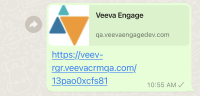
|
|
|
iPad, iPhone |
When users send web links via Engage chat to accounts with multiple connected Engage profiles, users can select the appropriate connection from the Engage Profile dropdown in the message preview. |
n/a | |
|
iPad, iPhone |
When a user sends a link via Engage chat to an account without any connected Engage profiles, a message box displays to inform users there are no available connections to select. |
n/a | |
|
CRM Desktop (Mac, Windows), iPad, iPhone |
When HCPs access CLM content from a web link, the content now displays in the HCP Content Player. The slide navigation panel now displays the thumbnail for each slide and each slide is labeled Slide <number of the slide>. HCP interactions with content in the HCP Content Player are tracked in CRM. |
||
|
CRM Desktop (Mac, Windows), iPad, iPhone |
The following More Actions buttons in the media library are updated:
|
||
|
CRM Desktop (Mac, Windows), HCP Speaker App |
During Engage meetings, the Rich Format button now displays in the chat box. Users can send and receive formatted chat messages. |
n/a |
Engage HCP
|
Platforms |
Description |
Before |
After |
|---|---|---|---|
|
Android, iPad, iPhone |
When HCPs view the list of available recipients to forward messages or send brand profile resources to before adding address book contacts, the Add My Contacts button displays at the top of the list. |
||
| Android, iPad, iPhone |
The Add My Contacts button displays in the Me tab. HCPs can select the button to grant the app access to address book contacts on the device. When users have already granted access to their contacts, Manage My Contacts displays in the Me tab. |
||
|
Android, iPad, iPhone, Web |
The Send button now displays for phone and email brand resources. |
||
| Android, iPad, iPhone, Web |
Brand profile resources are now sent via chat. HCPs can no longer select Myself as a recipient or select multiple recipients. HCPs can now send brand profile resources to CRM users at the same company as the brand. |
||
| Android, iPad, iPhone, Web |
When forwarding a chat message, the header and text for email recipients now displays Send Email to. |
Events Management
|
Platform |
Description |
Before |
After |
|---|---|---|---|
|
Browser (Lightning) |
In orgs using Lightning for Events Management, the Expense Headers related list now displays as a tree grid with both Expense_Header_vod and any associated Expense_Line_vod records. See Viewing Expense Headers and Expense Lines in Lightning for Events Management for more information. |
||
|
Browser (Lightning) |
In orgs using Lightning for Events Management, users can now filter the Expense Headers related list using the following filters:
See Filtering Related Records for more information on filtering related lists in Lightning for Events Management. |
n/a |
|
|
Browser (Lightning) |
In orgs using Lightning for Events Management and Expense Splitting, a Split Lines? selector now displays when creating a new expense. See Creating and Editing Expense Headers and Expense Lines for more information. |
n/a |
|
|
Browser (Lightning) |
In orgs using Lightning for Events Management, Expense_Header_vod records with split expenses now display Expense_Line_vod fields in a dedicated section when creating and editing the expense. See Creating and Editing Expense Headers and Expense Lines for more information. |
n/a |
|
|
Browser (Lightning) |
In orgs using Lightning for Events Management, creating and editing non-split Expense_Header_vod records now display up to ten Expense_Line_vod fields based on Expense_Line_vod page layouts. See Creating and Editing Expense Headers and Expense Lines for more information. |
||
|
Browser (Classic, Lightning) |
The QR Sign In Administration tab was relabeled to Registration & Sign In Administration. The following sections of the tab were also relabeled:
See Using Attendee Self-Registration with Events for more information. |
||
|
Browser (Classic, Lightning) |
The QR Sign-In Process in the Process Scheduler was relabeled to Event Registration & Sign In Process. This relabeling does not affect any scheduled runs of this process. |
n/a |
n/a |
General
My Accounts
|
Platform |
Description |
Before |
After |
|---|---|---|---|
|
Browser (Lightning) |
Users can export a view or list of accounts in Excel format, enabling offline access to the data. |
||
|
Browser (Lightning) |
In Lightning for My Accounts, if a list includes more than 200k rows, only 200k results display. A message displays in the header notifying users of the limit. |
Order Management
|
Platform |
Description |
Before |
After |
|---|---|---|---|
|
Browser (Classic, Lightning), iPad, Windows Tablet |
When creating an order using Delivery Period rules, all delivery rule violations now display, whether they are limit-bound or not. |
n/a |
n/a |
SAP Concur Integration
|
Platform |
Description |
Before |
After |
|---|---|---|---|
|
Browser (Classic, Lightning) |
The Concur Sync History table on the Concur Admin tab only displays the last 90 days of sync history instead of an unlimited history. |
n/a |
n/a |
Sync
23R3.0 Feature Enablement and Availability
New functionality introduced in the Veeva CRM 23R3.0 release is available:
|
CRM Feature Availability and Enablement |
|||||||||
|---|---|---|---|---|---|---|---|---|---|
|
Feature |
User Visible Change |
Configuration Required |
Browser (Classic) |
Browser (Lightning) |
CRM Desktop(Mac) |
CRM Desktop (Windows) |
iPad |
iPhone |
Windows Tablet |
|
Sync |
|||||||||
|
No |
Yes |
|
|
|
|
|
|
|
|
|
Account Management |
|||||||||
|
No |
Yes |
|
|

|

|

|

|

|
|
|
Approved Email |
|||||||||
|
No |
Yes |
|

|

|

|

|

|
|
|
|
No |
Yes |

|

|
|

|

|

|

|
|
|
Call Reporting |
|||||||||
|
Creating Medical Inquiries from Call Reports on CRM Desktop (Windows) (parity) |
No |
No* |

|

|

|

|

|

|

|
|
Creating Key Medical Insights from Call Reports on CRM Desktop (Windows) (parity) |
No |
No* |

|

|

|

|

|

|

|
|
Call Sampling |
|||||||||
|
No |
Yes |
|

|

|

|

|

|
|
|
|
Displaying the Negative Sample Warning Indicator for iPad and iPhone (parity) |
No |
No* |
|
|

|

|

|

|
|
|
CLM |
|||||||||
|
No |
Yes |

|

|

|

|

|

|
|
|
|
Displaying Presentations in Presenter View on CRM Desktop (Mac) (parity) |
No |
No* |

|

|

|

|

|

|

|
|
Consent Capture |
|||||||||
|
No |
Yes |

|

|

|

|

|
|

|
|
|
Engage |
|||||||||
|
Capturing Remote Signatures Asynchronously for BRC Samples on CRM Desktop (Windows) (parity) |
No |
No* |

|

|

|

|

|

|

|
|
No |
No |
|
|
|
|
|
|
|
|
|
No |
Yes |

|

|

|
|
|

|

|
|
|
No |
Yes |

|

|

|

|

|

|

|
|
|
No |
Yes |

|

|

|

|

|

|

|
|
|
Yes |
Yes |

|

|

|

|

|

|

|
|
|
Yes |
Yes |

|

|

|

|

|

|

|
|
|
Sending Custom Presentations and Binders and Slides via Web Link or QR Code® |
Yes |
Yes |

|

|

|

|

|

|

|
|
Accessing ISI and PI Documents for CLM Content in the HCP Content Player |
Yes |
Yes |

|

|

|

|

|

|

|
|
Engage HCP |
|||||||||
|
Yes |
No |

|

|

|

|

|

|

|
|
|
Yes |
No |

|

|

|

|

|

|

|
|
|
Events Management |
|||||||||
|
No |
Yes |

|

|

|

|

|

|

|
|
|
No |
Yes |

|

|

|

|

|

|

|
|
|
Using Event Speaker Business Rules with Product Speaker Caps |
No |
Yes |

|

|

|

|

|

|

|
|
No |
Yes |

|

|

|

|

|

|

|
|
|
No |
Yes |

|

|

|

|

|

|

|
|
|
Viewing Expense Headers and Expense Lines in Lightning for Events Management |
No |
Yes |

|

|

|

|

|

|

|
|
No |
Yes |

|

|

|

|

|

|

|
|
|
Searching for Child Account Attendees Outside a User’s Territory |
No |
Yes |

|

|

|

|
|

|

|
|
General |
|||||||||
|
Yes |
No |

|

|

|
|

|

|

|
|
|
Medical |
|||||||||
|
No |
Yes |
|

|

|

|

|
|

|
|
|
Medical Events |
|||||||||
|
No |
No* |

|

|

|

|

|
|

|
|
|
MyInsights |
|||||||||
|
No |
Yes |

|

|

|

|

|

|

|
|
|
No |
No |

|

|

|

|

|
|

|
|
|
No |
Yes |

|

|

|

|

|

|

|
|
|
Order Management |
|||||||||
|
No |
Yes |

|

|

|

|
|
|
|
|
|
SAP Concur Integration |
|||||||||
|
No |
Yes |

|

|

|

|

|

|

|
|
|
No |
Yes |

|

|

|

|

|

|

|
|
|
Territory Management |
|||||||||
|
No |
Yes |
|
|

|

|
|

|

|
|
* Parity items do not typically require configuration if you are using this functionality on another platform. In some cases, VMOCs must be enabled for the added platform.
|
MyInsights Studio Feature Availability and Enablement |
|
|---|---|
| Feature | Configuration Required |
|
Using the Diagnosed Patient Page Template (Available December 7, 2023) |
Yes |
|
Using the MCCP Page Template (Available December 7, 2023) |
Yes |
|
Updates to MyInsights Studio Navigation Actions (Available December 7, 2023) |
No |
|
MyInsights Studio Territory Feedback Entry Point (Available December 7, 2023) |
No |
New Objects
The list below contains all objects added in Veeva CRM 23R3.0.
|
Object |
Label |
Description |
|---|---|---|
|
Content_Group_vod |
Content Group |
Used for sharing content with CRM users. |
|
Content_Group_User_vod |
Content Group User |
Shows users in a content group. |
|
Content_Group_Content_vod |
Content Group Content |
Shows content in a content group. |
|
Expense_vod |
Expense |
Used to capture basic expenses associated with activities. |
|
Manual_Territory_Alignment_History_vod |
Manual Territory Alignment History |
Tracks manual alignments performed within various CRM features. |
|
Message_Template_Content_vod |
Message Template Content |
Stores content for Message Templates. |
|
Message_Template_vod |
Message Template |
Stores header data for Message Templates. |
|
Veeva_Content_vod |
Veeva Content |
Manages the metadata of documents published to the CRM CDN. |
New Fields
The list below contains all fields added in Veeva CRM 23R3.0. The fields are organized by object. See the Veeva Data Model information for a full listing of Veeva fields.
|
Object |
Field Name |
Field Label |
Description |
Type |
|---|---|---|---|---|
|
Account |
Medical_Identifier_vod |
Medical Identifier |
Medical Identifier for an Account. |
Text |
|
Affiliation_vod |
To_Medical_Identifier_vod |
To Medical Identifier |
The Medical Identifier of the To Account. |
Text |
|
Approved_Document_vod |
Publish_Method_vod |
Publish Method |
Publish method. |
Picklist |
|
Approved_Document_vod |
Veeva_Content_vod |
Veeva Content |
Lookup to the Veeva content record for which the Approved Document was created. |
Lookup |
|
Call2_vod |
Unavailable_for_Scheduling_vod |
Unavailable for Scheduling |
Indicates if a Call record should create Unavailable Time on the Engage Scheduling Site. When marked as True, an Unavailable_Time_vod record is created. |
Check box |
|
Content_Group_Content_vod |
Approved_Document_vod |
Approved Document |
The associated Approved Document. |
Lookup |
|
Content_Group_Content_vod |
CLM_Presentation_vod |
CLM Presentation |
The associated CLM Presentation. |
Lookup |
|
Content_Group_Content_vod |
Content_Group_vod |
Content Group |
The associated Content Group. |
Lookup |
|
Content_Group_Content_vod |
Key_Message_vod |
Key Message |
The associated Key Message. |
Lookup |
|
Content_Group_Content_vod |
Record_Type_Name_vod |
Record Type Name |
The name of the Record Type. |
Text |
|
Content_Group_Content_vod |
VExternal_Id_vod |
Veeva External Id |
Unique external ID for the Content in a Content Group. |
Text |
|
Content_Group_User_vod |
Content_Group_vod |
Content Group |
The associated Content Group. |
Lookup |
|
Content_Group_User_vod |
Master_Align_Id_vod |
Master Align Id |
Master Align ID for Align to manage content groups. |
Text |
|
Content_Group_User_vod |
User_vod |
User |
The associated User. |
Lookup |
|
Content_Group_User_vod |
VExternal_Id_vod |
Veeva External Id |
Unique external ID for the User in a Content Group. |
Text |
|
Content_Group_vod |
Country_vod |
Country |
Country of the content group. |
Picklist |
|
Content_Group_vod |
Description_vod |
Description |
Description of the content group. |
Text |
|
Content_Group_vod |
Detail_Group_vod |
Detail Group |
Product_vod of the content group with a matching Detail Group. |
Lookup |
|
Content_Group_vod |
External_Id_vod |
External Id |
Unique external ID for the Content Group. |
Text |
|
Content_Group_vod |
Group_vod |
Group Reference |
Reference ID of the Public Group Record created by Content Alignment. |
Text |
|
Content_Group_vod |
Language_vod |
Language |
Language of the content group. |
Picklist |
|
Content_Group_vod |
Master_Align_Id_vod |
Master Align Id |
Master Align Id for Align to manage content groups. |
Text |
|
Content_Group_vod |
Product_Group_vod |
Product Group |
Product Group of the content group. |
Lookup |
|
Content_Group_vod |
Product_vod |
Product |
Product_vod_c of the content group with the mathcing Product_Type_vod. |
Lookup |
|
Content_Group_vod |
Status_vod |
Status |
Status of the content group. |
Picklist |
|
EM_Attendee_vod |
Child_Account_Id_vod |
Child Account Id |
The textual ID of the Child Account value maintained in the Child_Account_vod field. |
Text |
|
EM_Attendee_vod |
Location_Id_vod |
Location Id |
The textual ID of the Child Account's Business Account value maintained in the Location_vod field. |
Text |
|
EM_Attendee_vod |
Location_Name_vod |
Location Name |
The text value of the associated Business Account. |
Text |
|
EM_Attendee_vod |
Location_vod |
Location |
The associated Business Account. |
Lookup |
|
EM_Attendee_vod |
Registration_Method_vod |
Registration Method |
Used to indicate how the attendee registered for the event. |
Picklist |
|
EM_Attendee_vod |
Registration_Status_vod |
Registration Status |
Status of attendee registration depending on approvals |
Picklist |
|
EM_Attendee_vod |
Registration_Timestamp_vod |
Registration Timestamp |
Timestamp of registration captured. |
Datetime |
|
EM_Catalog_vod |
Approval_Required_vod |
Approval Required |
When true, registrants must be approved in CRM before they receive a confirmation email. |
Check box |
|
EM_Catalog_vod |
Confirmation_Email_Template_vod |
Confirmation Email Template |
Associated email template that will be sent when a registrant is approved. |
Lookup |
|
EM_Catalog_vod |
Disclaimer_Text_vod |
Disclaimer Text |
This setting points to a Veeva Message text that is displayed when a user is registering. The format for this setting should be MESSAGE_NAME;;Category for the Veeva Message to be used. |
Text |
|
EM_Catalog_vod |
Event_Fields_vod |
Event Fields |
List of fields that will display event data on the registration form. |
Text |
|
EM_Catalog_vod |
Registration_Fields_vod |
Registration Fields |
List of fields that will be available for registrant input on the registration form. |
Text |
|
EM_Catalog_vod |
Registration_Type_vod |
Registration Type |
Denotes whether the registration form is open (allowing unknown registrants) or closed (restricted to known CRM recipients). |
Picklist |
|
EM_Catalog_vod |
Rejection_Email_Template_vod |
Rejection Email Template |
Associated email template that will be sent when a registrant is rejected. |
Lookup |
|
EM_Event_Rule_vod |
Registration_Form_vod |
Registration Form |
References the registration form available for the particular event configuration. |
Lookup |
|
EM_Event_Speaker_vod |
Email_vod |
Email Address |
User to store the speaker's email address |
|
|
EM_Event_Speaker_vod |
Registration_Timestamp_vod |
Registration Timestamp |
Timestamp of registration captured. |
Datetime |
|
EM_Event_vod |
Publish_Event_vod |
Publish Event |
Indicates whether this event is available for external view such as registration. |
Check box |
|
EM_Event_vod |
Registration_Form_vod |
Registration Form |
Associated registration form for this event. |
Lookup |
|
EM_Event_vod |
Registration_URL_Long_vod |
Registration URL (Long) |
Long registration url for system purposes. |
URL |
|
EM_Event_vod |
Registration_URL_vod |
Registration URL |
Shortened registration url for display. |
URL |
|
EM_Event_vod |
Sign_In_URL_vod |
Sign In URL |
Stores the Event's Sign In URL. |
URL |
|
Email_Activity_vod |
Duration_vod |
Duration |
The duration for which the content was viewed, in seconds. |
Number |
|
Email_Activity_vod |
Media_Type_vod |
Media Type |
The media type of the content that was rendered. |
Picklist |
|
Email_Activity_vod |
Page_Number_vod |
Page Number |
The page number of the content that was viewed. |
Number |
|
Email_Activity_vod |
Transaction_Type_vod |
Transaction Type |
Picklist |
|
|
Email_Activity_vod |
Video_Last_Viewed_Time_vod |
Video Last Viewed Time |
Time stamp of the furthest viewed frame on the video. |
Number |
|
Email_Activity_vod |
Video_Length_vod |
Video Length |
Length of the video, in seconds. |
Number |
|
Email_Activity_vod |
Video_Start_Time_vod |
Video Start Time |
The time in seconds from which the video started playing. |
Number |
|
Email_Activity_vod |
Video_Total_Time_Spent_vod |
Video Total Time Spent |
Total time in seconds where the video was playing, during the session. |
Number |
|
Event_Attendee_vod |
Child_Account_Id_vod |
Child Account Id |
The textual ID of the Child Account value maintained in the Child_Account_vod field. |
Text |
|
Event_Attendee_vod |
Location_Id_vod |
Location Id |
The textual ID of the Child Account's Business Account value maintained in the Location_vod field. |
Text |
|
Event_Attendee_vod |
Location_Name_vod |
Location Name |
The text value of the associated Business Account. |
Text |
|
Event_Attendee_vod |
Location_vod |
Location |
The associated Business Account. |
Lookup |
|
Expense_Type_vod |
Exclude_From_vod |
Exclude From |
Excludes the Expense Type from displaying in the indicated areas of Veeva CRM. If blank, this Expense Type will be displayed without exclusion. |
Picklist |
|
Expense_vod |
Amount_vod |
Amount |
Actual expense amount. |
Currency |
|
Expense_vod |
Call2_vod |
Call |
The associated Call2_vod record. |
Lookup |
|
Expense_vod |
Concur_Report_ID_vod |
Concur Report ID |
Stores the Concur Report ID used when an expense is successfully created. |
Text |
|
Expense_vod |
Concur_Report_vod |
Concur Report |
Name of the Concur report the expense was submitted to. |
Text |
|
Expense_vod |
Concur_Response_Receipt_Timestamp_vod |
Concur Response Receipt Timestamp |
Stores the time a response was received from Concur. |
DateTime |
|
Expense_vod |
Concur_Response_Timestamp_vod |
Concur Response Timestamp |
Stores the time a response was received from Concur. |
DateTime |
|
Expense_vod |
Concur_Status_vod |
Concur Status |
Status of sending an expense to Concur. |
Picklist |
|
Expense_vod |
Concur_System_ID_vod |
Concur System ID |
Stores the ID returned from Concur when an expense is successfully created. |
Text |
|
Expense_vod |
Concur_System_Receipt_ID_vod |
Concur System Receipt ID |
Stores the ID returned from Concur when a receipt is successfully created. |
Text |
|
Expense_vod |
Description_vod |
Description |
Description of the expense. |
Text |
|
Expense_vod |
Expense_Type_vod |
Expense Type |
The type of the expense. |
Lookup |
|
Expense_vod |
Mobile_ID_vod |
Mobile ID |
The mobile ID of the record. |
Text |
|
Expense_vod |
Override_Lock_vod |
Override Lock |
Helper field for data loads. |
Check box |
|
Expense_vod |
Transaction_Date_vod |
Transaction Date |
Date of the transaction. |
Date |
|
External_Calendar_Event_vod |
Unavailable_for_Engage_Scheduling_vod |
Unavailable for Scheduling |
Indicates if an External Calendar Event record should create Unavailable Time on the Engage Scheduling Site. When marked as True, an Unavailable_Time_vod record is created. |
Check box |
|
Manual_Territory_Alignment_History_vod |
Account_vod |
Account |
The account that was manually aligned. |
Lookup |
|
Manual_Territory_Alignment_History_vod |
New_Territories_vod |
New Territories |
The new territories the account was aligned to as a part of the manual alignment. |
Text |
|
Manual_Territory_Alignment_History_vod |
Platform_vod |
Platform |
The platform on which the manual alignment was performed. |
Picklist |
|
Manual_Territory_Alignment_History_vod |
Previous_Territories_vod |
Previous Territories |
The territories to which the account was aligned to prior to the manual alignment. |
Text |
|
Manual_Territory_Alignment_History_vod |
Source_vod |
Source |
The component used to manually align the account. |
Picklist |
|
Manual_Territory_Alignment_History_vod |
User_vod |
User |
The user initiating the manual alignment. |
Lookup |
|
Message_Activity_vod |
Vault_Document_Title_vod |
Document Title |
Vault_Document_Title_vod captures the title of the viewed or downloaded document as it exists in Vault. |
Text |
|
Message_Template_Content_vod |
Clm_Presentation_vod |
CLM Presentation |
References the associated CLM Presentation. |
Lookup |
|
Message_Template_Content_vod |
Message_Template_vod |
Message Template |
This field looks up to Message Templates. |
Lookup |
|
Message_Template_vod |
Language_vod |
Language |
This stores the language of the Message Template. |
Picklist |
|
Message_Template_vod |
Message_Template_Id_vod |
Message Template Id |
Message Template record ID in Vault. |
Text |
|
Message_Template_vod |
Message_Template_Text_vod |
Message Template Text |
Stores the text of the Message Template. |
Text |
|
Message_Template_vod |
Status_vod |
Status |
Stores the status of the Message Template. |
Picklist |
|
Message_Template_vod |
Vault_DNS_vod |
Vault DNS |
Vault DNS of the Message Template. |
Text |
|
Message_Template_vod |
Vault_External_Id_vod |
Vault External Id |
External ID from Vault. |
Text |
|
Message_Template_vod |
Vault_GUID_vod |
Vault GUID |
Global Unique Identifier for Vault instance where this Message Template resides. |
Text |
|
Message_Template_vod |
Vault_Last_Modified_Date_vod |
Vault Last Modified Date |
Last modified date time of the Message Template as reported by Vault. |
DateTime |
|
Remote_Meeting_vod |
Meeting_Outcome_Status_vod |
Meeting Outcome Status |
Indicates the status of the meeting execution. |
Picklist |
|
Sent_Fragment_vod |
Sent_Veeva_Content_vod |
Sent Veeva Content |
Lookup to the Veeva Content record which was sent with the Sent Email record. |
Lookup |
|
Sent_Fragment_vod |
Sent_Veeva_Content_vod |
Sent Veeva Content |
Lookup to the Veeva content record that was sent with the Sent Email record. |
Lookup |
|
Sent_Message_vod |
Message_Content_vod |
Message Content |
When sending a link with a message template, this field stores the exact text, character by character, of the message that was sent. |
Text |
|
Sent_Message_vod |
Message_Template_vod |
Message Template |
Lookup to the Message Template record that was sent. |
Lookup |
|
Sent_Message_vod |
Transaction_Type_vod |
Transaction Type |
The type of transaction the Engage Link is pointing to. |
Picklist |
|
Sync_Tracking_vod |
Refresh_Mode_vod |
Refresh Mode? |
Indicates the Refresh Mode at the User device level. |
Check box |
|
Sync_Tracking_vod |
Successful_Sync_vod |
Successful Sync |
Contains 1 if the sync was successful. |
Number |
|
Time_Off_Territory_vod |
Unavailable_for_Engage_Scheduling_vod |
Unavailable for Scheduling |
Indicates if a Time Off Territory record should create an Unavailable Time on the Engage Scheduling Site. When marked as True, an Unavailable_Time_vod record is created. |
Check box |
|
Unavailable_Time_vod |
Call2_vod |
Call |
References the Call record from which the Unavailable Time was created. |
Lookup |
|
User_Detail_vod |
Digital_Business_Card_Display_Name_vod |
Digital Business Card Display Name |
The display name on the digital business card |
Text |
|
User_Detail_vod |
Digital_Business_Card_Phone_vod |
Digital Business Card Phone |
The phone number on the digital business card |
Text |
|
User_Detail_vod |
Digital_Business_Card_Photo_URL_vod |
Digital Business Card Photo URL |
The photo on the digital business card |
Text |
|
User_Detail_vod |
Digital_Business_Card_Title_vod |
Digital Business Card Title |
The title on the digital business card |
Text |
|
User |
Last_iPad_Updates_Applied_vod |
Last iPad Updates Applied |
Date/time that the User last applied updates from their iPad device. |
DateTime |
|
User |
Last_iPhone_Updates_Applied_vod |
Last iPhone Updates Applied |
Date/time that the User last applied updates from their iPhone device. |
DateTime |
|
Veeva_Content_vod |
Allow_Source_Download_vod |
Allow Source Download |
Indicates if the source content can be downloaded. |
Check box |
|
Veeva_Content_vod |
Content_Status_vod |
Content Status |
Indicates whether the content is approved for use. |
Picklist |
|
Veeva_Content_vod |
Description_vod |
Description |
Description of the content. |
Text |
|
Veeva_Content_vod |
Detail_Group_vod |
Detail Group |
Detail Group assigned to the content. |
Lookup |
|
Veeva_Content_vod |
Display_Name_vod |
Display Name |
Display name of the content. |
Text |
|
Veeva_Content_vod |
Language_vod |
Language |
Language of the content. |
Picklist |
|
Veeva_Content_vod |
Product_vod |
Product |
Detail product or topic assigned to the content. |
Lookup |
|
Veeva_Content_vod |
Publish_for_Approved_Email_vod |
Publish for Approved Email |
Indicates if the content will be available as an Email Fragment within Approved Email. |
Check box |
|
Veeva_Content_vod |
Status_Details_vod |
Status Details |
Captures the details for instances when content processing is not completed successfully. |
Text |
|
Veeva_Distribution_vod |
Allow_Source_Download_vod |
Allow Source Download |
Indicates if the source content can be downloaded. |
Formula |
|
Veeva_Distribution_vod |
Content_Status_vod |
Content Status |
Indicates whether the content is approved for use. |
Formula |
|
Veeva_Distribution_vod |
Distribution_Channel_vod |
Distribution Channel |
Indicates the content's distribution channel. |
Picklist |
|
Veeva_Distribution_vod |
Veeva_Content_vod |
Veeva Content |
Veeva Content record linked to this Veeva Distribution. |
Lookup |
Validation Impacting Defect Fixes
|
Platform |
Key |
Summary |
Component |
|---|---|---|---|
| iPad | CRM-310670 | Users were unable to add attendees to unique activity calls dated prior to the call backdate limit. |
Call Reporting |
|
Browser (Lightning) |
CRM-308928 |
When a user accepted a signature via Engage meeting and submitted a Medical Inquiry from the Engage call, they were not redirected to the call page. |
Medical Inquiries |
|
iPad |
CRM-307518 |
Removing the Submit button from the sample inventory page layout did not remove the button from users’ sample inventory pages. |
Sample Management |