Installing CRM via the App Store
The Veeva CRM iOS application is available for installation or MDM control on the App Store. This enables easier management of the Veeva CRM application and creates a simple, consistent process for managing and deploying the latest versions of Veeva CRM.
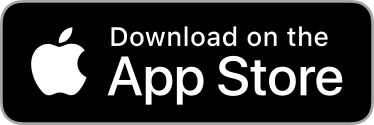
Subscribing to and Installing the Veeva CRM App via an MDM
Customers can use an MDM to control, push, and install application updates directly to end-users’ devices.
The Veeva CRM application can be managed by any MDM application supported in the AppConfig community as well as Microsoft InTune.
An MDM is required when using alternate authentication methods, for example, OAuth.
To subscribe to the Veeva CRM application:
- Follow the MDM-specific instructions to subscribe to and configure the Veeva CRM application.
- Install the application via MDM.
- Direct end-users to log into the application and synchronize.
Veeva recommends configuring your MDM to override the Automatic Updates setting on managed devices. If Automatic Updates are enabled on an end-user’s device, the application automatically updates to the latest version of the application.
The Update widget on the CRM homepage and the Update Now button in the Options menu do not display in the App Store version of the application. Updates to CRM are initiated via the MDM.
Admins should also remove end-user access to the Install CRM for iPad widget. See Removing Access to the Install CRM for iPad Widget for more information.
Installing the Veeva CRM App without an MDM
End-users can install and update the Veeva CRM application directly from the App Store if their company does not use an MDM.
Direct Download only supports standard Salesforce authentication.
To install the App Store version of the Veeva CRM application, end-users must perform the following actions:
- Navigate to the Veeva CRM application in the App Store.
- Download the application.
- Login.
- Synchronize.
The Update widget on the CRM homepage and the Update Now button in the Options menu do not display in the App Store version of the application. Updates to CRM are initiated via the App Store. If Automatic Updates are enabled on the device, the application automatically updates whenever a new version of the application is released.
Admins should also remove end-user access to the Install CRM for iPad widget. See Removing Access to the Install CRM for iPad Widget for more information.
Installing Sandbox Versions of the Application
Customers can test sandbox versions of the CRM application using TestFlight. For each new sandbox version of the application, Veeva will publish a URL that can be used in TestFlight to access the sandbox version for installation and testing.
Once installed, orgs with standard Salesforce authentication can immediately sign into the sandbox version of the application for testing.
Installing Sandbox Versions with OAuth
After downloading and installing sandbox versions of the CRM app using TestFlight, admins logging into orgs with OAuth enabled must additionally perform the following one-time configuration:
- Create a PLIST file with the following format: Copy
<?xml version="1.0" encoding="UTF-8"?>
<!DOCTYPE plist PUBLIC "-//Apple//DTD PLIST 1.0//EN" "http://www.apple.com/DTDs/PropertyList-1.0.dtd">
<plist version="1.0">
<dict>
<key>OAUTH2_ACCOUNT_TYPE</key>
<string>Salesforce</string>
<key>OAUTH2_SCOPE</key>
<string>openid api refresh_token</string>
<key>OAUTH2_REDIRECT_URL</key>
<string>veeva://OAuth2</string>
<key>OAUTH2_REVOKE_URL</key>
<string>https://test.salesforce.com/services/oauth2/revoke</string>
<key>OAUTH2_TOKEN_URL</key>
<string>https://test.salesforce.com/services/oauth2/token</string>
<key>OAUTH2_AUTH_URL</key>
<string>https://test.salesforce.com/services/oauth2/authorize</string>
</dict>
</plist> -
Modify the PLIST file with the following parameters:
Parameter
Description
Required?
OAUTH2_ACCOUNT_TYPE
Account type. Should be Salesforce.
Y
OAUTH2_SCOPE
The OAuth scope you want to request, for example, full refresh_token. Failure to retrieve the refresh token means the user’s authentication only lasts as long as a single authentication token.
Y
OAUTH2_REDIRECT_URL
The Callback URL configured in the Connected App.
Y
OAUTH2_AUTH_URL
The URL the app uses to start the authentication process.
Y
OAUTH2_TOKEN_URL
The URL the app uses to exchange an access token for authentication token or a refresh token for a new authentication token.
Y
OAUTH2_REVOKE_URL
The URL used by the app to revoke authentication (signing out).
Y
OAUTH2_CLIENT_ID
The Consumer Key from the Connected App.
Y
OAUTH2_CLIENT_SECRET
The Consumer Secret from the Connected App.
N
- Plug the device into a computer.
-
Navigate to iTunes.
In MacOS Catalina and later, navigate to Finder instead.
- Navigate to the device.
- Select File Sharing in the Settings menu.
- Select Veeva CRM.
- Add the created PLIST file to the Veeva CRM Documents list.
- Sync the device.
- Eject the device from iTunes.
- Enable OAuth2.0 for the sandbox version of the application. See Using OAuth 2.0 for more information.
The following features require users to install Veeva CRM from the App Store:



