Host Screen Sharing on the iPad
Hosts can share a variety of content in addition to CLM presentations in an Engage meeting. This enables greater interactivity during Engage meetings as hosts can share their entire screen, including assets or applications outside of CRM.
This feature is only available when CRM is installed via the app store. Customers using a manual installation must migrate to the app store version to use this feature.
For example, Sarah Jones hosts an Engage meeting with several attendees. Sarah wants to share materials that are relevant to the meeting, but are not stored in CLM content. She starts sharing her screen and navigates to the appropriate materials outside of CLM. Her attendees can see these materials in the meeting until Sarah stops sharing her screen.
Considerations
- This feature displays everything on the host’s device to attendees, including iOS notifications, the Meeting Controls Menu, other parts of CRM, and other applications. Pills notifying the host when they start and stop sharing do not display to attendees.
- This feature replaces the default sharing experience when enabled
- The splash screen does not display when the meeting starts. Instead, full-screen video tiles display until the host or an attendee starts sharing their screen.
- Share status borders do not display
- Users can share locally stored PowerPoint presentations via the Displaying PowerPoint Presentations in CLM feature.
- Screen recordings may not save correctly if users begin recording their screen before sharing their screen
- User attendees on the iPad cannot share their screen even with this feature enabled
- Controlling screen share is only supported through the Meeting Controls Menu
Prerequisites
This feature is only available when CRM is installed via the app store. Customers using a manual installation must migrate to the app store version to use this feature.
Configuring
To configure this feature, enable the iPad CRM - Allow Sharing Screen Group Meeting permission for the appropriate Engage user groups.
Sharing the Screen
To start sharing the screen to attendees:
- Navigate to the Meeting Controls Menu.
- Select Start Share to display the iOS Broadcasting modal.
-
Select Veeva CRM.
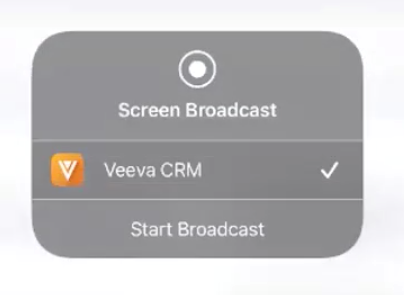
-
Select Start Broadcast.
When the hosts selects this button, a countdown notifies hosts when content will start displaying to attendees. During this countdown, hosts can select anywhere outside of the modal to dismiss it to prepare for when the countdown finishes. The modal is automatically dismissed once the countdown finishes.
Once the host starts sharing their screen to attendees, everything that displays on the host’s device, including iOS notifications, the Meeting Controls Menu, other parts of CRM, and other applications, displays to attendees.
While audio and video can be played through the host's device, this functionality is not supported by Apple. Content creators should thoroughly test audio and video content before displaying content to attendees.
Ending Screen Sharing
Hosts can stop sharing their screen via one of the following methods:
- Select the Stop Share button in the Meeting Controls Menu
- Ending or exiting the meeting



