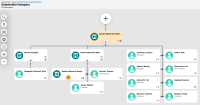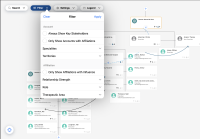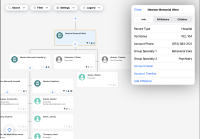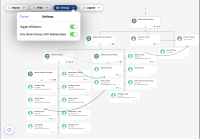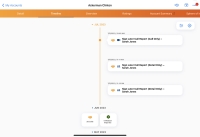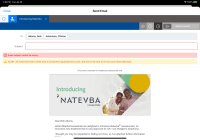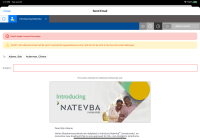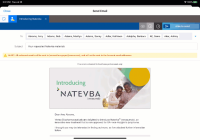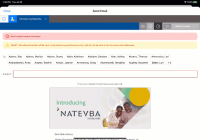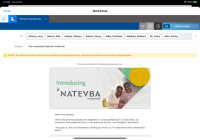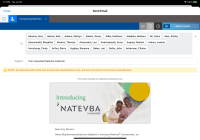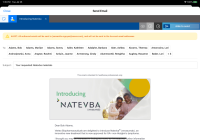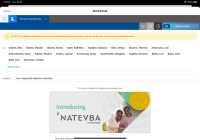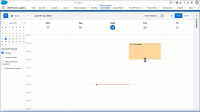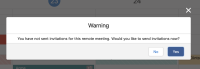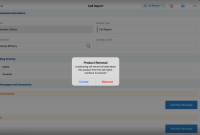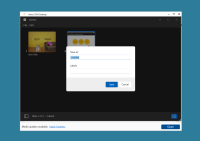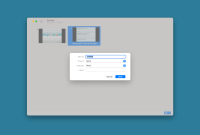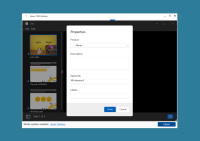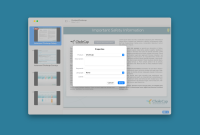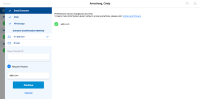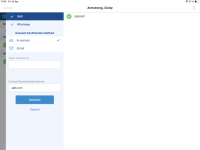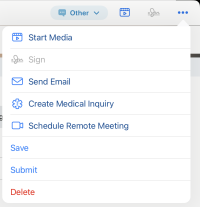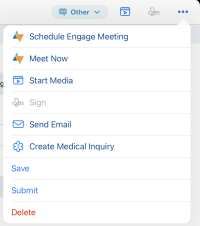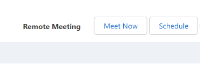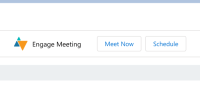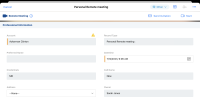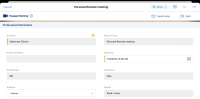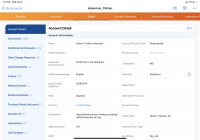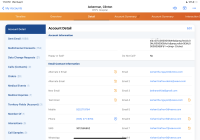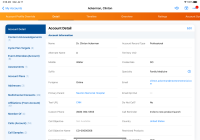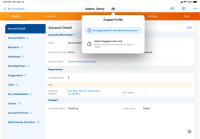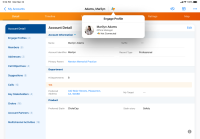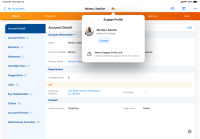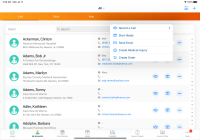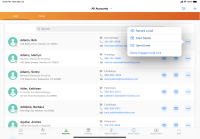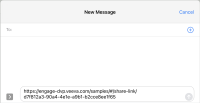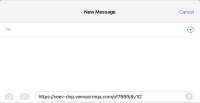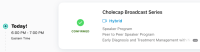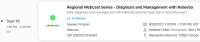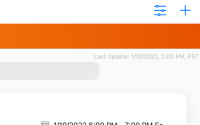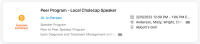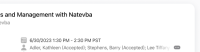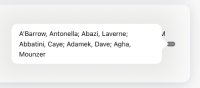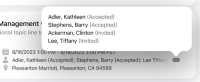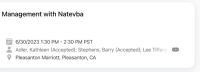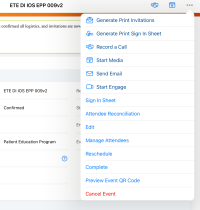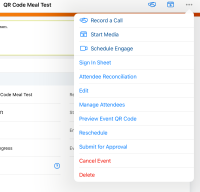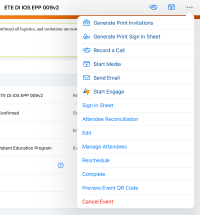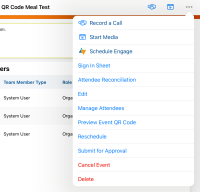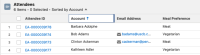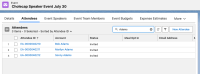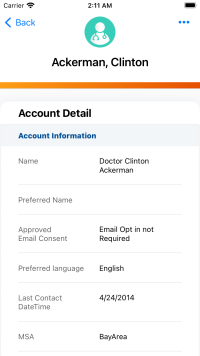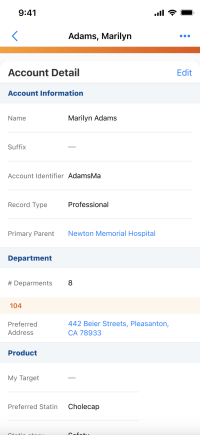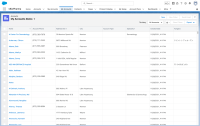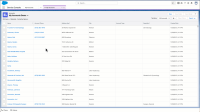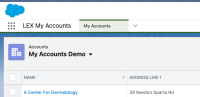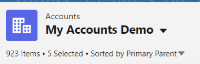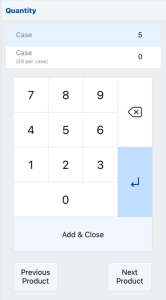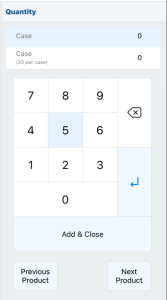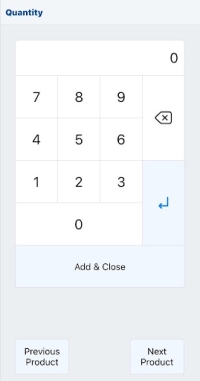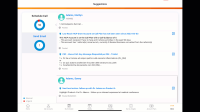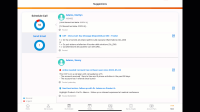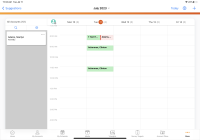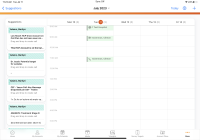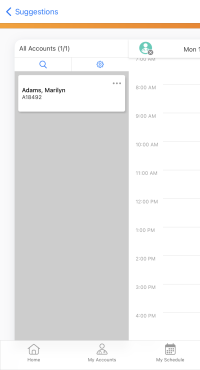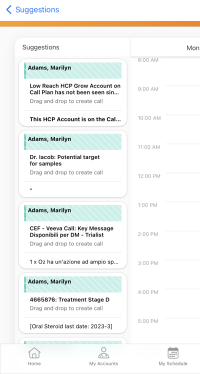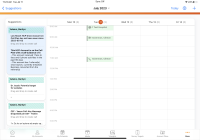What's New In 23R2.0
The CRM 23R2.0 major release includes several new features, as well as User Visible and Behavior Changes.
Our release notes offer brief, high-level descriptions of enhancements and new features. Configuration is available by selecting the feature name. You can also find a quick overview of 23R2.0 Feature Enablement and Availability information in this release note.
New Fields and New Objects are also included.
Features
Using Engage and CRM Desktop features during the sandbox release requires additional configuration. Each time you refresh your sandbox org or the first time you want to test Engage and/or CRM Desktop during a sandbox release, you need to create a support ticket to allow testing during the sandbox period. Follow the instructions here.
New features may be accompanied by a corresponding video. Videos for features in the 23R2.0 release will be available by July 27, 2023.
The 23R2.0 release includes features from the following minor releases:
Account Management
Customizing Account Fields in Stakeholder Navigator
Admins can customize the Account fields that display in Stakeholder Navigator to help identify an account. This makes it easier to determine if users are viewing the correct account when working with large health systems, where there can be multiple HCPs with duplicate or similar names. Displaying up to two identifying fields, for example an MDM ID or specialty, makes it easier to differentiate between accounts without navigating to the Account Details screen. See this video about customizing account fields.
Approved Email
Users can now create, edit, send, and schedule Approved Emails on their iPhone. This brings all Approved Email features to the iPhone platform. See this video about using Approved Email on iPhone.
Call Planning
Displaying Child Accounts in the Scheduler Pane
In Lightning for My Schedule, users can schedule calls for child accounts from the Scheduler pane. Child account views display under the Account Lists and Views dropdown, and child accounts display in the Scheduler pane’s account list.
Call Reporting
High Performance Call Report on CRM Desktop (Mac) (Sandbox Beta)
High performance call report is now available on the CRM Desktop (Mac) app as a Sandbox Beta feature. High performance call report provides a better Veeva CRM Desktop Experience for users, including improved performance. When users edit or create a call report from their online browser, the call report displays as a new window in the CRM Desktop app.
Deselecting CLM Product Details on the Call Report
To accurately record information about their interactions with HCPs, users can deselect product details that were automatically added from CLM presentations.
Call Sampling
Restricting Sampling by Account Credentials and State on CRM Desktop (Windows)
Credential and state based sampling restrictions help ensure CRM Desktop (Windows) users do not record controlled substance sample disbursements to ineligible HCPs from the high performance call report, maintaining compliance with state regulations.
Removing ASSMCA License Validation on CRM Desktop (Windows)
For CRM Desktop (Windows) users, ASSMCA and Ship-to ASSMCA fields no longer display on signature pages.
Selecting an Address for State Distributor License Validation on CRM Desktop (Windows)
CRM Desktop (Windows) users can select an address for State Distributor license validation on the high performance call report. When State Distributor License validation is enabled, this functionality ensures users can disburse samples even if there is not an exact match in the selected HCP and Call Location addresses.
Restricting Sample Send Addresses on CRM Desktop (Windows)
Sample send address restrictions are available on the high performance call report for CRM Desktop (Windows) users. For organizations with an address verification program or specific facility restriction policies, restrictions on sample send addresses prevent certain addresses from receiving BRCs, even if the account and address are eligible for hand carry samples.
CLM
Syncing Slide Notes for Multichannel Slide Documents in Vault
Slides notes are now supported on the Multichannel Slide document in Vault and sync over to CRM.
Admins can lock CLM content to 1024 pixels by 768 pixels to prevent content that was originally developed for iPad using a fixed size from being distorted when displayed on larger screens. This allows content to display at the same size regardless of the size of the screen. Locking the size of the content allows customers to reuse existing content that has been developed for legacy iPad screens because the content does not stretch to fill larger screens.
Displaying CLM Content in Window View on CRM Desktop (Mac)
On CRM Desktop (Mac), users can access other windows on their desktop while still presenting CLM content by switching to Window View. This allows easier navigation between windows without disrupting activity tracking.
Displaying Presentations in Presenter View
Users can present CLM in Presenter View, which includes the current slide and its slide notes, the navigation bar, and a preview of the next slide. See this video about displaying presentations on Veeva CRM Desktop.
Engage
Scheduling and Starting Microsoft Teams Meetings
Users can schedule and start Microsoft Teams meetings from Veeva CRM. Meetings are conducted in Microsoft Teams, using the host’s corporate Microsoft Teams account. The meeting is hosted by Microsoft Teams and the meeting experience is controlled by the user’s corporate Microsoft Teams configuration. See this video about scheduling and starting Microsoft Teams meetings from Veeva CRM.
Starting Microsoft Teams Meetings from Calls in Microsoft Outlook
To easily work across Microsoft Teams, Microsoft Outlook, and Veeva CRM, users can start Microsoft Teams meetings from calls synced to their Microsoft Outlook calendars.
Improved Sync with Microsoft Outlook
(missing or bad snippet)
Configuring Microsoft Integrations with the Microsoft Graph API Permission Set
The Microsoft Graph API permission set allows admins to easily configure Microsoft integrations with Veeva CRM. Apply the permission set to grant permissions for end user profiles.
Creating Unavailable Time Slots from External Calendar Events
To prevent HCPs from sending meeting requests for times when users are not available, users can mark external calendar events in My Schedule as unavailable for scheduling. See this video about creating unavailable time slots from external calendar events.
CRM Desktop (Windows) users can schedule and start Engage Meetings from the high performance call report. Users can access Engage Meetings from the Schedule Engage Meeting option or the Meet Now option in the More Actions menu on the call report. See this video about scheduling and starting Engage meetings.
Capturing Remote Signatures for Sampling in Engage on CRM Desktop (Windows)
CRM Desktop (Windows) users can sample BRCs via the high performance call report and capture a signature while in an Engage meeting. This extends the user’s ability to provide samples to HCPs without needing a face-to-face meeting. See this video about capturing remote signatures for sampling in Engage.
Sending Websites via Web Link Using Engage Chat in CRM
To allow users to send approved website content to HCPs through non-email channels, users can send website links to HCPs using Engage Chat in CRM. The Engage tab must be configured. Admins can add tracking tokens to website links to track visitor engagement with specific websites and identify where and when the link was sent.
Sending Auto-Published Content via Web Link Using Engage Chat in CRM
Users can use Engage Chat in CRM to send HCPs links to CLM content from the media library. The Engage tab must be configured. Any action the recipient takes on the link is tracked, allowing admins to analyze engagement with specific presentations to improve CLM content.
Displaying the Engage Profile Indicator on Accounts on iPhone
iPhone users can now view the Engage profile indicator on accounts. The Engage profile indicator is an icon displayed on accounts, usually for HCPs, to indicate the account is linked to an Engage profile, allowing users to connect and chat with HCPs.
Viewing Profile Photos in the Engage Profile Indicator
Users can view profile photos after selecting the Engage profile indicator on an account to easily identify and distinguish the account's linked Engage profiles. Users can check the profile photo to ensure they are selecting the correct profile to which to send messages or connection invites.
Sending Engage Connection Invites to HCPs
Users can send Engage connection invites to HCPs directly from Veeva CRM. Connecting with HCPs allows users to chat with them in Engage. See this video about sending Engage connection invites in CRM.
Events Management
Defining Speaker Caps for the Next Year
To prepare for a speaker’s changing responsibilities, for example, a popular speaker being more utilized, business admins can define a speaker’s annual cap for the upcoming year. This is useful if the business admin knows that a speaker will need a different annual cap for their next year compared to their current year.
Designating Speaker Caps by Product
Business admins can allocate a portion of a speaker's annual cap for a specific product. This enables tracking a speaker’s yearly spending and utilization on a product-specific level, since speakers may speak on behalf of more than one product. See this video about using Product-Specific Speaker Caps.
Event Business Rules in Lightning for Events Management
Event organizers can use Event Business Rules to assist event organizers with planning an event, minimizing mistakes, and ensuring compliance.
Notes in Lightning for Events Management
Event organizers can add notes to collaborate planning an event by enabling users to leave relevant notes when planning and executing an event.
Tasks in Lightning for Events Management
Event organizers can assign event-related Salesforce Tasks to users or groups. Tasks provide event organizers a way to create, assign, and be reminded of tasks relating to the completion of an event.
Child Accounts in Lightning for Events Management
Event organizers can add Child Accounts as event attendees. This allows event organizers to properly track HCP behavior in orgs using Child Accounts.
Searching and Filtering in Lightning for Events Management Related Lists
With Lightning for Events Management enabled, event organizers can search and filter related lists on EM_Event_vod records. This enables organizers to quickly find records related to an event, as large events may also have large amounts of related records.
Displaying the Event Identifier on the Events Homepage
To enable event team members to quickly identify events on the Events Homepage, admins can configure an additional field used to search for an event. Organizations can populate this field via an automated process, for example an integration, to display identifying information to event team members.
Send Local Events Management Content via Approved Email (Removed from release on July 21, 2023)
Salesforce Files associated with event materials can be included in Approved Email sent for that event. This enables users to send local documents in Veeva CRM to non-CRM users, for example, event attendees and speakers.
Medical Events
Supporting Medical Event Sharing Rules on the iPad
Admins can configure Medical Event VMOCs to support Sharing Rules on the iPad. This enables Sharing Rules configured on the Browser platforms to be synced down and respected on the iPad platform.
MyInsights
Using CLM Thumbnails in MyInsights
Content creators can add a thumbnail image and descriptive information from the first slide in a CLM presentation to a MyInsights page. Users can see an image of a CLM presentation on the page without opening the presentation, allowing them to quickly determine the appropriate presentation to show an HCP. Alternatively, content creators can add a thumbnail image for a specific slide in a CLM presentation.
MyInsights Studio
Content creators can now create a MyInsights page using the Speaker content type in MyInsights Studio to display detailed speaker information from other CRM objects and fields not available on the Speaker Tab. The page displays when users select a speaker from the Events Management Speaker tab.
Viewing Compass Data Using MyInsights
Content creators can use MyInsights Studio to create a MyInsights page that embeds Compass patient data and aggregated prescription data at the HCP and product levels. For example, content creators can create a MyInsights page that displays total HCP prescriptions at the product level.
Scheduling and Planning
The business calendar enables users to visualize and track ongoing sales cycles, campaigns, and account plans within their company. Additionally, business administrators can create a customized company calendar, facilitating communication of company-defined holidays, industry-level events, and company-specific events, for example PDUFA dates. See this video about using the business calendar.
Suggestions
Channel, Time, and Date for Call Suggestions
To tailor outreach for individual HCPs, suggestion creators can highlight the ideal channel, time, and date for users to meet with an HCP. When users schedule a call from a suggestion with a planned datetime or date and a planned call channel, the planned time slot is highlighted on the calendar and the planned channel is populated on the new call report. See this video about channel, time, and date for call suggestions.
Flightpath
Flightpath is an educational tool where you'll find overviews and examples to walk you through how to leverage CRM features and functionality.
Using Microsoft Outlook with My Schedule
Learn all about integrating and using Microsoft Outlook Calendar with My Schedule in CRM.
Using Microsoft Teams for Remote Meetings
Learn how to schedule and start remote meetings using Microsoft Teams in CRM.
Introduction to Recommended Email
Learn how to use Recommended Email to execute a successful marketing email campaign.
Introduction to Stakeholder Navigator
Learn how to use Stakeholder Navigator to execute a successful account management strategy.
Using MyInsights Studio Templates
Learn how to import and use MyInsights Studio templates to create new content.
User Visible and Behavior Changes (UVCs)
Most new functionality requires some configuration, however users are able to use the following functionality immediately. Select the thumbnail to view a larger image.
Account Management
Approved Email (Added on July 26, 2023)
Authentication
| Platform | Description | Before | After |
|---|---|---|---|
| iPad, iPhone | In preparation for Vault CRM, a button to sign in to Vault CRM is added to the CRM login screen on iOS devices. | 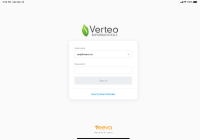
|
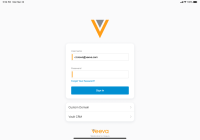
|
Call Planning
Call Reporting
| Platform | Description | Before | After |
|---|---|---|---|
| iPad, iPhone |
Shortcut buttons display for unique activities group call attendees. See this video about shortcut buttons. |
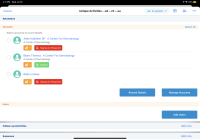
|
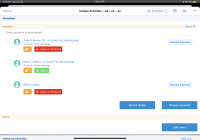
|
|
Browser (Classic, Lightning), iPad, iPhone |
When users deselect a product detail on the call report, a confirmation message displays. |
n/a |
|
|
Browser (Classic, Lightning), CRM Desktop (Mac), iPad, iPhone |
To enable admins to track call report configuration, a new Detail_Attribute_vod field on the Call2_vod object is available. |
n/a |
n/a |
CLM
Consent Capture
Engage
Events Management
| Platform | Description | Before | After |
|---|---|---|---|
|
iPad |
The Topic_vod field now displays directly below the event’s name on the Events Homepage. |
||
|
iPad |
The Last Updated timestamp on the Events Homepage now displays below the view name instead of the top right corner. |
||
|
iPad |
Format and spacing in event cards on the Events Homepage is updated to display more speaker and location information. |
||
|
iPad |
Each event speaker’s status now displays in parentheses next to their name on the Events Homepage. Speakers sort based on the picklist order of the Status_vod field, then alphabetically by name. |
||
|
iPad |
When the list of event speakers is truncated on the Events Homepage, viewing the complete list now displays each speaker on its own line. |
||
|
iPad |
The City_vod and State_Province_vod fields on the EM_Event_vod object now display alongside the Location_vod field on the Events Homepage. When an account is associated with an Event, the account’s Name, City_vod, and State_vod from the associated Address_vod record display instead. |
||
|
iPad |
The Engage icon now displays next to the Start Engage and Schedule Engage buttons in the More Actions menu. |
||
|
Browser (Lightning) |
Lightning for Events Management users can now search and sort in related lists. See Searching and Filtering in Lightning for Events Management Related List for more information. |
General
| Platform | Description | Before | After |
|---|---|---|---|
| iPad |
To expand the number of search results returned for a configurable lookup filter, the search logic is updated to use Contains search. This means the search results display all results containing the search terms. See Configurable Lookup Filters and Layouts for more information about configurable lookups. |

|
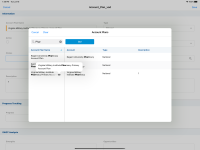
|
|
iPhone |
The following updates apply to the header on the Account Details screen for an account:
|
My Accounts
Order Management
Suggestions
| Platform | Description | Before | After |
|---|---|---|---|
|
iPad |
When users create calls from suggestions, calls are no longer automatically scheduled for 8 AM. Users can now drag and drop calls to the desired time slot, reschedule calls across weeks, and schedule multiple call suggestions without navigating back to the Suggestions tab or Suggestions account profile panel. See Scheduling a Call from a Suggestion for the full feature. |
||
|
iPad |
When users schedule calls from the Suggestions tile, all active call suggestions for the user display in the Suggestions list. When users schedule a call from the Suggestions account profile, only active call suggestions assigned to the user for that account display. |
||
|
iPad |
In the Suggestions list, account names are highlighted in a striped teal box, using the same color as planned calls. |
||
|
iPad |
The suggestion reason displays on the account card if the Reason_vod field is populated on the Suggestion_vod record. Select the account card to display the full reason text. |
||
|
iPad |
When scheduling calls from suggestions, existing My Schedule entries display in a lighter shade on the calendar. |
23R2.0 Feature Enablement and Availability
New functionality introduced in the Veeva CRM 23R2.0 release is available:
* Parity items do not typically require configuration if you are using this functionality on another platform. In some cases, VMOCs must be enabled for the added platform.
|
MyInsights Studio Feature Availability and Enablement |
|
|---|---|
| Feature | Configuration Required |
|
No |
|
|
Yes |
|
New Objects
The list below contains all objects added in Veeva CRM 23R2.0.
|
Object |
Label |
Description |
|---|---|---|
|
Calendar_vod |
Calendar |
Define company calendars for the business calendar. |
|
Calendar_Event_vod |
Calendar Event |
Defines events for Calendar_vod records. |
|
EM_Speaker_Cap_vod |
Speaker Cap |
Stores the inputted and calculated data of a speaker's cap, broken down by certain dimensions. |
|
Reference_Document_vod |
Reference Document |
Stores Reference Documents, for example, ISI and PI. |
|
Veeva_Distribution_vod |
Veeva Distribution |
Used to distribute Salesforce Files via Approved Email. |
New Fields
The list below contains all fields added in Veeva CRM 23R2.0. The fields are organized by object. See the Veeva Data Model information for a full listing of Veeva fields.
|
Object |
Field Name |
Field Label |
Description |
Type |
|---|---|---|---|---|
|
Account_Plan_vod |
Country_User_vod |
User Country |
List of countries driven by Global Value Set. |
Picklist |
|
Account_Plan_vod |
End_Date_vod |
End Date |
End date of the account plan. |
Date |
|
Account_Plan_vod |
Start_Date_vod |
Start Date |
Start date of the account plan. |
Date |
|
Calendar_Event_vod |
Calendar_vod |
Calendar |
The calendar record linked to the calendar event. |
Lookup |
|
Calendar_Event_vod |
Description_vod |
Description |
Details of a calendar event. |
Text |
|
Calendar_Event_vod |
End_Date_vod |
End Date |
End date of a calendar event. |
Date |
|
Calendar_Event_vod |
End_Time_Local_vod |
End Time |
End time of a calendar event. |
Time |
|
Calendar_Event_vod |
External_ID_vod |
External ID |
Used for data loading. |
Text |
|
Calendar_Event_vod |
Important_vod |
Important |
Used to indicate an important Calendar Event. Calendar Events marked as important are outlined in the Business Calendar. |
Check box |
|
Calendar_Event_vod |
Start_Date_vod |
Start Date |
Start date of a calendar event. |
Date |
|
Calendar_Event_vod |
Start_Time_Local_vod |
Start Time |
Start time of a calendar event. |
Time |
|
Calendar_Event_vod |
Time_Zone_vod |
Time Zone |
Time zone of the calendar event. |
Picklist |
|
Calendar_vod |
Country_Code_vod |
Country Code |
Country Code of the calendar. |
Picklist |
|
Calendar_vod |
External_ID_vod |
External ID |
Used for data loading. |
Text |
|
Calendar_vod |
Status_vod |
Status |
Status of the calendar. Active calendars are shown in the Business Calendar. |
Picklist |
|
Call2_Key_Message_vod |
Detail_Removed_vod |
Detail Removed |
Set to True if the Call Detail for this product is removed from the Call using --eed Section Signal. |
Check box |
|
Call2_vod |
Suggested_Call_Channel_vod |
Suggested Call Channel |
Tracks suggested channel for the Call. For customers to analyze whether channel Suggestions are followed by Users. |
Picklist |
|
Call2_vod |
Suggested_Call_DateTime_vod |
Suggested Call DateTime |
Tracks suggested DateTime for the Call. For customers to analyze whether DateTime Suggestions are followed by Users. |
DateTime |
|
Call2_vod |
Suggested_Call_Date_vod |
Suggested Call Date |
Tracks suggested Date for the Call. For customers to analyze whether Date Suggestions are followed by Users. |
Date |
|
Call2_vod |
Detail_Section_Attribute_vod |
Detail Section Attribute |
Active Call Detail Section Signals for the Call. This field is updated upon Call Save and Submit. |
Text |
|
Call2_vod |
MS_Teams_Remote_Meeting_vod |
Microsoft Teams Remote Meeting |
When populated, designates the Call has an MS Teams meeting scheduled. |
Lookup |
|
Call2_vod |
Remote_Meeting_Type_vod |
Remote Meeting Type |
Represents which Remote Meeting type was last scheduled on the call. |
Picklist |
|
Clm_Presentation_vod |
ISI_Document_vod |
ISI Document |
Associated ISI document. |
Lookup |
|
Clm_Presentation_vod |
Language_vod |
Language |
The language of the CLM Presentation. |
Picklist |
|
Clm_Presentation_vod |
Legacy_iPad_Content_Mode_vod |
Legacy iPad Content Mode |
Selecting this field fixes the content player size to 1024x768. |
Check box |
|
Clm_Presentation_vod |
PI_Document_vod |
PI Document |
Associated PI document. |
Lookup |
|
Clm_Presentation_vod |
Type_vod |
Type |
Indicates the type of presentation. If blank or HQ, presentation is defined as one created by Headquarters. Custom indicates a presentation created by an end user. |
Picklist |
|
EM_Event_Material_vod |
Approved_vod |
Approved |
Displays the approval status of an Event Material record. |
Picklist |
|
EM_Event_vod |
Event_Identifier_vod |
Event Identifier |
Additional attribute to identify events. |
Text |
|
EM_Speaker_vod |
Next_Year_Annual_Cap_vod |
Next Year Annual Cap |
Designates the speaker's next year spending limit. |
Currency |
|
EM_Speaker_vod |
Predicted_Spend_vod |
Predicted Spend |
Displays the sum of the speaker's actual spend and upcoming committed costs. |
Formula |
|
EM_Speaker_Cap_vod |
Speaker_vod |
Speaker |
The Speaker for the Speaker Cap. |
Lookup |
|
EM_Speaker_Cap_vod |
Product_vod |
Product |
The Product for the Speaker Product Cap. |
Lookup |
|
EM_Speaker_Cap_vod |
Starting_Year_vod |
Starting Year |
The year in which the Speaker's Cap is calculated against. This value determines the Start Date and the End Date based on the Speaker's Next Year Reset Date. |
Picklist |
|
EM_Speaker_Cap_vod |
Annual_Cap_vod |
Annual Cap |
Annual spending limit for the particular Speaker Cap record. |
Currency |
|
EM_Speaker_Cap_vod |
Start_Date_vod |
Start Date |
The start date of the speaker cap record. This value is calculated based on the Starting Year and the Speaker's Next Year Reset Date. |
Date |
|
EM_Speaker_Cap_vod |
End_Date_vod |
End Date |
The end date of the speaker cap record. This value is calculated based on the Starting Year and the Speaker's Next Year Reset Date. |
Date |
|
EM_Speaker_Cap_vod |
Year_to_Date_Spend_vod |
Year to Date Spend |
Sum of spending against the speaker cap so far this year for the particular Speaker Cap record. |
Currency |
|
EM_Speaker_Cap_vod |
Upcoming_Committed_Costs_vod |
Upcoming Committed Costs |
Displays the total upcoming committed speaker costs that count towards the current year's cap for the particular Speaker Cap record. |
Currency |
|
EM_Speaker_Cap_vod |
Predicted_Spend_vod |
Predicted Spend |
Displays the sum of the speaker's actual spend and upcoming committed costs for the particular Speaker Cap record. |
Formula |
|
EM_Speaker_Cap_vod |
Cap_Remaining_vod |
Cap Remaining |
Amount remaining in a speaker's annual spend cap for the particular Speaker Cap record. |
Formula |
|
EM_Speaker_Cap_vod |
Cap_Remaining_Committed_vod |
Cap Remaining Committed |
Displays the speaker cap balance minus actuals and upcoming committed costs for the particular Speaker Cap record. |
Formula |
|
EM_Speaker_Cap_vod |
Year_to_Date_Utilization_vod |
Year to Date Utilization |
Number of times a speaker has spoken this year to date for the particular Speaker Cap record. |
Number |
|
Email_Activity_vod |
Transaction_Type_vod |
Transaction Type |
The transaction type of the email for which the Email_Activity_vod is created. |
Picklist |
|
Email_Activity_vod |
Veeva_Distribution_File_Name_vod |
Veeva Distribution File Name |
Captures the name of the viewed Veeva_Distribution_vod record for which the Email_Activity_vod is created. |
Text |
|
Email_Activity_vod |
Veeva_Distribution_vod |
Veeva Distribution |
The Veeva_Distribution_vod record for which the Email_Activity_vod is created. |
Lookup |
|
Engage_Profile_vod |
Profile_Photo_URL_vod |
Profile Photo URL |
URL used to retrieve the profile photo for the Engage Profile. |
Text |
|
External_Calendar_Event_vod |
Unavailable_for_Engage_Scheduling_vod |
Unavailable for Engage Scheduling |
Indicates if an External Calendar Event record should create Unavailable Time on the Engage Scheduling Site. When marked as True, an Unavailable_Time_vod record is created. |
Check box |
|
Key_Message_vod |
ISI_Document_vod |
ISI Document |
Associated ISI document. |
Lookup |
|
Key_Message_vod |
PI_Document_vod |
PI Document |
Associated PI document. |
Lookup |
|
MC_Cycle_vod |
Country_User_vod |
User Country |
List of countries driven by Global Value Set. |
Picklist |
|
Medical_Event_vod |
Event_Identifier_vod |
Event Identifier |
Additional attribute to identify events. |
Text |
|
Message_Activity_vod |
CLM_Presentation_vod |
CLM Presentation |
References the CLM Presentation record. |
Lookup |
|
Message_Activity_vod |
Detail_Group_vod |
Detail Group |
The detail group of the content that was viewed |
Lookup |
|
Message_Activity_vod |
Device_Type_vod |
Device Type |
The device type VCP was rendered on. |
Text |
|
Message_Activity_vod |
Duration_vod |
Duration |
The duration for which the content was viewed, in seconds. |
Number |
|
Message_Activity_vod |
Key_Message_vod |
Key Message |
References the Key Message record. |
Lookup |
|
Message_Activity_vod |
Media_Type_vod |
Media Type |
The media type of the content that was rendered. |
Picklist |
|
Message_Activity_vod |
Page_Number_vod |
Page Number |
The page number of the content that was viewed. |
Number |
|
Message_Activity_vod |
Product_vod |
Product |
The product of the content that was viewed. |
Lookup |
|
Message_Activity_vod |
Session_Id_vod |
Session Id |
The session ID from the browser. |
Text |
|
Message_Activity_vod |
Slide_Number_vod |
Slide Number |
The slide number in the presentation. |
Number |
|
Message_Activity_vod |
Slide_Version_vod |
Slide Version |
The version of the slide that was viewed. |
Text |
|
Message_Activity_vod |
Video_Last_Viewed_Time_vod |
Video Last Viewed Time |
Time stamp of the furthest viewed frame on the video. |
Number |
|
Message_Activity_vod |
Video_Length_vod |
Length of Video |
Time in seconds of the length of the video. |
Number |
|
Message_Activity_vod |
Video_Start_Time_vod |
Video Start Time |
The time in seconds from which the video started playing. |
Number |
|
Message_Activity_vod |
Video_Total_Time_Spent_vod |
Total Time Spent Watching Video |
Total time in seconds where the video was playing, during the session. |
Number |
|
Message_Activity_vod |
View_Order_vod |
View Order |
The order in which the content was viewed. |
Number |
|
Product_vod |
Brand_Color_Code_vod |
Brand Color Code |
HEX code of the brand's color. For example: #EC9D36. |
Text |
|
Reference_Document_vod |
Document_Id_vod |
Document Id |
ID of the Document. |
Text |
|
Reference_Document_vod |
Language_vod |
Language |
Language of the Reference Document. |
Picklist |
|
Reference_Document_vod |
Product_vod |
Product |
Product of the Reference Document. |
Lookup |
|
Reference_Document_vod |
Status_vod |
Status |
Status of the Reference Document. |
Picklist |
|
Reference_Document_vod |
VExternal_Id_vod |
VExternal Id |
External ID used by Veeva CRM for integration with Vault. Can be populated to aid in data loading. |
Text |
|
Reference_Document_vod |
Vault_DNS_vod |
Vault DNS |
Vault DNS of the document. |
Text |
|
Reference_Document_vod |
Vault_External_Id_vod |
Vault External Id |
External ID from Vault. |
Text |
|
Reference_Document_vod |
Vault_GUID_vod |
Vault GUID |
Global Unique Identifier for Vault instance where this document resides. |
Text |
|
Reference_Document_vod |
Vault_Last_Modified_Date_Time_vod |
Vault Last Modified Date Time |
Last modified date time of the content as reported by Vault. |
DateTime |
|
Reference_Document_vod |
Version_vod |
Version |
Version of the document. |
Text |
|
Remote_Meeting_vod |
MS_Teams_Meeting_External_Id_vod |
Microsoft Teams Meeting External Id |
This field stores the Microsoft Teams Meeting External ID. |
Text |
|
Remote_Meeting_vod |
MS_Teams_Meeting_Link_vod |
Microsoft Teams Meeting Link |
This is the meeting link that can be used to start or join the Microsoft Teams meeting. |
Text |
|
Sent_Email_vod |
Email_Files_vod |
Email Files |
Captures the IDs of Salesforce Files (ContentDocument records) that were included in the email payload. This will be a comma separated list of SFDC IDs. |
Text |
|
Sent_Email_vod |
Veeva_Distributions_vod |
Veeva Distributions |
Captures the IDs of Veeva Distribution records that were included in the email payload. This will be a comma separated list of SFDC IDs. |
Text |
|
Sent_Fragment_vod |
Sent_Veeva_Distribution_vod |
Sent Veeva Distribution |
References the Veeva Distribution record which was sent with the Sent Email record. |
Lookup |
|
Sent_Message_vod |
CLM_Presentation_Name_vod |
CLM Presentation Name |
The name of the CLM Presentation for which the link was sent. |
Text |
|
Sent_Message_vod |
Engage_Profile_External_Id_vod |
Engage Profile External Id |
This stores the Engage Profile External Id. |
Text |
|
Sent_Message_vod |
Expire_Link_vod |
Expire Link |
If set to True, the link will expire and the recipient will not view the content the link points to. |
Check box |
|
Sent_Message_vod |
Sent_Via_vod |
Sent Via |
The app used to send the Engage Link. |
Picklist |
|
Sent_Message_vod |
Transaction_Type_vod |
Transaction Type |
The type of transaction the Engage Link is pointing to. |
Picklist |
|
Suggestion_vod |
Planned_Call_Channel_vod |
Planned Call Channel |
Recommended channel for the Call. |
Picklist |
|
Suggestion_vod |
Planned_Call_DateTime_vod |
Planned Call DateTime |
Recommended DateTime for the Call. |
DateTime |
|
Unavailable_Time_vod |
External_Calendar_Event_vod |
External Calendar Event |
References the External Calendar Event record from which the Unavailable Time was created. |
Lookup |
|
User |
Enable_MS_Teams_vod |
Enable Microsoft Teams |
Setting this to true enables Microsoft Teams. |
Check box |
|
Veeva_Distribution_vod |
CDN_Path_Contains_Org_vod |
CDN Path Contains Org |
Indicates whether published content belongs to the current org. |
Check box |
|
Veeva_Distribution_vod |
CDN_Path_vod |
CDN Path |
Location of the content in the CDN. |
Text |
|
Veeva_Distribution_vod |
CDN_Status_vod |
CDN Status |
Indicates whether the content is published to the CDN. |
Picklist |
|
Veeva_Distribution_vod |
External_Id_vod |
External Id |
External ID used for data-loading. |
Text |
|
Veeva_Distribution_vod |
File_Extension_vod |
File Extension |
File extension of the published file. |
Text |
|
Veeva_Distribution_vod |
File_Name_vod |
File Name |
File name of the published file. |
Text |
|
Veeva_Distribution_vod |
File_Size_vod |
File Size |
File size of the published file. |
Number |
|
Veeva_Distribution_vod |
File_Type_vod |
File Type |
File type of the published file. |
Text |
|
Veeva_Distribution_vod |
Last_Processed_Date_vod |
Last Processed Date |
Indicates the end time of processing the Veeva Distribution record. |
DateTime |
|
Veeva_Distribution_vod |
Last_Published_File_vod |
Last Published File |
Published Salesforce File. |
Text |
|
Veeva_Distribution_vod |
Last_Published_Version_vod |
Last Published Version |
Content Version of the published Salesforce File. |
Text |
|
Veeva_Distribution_vod |
Processing_Status_vod |
Processing Status |
Status of the publish to CDN process. |
Picklist |
|
Veeva_Distribution_vod |
Status_Details_vod |
Status Details |
Captures the reasons for instances when file publishing is not completed successfully. |
Text |