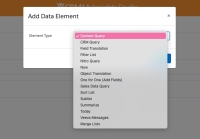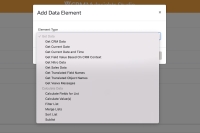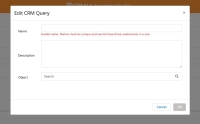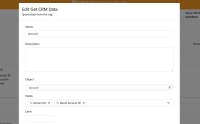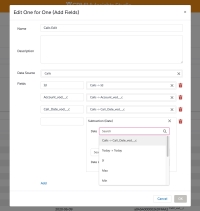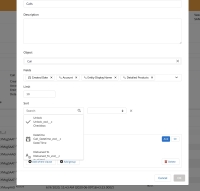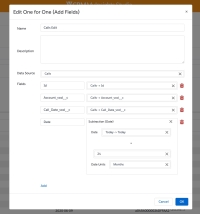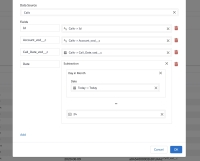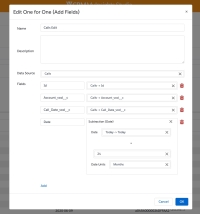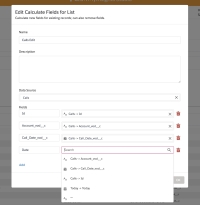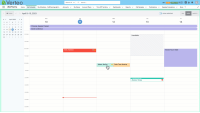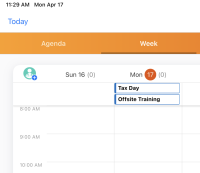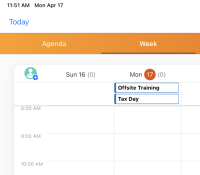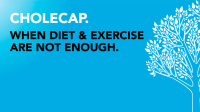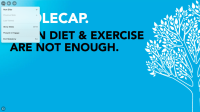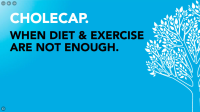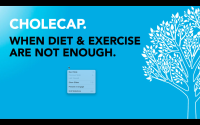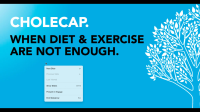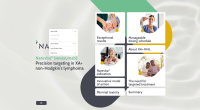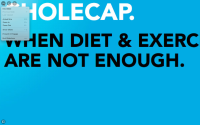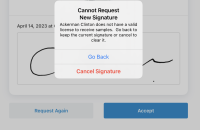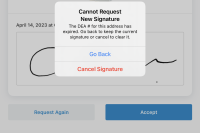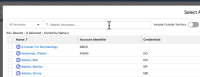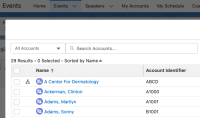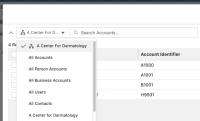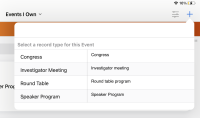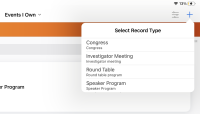What's New In 23R1.1
The CRM 23R1.1 minor release includes several new features, as well as User Visible and Behavior Changes.
Our release notes offer brief, high-level descriptions of enhancements and new features. Configuration is available by selecting the feature name. You can also find a quick overview of 23R1.1 Feature Enablement and Availability information in this release note.
New Fields and New Objects are also included.
Features
Using Engage and CRM Desktop features during the sandbox release requires additional configuration. Each time you refresh your sandbox org or the first time you want to test Engage and/or CRM Desktop during a sandbox release, you need to create a support ticket to allow testing during the sandbox period. Follow the instructions here.
New features may be accompanied by a corresponding video. Videos for features in the 23R1.1 release will be available by April 27, 2023.
Call Planning
Preventing Duplicate Time Off Territory Entries on Browser (Classic, Lightning)
Users on the Browser (Classic, Lightning) platforms can be prevented from creating Time Off Territory records overlapping an existing entry, to avoid creating support issues or data issues from duplicate Time Off Territory records.
Displaying Warnings for Weekend Time Off Territory on Browser (Lightning)
To help Browser (Lightning) users avoid generating inaccurate Time Off Territory records, warnings display when users attempt to create Time Off Territory starting on a weekend.
CLM
Displaying CLM Content in Window View
On CRM Desktop (Windows), users can access other windows on their desktop while still presenting CLM content by switching to Window View. This allows easier navigation between windows without disrupting activity tracking. See this video about Displaying CLM Content in the Veeva CRM Desktop App.
Fading Out CLM Content on CRM Desktop (Mac)
Certain compliance regulations require presentation slides to either display in full or not at all. To help users satisfy these compliance regulations, CLM content remains in the background and fades to black until the overlay or navigation bar is completely closed.
Navigating Slides and Presentations on CRM Desktop (Mac)
Users can navigate between CLM slides and presentations using different controls in the media player, including the history buttons and the navigation bar. This allows users to easily and smoothly navigate between any content in their media libraries without requiring navigation to be built into the content itself.
Rotating CLM Slides in Slide Show View on CRM Desktop (Mac)
When displaying CLM content in Slide Show View, CRM Desktop (Mac) users can rotate slides to display them in the appropriate orientation.
Using the Action Menu on CRM Desktop (Mac)
Users have access to action menu options directly from the CLM media player, allowing for increased user efficiency during calls.
Zooming In and Out of Multi Slide Presentations on CRM Desktop (Mac)
When displaying content in Presentation View, users on CRM Desktop (Mac) can zoom in and out of content to easily view small text or diagrams. The content must be published as a Multi Slide Presentation from Vault. Admins can also disable zoom for specific key messages for compliance reasons.
Engage
Displaying the Engage Profile Indicator on Accounts
The Engage profile indicator is an icon displayed on accounts, usually for HCPs, to indicate the account is linked to an Engage profile, allowing users to connect and chat with HCPs. See this video about Displaying the Engage Profile Indicator.
Sending Web Links for Websites via LINE WORKS
Users can send web links for website content via the LINE WORKS app, allowing users to communicate with HCPs using the business version of LINE. For compliance reasons, certain customers cannot use Line or the CopyURL option for web links.
Sending Web Links for Auto-Published Content via LINE WORKS
Users can send web links for auto-published content via the LINE WORKS app, allowing users to communicate with HCPs using the business version of LINE. For compliance reasons, certain customers cannot use Line or the CopyURL option for web links.
Sending Web Links for Remote CLM via LINE WORKS
Users can send web links for remote CLM via the LINE WORKS app, allowing users to communicate with HCPs using the business version of LINE. Customers who cannot use LINE or the CopyURL option due to compliance reasons can use LINE WORKS to send web links.
Events Management
Defining Lifecycle Stages for Events
Events Management administrators can map their organization’s event statuses to standardized lifecycle stages that display when viewing an event. This allows event team members to visualize the current event stage within the lifecycle of the event workflow. See this video about Defining Lifecycle Stages for Events.
Custom Subdomains in the Speaker Portal
The subdomain is a portion of the URL to an organization’s speaker portal that can be customized
Adding Local Time and Time Zone to an Event in Lightning for Events Management
In orgs using Lightning for Events Management, admins can display event times in the local time and time zone of the event. This reduces confusion when coordinating or communicating with team members, attendees, and speakers.
MyInsights
Integrating External Data with MyInsights Using SSO
MyInsights developers can create content that incorporates data from external applications using SSO (single sign-on). This allows users to view data from Veeva CRM and external sources combined without navigating away from the Veeva CRM app to authentication to the external source.
MyInsights Studio
Managing Custom Content in MyInsights Studio
To simplify the management and deployment of custom MyInsights content, users can import and deploy all content using MyInsights Studio, regardless of where the content was created. Custom- and Studio-created content displays in the Content tab on the MyInsights Studio home page. Each type displays with its own icon type and is listed alphabetically.
Custom content in existing CRM orgs with a My Insights Studio domain is automatically imported when this feature is deployed.
MyInsights Studio User Interface Enhancements
To assist new users in learning to use MyInsights Studio, and to make it easier for current users to create visualizations, several UX and usability improvements are now available.
Using the Commercial HCO Template in MyInsights Studio
The Commercial HCO template creates a dashboard that helps users visualize HCO account-level data, including Calls, Key Messages, and Call Samples. Content creators can use the Commercial HCO template in Studio instead if they want to make customizations.
Using the Commercial HCP Template in MyInsights Studio
The Commercial HCP template creates a page that helps users visualize HCP account level data, including call interactions, key messages, and call samples. Content creators can use the Commercial HCP template in MyInsights Studio if they want to make customizations.
Using the Commercial Territory Template in MyInsights Studio
The Commercial Territory template creates a page that helps users visualize operational and historical data across all accounts at the territory level, including summaries of call activity and Approved Email activity. Content creators can use the Commercial HCP template in MyInsights Studio if they want to make customizations.
Flightpath
Flightpath is an educational tool where you'll find overviews and examples to walk you through how to leverage CRM features and functionality.
In this course, you'll learn how to test Approved Email content in your sandbox org before it becomes available for use by your end users.
In this course, you'll learn to manage bounced emails. When an email bounces due to an incorrect address, Approved Email lets users know so they can fix it.
In this course, you'll learn about sharing content in Engage. Sharing content is the most direct way for sales reps to communicate with their HCPs about various products and encourage product adoption.
In this course, you'll learn how Veeva CRM’s Sampling module provides an easy way to keep tabs on samples, BRCs, promotional items, and more.
User Visible and Behavior Changes (UVCs)
Most new functionality requires some configuration, however users are able to use the following functionality immediately. Select the thumbnail to view a larger image.
Account Management
| Platform | Description | Before | After |
|---|---|---|---|
| Browser (Lightning) | The Lightning for My Accounts interface includes an Export button and a Schedule a Call button. | 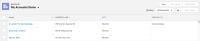
|

|
Call Planning
| Platform | Description | Before | After |
|---|---|---|---|
| Browser (Lightning) | Users can create Time Off Territory and unavailable time slots from the context menu in Lightning for My Schedule. | 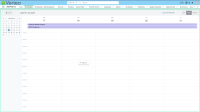
|
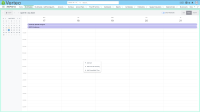
|
|
Browser (Lightning) |
Users can reschedule calls in Lightning for My Schedule by dragging and dropping the call to the appropriate time, or by dragging the upper or lower edges of the entry. |
n/a |
|
|
iPad |
When there are multiple all-day Outlook calendar events on the same day, the events are listed in numerical and alphabetical order. |
Call Reporting
| Platform | Description | Before | After |
|---|---|---|---|
| CRM Desktop (Windows) |
Users can access high performance call reports from the following additional entry points:
|
n/a | n/a |
CLM
| Platform | Description | Before | After |
|---|---|---|---|
|
CRM Desktop (Mac) |
Users can access the action menu options in the top left corner of a presentation in Slide Show View. |
||
|
CRM Desktop (Mac) |
When displaying presentations in Slide Show View, users can navigate between the previous and next slides using the history buttons next to the action menu. |
||
| CRM Desktop (Mac) |
When displaying presentations in Slide Show View, users can now view all the slides in the presentation in the navigation bar. Additionally, the navigation bar does not display to attendees when users are sharing CLM during an Engage meeting. |
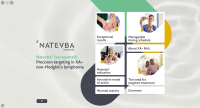
|
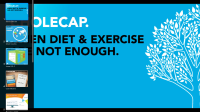
|
|
CRM Desktop (Mac) |
When displaying CLM content in Slide Show View, users can rotate slides to display in landscape orientation using the following methods:
|
||
|
CRM Desktop (Windows) |
When displaying content in Slide Show View, the Use Window View button displays in the action menu and the content menu. |
||
|
CRM Desktop (Windows) |
The Settings option displays in the File menu. In the Settings, users can define the default window behavior for displaying content. |
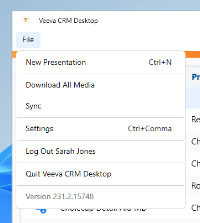
|
|
|
CRM Desktop (Mac) |
When displaying content, the Zoom In, Zoom Out, and Actual Size options display in the More Actions menu and the right-select context menu. |
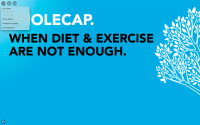
|
Engage
| Platform | Description | Before | After |
|---|---|---|---|
|
iPad, iPhone |
When users select Request Again for an asynchronous signature request and encounter a validation error, detailed validation error text displays along with the standard error message. |
||
|
CRM Desktop (Mac, Windows) |
For users with web links enabled, the sharing options for web links display in the order defined in the ENGAGE_LINK_APPS;;EngageLink Veeva Message. |
n/a |
n/a |
|
Engage HCP Server |
The Optional Message Text field in the Forwarded Messages report is renamed to Optional Rep Message Text. |
n/a |
n/a |
Events Management
| Platform | Description | Before | After |
|---|---|---|---|
| Browser (Lightning) |
Users in orgs using Lightning for Events Management can select the View Hierarchy ( See Selecting Attendees in Hierarchies for more information. |
General
| Platform | Description | Before | After |
|---|---|---|---|
| iPad, iPhone | To provide a consistent user experience, the record type selector displays as a single-column popover throughout the Veeva CRM app. |
23R1.1 Feature Enablement and Availability
New functionality introduced in the Veeva CRM 23R1.1 release is available:
|
CRM Feature Availability and Enablement |
|||||||||
|---|---|---|---|---|---|---|---|---|---|
|
Feature |
User Visible Change |
Configuration Required |
Browser (Classic) |
Browser (Lightning) |
CRM Desktop (Mac) |
CRM Desktop (Windows) |
iPad |
iPhone |
Windows Tablet |
|
Account Management |
|||||||||
|
Yes |
No |

|

|

|

|

|

|

|
|
|
Yes |
No |

|

|

|

|

|

|

|
|
|
Call Planning |
|||||||||
|
Creating Time Off Territory and Unavailable Time Slots from Lightning for My Schedule |
Yes |
No* |

|

|

|

|

|

|

|
|
Yes |
No |

|

|

|

|

|

|

|
|
|
Preventing Duplicate Time Off Territory Entries on Browser (Classic, Lightning) (parity) |
No |
No* |
|

|

|

|

|

|

|
|
Displaying Warnings for Weekend Time Off Territory on Browser (Lightning) (parity) |
No |
No* |
|

|

|

|

|

|

|
|
Call Reporting |
|||||||||
|
Yes |
No* |

|

|

|
|

|

|

|
|
|
CLM |
|||||||||
|
Yes |
No |

|

|
|

|

|

|

|
|
|
Yes |
No* |

|

|

|

|

|

|
|
|
|
Navigating Slides and Presentations on CRM Desktop (Mac) (parity) |
Yes |
No* |

|

|

|

|

|

|
|
|
Rotating CLM Slides in Slide Show View on CRM Desktop (Mac) (parity) |
Yes |
No |

|

|

|

|

|

|

|
|
Yes |
No* |

|

|

|

|
|
|
|
|
|
Zooming In and Out of Multi Slide Presentations on CRM Desktop (Mac) (parity) |
Yes |
No* |

|

|

|

|

|

|

|
|
Engage |
|||||||||
|
No |
Yes |

|

|

|

|

|

|

|
|
|
No |
Yes |

|

|

|

|

|
|

|
|
|
No |
Yes |

|

|

|

|

|

|

|
|
|
No |
Yes |

|

|

|

|

|
|

|
|
|
Events Management |
|||||||||
|
No |
Yes |

|

|

|

|

|

|

|
|
|
No |
Yes |

|

|

|

|

|

|

|
|
|
Adding Local Time and Time Zone to an Event in Lightning for Events Management |
Yes |
Yes |

|

|

|

|

|

|

|
|
Selecting Attendees in Hierarchies in Lightning for Events Management |
Yes |
No |

|

|

|

|

|

|

|
|
MyInsights |
|||||||||
|
No |
Yes |

|

|

|

|

|

|
|
|
* Parity items do not typically require configuration if you are using this functionality on another platform. In some cases, VMOCs must be enabled for the added platform.
|
MyInsights Studio Feature Availability and Enablement |
|
|---|---|
| Feature | Configuration Required |
|
No |
|
|
No |
|
|
Yes |
|
|
Yes |
|
|
Yes |
|
New Objects
The list below contains all objects added in Veeva CRM 23R1.1.
|
Object |
Label |
Description |
|---|---|---|
|
EM_Stage_Configuration_vod |
Event Stage Configuration |
Used for configuring the Event Lifecycle Stages seen on an event layout. |
New Fields
The list below contains all fields added in Veeva CRM 23R1.1. The fields are organized by object. See the Veeva Data Model information for a full listing of Veeva fields.
|
Object |
Field Name |
Field Label |
Description |
Type |
|---|---|---|---|---|
|
Account |
Engage_Profile_Status_vod |
Engage Profile Status |
Displays whether the account has an active Engage Profile associated. |
Picklist |
|
EM_Stage_Configuration_vod |
Event_Rule_vod |
Event Rule |
The event rule used by the stage configuration. |
Lookup |
|
EM_Stage_Configuration_vod |
Stage_vod |
Stage Name |
The stage name. |
Picklist |
|
EM_Stage_Configuration_vod |
Statuses_vod |
Statuses |
Comma delimited list of event statuses that apply to this event stage. |
Text |