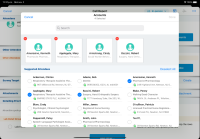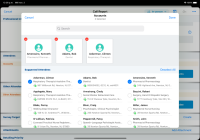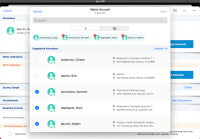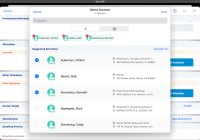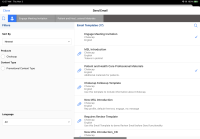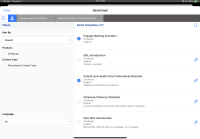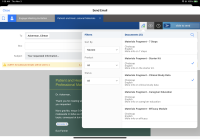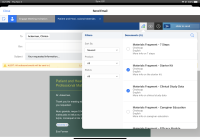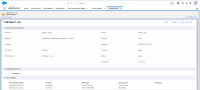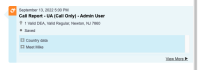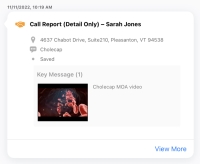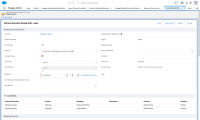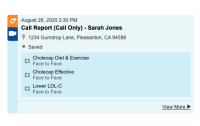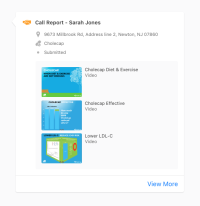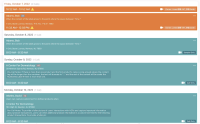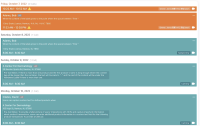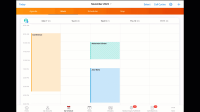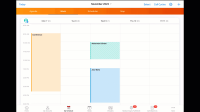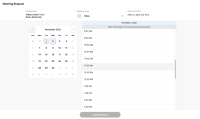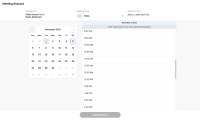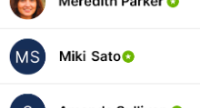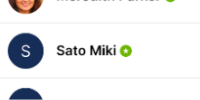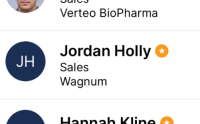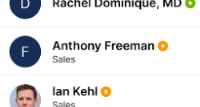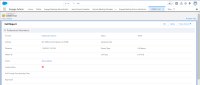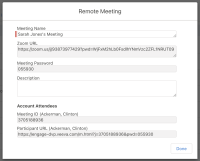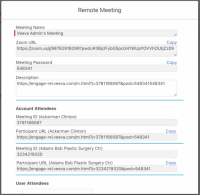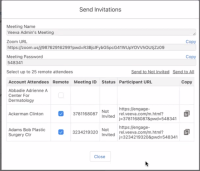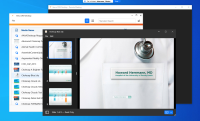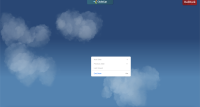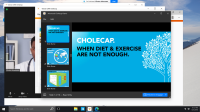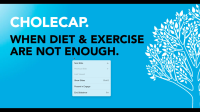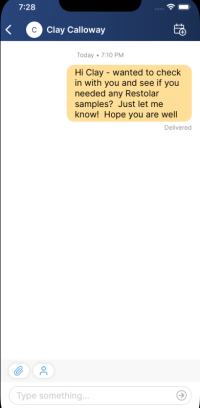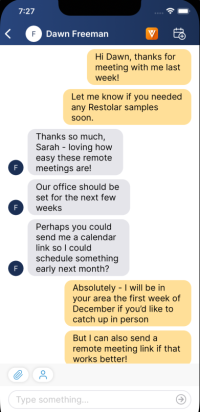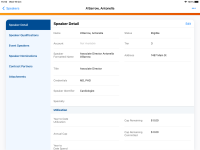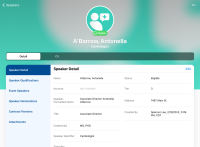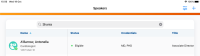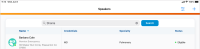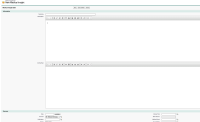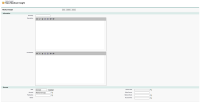What's New In 22R3.0
The CRM 22R3.0 major release includes several new features, as well as User Visible and Behavior Changes.
Our release notes offer brief, high-level descriptions of enhancements and new features. Configuration is available by selecting the feature name. You can also find a quick overview of 22R3.0 Feature Enablement and Availability information in this release note.
New Fields and New Objects are also included.
Announcements
Dark Mode for CRM Documentation
The 22R3 release includes a toggle that users can select to view the CRM Documentation in Dark Mode for improved visibility and less eye strain in low-light conditions.
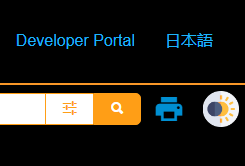
Updating Release Numbering for Veeva CRM Desktop and Engage
The Veeva CRM Desktop for Windows, Engage HCP, and Engage Speaker apps now follow Veeva CRM’s release numbering. See About CRM Releases for more information.
Features
The 22R3.0 release includes features from the following minor releases:
Account Management
Improved Account Picker for Call Attendees
To enable customers to easily find accounts, the Improved Account Picker is now available when selecting Call Attendees. Users can select multiple Call Attendees and add them all at once. Also, users can see the record type icon, highlighting of search terms, and table view with custom defined fields when adding Call Attendees.
Improved Account Picker for iPhone
CRM users on iPhone can find accounts more easily using the Improved Account Picker. See Improved Account Picker for more information.
Stakeholder Navigator on iPad (Available December 8, 2022)
CRM users on iPad can view a visualization of the account hierarchy to better understand the makeup of an account. See Stakeholder Navigator for more information.
Approved Email
Favorite Email Templates and Fragments
To quickly find templates and fragments used on a regular basis, users can now select the heart icon to favorite these items. This makes it easier and faster to select templates and fragments when composing emails.
Approved Notes
Disabling Emails for Approved Notes Monitoring Results
Beginning with the 22R3.2 release, admins will no longer receive emails for Approved Notes monitoring results. Instead, admins can configure automated email alerts.
Call Reporting
Maintaining Separate Call and Signature Datetimes
Browser (Classic) users can now maintain separate call and signature datetimes in call reporting. This helps users meet specific reporting requirements, collect detailed information for future call planning, or accurately record calls with a long duration. See Maintaining Separate Call and Signature Datetimes for more information.
Stamping Suggestion Title and Reason on the Call Report
To help users plan and prepare for calls, the suggestion title and reason display on call reports created from Suggestions and are stamped on the call report record.
CLM
Supporting Non-Latin Text in Image Content for Advanced Text Search
Viewable renditions for Vault content now support non-Latin languages, including Chinese, Japanese, and Korean, enabling Veeva CRM users to use CLM advanced text search for embedded non-Latin text in CLM image content. Customers must first regenerate the viewable renditions of all of their existing Vault content. To do so in bulk, customers can submit a support ticket for Vault.
iPhone users can now view CLM in the CRM for iPhone app. This allows users to easily review the content in their media libraries and send links for content to HCPs from their iPhone devices at any time, leading to increased engagement with HCPs. This parity item requires VMOC configuration.
Viewing Slide Notes for Auto-Published Presentations
When preparing CLM content in the CLM media player, users can view notes for each key message to ensure they deliver specific, tailored content to HCPs. Slide notes for CLM content are automatically synced from Vault, allowing content creators to include all the necessary context for users when they display the content to HCPs.
CRM Desktop
Launching Approved Email and Querying Records from CLM in Veeva CRM Desktop for Mac
The launchApprovedEmail and queryRecord functions are now supported on the CRM Desktop (Mac) platform, allowing content creators to create CLM content with integrated Approved Email functionality.
Supporting Incremental Sync for Content Updates on Veeva CRM Desktop for Mac
The Veeva CRM Desktop app now runs an incremental sync in the background when there are updates to the CLM_Presentation_vod, CLM_Presentation_Slide_vod, and Key_Message_vod records in the media library.
Engage
Allowing Chat Between HCPs in Engage and Engage Connect
HCPs can now chat with connected HCPs in the Chat tab of the Engage app. Chat channels are automatically created for new and existing HCP connections. In the Connections list in the Me tab and in the Chat tab, a briefcase icon displays on a user’s profile photo if the user is a CRM user. This allows HCPs to quickly distinguish between HCP and CRM user connections.
Automatically Joining Audio for Engage Meetings
Engage on CRM Desktop (Windows) now respects the Automatically join audio by computer when joining a meeting audio setting. After upgrading from a previous version of the app, users automatically join audio when starting or joining their first meeting on the upgraded version. Subsequent meetings will respect the setting.
Sending Websites via Web Link or QR Code® on iPhone
iPhone users can now use social messaging apps to send HCPs links to websites and auto-published CLM content from the media library. Any interaction from the recipient with the link itself is tracked, allowing admins to analyze engagement with specific presentations to improve CLM content. This parity item requires VMOC configuration for the Engage_Link_Settings_vod, Message_Activity_vod, and Sent_Message_vod objects.
Sending Auto-Published CLM Content via Web Link or QR Code® on CRM Desktop (Windows) and iPhone
CRM Desktop (Windows) and iPhone users can now use social messaging apps to send HCPs links to websites and auto-published CLM content from the media library. Any interaction from the recipient with the link itself is tracked, allowing admins to analyze engagement with specific presentations to improve CLM content. Only web links are supported on the CRM Desktop platforms. This parity item requires VMOC configuration for the Engage_Link_Settings_vod, Message_Activity_vod, and Sent_Message_vod objects.
The Engage_Link_Settings_vod and Sent_Message_vod VMOCs for CRM Desktop (Mac) are released in 22R3.0, however, support for sending web links will be available in a future release.
Data-Loading Engage Connect Groups
To create or edit Group Settings for Engage Connect Groups, admins can data-load Engage Connect Group Requests.
Editing Display Names in Engage and Engage Connect
In both Engage and Engage Connect, there are three fields representing a user’s name: First Name, Last Name, and Display Name. A user’s Display Name represents how their name displays throughout both applications, for example, in Engage meetings. By default, the Display Name is the first and last name, formatted based on the user or account’s country in CRM. To allow for personalization of profiles, users can edit their Display Name in the Me tab of both Engage and Engage Connect.
Quick Starting Engage Meeting from the Call Report
Meeting hosts can use the Meet Now button on the call report to quickly start Engage meetings without scheduling them in advance. The button displays when a remote meeting is not scheduled for the call and the call is not submitted.
Quick Sharing CLM Content in Engage Meeting
During Engage meetings, meeting hosts can use the Present in Engage button to quickly share CLM content in Presentation View. The button displays in a presentation window when the presentation is in Normal View and there is an ongoing Engage meeting. Selecting Present in Engage displays the content in Presentation View and immediately starts sharing the window with attendees, allowing hosts to skip the standard navigation for sharing content. If a presentation is already in Presentation View but is not being shared, hosts can select Present in Engage from the right-select context menu to immediately begin sharing.
Unavailable Time Slots on the Engage Scheduling Site
CRM users can create unavailable time slots in My Schedule to prevent HCPs from requesting meetings during that time. When users create unavailable time in My Schedule, their unavailable time slots are automatically reflected on the Engage Scheduling Site for HCPs.
Capturing Remote Signatures for Medical Inquiry Using Share Link and QR Code®
Enabling Remote Signatures Using Share Link and QR Code® allows users to capture HCP signatures for medical inquiry requests during virtual meetings or maintain physical distance during face-to-face visits. Users can send a signature link to the HCP using Share Link or generate a QR Code® from the medical inquiry, which HCPs scan using their own device, to display a signature capture screen.
Events Management
Applying Event Attendance Rules to Event Topic Categories (Available December 8, 2022)
To provide granularity when applying Event Attendance Rules to events, admins can specify that certain business rule limits should only be applied to events with EM_Catalog_vod records with matching customer-defined topic categories. This can be especially useful when creating business rules about products with multiple indications.
Utilizing Event Format and Location Type in Event Business Rules
Admins can configure Event Business Rules to only apply to certain event formats or location types, improving both efficiency and compliance when planning events. By making business rules more specific, admins can avoid creating redundant business rules.
Event Attendee Restricted Product Rules
Attendee Restricted Product rules improve compliance when planning events by warning event organizers about attendees who have a product designated as restricted for that account. These attendees cannot be added to that event.
Uploading Speaker Profile Photos
To help to round out the speaker profile using an interface that highlights a speaker's photo, admins can upload pictures to speaker records to serve as the speaker’s profile photo.
Lightning for Events Management (Sandbox Beta)
The following additional functionality is now available for all customers who previously configured the Lightning for Events Management sandbox beta:
- Reconciling Walk-in Attendees
- Using the Files, Attachments, and Notes related list in EM_Event_vod records
Event Speaker Portal
Event Speaker Portal (Available December 8, 2022)
The CRM Event Management Speaker Portal is a browser-based portal that enables speakers to view their upcoming and past events and download event material related to upcoming events, as well as download their active and expired contracts.
Lightning
Viewing, Sharing, and Downloading Files Using the Files Tab
To make it easier to work with Salesforce Files in Lightning enabled orgs, users can view, share, and download files from the Salesforce Library using the Files tab.
MyInsights
Deep Linking for Suggestions in MyInsights on iPhone
iPhone platform users are now able to use Deep Linking for Suggestions in MyInsights to perform all suggestion actions directly from MyInsights. This parity item requires a VMOC.
Scheduling Calls Using Deep Linking in MyInsights
Users can now easily schedule calls directly from the MyInsights Dashboard using Deep Linking. Users can select multiple accounts, open them in My Schedule, and schedule calls for each.
MyInsights Studio
Updating Report Name and Entry Point Before Deploying Content (Available December 8, 2022)
Users now have the flexibility to change the report name and entry point used for a piece of content before deploying it.
Adding a Single Select Dropdown Filter to a MyInsights Page Layout (Available December 8, 2022)
To filter responses on a MyInsights page, Content Creators can now add a single select dropdown filter to a MyInsights page layout.
Platforms
Veeva CRM for Android enables users to access Veeva CRM and perform daily tasks from their Android devices.
New Videos
The following videos were added as part of this release:
- Favorite Email Templates and Fragments
- Stamping Suggestion Title and Reason on the Call Report
- Sharing CLM Content via Web Link or QR Code®
- Uploading Speaker Profile Photos
User Visible and Behavior Changes (Announced in 22R2.2)
Most new items require some configuration, however users are able to use the following items immediately:
Improved Account Picker
For improved efficiency in call reporting, users can select multiple attendees at once when adding call attendees from the improved account picker. Additionally, the Name column is relabeled. These changes are available with the 22R3.0 release.
Network Account Search
To help users easily identify accounts and select a territory, Network Account Search enhancements are available with the 22R3.0 release.
Out-Of-Territory Attendees for Call Reporting (Removed November 4, 2022)
To provide an accurate view of who attended a call and to provide parity with call attendee lists on the Browser (Classic) platform, out-of-territory attendees display on the call report for iOS users with the 22R3.0 release.
User Visible and Behavior Changes
Most new functionality requires some configuration, however users are able to use the following functionality immediately. Select the thumbnail to view a larger image.
General
| Platform | Description | Before | After |
|---|---|---|---|
| Browser (Classic, Lightning) | The length of the Filter_Criteria_vod field on the Bookmark_vod object is increased from 32,768 to 131,072 characters. | n/a | n/a |
Account Management
Approved Email
Approved Notes
| Platform | Description | Before | After |
|---|---|---|---|
| Browser (Classic, Lightning) | The Approved Notes Process is updated to ignore Salesforce’s org storage limits to ensure violations of Approved Notes are properly cataloged in CRM. | n/a | n/a |
Call Reporting
Call Scheduling
Engage
Events Management
Medical
Network Account Search
| Platform | Description | Before | After |
|---|---|---|---|
| Browser (Classic, Lightning), iPad | New accounts imported from Network via Network Account Search automatically include any hashtags associated with the account. | 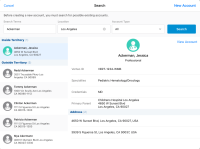
|
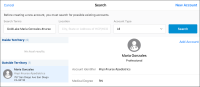
|
22R3.0 Feature Enablement and Availability
New functionality introduced in the Veeva CRM 22R3.0 release is available:
* Parity items do not typically require configuration if you are using this functionality on another platform. In some cases, VMOCs must be enabled for the added platform.
|
MyInsights Studio Feature Availability and Enablement |
|
|---|---|
| Feature | Configuration Required |
|
Updating Report Name and Entry Point Before Deploying Content |
No |
|
Adding a Single Select Dropdown Filter to a MyInsights Page Layout |
No |
New Objects
The list below contains all objects added in Veeva CRM 22R3.0.
|
Object |
Label |
Description |
|---|---|---|
|
Engage_Connect_Group_Request_vod |
Engage Connect Group Request |
Used to edit the settings of an Engage Connect Group. |
|
Unavailable_Time_vod |
Unavailable Time |
Stores Unavailable Time data, which indicates when users cannot be scheduled for HCP interactions. |
New Fields
The list below contains all fields added in Veeva CRM 22R3.0. The fields are organized by object. See the Veeva Data Model information for a full listing of Veeva fields.
|
Object |
Field Name |
Field Label |
Description |
Type |
|---|---|---|---|---|
|
Address_vod |
Network_Collab_Agree_Required_vod |
Network Collaborative Agreement Required |
Indicates whether a collaborative agreement is required for the HCP as reflected in Veeva OpenData. |
Picklist |
|
Address_vod |
Network_Comp_Prescriptive_Authority_vod |
Network Comp Prescriptive Authority |
Indicates if the HCP has any of the assessed conditions on their prescribing authorities as reflected in Veeva OpenData. |
Picklist |
|
Address_vod |
Network_Comp_Sample_Eligibility_vod |
Network Comp Sample Eligibility |
Indicates if the HCP has any of the assessed conditions on their sample eligibility as reflected in Veeva OpenData. |
Picklist |
|
Address_vod |
Network_Ctrl_Sub_Prescriptive_vod |
Network Ctrl Sub Prescriptive Authority |
Indicates whether HCP is authorized to write controlled substances as reflected in Veeva OpenData. |
Picklist |
|
Address_vod |
Network_Ctrl_Sub_Sample_Eligibility_vod |
Network Ctrl Sub Sample Eligibility |
Indicates if the HCP is authorized to receive controlled substance samples as reflected in Veeva OpenData. |
Picklist |
|
Address_vod |
Network_License_Grace_Expiry_vod |
Network License Grace Expiry |
License Expiration Date that includes the state grace period as reflected in Veeva OpenData. |
Date |
|
Address_vod |
Network_License_Status_Condition_vod |
Network License Status Condition |
Additional information about the license status as reflected in Veeva OpenData. |
Picklist |
|
Bookmark_vod |
Filter_Criteria_vod |
Field Criteria |
Field to hold the filter definitions for the Bookmark. |
Text |
|
Call2_vod |
Suggestion_Reason_vod |
Suggestion Reason |
Reason from the Originating Suggestion, when the call was scheduled by accepting a Schedule Call Suggestion. |
Text |
|
Call2_vod |
Suggestion_Title_vod |
Suggestion Title |
Title from the Originating Suggestion, when the call was scheduled by accepting a Schedule Call Suggestion. |
Text |
|
EM_Business_Rule_Configuration_vod |
Event_Format_vod |
Event Format |
Restricts EM Business Rules by Event Format. |
Text |
|
EM_Business_Rule_Configuration_vod |
Location_Type_vod |
Location Type |
Restricts EM Business Rules by Location Type. |
Text |
|
EM_Event_Rule_vod |
Event_Speaker_Status_vod |
Event Speaker Status |
Used to control which event speaker statuses display on the Speaker Portal. |
Text |
|
EM_Event_Rule_vod |
Event_Status_vod |
Event Status |
Used to control which event statuses display on the Speaker Portal. |
Text |
|
EM_Speaker_vod |
Email_vod |
|
Speaker email address. |
|
|
EM_Speaker_vod |
Language_vod |
Language |
Store's the speaker's language, used to determine which email language template to use for email communication with a speaker. |
Picklist |
|
EM_Speaker_vod |
Portal_Access_vod |
Speaker Portal Access |
Controls if a speaker can login to the Speaker Portal. |
Picklist |
|
EM_Speaker_vod |
Portal_Account_Creation_Date_vod |
Speaker Portal Account Creation Date |
Stores the date and time the speaker successfully created a new account in the Speaker Portal. |
DateTime |
|
EM_Speaker_vod |
Portal_Registration_Email_Date_vod |
Speaker Portal Registration Last Sent |
Stores the date and time the registration email was sent. |
DateTime |
|
EM_Speaker_vod |
Send_Speaker_Registration_Email_vod |
Send Speaker Registration Email |
Trigger to send speaker portal registration emails to a speaker. |
Check box |
|
Engage_Connect_Group_Request_vod |
Brands_vod |
Brands |
Semi-colon delimited list of available brands for users in this Engage Connect group. |
Text |
|
Engage_Connect_Group_Request_vod |
Customer_Key_vod |
Customer Key |
Unique customer-defined identifier for Engage Connect Groups. |
Text |
|
Engage_Connect_Group_Request_vod |
Display_Future_Meetings_vod |
Display Future Meetings |
Determines which upcoming Engage meetings will be shown to HCPs. |
Picklist |
|
Engage_Connect_Group_Request_vod |
Error_Description_vod |
Error Description |
Error description if Engage Connect could not create or update a group. |
Text |
|
Engage_Connect_Group_Request_vod |
External_ID_vod |
External ID |
External ID used for data loading only. |
Text |
|
Engage_Connect_Group_Request_vod |
Primary_Color_vod |
Primary Color |
Primary Color displayed in user profiles seen by HCPs in Engage. |
Text |
|
Engage_Connect_Group_Request_vod |
Processing_Status_vod |
Processing Status |
Status of the Engage Connect Group creation in Engage Connect. |
Picklist |
|
Engage_Connect_Group_Request_vod |
Secondary_Color_vod |
Secondary Color |
Used to apply a color gradient in user profiles seen by HCPs in Engage. |
Text |
|
Engage_Connect_Group_Request_vod |
User_Communication_Channel_vod |
User Communication Channel |
Determines how users and HCPs can communicate with one another in Engage. |
Picklist |
|
Engage_Connect_Group_Request_vod |
User_Profile_Company_Name_vod |
User Profile Company Name |
Company Display Name displayed on user profiles seen by HCPs in Engage. |
Text |
|
Key_Message_vod |
HQ_Slide_Notes_vod |
Slide Notes |
Allows storing speaker notes managed by HQ for the Key Message. |
Html |
|
Medical_Inquiry_Audit_vod |
Signature_Captured_QR_Code_vod |
Signature Captured QR Code® |
This field indicates the signature was captured via the QR signature method. |
Check box |
|
Medical_Inquiry_Audit_vod |
Signature_Captured_Share_Link_vod |
Signature Captured Share Link |
This field indicates the signature was captured via the Share Link signature method. |
Check box |
|
Medical_Inquiry_vod |
Signature_Captured_QR_Code_vod |
Signature Captured QR Code® |
This field indicates the signature was captured via the QR signature method. |
Check box |
|
Medical_Inquiry_vod |
Signature_Captured_Share_Link_vod |
Signature Captured Share Link |
This field indicates the signature was captured via the Share Link signature method. |
Check box |
|
Unavailable_Time_vod |
End_Datetime_vod |
End Datetime |
End Datetime of the Unavailable Time. Stored in UTC. |
DateTime |
|
Unavailable_Time_vod |
External_ID_vod |
External ID |
External ID used for data loading only. |
Text |
|
Unavailable_Time_vod |
Mobile_ID_vod |
Mobile ID |
System field used by mobile products to aid synchronization. |
Text |
|
Unavailable_Time_vod |
Start_Datetime_vod |
Start Datetime |
Start Datetime of the Unavailable Time. Stored in UTC. |
DateTime |
Validation Impacting Defect Fixes
| Platform | Key | Summary | Component |
|---|---|---|---|
|
Browser (Classic) |
CRM-255983 |
Zip code did not display in the New Account Wizard address preview |
Account Management |
|
iPad |
CRM-247659 |
Address was created twice after new account creation |
Account Management |
|
Browser (Classic) |
CRM-263839 |
Medical Inquiry Fulfillment Response could not be created with call types other than Medical_Inquiry_Fulfillment_vod |
Medical Inquiries |
|
iPad |
CRM-264731 |
Users were able to sample the same product twice on a call report |
Call Sampling |
|
iPad |
CRM-263832 |
Call validation errors displayed unexpectedly |
Call Sampling |