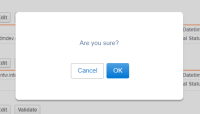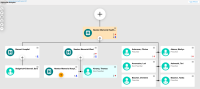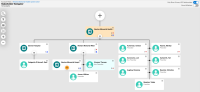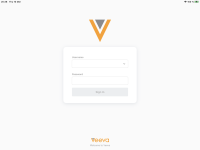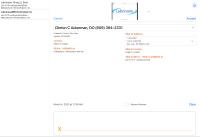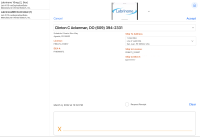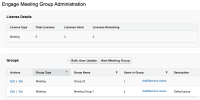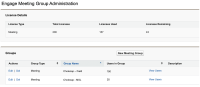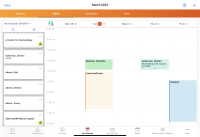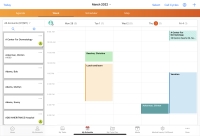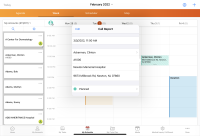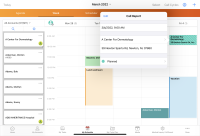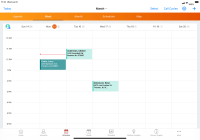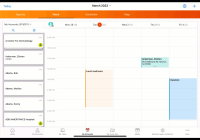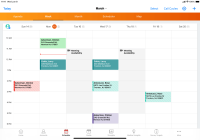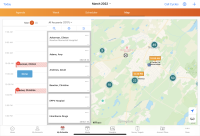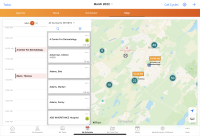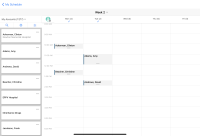What's New in 22R1.0
The CRM 22R1.0 major release includes several new features as well as User Visible and Behavior Changes.
Our release notes offer brief, high-level descriptions of enhancements and new features. Configuration is available by selecting the feature name. You can also find a quick overview of 22R1.0 Feature Enablement and Availability information in this release note.
New Fields and New Objects are also included.
Announcements
Salesforce Guest Profiles
With the 22R1.0 production release, Salesforce Guest profiles are no longer updated during releases.
Updated Device and Software Requirements for CRM Desktop (Windows)
Starting in 22R1 (April ‘22), CRM Desktop (Windows) has updated minimum specifications to ensure the best experience when using Veeva CRM. See CRM Desktop (Windows) for more information.
End of Support for iOS 13
Starting in 22R1 (April ‘22), Veeva CRM requires iPadOS/iOS devices to be running iOS 14 or greater. Users with devices running iOS 13 or earlier will not be able to upgrade the app to the 22R1 version. A notification will display indicating they are on an unsupported iOS version. See CRM for iOS for more information about supported hardware and software for iOS devices.
New Date for the 22R3.0 Major Release
The 22R3.0 major release is rescheduled to December 8, 2022 (previously December 15, 2022). To provide a three-week sandbox period, the 22R3.0 sandbox release is rescheduled to November 17, 2022. Additionally, the 22R2.3 minor release is canceled to support rescheduling the 22R3.0 major release. For a full list of the release dates for 2022, see About CRM Releases.
Features
The 22R1.0 release includes features from the following minor releases:
Features were not added in the 21R3.1 minor release.
Account Management
Global Account Search is a tool to search for and add accounts currently outside a user’s territory, making it easier to interact with these accounts. Global Account Search also helps reduce the creation of unnecessary accounts, as users can first check if an account already exists outside of their territory before creating a new account.
Redirecting the New Account Button to Global Account Search
Admins can configure Global Account Search to override the New Account button in My Accounts, forcing the user to search for an account outside of their territory before they can create a new account. This reduces the chance that users accidentally create duplicate accounts.
Account Plan
Displaying and Adding Out of Territory Accounts in Stakeholder Navigator
Related out-of-territory accounts display along with users’ accounts in the stakeholder navigator. This enables users to more accurately manage their accounts, and plan account interactions by providing a full view of their accounts’ professional networks.
Approved Notes
Using Product-Specific Monitoring Rules
To reduce false-positive violations, compliance users can designate monitoring rules to only run against a defined combination of products, detail groups, and detail topics based on My Setup assignments. This also enables greater control over which rules run for a user's calls, as some monitored phrases may be appropriate for some users and not others.
Product-Specific Monitoring Rules link monitoring rules to any user assigned that product via My Setup. When a rule is linked to the user, the rule runs on all of the user's calls, not only the calls discussing the associated product.
Authentication
Signing In with MFA and Custom Domain
Customers can enforce multi-factor authentication and enable a wide range of single sign-on (SSO) solutions without using MDM, including OAuth 2.0 and SAML. iPad and iPhone users can also sign in to Veeva CRM using a custom domain. This ensures a familiar and consistent signin experience for users across platforms.
Call Reporting
Admins can now restrict call channel options for Browser (Classic) users. To ensure users are only presented with compliant call channel options, admins can deactivate the Email, Chat or Text, and Other call channels so they are not available for selection on the call report.
Additional configuration is required to restrict call channels for Browser (Classic) users. See Restricting Call Channels for more information.
Call Sampling
Removing ASSMCA License Validation
Due to changes in Puerto Rico’s controlled substance sampling requirements, ASSMCA license numbers do not need to be populated for controlled substance sampling in Veeva CRM. ASSMCA and Ship-to ASSMCA fields no longer display on signature pages, and the fields are no longer validated. Additionally, admins can deactivate the validation rule for ASSMCA validation on Address records, simplifying account creation and address record maintenance.
CLM
Displaying Website Content in the Media Library
Veeva CRM supports displaying website content in the media library. Content creators can create websites with approved content which users can share with HCPs during calls and Engage meetings, while ensuring the content is compliant.
Concur Sync
Authentication Support for SAP Concur
SAP Concur will change how authentication works for integrations with partner software, including Veeva CRM. Any customers with CRM environments connected to SAP Concur need to reconnect and authenticate from within Concur’s App Center. This change will be available in the 22R1 (April '22) release. If connections are not updated by June 30th, 2022 customers may see errors in their integration. See SAP Concur Overview for more information.
Engage
Sending Meeting Requests with Approved Email (Available April 14, 2022)
To enable recipients to provide availability and channel preferences, users can send Approved Emails containing a link to the Engage Scheduling Site. This site is a dedicated website that recipients can use to request a meeting with CRM users based on their preferred time and call channel. This also allows users to avoid scheduling and rescheduling meetings without first knowing the recipients’ preferences.
Sending Web Links for Website Content
To allow users to share approved website content to HCPs through non-email channels, users can share website links to HCPs using social messaging apps. Admins can add tracking tokens to website links to track visitor engagement with specific websites and identify where and when the link was sent. Sharing web links allows users to increase communication with HCPs and increase HCP engagement with website content.
Engage Meeting
Engage Meeting License Management
The Engage group management process enables admins to control user assignment to Engage Groups via the User object, enabling assignment to be controlled via data-loading and user management integrations.
Adding Dial-in Numbers to Engage Meeting Invitations
To make it easier for attendees to join the audio of an Engage meeting via dial-in, Engage hosts can add dial-in numbers to invitations sent to attendees. This can be their preferred or required method of joining the meeting’s audio.
Events Management
Lightning for Events Management (Sandbox Beta)
Lightning-enabled orgs have access to a dedicated experience on the Browser (Lightning) platform, enabling the use of Salesforce’s enhanced Lightning UI with the capabilities of Events Management.
Once configured, the Lightning UI applies to the following Events Management functionality:
- Creating and Editing an Event – See Functionality Differences for updated functionality
- The Next Steps Section – See Functionality Differences for updated functionality
- Adding Event Team Members
- Adding Event Budgets to an Event
- Adding Speakers to an Event – See Functionality Differences for updated functionality
- Adding Event Materials to an Event
- Entering Expense Estimates into an Event
- Event Sessions
- Adding Attendees to an Event
- Searching for Out of Territory Attendees – See Functionality Differences for updated functionality
- Adding Walk-in Attendees – See Functionality Differences for updated functionality
- Reconciling Walk-in Attendees – See Functionality Differences for updated functionality
- Entering Expense Headers and Lines
- Using the Files, Attachments, and Notes related list in EM_Event_vod records
- Managing Related Lists in Lightning for Events Management
- Selecting Attendees in Hierarchies
- Adding Local Time and Time Zone to an Event
- Hosting a Virtual Event using Engage
- Generating Virtual Participant URLs in Child Events
- Alternative Hosts for Virtual Events
- Associating an Account with an Event
- Using Event Templates in Child Events
- SAP Concur Integration with Events Management
- Event Business Rules
- Event Tasks
- Using Notes in Lightning Experience
- Child Accounts in Events Management
- Searching for Child Account Attendees Outside a User’s Territory
- Viewing Expense Headers and Expense Lines in Lightning for Events Management
- Creating and Editing Expense Headers and Expense Lines – Includes creating split expenses
When defined on EM_Event_Layout_vod records, the following buttons display on events in Lightning for Events Management, enabling the following functionality:
These features are functionally equivalent to other platforms.
Unsupported Features on Lightning for Events Management
The following Events Management features are not currently available when using Lightning for Events Management, though support is planned in future releases:
To enable event organizers to easily decide which speaker to choose for an event, the Speaker tab displays a list of all speakers. The Speaker tab displays the availability and eligibility of speakers, as well as common profile attributes such as affiliation, credentials, and specialty.
Platforms
Veeva CRM Desktop for Windows is a dedicated and independent app enabling users to access their media libraries whenever they need. The CRM Engage app automatically upgrades to the Veeva CRM Desktop app with the 22R1 production release.
To support these changes the following materials are available:
Veeva CRM Desktop for Mac (Added 4/14/2022)
The Veeva CRM Desktop app is a dedicated and independent app enabling users to access their media libraries whenever they need. Users can launch CLM content from the app and share the content with HCPs during calls.
Standard Metrics
Requiring the Standard Metrics Call Channel
To provide customers with improved data and insights, better benchmarking ability, and access to downstream innovations, users must enter a standard call channel on every call report beginning in 22R1 (April ‘22). Admins can choose one of two existing methods for populating the call channel: manual selection or auto-populating the call channel based on other fields. Manual selection is enabled by default. For more information, see Standard Metrics Call Channel.
Call channel is required on every call report. Admins must ensure all users have Edit FLS to the Call_Channel_vod field on the Call2_vod object and ensure the field is not marked as read-only on page layouts. For Browser (Classic) users manually selecting a channel, the Call_Channel_vod field must be on all Call2_vod object page layouts.
Requiring the Standard Metrics User Type and Country
To provide customers with improved data and insights, better benchmarking ability, and access to downstream innovations, users are prompted for User Type and Country information if those values were not data loaded or specified by the org’s admin beginning in 22R1 (April ‘22).
Surveys
Linking Survey Targets to Calls
To help customers with reporting on survey quotas, Survey Targets created from a call are now stamped with the Call Id.
New Videos
The following videos were added as part of this release:
- Recurring Call Objectives
- Selecting a Call Channel
- Using Custom Text Tokens in Approved Email
- Veeva CRM Desktop for Windows
User Visible and Behavior Changes
Most new functionality requires some configuration, however users are able to use the following functionality immediately. Select the thumbnail to view a larger image.
Application Infrastructure (Added 4/8/2022)
|
Platform |
Description |
Before |
After |
|---|---|---|---|
|
Browser (Classic) |
Pop-ups and alerts on Visualforce pages display with new styling. Pop-ups and alerts created by Salesforce are not affected. |
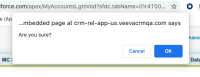
|
Account Plan
Authentication
| Platform | Description | Before | After |
|---|---|---|---|
|
iPad, iPhone |
The login page displays the Use Custom Domain link, enabling users to sign in with multi-factor authentication or single sign-on methods. |
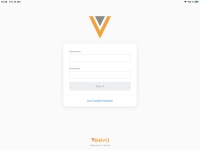
|
Call Sampling
CRM Desktop (Windows) (Added 4/13/2022)
| Platform | Description | Before | After |
|---|---|---|---|
|
CRM Desktop (Windows) |
The screenshots in the 22R1 CRM Desktop (Windows) Updates documentation used the incorrect app logo. |
Engage Meeting
| Platform | Description | Before | After |
|---|---|---|---|
|
Browser (Classic), Browser (Lightning) |
The Remote_Meeting_Start_From_CRM_Online_vod field on the User object is deprecated. Groups with the Remote Meeting Start from CRM Online Group Meeting Permission enabled can still host Engage meetings from the CRM Desktop (Windows) platform. |
n/a |
n/a |
|
Browser (Classic), Browser (Lightning) |
The following updates were made to the Engage Administration page as part of Engage Meeting License Management:
|
Events Management
| Platform | Description | Before | After |
|---|---|---|---|
|
iPad |
To improve compliance, when records on the following objects have the Lock_vod field selected, users are prevented from adding, editing, or deleting attachments or files from the records:
|
n/a |
n/a |
User Interface Enhancements
The following My Schedule enhancements do not apply to Agenda View or Scheduler View.
| Platform | Description | Before | After |
|---|---|---|---|
|
iPad |
The colors of My Schedule calendar entries are updated with slightly different shades and increased opacity. |
||
|
iPad |
When users select a My Schedule calendar entry to view details, the calendar entry is highlighted in a darker shade of the original color. |
||
|
iPad |
To edit My Schedule calendar entries in Week View or from Call Cycles, select and hold the entry. Then use the white circles in the corners of the entry to modify the duration. Users can also drag the entry to another time slot or day. |
||
|
iPad |
Use the Select button to delete multiple calendar entries at once in My Schedule’s Week View or Call Cycle View. Select the appropriate entries, then select the Delete button at the bottom of the screen. This replaces the previous mass delete mode. For more information, see My Schedule Week View. |
||
|
iPad |
Users cannot delete calls from My Schedule Map View. |
||
|
iPad |
When viewing call cycles from My Schedule, calendar entries display in solid gray. The blue sidebar does not display. |
||
|
iPad |
When users view call cycles from My Schedule, they must select the Done button to return to My Schedule. The back arrow does not display. |
22R1.0 Feature Enablement and Availability
New functionality introduced in the Veeva CRM 22R1.0 release is available:
| CRM Desktto | |||||||||
|---|---|---|---|---|---|---|---|---|---|
| Feature |
UVC |
Configuration Required | Browser (Classic) | Browser (Lightning) |
CRM Desktop (Mac) |
CRM Desktop (Windows) | iPad | iPhone | Windows Tablet |
| Global Account Search |
No |
Yes |
|
|

|
|
|
|
|
|
No |
Yes |
|
|

|
|
|
|
|
|
|
Displaying and Adding Out of Territory Accounts in Stakeholder Navigator |
Yes |
No |
|
|

|
|
|
|
|
|
No |
Yes |
|
|

|
|
|
|
|
|
|
Yes |
No |
|
|

|
|
|
|
|
|
|
No |
Yes |
|
|

|
|
|
|
|
|
|
Yes |
No |
|
|

|
|
|
|
|
|
|
Yes |
Yes |
|
|

|
|
|
|
|
|
|
No |
Yes |
|
|

|
|
|
|
|
|
|
No |
Yes |
|
|

|
|
|
|
|
|
|
No |
Yes |
|
|

|
|
|
|
|
|
|
Yes |
Yes |
|
|

|
|
|
|
|
|
|
No |
Yes |
|
|

|
|
|
|
|
|
|
No |
Yes |
|
|

|
|
|
|
|
|
|
No |
Yes |
|
|

|
|
|
|
|
|
|
Yes |
No |
|
|

|
|
|
|
|
|
|
Yes |
No |
|
|

|
|
|
|
|
|
|
No |
Yes |

|

|

|
|

|

|

|
|
|
Yes |
Yes |
|
|

|
|
|
|
|
|
|
Yes |
No |
|
|

|
|
|
|
|
|
|
No |
Yes |
|
|

|
|
|
|
|
|
|
Yes |
No |
|
|

|
|
|
|
|
|
New Objects
The list below contains all objects added in Veeva CRM 22R1.0.
| Object | Label | Description |
|---|---|---|
|
Meeting_Request_vod |
Meeting Request |
Used to indicate that an account has requested to meet with a user. |
|
Message_Activity_vod |
Message Activity |
Used to record message activity. |
New Fields
The list below contains all fields added in Veeva CRM 22R1.0. The fields are organized by object. Visibility to all fields is disabled by default to all users except administrators. See the Veeva Data Model information for a full listing of Veeva fields.
| Object | Field Name | Field Label | Description | Type |
|---|---|---|---|---|
|
Account |
SMS_vod |
SMS |
Stores the Mobile number of the account. |
Text |
|
Account |
WhatsApp_vod |
|
Stores the WhatsApp information of the account. |
Text |
|
Account_Overview_Layout_vod |
zvod_Timeline_Message_vod |
zvod_Timeline_Message_vod |
Marker field that makes Sent Message available on the timeline |
Check box |
|
Clm_Presentation_vod |
Share_as_Engage_Link_vod |
Share as Engage Link |
Denotes if content can be shared as Engage Link. |
Check box |
|
ContentVersion |
CRM_Content_Type_vod |
CRM Content Type |
Indicates the type of content this file is used for in Veeva CRM. |
Picklist |
|
Key_Message_vod |
URL_vod |
URL |
URL of the Key_Message_vod record |
URL |
|
Meeting_Request_vod |
Account_vod |
Account |
References the appropriate Account record. |
Lookup |
|
Meeting_Request_vod |
Assignee_vod |
Assignee |
The user currently assigned to the meeting request. |
Lookup |
|
Meeting_Request_vod |
Duration_vod |
Duration |
The requested duration of the meeting. |
Number |
|
Meeting_Request_vod |
External_ID_vod |
External ID |
External ID of the record. Used for data-loading |
Text |
|
Meeting_Request_vod |
Invitee_Display_Name_vod |
Invitee |
The name of the invitee. |
Text |
|
Meeting_Request_vod |
Meeting_Type_vod |
Meeting Type |
Specifies the type of meeting requested. |
Picklist |
|
Meeting_Request_vod |
Phone_vod |
Phone |
The phone number of the invitee. |
Text |
|
Meeting_Request_vod |
Record_Type_Name_vod |
Record Type Name |
Displays the record type of the Meeting Request. |
Text |
|
Meeting_Request_vod |
Sent_Email_vod |
Sent Email |
References the appropriate Sent_Email_vod record. |
Lookup |
|
Meeting_Request_vod |
Start_DateTime_vod |
Start Datetime |
The start date and time of the request. |
DateTime |
|
Meeting_Request_vod |
Status_vod |
Status |
Status of the Meeting Request |
Picklist |
|
Message_Activity_vod |
Activity_Datetime_vod |
Activity Date |
The datetime at which the Activity occurred. |
DateTime |
|
Message_Activity_vod |
Activity_vod |
Activity |
Captures the type of activity which generated the Message_Activity_vod record. |
Picklist |
|
Message_Activity_vod |
Client_Device_vod |
Client Device |
Captures the device type the Engage Link was accessed on. |
Picklist |
|
Message_Activity_vod |
Client_Name_vod |
Client Name |
Captures the name of the client sofware. |
Text |
|
Message_Activity_vod |
Client_OS_vod |
Client OS |
Captures the name of the OS family running the client software. |
Text |
|
Message_Activity_vod |
Client_Type_vod |
Client Type |
Captures the type of software the Engage Link was accessed from. |
Text |
|
Message_Activity_vod |
IP_Address_vod |
IP Address |
Captures the IP address of the device on which the Engage Link was accessed. |
Text |
|
Message_Activity_vod |
Sent_Message_vod |
Sent Message |
References the appropriate Sent_Message_vod record. |
Lookup |
|
Message_Activity_vod |
User_Agent_vod |
User Agent |
User agent string of the client-triggered the event. |
Text |
|
Monitored_Text_vod |
Detail_Group_vod |
Detail Group |
Detail Group of the Monitoring Rule stamped at the time the text was evaluated |
Text |
|
Monitored_Text_vod |
Product_vod |
Product |
Product of the Monitoring Rule stamped at the time the text was evaluated |
Text |
|
Monitoring_Rule_vod |
Detail_Group_vod |
Detail Group |
Used to associate a detail group to a Monitoring Rule. |
Lookup |
|
Monitoring_Rule_vod |
Product_vod |
Product |
Used to associate a detail product or topic to a Monitoring Rule. |
Lookup |
|
Remote_Meeting_vod |
Dial_In_Numbers_vod |
Dial In Numbers |
Remote Meeting Dial-In Phone Numbers. |
Text |
|
Sent_Message_vod |
Call_vod |
Call |
References the associated Call2_vod record. |
Lookup |
|
Sent_Message_vod |
Click_Count_vod |
Total Clicks |
Summarizes the total numbers of times the URL was clicked based on related Message_Activity_vod records. |
Summary |
|
Sent_Message_vod |
Clicked_vod |
Clicked |
Displays if URL was clicked at least once or not at all. |
Number |
|
Sent_Message_vod |
Clm_Presentation_vod |
CLM Presentation |
Lookup to the CLM Presentation record. |
Lookup |
|
Sent_Message_vod |
Details_vod |
Details |
Details about the message and the shared link. |
Text |
|
Sent_Message_vod |
Engage_Link_vod |
Engage Link |
The value after all the tokens in URL_vod are resolved. |
Text |
|
Sent_Message_vod |
Key_Message_vod |
Key Message |
Lookup to the Key Message record. |
Lookup |
|
Sent_Message_vod |
Message_Config_Values_vod |
Message Values |
Stores the value of the URL and any tokens in the URL that were substituted before the link was shared. |
Text |
|
Sent_Message_vod |
Mobile_ID_vod |
Mobile ID |
System field used by mobile products to aid synchronization. |
Text |
|
Sent_Message_vod |
Sent_From_Platform_vod |
Sent From Platform |
The platform from which the Engage Link was shared. |
Picklist |
|
Sent_Message_vod |
Sent_Via_vod |
Sent Via |
The app used to send the Engage Link. |
Picklist |
|
Sent_Message_vod |
Shortened_Engage_Link_vod |
Shortened Engage Link |
The shortened version of Engage_Link_vod. |
Text |
|
Sent_Message_vod |
To_vod |
To |
The phone number or ID of the app to which the website will be shared. |
Text |
|
Sent_Message_vod |
Transaction_Type_vod |
Transaction Type |
The type of transaction the Engage Link is pointing to. |
Picklist |
|
Survey_Target_vod |
Call2_Id_vod |
Call ID |
The text ID of the last Call2_vod record from which the Survey Target was updated. |
Text |
|
Survey_Target_vod |
Call2_vod |
Call |
The last Call2_vod record from which the Survey Target was updated. |
Lookup |
|
User |
Engage_Group_Provisioning_Status_vod |
Engage Group Provisioning Status |
States the status of the Engage license provisioning process. |
Picklist |
|
User |
Engage_Group_Request_vod |
Engage Group Request |
The name of the Engage Group the user should be assigned to. |
Text |
|
User |
Engage_Group_vod |
Engage Group |
Stores the value of the Engage Group the user belongs to. |
Text |
|
User_Detail_vod |
Additional_Zoom_Dial_In_Countries_vod |
Additional Zoom Dial In Countries |
Used to send dial-in numbers for the countries chosen in Engage meeting invitations. |
Picklist |
Validation Impacting Defect Fixes
| Platform | Key | Summary | Component |
|---|---|---|---|
|
iPad |
CRM-233535 |
When users added multiple topics to a Medical Inquiry, not all of those topics were displayed on each record on the iPad. |
Medical Inquiries |
|
iPhone |
CRM-237731 |
After submitting a call, users were able to create a Medical Inquiry from the call record. |
Medical Inquiries |
|
Browser |
CRM-238997 |
When users created a Medical Inquiry from a call, the Call2_vod__c field behaved differently online vs. offline. |
Medical Inquiries |
|
iPad |
CRM-239783 |
When users submitted a Medical Inquiry from the iPad and attempted to fulfill it in the Browser platform, an error displayed. |
Medical Inquiries |
|
Browser |
CRM-241854 |
When users created a new sample lot, they were redirected to a blank page instead of the Lot Catalog page. |
Sample Management |
|
iPad |
CRM-244789 |
When users captured a signature for sample opt-in and the signature capture date was within one month of the active Consent_Template_vod record’s calendar effective date, the expiration date on the generated Multichannel_Consent_vod record was incorrect. |
Call Sampling |
|
Browser (Lightning) |
CRM-245429 |
When a user did not have object permission to create Medical Inquiry and Medical Insight records, a blank page displayed instead of an 'Insufficient privileges' error message. |
Medical Inquiries |
|
Browser |
CRM-247244 |
When users selected a BRC product on the call report with a parent detail product beginning with the same text as a restricted detail product, an error prevented them from submitting the call. |
Call Sampling |