Standard Objectives are Call Objectives with a Name, Account, To Date, and From Date. When selected, fields in the topmost page layout section of the Call Objective display embedded within the Call Report. These display on the Call Report when the following conditions are met:
- The Completed flag on the objective is false
- The Objective is not associated with a different Call Report
- The Account on the Objective is the primary account for the Call Report
- The Call date is between the Objective’s from and to dates
Using “Default On” Call Objectives
- Browser
- CRM Desktop (Windows)
- iPad
“Default On” Call Objectives allow users to specify which Call Objectives display automatically on a Call Report. This allows users to emphasize the importance of some Call Objectives by making them immediately visible to the end user when opening a Call Report.
To enable this feature, grant FLS read permission to the On_By_Default_vod field on the Call_Objective_vod object. For Call Objectives that should always display on the Call Report, select the On by Default check box.
The Contract, Contract Partner, Inventory Monitoring Call Objectives, and CLM Call Objectives display by default. There is no need to select the On_by_Default_vod check box for those items.
When a user has visibility to this field, all selected Call Objectives display directly on the Call Report. Call Objectives where the field is not selected are only accessible by selecting the Add Other button.
If an iPad user does not have visibility to this field, all Call Objectives can be accessed by selecting the + or Add Other link. If an Onlineuser does not have visibility, all Call Objectives display on the Call Report.
Using Recurring Call Objectives
- Browser
- CRM Desktop (Windows)
- iPad
Recurring Call Objectives allow for objectives to be completed more than once during the defined time period. For example, if used in the OTC context, a recurring Call Objective may be set to check on a promotional display every time a pharmacy is visited during the promotional period.
To enable this feature:
-
Grant all users Create and Delete permissions on the Call_Objective_vod object.
-
Grant all users read FLS for the following fields on the Call_Objective_vod object. These fields should not be on the page layout for end users completing the Call Objectives.
- Recurring_vod
- Parent_Objective_vod
- Mobile_ID_vod
-
Grant all users access to the record type of the call objective being used.
When the user opens a Call Report for an account, and there is a recurring Call Objective available for that Call date, the Call Objective is selectable along with other Call Objectives. The user can also tell the last date the objective was completed.
Selecting this Call Objective creates a child Call Objective record in the background that indicates when, and as part of which, Call Report the objective was completed. For example, if a recurring Call Objective is completed four times, there are five Call Objective records – one for the parent details of the objective and four records for each time the objective was completed.
One-Click Call Objectives
- Browser
- CRM Desktop (Windows)
- iPad
Typically, when a Call Objective is selected on a Call Report, the page layout of that objective displays embedded within the Call Report for the user to enter additional details. One-click objectives allow for simple tasks that should be completed during a visit, but do not require entering additional details. When the objective is selected, no additional detail is presented on the Call Report and the objective is considered complete when the Call Report is submitted.
To enable this feature, grant FLS visibility to the One_Click_Completion_vod field on the Call Objectives object.
If this check box is selected for a Call Objective, the user can select the Call Objective on a Call Report and no additional details from the objective’s page layout displays within the Call Report.
CLM Call Objectives are automatically enabled for One Click. There is no need to select the One Click Completion check box.
Using CLM Call Objectives
- Browser
- iPad
CLM Objectives allow Call Objective completion to be tied to directing a user to display a specified piece of CLM content the next time they visit a particular account.
To enable this feature, grant FLS visibility to the CLM_Presentation_vod field on the Call Objectives object, and grant permission to the CLM_vod Call Objective record type to a user that creates these objectives. With this type of objective, it is recommended to use the CLM_vod page layout, which is delivered as part of this feature. Place the CLM_Presentation_vod field on the page layout used for that record type.
Sales operations or other back office users can determine which presentation must be shown to a particular Account. When the User calls on that Account, a Call Objective displays the specified presentation. Tapping the Call Objective opens the presentation. If at least one slide is displayed, the Call Objective is associated to the Call Report and displays as selected on the Call page layout. This cannot be deselected unless the association is cleared.
CLM Call Objectives are supported on iPad, and in view mode on the Browser platform.
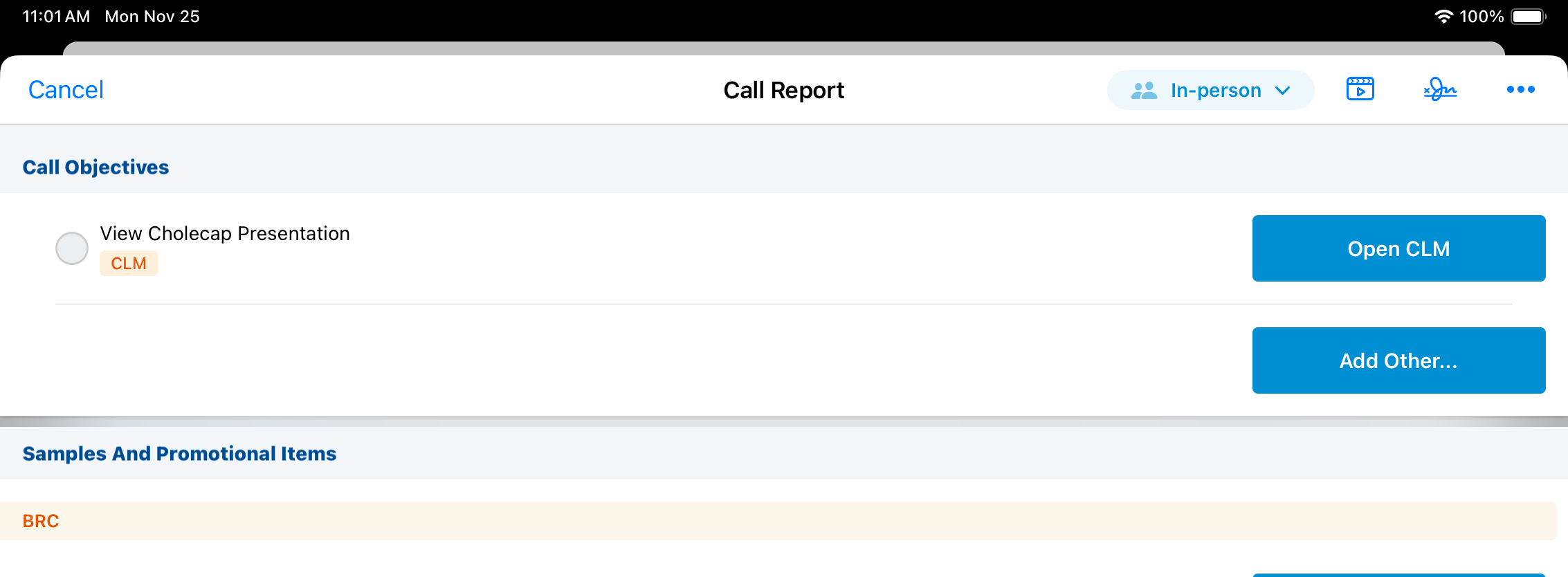
When giving users edit permission to Mobile_ID_vod and create permission to the Call_Objectives_vod object, the + button will appear on the Call Objectives related list on the Account detail page on CRM for iPad. The DISABLE_RELATED_LIST_NEW_BUTTON setting can be used to disable the + button.



