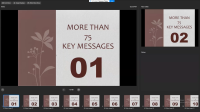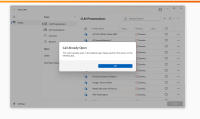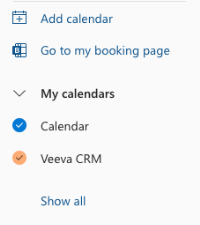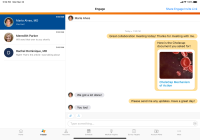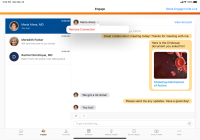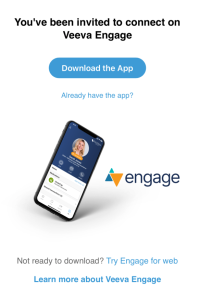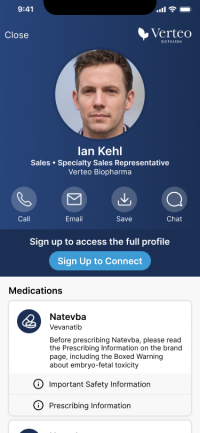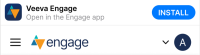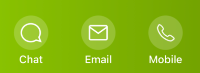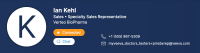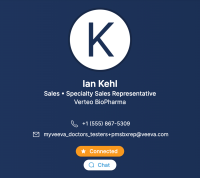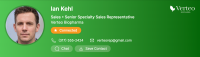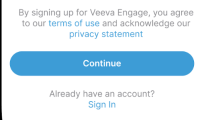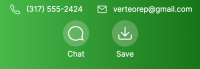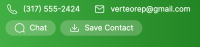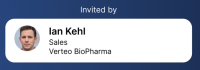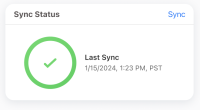What's New In 23R3.4
The CRM 23R3.4 minor release includes several new features, as well as User Visible and Behavior Changes.
Our release notes offer brief, high-level descriptions of enhancements and new features. Configuration is available by selecting the feature name. You can also find a quick overview of 23R3.4 Feature Enablement and Availability information in this release note.
New Fields and New Objects are also included.
Features
Using Engage and CRM Desktop features during the sandbox release requires additional configuration. Each time you refresh your sandbox org or the first time you want to test Engage and/or CRM Desktop during a sandbox release, you need to create a support ticket to allow testing during the sandbox period. Follow the instructions here.
Account Management
Search for Affiliations in All Affiliations View
Users can search the affiliations displayed in the All Affiliations view in Stakeholder Navigator. This allows users to quickly find and view details about the relationship between two accounts.
Long Notes in Data Change Requests
Admins can enable a long notes text area for data change requests. When end users submit a data change request, the Notes section, which is used to provide additional information about the requested change, allows up to 1,000 characters.
Call Planning
Manager View in Lightning for My Schedule
On the Browser platform, managers can now review their reports’ scheduled activities with manager view in Lightning for My Schedule. This functionality does not require configuration if Lightning for My Schedule is enabled. By default, users with direct reports can view My Schedule calendars for the users in territories one or more levels below their territory, based on territory hierarchy.
Call Reporting
Displaying MyInsights Content on the Call Report
The MyInsights section on the call report displays relevant content from MyInsights pages. This enables users to easily view key information for call reporting without leaving the call report.Content Creators can create custom MyInsights pages for the call report, or use MyInsights Studio to create content for the call report. For example, the MyInsights content could include call history for an account, sales data for a product, a summary of the steps to take on the call, or other account data to inform the user’s next visit with an HCP.
CLM
Stamping Media Type and Publishing Method for CLM Content
Admins can report on the media type and publishing method of CLM presentations, allowing customers to analyze HCP engagement with content.
Engage
Actioning Meeting Requests in Lightning for My Schedule
Users can now accept, decline, and remove meeting requests in Lightning for My Schedule. This enables users to easily respond when they receive meeting requests from HCPs via the Engage Scheduling Site or data loaded Meeting_Request_vod records.
Deactivating Users’ Microsoft Outlook Integrations
Admins can deactivate the Microsoft Outlook integration for individual users when they no longer need access to the integration. When a user’s Microsoft Outlook integration is deactivated, the user’s Veeva CRM calendar does not display in Microsoft Outlook. After the Microsoft Outlook integration is deactivated, admins can reactivate the user if needed.
Managing Presentation Display Names
Admins can define display names for each presentation in CRM. Display names display for web link previews and in the HCP Content Player. This ensures the correct names display to HCPs when viewing content from a web link.
Managing Profile Information for Digital Business Cards
Admins and users can manage user profile information available to HCPs in digital business cards for Engage in Veeva CRM. Admins can manage the digital business cards for a group of users at once or for an individual user. Users can manage their own profile information from the Veeva CRM app on iOS devices.
Viewing HCP Accounts and Disconnecting from HCP Connections in CRM
Users can navigate directly to an HCP account and disconnect from HCP connections from the chat threads in the Engage tab.
Engage HCP
HCPs who are not signed into Engage can view public versions of digital business cards for CRM users by selecting the CRM user's connection invite link or scanning their QR Code®. The digital business card includes the CRM user's profile information and available contact methods.
Sending Meeting Requests from Engage
HCPs can access the Engage Scheduling Site from chat threads or CRM user profiles, making it easier and more convenient for HCPs to send meeting requests to CRM users.
Events Management
Content Type Consent in Approved Email for Events Management (Available February 22, 2024)
Consent lines for content types are respected when sending Approved Email from Events Management, improving compliance.
Medical Inquiries
Creating Medical Inquiries for Child Accounts
Users can create medical inquiries for child accounts. By creating the medical inquiry for a child account instead of the parent, users can easily maintain the relationship between the Business Account and Person Account. The business location is stamped on the medical inquiry to allow the field user to easily verify the correct child account is used.
MyInsights Studio
Viewing Compass Medical Claims Data (Available February 22, 2024)
The Market Trend page template now displays the status of company and competitor products within a specified territory using prescription and medical claim data.
Users who previously downloaded the Market Trend page template should download and use the new template when available.
Order Management
Creating Orders from High Performance Call Report
Order Management is now available from the High Performance Call Report.
Suggestions
Scheduling a Call from a Suggestion in Lightning for My Schedule (Removed February 12, 2024)
When Lightning for My Schedule is enabled and users schedule a call from a call-type suggestion, the user is automatically redirected to Lightning for My Schedule, where the new call entry displays.
Sync
Non-blocking sync now automatically runs the first time users sign into Veeva CRM or open the app while still signed in on a given day. This ensures any data and metadata changes from the previous day are automatically downloaded. Previously, non-blocking sync ran automatically only if at least 24 hours had passed since the previous automatic non-blocking sync.
User Visible and Behavior Changes (UVCs)
Most new functionality requires some configuration, however users are able to use the following functionality immediately. Select the thumbnail to view a larger image.
Account Management
Call Reporting
|
Platform |
Description |
Before |
After |
|---|---|---|---|
| Browser, iPad, iPhone | When users reconcile an unassigned presentation with an existing Event_vod call, the Medical Event or Event Display Name displays in the Select a Call picklist instead of the account formatted name or child account and parent child name. | 
|
|
|
CRM Desktop (Windows) |
When users launch a CLM presentation from the CRM Desktop app and an overlay is open on the high performance call report—for example, a Medical Inquiry, Key Medical Insight, or Order created from the call report—the overlay remains open and the call remains unsaved. When call mode ends, CLM Key Messages are automatically added to the call, regardless of whether the user first ends call mode or closes the overlay. |
||
|
CRM Desktop (Windows) |
When a call report is open in both the CRM Desktop app and the user’s internet browser, users are instructed to use the call report in the CRM Desktop app when they attempt to use CLM or Engage on the call report (see High Performance Call Report for details). The call report is focused in the CRM Desktop app and any overlays on the call report remain open. |
n/a |
Call Planning
|
Platform |
Description |
Before |
After |
|---|---|---|---|
| iPad | For consistency with the Browser platform, the Internal Calendars picklist is relabeled Other Calendars. | 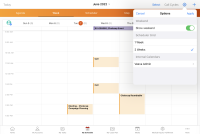
|
Consent Capture
|
Platform |
Description |
Before |
After |
|---|---|---|---|
|
Browser, iPad, iPhone |
Consent Receipts are not sent if the user only captures opt-outs, unless Requiring Signatures on Opt-Out is enabled. | 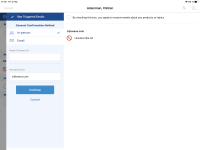
|
Engage
Engage HCP
Events Management (Available February 22, 2024)
|
Platform |
Description |
Before |
After |
|---|---|---|---|
| Browser, iPad | In orgs with both Creating Consent Lines and Approved Emails for Events Management enabled, Approved Emails respect the content type-level consent of recipients. | n/a |
n/a |
General
|
Platform |
Description |
Before |
After |
|---|---|---|---|
|
iPad, iPhone |
My Profile displays as the first tab in the Options tab in Veeva CRM. |

|
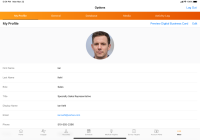
|
Suggestions (Removed February 12, 2024)
|
Platform |
Description |
Before |
After |
|---|---|---|---|
|
Browser |
When users create calls from call-type Suggestions with a planned call channel, date, or datetime, the planned attributes are stamped to the corresponding fields on the new call report. |
n/a | n/a |
|
Browser |
When users create calls from call-type Suggestions with a planned date or datetime, the call is automatically scheduled for the planned date or datetime. |
n/a | n/a |
Sync
23R3.4 Feature Enablement and Availability
New functionality introduced in the Veeva CRM 23R3.4 release is available:
|
CRM Feature Availability and Enablement |
|||||||
|---|---|---|---|---|---|---|---|
|
Feature |
User Visible Change |
Configuration Required |
Browser |
CRM Desktop |
CRM Desktop |
iPad |
iPhone |
|
Account Management |
|||||||
|
No |
No |
|
|
|
|
|
|
|
No |
Yes |
|
|
|
|
|
|
|
Call Planning |
|||||||
|
No |
No* |
|
|
|
|
|
|
|
Call Reporting |
|||||||
|
No |
Yes |
|

|

|

|

|
|
|
CLM |
|||||||
|
No |
No |
|

|

|

|

|
|
|
Engage |
|||||||
|
Actioning Meeting Requests in Lightning for My Schedule (parity) |
No |
No* |
|
|
|
|
|
|
No |
No |
|
|
|
|
|
|
|
No |
Yes |
|

|

|

|

|
|
|
No |
Yes |
|

|

|

|

|
|
|
Viewing HCP Accounts and Disconnecting from HCP Connections in CRM |
Yes |
No |

|

|

|

|

|
|
Engage HCP |
|||||||
|
No |
Yes |
|

|

|

|

|
|
|
Yes |
No |
|

|

|

|

|
|
|
Events Management |
|||||||
|
Content Type Consent in Approved Email for Events Management |
Yes |
No |
|

|

|
|
|
|
Medical Inquiries |
|||||||
|
No |
Yes |
|

|

|

|

|
|
|
Order Management |
|||||||
|
Creating Orders from High Performance Call Report |
No |
Yes |
|
|
|
|
|
|
Suggestions |
|||||||
|
Scheduling a Call from a Suggestion in Lightning for My Schedule (parity) |
No |
No* |
|
|
|
|
|
|
Sync |
|
||||||
|
No |
No |

|

|

|

|

|
|
* Parity items do not typically require configuration if you are using this functionality on another platform. In some cases, VMOCs must be enabled for the added platform.
|
MyInsights Studio Feature Availability and Enablement |
|
|---|---|
| Feature | Configuration Required |
| Viewing Compass Medical Claims Data (Available February 22, 2024) | No |
New Objects
The list below contains all objects added in Veeva CRM 23R3.4.
|
Object |
Label |
Description |
|---|---|---|
|
Content_Preference_vod |
Content Preference |
Stores the preferences of the users for their content. |
New Fields
The list below contains all fields added in Veeva CRM 23R3.4. The fields are organized by object. See the Veeva Data Model information for a full listing of Veeva fields.
|
Object |
Field Name |
Field Label |
Description |
Type |
|---|---|---|---|---|
| Call2_vod | zvod_MyInsights_Widget_vod | zvod_MyInsights_Widget_vod | Marker field used to place MyInsights Widget section on layout. | Check box |
| Clm_Presentation_vod | External_Display_Name_vod | External Display Name | The text displayed when the presentation is viewed in HCP facing content player. | Text |
| Clm_Presentation_vod | Publish_Method_vod | Publish Method | Indicates from where and how the presentation was published for use as CLM. | Picklist |
| Content_Preference_vod | CLM_Presentation_vod | CLM Presentation | The CLM Presentation for which the Content Preference is applicable. | Lookup |
| Content_Preference_vod | External_Id_vod | External Id | External Id used for determining the applicable content preference for the content. | Text |
| Content_Preference_vod | Label_vod | Label | The text of the Label. | Text |
| Content_Preference_vod | Mobile_ID_vod | Mobile ID | System field used by mobile products to aid synchronization. | Text |
| Data_Change_Request_vod | Long_Notes_vod | Notes | Long User Notes. | Text |
| EM_Event_Budget_vod | Total_Budget_vod | Total Budget | The total amount in the budget associated to the event. | Currency |
| Engage_Connect_Group_Request_vod | Content_Filters_vod | Content Filters | Optional content filters to restrict which Approved Content or Samples & Materials are available to users in the Engage Connect Group. | Text |
| Engage_Connect_Group_Request_vod | Enable_HCP_Initiated_Meeting_Request_vod | Enable HCP-Initiated Meeting Requests | Enables HCPs to initiate meeting requests from Engage. | Check box |
| Key_Message_vod | Media_Type_vod | Media Type | Indicates the media type of the Key Message. | Picklist |
| Medical_Inquiry_Audit_vod | Child_Account_vod | Child Account | Stores the text value of the selected Child Account on the associated Medical Inquiry. | Text |
| Medical_Inquiry_Audit_vod | Location_vod | Location | Stores the text value of the selected Location on the associated Medical Inquiry. | Text |
| Medical_Inquiry_Fulfillment_vod | Child_Account_vod | Child Account | Maintains the Child Account record that holds the relationship between the Person Account and the Location of the Medical Inquiry Fulfillment. | Lookup |
| Medical_Inquiry_Fulfillment_vod | Location_vod | Location | Maintains the relationship between the Person Account and the Location of the Medical Inquiry Fulfillment. | Lookup |
| Medical_Inquiry_vod | Child_Account_Id_vod | Child Account Id | The text ID of the Child Account value maintained in the Child_Account_vod field. | Text |
| Medical_Inquiry_vod | Child_Account_vod | Child Account | Maintains the Child Account record that holds the relationship between the Person Account and the Location of the Medical Inquiry. | Lookup |
| Medical_Inquiry_vod | Location_Id_vod | Location Id | The text ID of the Location value maintained in the Location_vod field. | Text |
| Medical_Inquiry_vod | Location_vod | Location | Maintains the relationship between the Person Account and the Location of the Medical Inquiry. | Lookup |
| Meeting_Request_vod | HCP_Engage_Profile_ID_vod | HCP Engage Profile ID | The Engage ID for the Engage Profile of the HCP submitting the Meeting Request. | Text |
| User_Detail_vod | Digital_Business_Card_Country_vod | Digital Business Card Country | References the Country_Code_vod from the User object. | Text |
| User_Detail_vod | Digital_Business_Card_Display_Name_vod | Digital Business Card Display Name | Allows users to define their display name on their digital business card. | Text |
| User_Detail_vod | Digital_Business_Card_Email_vod | Digital Business Card Email | Pulls in Email from User object. | Text |
| User_Detail_vod | Digital_Business_Card_First_Name_vod | Digital Business Card First Name | The First Name from User object. | Text |
| User_Detail_vod | Digital_Business_Card_Last_Name_vod | Digital Business Card Last Name | The Last Name from the User object. | Text |
| User_Detail_vod | Digital_Business_Card_Phone_vod | Digital Business Card Phone | Allows users to define their phone number on their digital business card. | Text |
| User_Detail_vod | Digital_Business_Card_Photo_URL_vod | Digital Business Card Photo | Allows users to define their photo on their digital business card. | Text |
| User_Detail_vod | Digital_Business_Card_Role_vod | Digital Business Card Role | The User_Type_vod from the User object. | Text |
| User_Detail_vod | Digital_Business_Card_Title_vod | Digital Business Card Title | Allows users to define their title on their digital business card. | Text |
| User | Engage_Group_Provisioning_Status_vod | Engage Group Provisioning Status | Defines whether the user has an assigned Engage licenses, and if not, what the status of the provisioning process is. | Picklist |