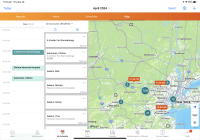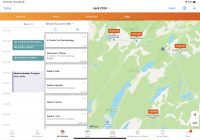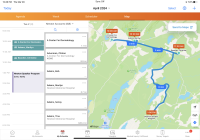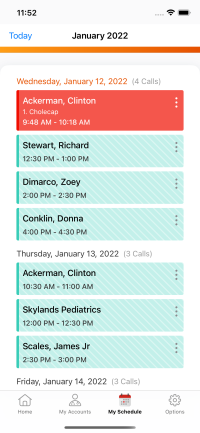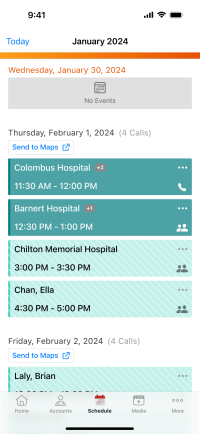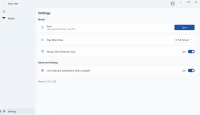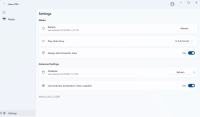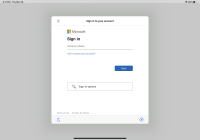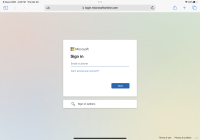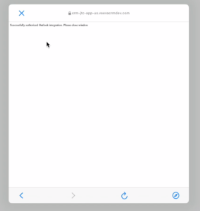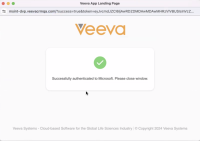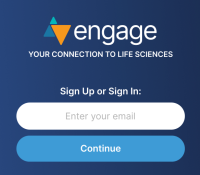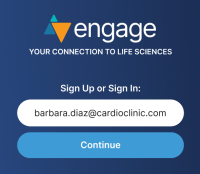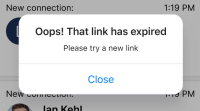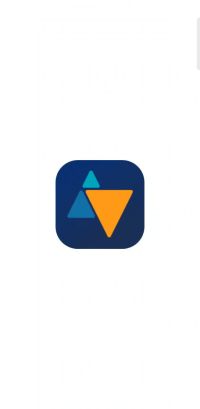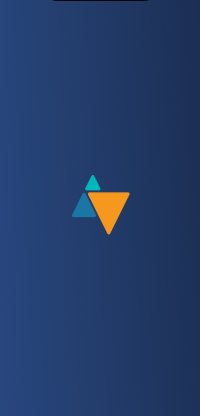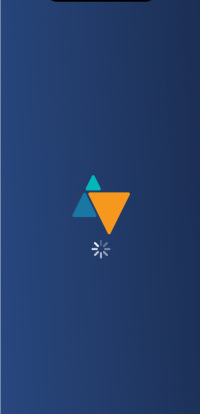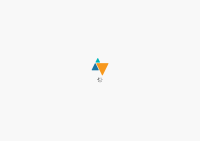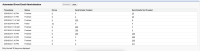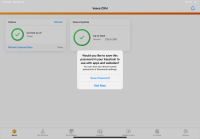What's New In 24R1.0
The CRM 24R1.0 major release includes several new features, as well as User Visible and Behavior Changes.
Our release notes offer brief, high-level descriptions of enhancements and new features. Configuration is available by selecting the feature name. You can also find a quick overview of 24R1.0 Feature Enablement and Availability information in this release note.
New Fields and New Objects are also included.
Features
Using Engage and CRM Desktop features in a Sandbox org requires additional configuration. When a Sandbox org is created or refreshed, create a support ticket to request the configuration update. Follow the instructions here.
The 24R1.0 release includes features from the following minor releases:
Accounts
In some instances, it is important for HCP names to include credentials or salutations, for example, Doctor or MD. By default, only the first and last name on an account record display for HCPs. To ensure HCP names display appropriately, admins can define the format of the display names for accounts.
Approved Email
Email Builder is a new way to compose emails that provides end users a guided experience when creating Approved Emails. Email Builder grids are associated with templates allowing users to select from approved blocks of text for the subject, greetings, paragraphs, and documents sections of the email.
To help organizations comply with industry guidelines for bulk email senders, One-Click Unsubscribe is enabled by default for Approved Email. Email recipients can unsubscribe from future emails with the same content type or product with one click, without leaving their email application. One-Click Unsubscribe is a best practice recommended for all organizations regardless of the number of emails they currently send.
Preventing Approved Email Content from Displaying
To prevent certain email templates and email fragments from displaying to users as options to select when composing emails, content creators can mark the Approved Email content as hidden. Email Templates and Email Fragments marked as hidden still display when accessed directly, for example, when launched from CLM to send an email or share dynamic content, or when used for Recommended Emails.
Call Planning
To help users efficiently plan and navigate to scheduled activities, calls and events or medical events are plotted along a daily route in Map View. Expected travel times display on each segment of the route, so users can see how long it should take to arrive at their destinations. Users can send the plotted route to Apple Maps from Map View, or use Agenda View to send the day's eligible entries to Google Maps or Apple Maps.
Call Reporting
High Performance Call Report Database Status Notifications
High Performance Call Report users now see status messages when initially downloading or refreshing configuration and call data, including alert windows and messages displayed on the Settings page. Users can also see the date and time the database was last refreshed, if any errors occurred, and details regarding those errors in Settings. If a refresh fails, a message displays notifying users so they can retry refreshing the data in Settings by selecting the Refresh button.
Customers using a custom VMOC for the Message_vod object for CRM Desktop (Windows) and have SYNC_CONFIGURATION_MODE_VOD Veeva Setting set to 0 should update their CRM Desktop (Windows) VMOC to include all message categories. See Device and Software Requirements for Windows.
CLM
Content creators can develop dynamic content to enable end users to generate personalized versions of content for HCPs and share them via Approved Email. This allows end users to follow up with HCPs about the personalized content discussed while presenting CLM content, for example, a cost calculator, formulary matrix, or personalized reprint.
Generating and Sending Dynamic Content
Customers can use dynamic content to enable end users to generate personalized versions of content for HCPs and share them via Approved Email. This allows end users to follow up with HCPs about the personalized content discussed while presenting CLM content, for example, a cost calculator, formulary matrix, or personalized reprint. See this video about generating and sending dynamic content.
Syncing Favorites Across Devices
When users mark presentations as favorites, the favorites are synced to CRM. This allows users to manage and use their favorites across multiple devices. All presentations marked as favorites before 24R1.0 are synced to CRM the first time users sync their devices after upgrading to the 24R1.0 version of Veeva CRM.
When users add labels to presentations, the labels are synced to CRM. This allows users to manage and their labels across multiple devices. All labels created before 24R1.0 are synced to CRM the first time users sync their devices after upgrading to the 24R1.0 version of Veeva CRM.
Engage
Supporting PDF Content in Remote CLM
In addition to image, video, HTML, and goToSlide content, users can present PDF content via remote CLM. Remote CLM allows HCPs to view CLM content on their own devices during calls without being in an Engage meeting, including face-to-face meetings and phone calls.
Events Management
Sending Automated Approved Emails for Events Management
Automated emails are emails automatically sent to an event's attendees and speakers, reducing manual processes for event organizers. Admins can improve event attendance and engagement by configuring automated emails using event rules to determine which emails to send, when emails are sent, and who should receive the emails.
Using the Refreshed Events Management UI
Admins can enable the refreshed Events Management interface on iPad to improve viewing event details and managing an event's related records. When this interface is enabled, event details are arranged alongside all of the event’s related lists into a single, unified layout that event organizers can use to quickly search for, add, and update attendees, budgets, materials, and speakers.
MyInsights Studio
Viewing Compass Prescriber Data (Available May 2, 2024)
Content creators can use MyInsights Studio to create a page embedding Compass prescriber data for projected prescriptions and procedures at the HCP level for retail and non-retail products. Field users can then use this information to understand market trends and identify HCPs they should contact.
Order Management
Delivery Discount Pricing Rules
CRM Desktop (Windows) users can now use Delivery Discount pricing rules when creating an order to offer different order discounts based on the delivery date for each child delivery.
CRM Desktop (Windows) users can now use Delivery Period rules for brands and product groups when creating an order.
SAP Concur Integration
Submitting Multiple Call Expenses to SAP Concur Using High Performance Call Report
CRM Desktop (Windows) end users can report multiple expenses within calls using High Performance Call Report, avoiding manual entry in both systems.
User Visible and Behavior Changes (UVCs)
Most new functionality requires some configuration, however users are able to use the following functionality immediately. Select the thumbnail to view a larger image.
Call Planning
|
Platform |
Description |
Before |
After |
|---|---|---|---|
| iPad | When Map View is enabled, timestamps display in Map View up to 100 kilometers in zoom radius. | 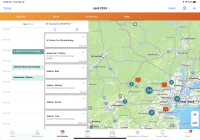
|
|
|
iPad |
Routing capabilities are now available in Map View. Users can select the Send to Maps button to send routes to Apple Maps. For more information, see Using Routing in Map View. |
||
|
iPhone |
In My Schedule's Agenda View, users can select the Send to Maps button to send eligible calls and events to Apple Maps or Google Maps as a route. For more information, see Sending a Route to Maps. |
Call Reporting
|
Platform |
Description |
Before |
After |
|---|---|---|---|
|
Browser |
The VeevaCallTrigger is updated to more accurately detect duplicate Sample_Order_Transaction_vod records. If your organization created custom processes involving the VeevaCallTrigger, evaluate whether changes to the custom processes are needed. Do not modify triggers delivered by Veeva. |
n/a |
n/a |
| CRM Desktop (Windows) |
If a user attempts to open a Call while the initial download of configuration and call data occurs, an alert window displays the status of the download with information about the user’s call. The Call displays when the initial download successfully completes. The Call opens even if the user selects OK to dismiss the modal. |
Error message: App not ready |
Status message: Downloading Database. The call will open when the process is complete. |
| CRM Desktop (Windows) |
If a user attempts to open a Call and a record is not found, an alert window displays the status of the refresh and information on when the Call will open. If a Call still cannot be opened because a record is not found, an alert window displays with information that the record cannot be found and the user should contact their administrator. |
Error Message: Account Not Found. |
Error message: Account Not Found. Please contact your administrator. |
CRM Desktop (Windows)
|
Platform |
Description |
Before |
After |
|---|---|---|---|
|
CRM Desktop (Windows) |
The Media Sync button on the Settings page is renamed Refresh. |
||
|
CRM Desktop (Windows) |
Database information regarding initial download or refresh of configuration and call data displays in the Advanced Setting section of the Settings page. If the download or refresh is successful, a time stamp of the last refresh displays. |
Engage (Available May 2, 2024)
Engage HCP
Events Management
|
Platform |
Description |
Before |
After |
|---|---|---|---|
| Browser | Automated Event Email Administration section now displays in the Approved Email Administration tab. See Sending Automated Approved Emails for Events Management for more information. | n/a |
General
|
Platform |
Description |
Before |
After |
|---|---|---|---|
| iPad, iPhone | When using the App Store version of Veeva CRM, after signing in with your credentials for the first time, the Save Password modal displays if the AutoFill Passwords (iOS 16.x) or AutoFill Passwords and Passkeys (iOS 17.x) toggle in the Password Options in the Settings is enabled. | n/a |
MyInsights Studio (Available May 2, 2024)
|
Platform |
Description |
Before |
After |
|---|---|---|---|
| Browser | Several terms used throughout MyInsights Studio are updated. |
|
|
24R1.0 Feature Enablement and Availability
New functionality introduced in the Veeva CRM 24R1.0 release is available:
|
CRM Feature Availability and Enablement |
|||||||
|---|---|---|---|---|---|---|---|
|
Feature |
User Visible Change |
Configuration Required |
Browser |
CRM Desktop (Mac) |
CRM Desktop (Windows) |
iPad |
iPhone |
|
Accounts |
|||||||
|
No |
Yes |
|

|

|

|

|
|
|
Approved Email |
|||||||
|
No |
Yes |
|
|
|
|
|
|
|
No |
No |
|
|
|
|
|
|
|
No |
Yes |
|

|

|

|

|
|
|
Call Planning |
|||||||
|
Yes |
No |
|

|
|
|
|
|
|
Yes |
No |
|
|
|
|
|
|
|
Call Reporting |
|||||||
|
Yes |
No |
|
|
|
|
|
|
|
CLM |
|||||||
|
No |
Yes |

|

|

|
|
|
|
|
No |
Yes |

|

|

|
|
|
|
|
No |
No |

|

|

|

|

|
|
|
No |
No |

|

|

|

|

|
|
|
Engage |
|||||||
|
No |
No |
|

|

|

|

|
|
|
Events Management |
|||||||
| No | Yes |
|

|

|

|

|
|
|
No |
Yes |
|
|
|
|
|
|
|
Order Management |
|||||||
|
No |
No* |
|

|

|
|
|
|
|
No |
No* |
|

|

|
|
|
|
|
SAP Concur Integration |
|||||||
|
Submitting Multiple Call Expenses to SAP Concur Using High Performance Call Report |
No |
No* |
|

|

|

|

|
* Parity items typically do not require configuration if you are using this functionality on another platform. In some cases, VMOCs must be enabled for the added platform.
|
MyInsights Studio Feature Availability and Enablement |
|
|---|---|
| Feature | Configuration Required |
|
Viewing Compass Prescriber Data (Available May 2, 2024) |
No |
New Objects
No new objects were added in Veeva CRM 24R1.0.
New Fields
The list below contains all fields added in Veeva CRM 24R1.0. The fields are organized by object. See the Veeva Data Model information for a full listing of Veeva fields.
| Object | Field Name | Field Label | Description | Type |
|---|---|---|---|---|
| Account | HCP_Facing_Display_Name_vod | HCP Facing Display Name | Displays the formatted name on the Engage Scheduling Site and consent signature pages. | Text |
| Approved_Document_vod | Hidden_vod | Hidden? | Determines whether the content is shown or not in the email template or email fragment picker. | Check box |
| Consent_Header_vod | Custom_List_Unsubscribe_Header_vod | Custom List Unsubscribe Header | Overrides the List-Unsubscribe email header. | Text |
| Sent_Email_vod | List_Unsubscribe_Header_vod | List Unsubscribe Header | Email headers enabled for one-click unsubscription. | Text |
| Sent_Email_vod | Veeva_Content_vod | Veeva Content | References the Veeva Content record which was sent as part of the email. | Lookup |
| Veeva_Content_vod | Account_vod | Account | The Account the content is related to. | Lookup |
| Veeva_Content_vod | Dynamic_Content_Vault_Doc_ID_vod | Dynamic Content Vault Doc ID | The Vault Document ID of the dynamic content template. | Text |
| Veeva_Content_vod | Dynamic_Content_Vault_Instance_ID_vod | Dynamic Content Vault Instance ID | The Vault Instance ID of the dynamic content template. | Text |
| Veeva_Content_vod | Expiration_Date_vod | Expiration Date | The Expiration date of the content. | Date |
| Veeva_Content_vod | Publish_for_Distribution_vod | Publish for Distribution | Indicates if the content is available for distribution. | Check box |
| Veeva_Distribution_vod | Distribution_Channel_vod | Distribution Channel | Indicates the content's distribution channel. | Picklist |