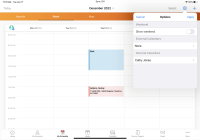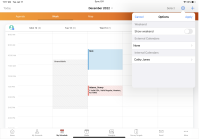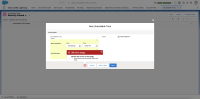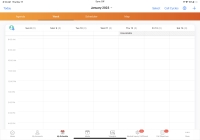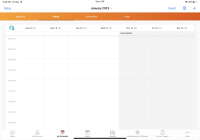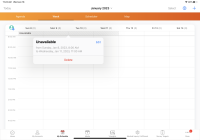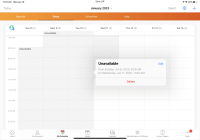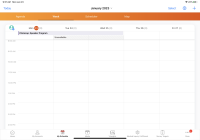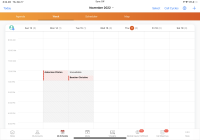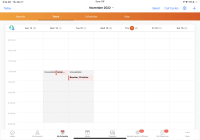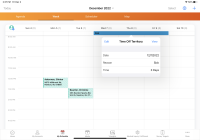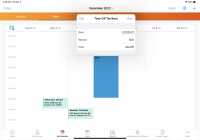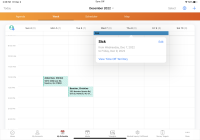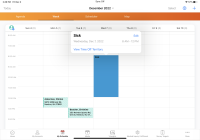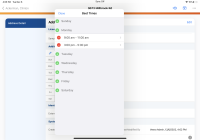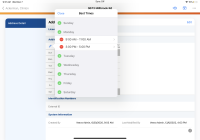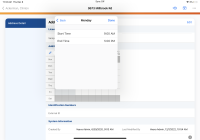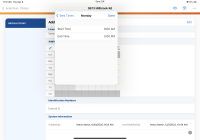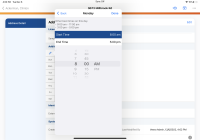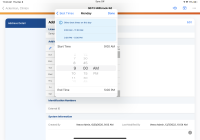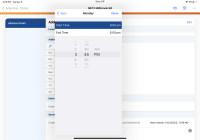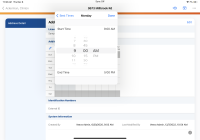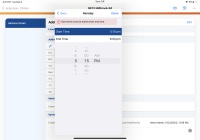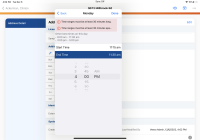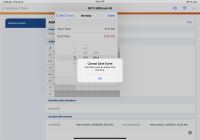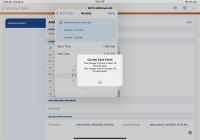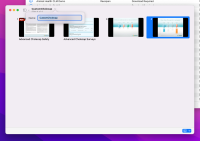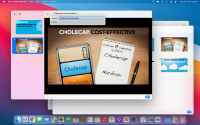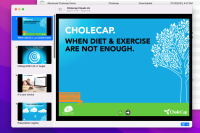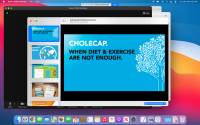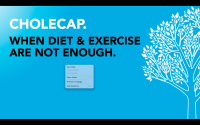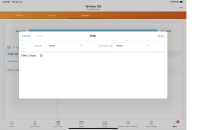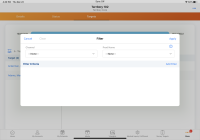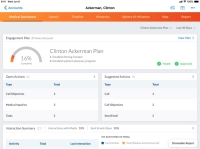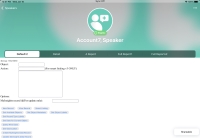What's New In 22R3.2
The CRM 22R3.2 minor release includes several new features, as well as User Visible and Behavior Changes.
Our release notes offer brief, high-level descriptions of enhancements and new features. Configuration is available by selecting the feature name. You can also find a quick overview of 22R3.2 Feature Enablement and Availability information in this release note.
New Fields and New Objects are also included.
Announcements
Salesforce Spring '24 Announcement Regarding MFA Auto-Enablement
Salesforce has announced that with their Spring '24 release, they will enable multi-factor authentication (MFA) for all direct UI logins to your Salesforce orgs. The Spring ‘24 release rolls out between January 12 and February 10, 2024. For more on MFA in Veeva CRM, see Requiring Multi-Factor Authentication for Salesforce. Information on enabling MFA in Salesforce is available here.
Salesforce Spring '23 Announcement Regarding Enhanced Domains
To comply with the latest browser and security standards, Salesforce is enabling enhanced domains on your Salesforce org’s My Domain. This update affects application and login URL formats across your org and will include the My Domain name in all URLs, making page sources consistent. This can be disabled manually if needed.
Enable ICU Locale Formats
In the Spring '24 release, Salesforce will automatically enable International Components for Unicode (ICU) Locale formats. Veeva CRM is compatible with the ICU Locale formats. ICU sets the international standard for these formats for all locales. The new formats provide a consistent experience across the platform and improve integration with ICU-compliant applications across the globe. The ICU formats replace Oracle’s Java 8 Development Kit (JDK8) formats. This update was first made available in Winter ’20.
Salesforce Platform API Versions 21.0 through 30.0 Retirement
In the Spring '23 release, Salesforce is retiring Platform API versions 21.0 through 30.0 of the Salesforce Platform SOAP, REST, and Bulk APIs. Veeva CRM does not use these API versions, however, customer custom applications should be modified to consume the latest available API version if they use an API version lower than 30.0.
Disabling Emails for Approved Notes Monitoring Results
Beginning with the 22R3.2 release, admins will no longer receive emails for Approved Notes monitoring results. Instead, admins can configure automated email alerts.
See Configuring Approved Notes for more information.
Features
CLM
Labeling Custom Presentations on CRM Desktop (Mac)
Users on CRM Desktop (Mac) can add labels when saving a custom presentation. Users can organize presentations by creating and adding labels. Using labels helps to quickly identify the appropriate presentation to use especially if the user has a large library of presentations. Labels and directories cannot be applied at the same time. Additionally, users on CRM Desktop (Mac) can manage the labels when renaming the custom presentation.
Viewing Slide Notes in Presentations on iPhone
When preparing CLM content in the CLM media player, iPhone users can view notes for each key message to ensure they deliver specific, tailored content to HCPs. Slide notes for auto-published PowerPoint content are automatically synced from Vault.
Zooming In and Out of Multi Slide Presentations on CRM Desktop (Windows)
When displaying content in Presentation View, users on CRM Desktop (Windows) can zoom in and out of content to easily view small text or diagrams. The content must be published as a Multi Slide Presentation from Vault. Admins can also disable zoom for specific key messages for compliance reasons.
Engage
Quick Sharing CLM Content in Engage Meeting on CRM Desktop (Mac)
During Engage meetings, meeting hosts can use the Present in Engage button to quickly share CLM content in Presentation View. The button displays in a presentation window when the presentation is in Normal View and there is an ongoing Engage meeting.
Sending Auto-Published CLM Content via Web Link or QR Code® on CRM Desktop
Users on CRM Desktop can use WhatsApp or QR Code®s to send HCPs links to auto-published CLM content from the media library. Users on CRM Desktop (Mac) can also copy links directly and send them to HCPs using their preferred method of communication. Any interaction from the recipient with the link itself is tracked, allowing admins to analyze engagement with specific presentations to improve CLM content.
MyInsights
Creating a MyInsights Visualization for Speakers
Admins can create a MyInsights page to display detailed speaker information from other CRM objects and fields not available on the Speaker Tab. The page displays when users select a speaker from the Events Management Speaker tab.
MyInsights Studio
Adding a Date Picker to a MyInsights Page Layout
Content Creators can now add a date picker, with an optional default value, to a MyInsights page layout. This allows users to filter displayed options. The Date Picker data element stores the user's selection and can be used in expressions in the same way as any other data element.
Network Integration
Enhanced Network License Mapping
Veeva Network customers can import additional license information into CRM based on information provided by Veeva OpenData. This information can be imported into CRM via Network Bridge or Network Account Search, then used by CRM admins to further customize their company’s sample eligibility formulas to include this new information.
Align Territory Feedback
Territory Feedback Metrics in Manager Feedback
To better visualize territory feedback metrics, including targets, goals, and pending challenges, managers can view this information within Manager Feedback. Managers can use these metrics to see adjustments made to territories in real time, enabling them to ensure any company guidelines for territories are met.
Viewing MyInsights Visualizations in Manager Feedback
Territory Feedback MyInsights visualizations that display for end users also display in the Info panel in Manager Feedback, enabling managers to view territory information in greater detail than the default Territory Feedback Metrics via the same customized visualizations used by end users.
New Videos
The following videos were added as part of this release:
- Event Attendee Product Restriction Rules
- Creating Unavailable Time Slots in My Schedule
- Using Goals to Promote Specific Products and Channels
- Signing for a Medical Inquiry Using QR Codes® or Share Link
The Using Save for Later Call Mode video is updated to reflect the Add to Existing Call functionality.
User Visible and Behavior Changes
Most new functionality requires some configuration, however users are able to use the following functionality immediately. Select the thumbnail to view a larger image.
Call Planning
CLM
| Platform | Description | Before | After |
|---|---|---|---|
| CRM Desktop (Mac) | When users save or rename a custom presentation, the Labels field now displays in the save modal and the presentation name popover. |
Engage
| Platform | Description | Before | After |
|---|---|---|---|
| Browser (Classic, Lightning) |
Turkey is no longer supported for Engage dial-in numbers and does not display in the Additional_Zoom_Dial_In_Countries_vod picklist. |
n/a | n/a |
|
CRM Desktop (Mac) |
During Engage meetings, the Present in Engage button now displays on presentation windows in Normal View. Additionally, for presentations already in Presentation View, Present in Engage displays in the right-select context menu. |
Multichannel Cycle Plans
MyInsights
22R3.2 Feature Enablement and Availability
New functionality introduced in the Veeva CRM 22R3.2 release is available:
|
CRM Feature Availability and Enablement |
||||||||||
|---|---|---|---|---|---|---|---|---|---|---|
|
Feature |
UVC |
Configuration Required |
Android |
Browser (Classic) |
Browser (Lightning) |
CRM Desktop (Mac) |
CRM Desktop (Windows) |
iPad |
iPhone |
Windows Tablet |
|
Call Planning |
||||||||||
|
Displaying Unavailable Time Slots and Meeting Requests in Manager View (Meeting requests added January 20, 2023) |
Yes |
No |

|

|

|

|

|

|

|

|
|
Yes |
No |
|

|

|

|

|

|

|

|
|
|
User Interface Enhancements for the Time Off Territory Popover |
Yes |
No |

|

|

|

|

|

|

|

|
|
User Interface Enhancements and Localization for Office Best Times |
Yes |
No |

|

|

|

|

|

|

|

|
|
CLM |
||||||||||
|
Yes |
No* |

|

|

|

|

|

|

|
|
|
|
No |
No* |

|

|

|

|

|

|

|
|
|
|
Zooming In and Out of Multi Slide Presentations on CRM Desktop (Windows) (parity) |
No |
No* |
|
|
|
|
|
|
|
|
|
Engage |
||||||||||
|
Yes |
No |
|

|

|

|

|
|

|

|
|
|
Quick Sharing CLM Content in Engage Meeting on CRM Desktop (Mac) (parity) |
Yes |
No |

|

|

|

|

|
|

|

|
|
Sending Auto-Published CLM Content via Web Link or QR Code® on CRM Desktop (parity) |
No |
No* |

|

|

|

|

|

|

|
|
|
Multichannel Cycle Plans |
||||||||||
|
|
Yes |
No |

|

|

|

|

|
|

|

|
|
MyInsights |
||||||||||
|
Yes |
Yes |

|

|

|

|

|
|

|

|
|
|
Network Integration |
||||||||||
|
No |
Yes |
|

|

|

|

|

|

|

|
|
|
Align Territory Feedback |
||||||||||
|
No |
No |

|

|

|

|

|

|

|

|
|
|
No |
Yes |

|

|

|

|

|

|

|

|
|
* Parity items do not typically require configuration if you are using this functionality on another platform. In some cases, VMOCs must be enabled for the added platform.
|
MyInsights Studio Feature Availability and Enablement |
|
|---|---|
| Feature | Configuration Required |
| Adding a Date Picker to a MyInsights Page Layout |
No |
New Objects
No new objects were added in Veeva CRM 22R3.2.
New Fields
The list below contains all fields added in Veeva CRM 22R3.2. The fields are organized by object. See the Veeva Data Model information for a full listing of Veeva fields.
|
Object |
Field Name |
Field Label |
Description |
Type |
|---|---|---|---|---|
|
Clm_Presentation_vod |
Auto_Slide_Notes_vod |
Need Slide Notes |
Extract Powerpoint slide notes automatically for a CLM Presentation. |
Check box |
|
EM_Business_Rule_vod |
Per_Event_Topic_Category_vod |
Per Event Topic Category |
Used by Business Rules to limit the number of records counted to those that match the topic category of an event. |
Check box |
|
EM_Catalog_vod |
Topic_Category_vod |
Topic Category |
Used to group similar topics. |
Picklist |
|
EM_Speaker_vod |
VL_URL_vod |
Veeva Link URL |
Contains the URL for the Veeva Link Profile of the Speaker. |
Text |
|
Key_Message_vod |
Slide_Notes_Version_vod |
Slide Notes Version |
The last version of slide notes saved for a Key Message. |
Text |
|
Key_Message_vod |
Update_Slide_Notes_vod |
Update Slide Notes |
Indicates whether slide notes need to be updated. |
Check box |