Configuring Approved Notes
Initial configuration includes the setup of all default functionality for Approved Notes.
Configuring Integration Users
To configure Approved Notes for integration and compliance users:
- Ensure Salesforce Path Settings are enabled.
-
Grant integration users the following permissions:
Object
OLS
Record Types
Fields
FLS
Monitoring_Rule_vod
R
n/a
- Name
- Category_vod
- Field_Set_vod
- End_Date_vod
- Start_Date_vod
Read
Monitored_Phrase_vod
R
n/a
- Name
- Match_Type_vod
- Monitoring_Rule_vod
- Phrase_vod
Read
Monitored_Text_vod
CRU
- Flagged_Text_vod
- Flagged_Phrase_vod
- Parent_Monitored_Text_vod
- Salesforce_Id_Link_vod
Read
- Assignee_vod
- Category_vod
-
Country_vod
This field is required even if the Creating Country-Specific Approved Notes Rules feature is not enabled.
- External_Id_vod
- Feedback_vod
- Flagged_Phrase_vod
- Is_Parent_vod
- Job_ID_vod
- Monitored_Date_vod
- Monitored_Field_vod
- Monitored_Object_vod
- Monitoring_Rule_Name_vod
- Salesforce_Id_vod
- Status_vod
- Text_Created_By_User_vod
- Text_Last_Modified_by_User_vod
- Text_Last_Modified_Date_vod
- Text_Owner_vod
- Text_vod
- User_Profile_vod
Edit
Profile
R
n/a
n/a
n/a
Salesforce Notes and Notes & Attachments are not supported for monitoring.
If monitoring Chatter fields, ensure the integration user is assigned the Admin role.
- Grant compliance users the following permissions:
Object
OLS
Record Types
Fields
FLS
Monitoring_Rule_vod
CRUD
Background_Monitoring_vod
- Name
- Category_vod
- Field_Set_vod
- End_Date_vod
- Start_Date_vod
Edit
Monitored_Phrase_vod
CRUD
Monitored_Phrase_vod
- Name
- Match_Type_vod
- Monitoring_Rule_vod
- Phrase_vod
Edit
Monitored_Text_vod
CRUD
- Flagged_Text_vod
- Flagged_Phrase_vod
- Category_vod
Country_vod
This field is required even if the Creating Country-Specific Approved Notes Rules feature is not enabled.
- External_Id_vod
- Flagged_Phrase_vod
- Is_Parent_vod
- Job_ID_vod
- Monitored_Date_vod
- Monitored_Field_vod
- Monitored_Object_vod
- Monitoring_Rule_Name_vod
- Parent_Monitored_Text_vod
- Salesforce_Id_Link_vod
- Salesforce_Id_vod
- Text_Created_By_User_vod
- Text_Last_Modified_by_User_vod
- Text_Last_Modified_Date_vod
- Text_Owner_vodText_vod
- User_Profile_vod
Read
- Assignee_vod
- Feedback_vod
- Status_vod
Edit
Profile
R
n/a
n/a
n/a
- Grant integration users OLS read access and FLS read permission to all objects and fields defined in the Field_Set_vod fields of all active Monitoring_Rule_vod records.
-
Grant both integration users and compliance users access to the following Visualforce pages:
- VeevaApprovedNotesAdmin
- Scheduler_Administration_vod
- Grant admins and integration users access to the VeevaOrgConfigurationService Apex class.
- Grant compliance users and integration users the Transfer Record system permission.
-
Enable the View Setup and Configuration administrative setting for the integration user.
Enabling this setting also allows the user to view the App Setup menu and Administrative Settings pages, which allows the user to make configuration changes.
-
Grant both integration users and compliance users visibility to the following tabs:
- Approved Notes Admin
- Monitoring Rule
- Monitored Phrases
-
Enable a Salesforce automated email alert for the Approved Notes process. This sends an email to recipients whenever the Approved Notes process completes.
- Navigate to Setup > Notes Settings > Enable Notes.
- Select the Enable Notes check box.
- Add the Notes related list to the appropriate Monitored_Text_vod page layouts.
Permission Sets
Optionally, this feature can be enabled by assigning the following permission sets to the following users:
- AN_ADMINISTRATOR_VOD – Assign to admins and integration users
- AN_COMPLIANCE_USER_VOD – Assign to compliance users
Major versions of Veeva CRM may update these permission sets to include permissions to the newest features. New feature deployment involves change management and training. For that reason, Veeva recommends cloning the Veeva-delivered permission sets and enabling the features you want to use.
Ensure the VeevaUserPermissions Apex Class is installed before continuing with permission sets. See Security in Veeva CRM for more information.
Defining the Integration User
The integration user manages the connection between Veeva CRM and Approved Notes. Information flows between the Veeva CRM and Approved Notes using the following process:
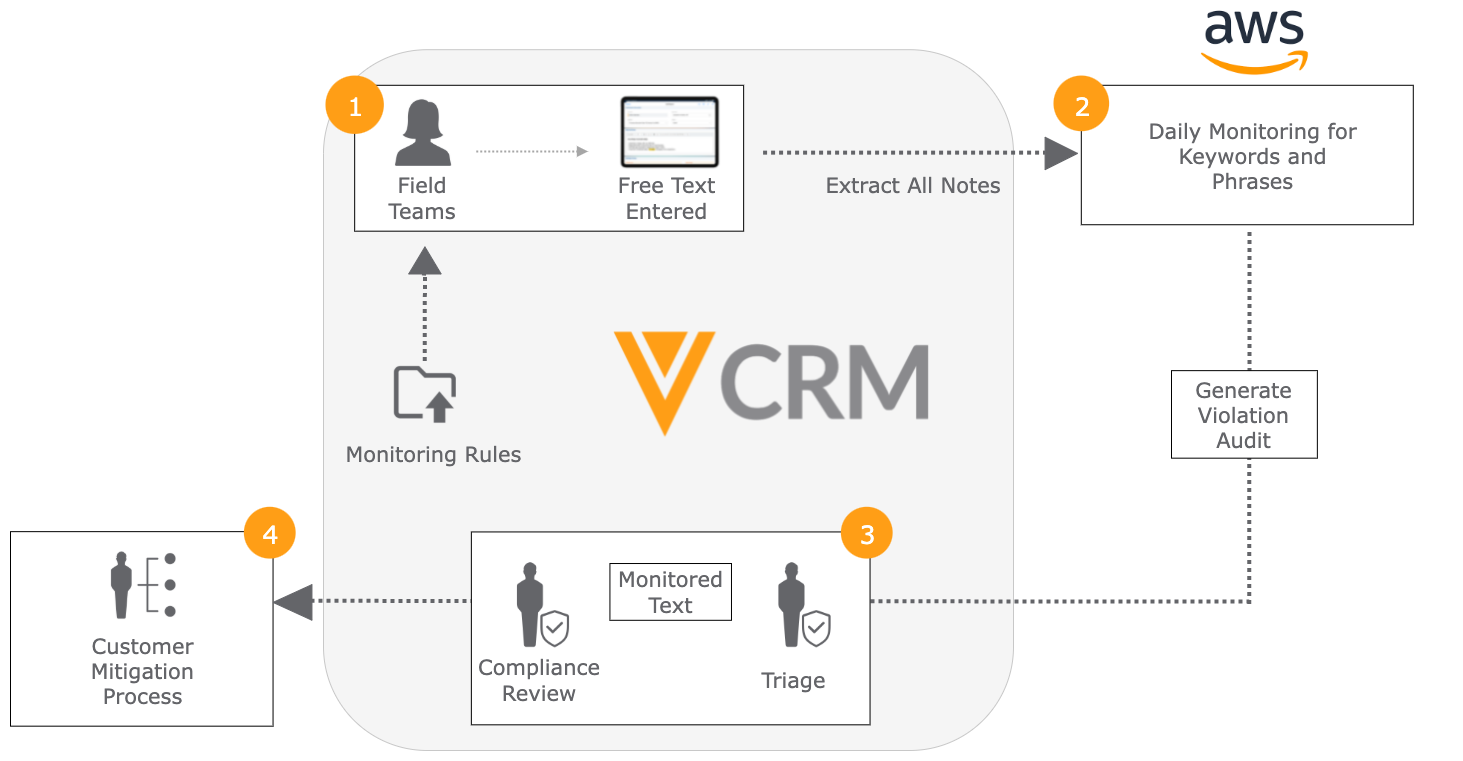
To define the integration user:
- Navigate to the Veeva CRM Connection Management section in the Approved Notes Admin tab.
- Select Edit.
- Enter the appropriate administrator credentials.
- Select Is This a Sandbox? if the org is a sandbox.
- Select Save.
A message displays if the entered credentials are valid.
Scheduling the Approved Notes Process
After defining the integration user, admins must activate and schedule the Approved Notes Process:
- Navigate to the Process Scheduler page.
- Navigate to the Approved Notes Process.
- Select the appropriate interval for the process to run.
- Select the Schedule will be active check box.
- Select Save.



