Section Signals
Section signals are strings appended to the end of a Section Name on a page layout. These section signals communicate configuration instructions that are carried out by custom Veeva pages both online and offline. The format for section signals is --xxx, where xxx is a fixed combination of letters. The screen shot below shows 5 section signals on a Call Report page layout – 3 in the Attendees section and 2 in the Samples section. For example, the --paa section signal in the Attendees section of the Call Report allows for adding attendees to calls placed on person accounts.
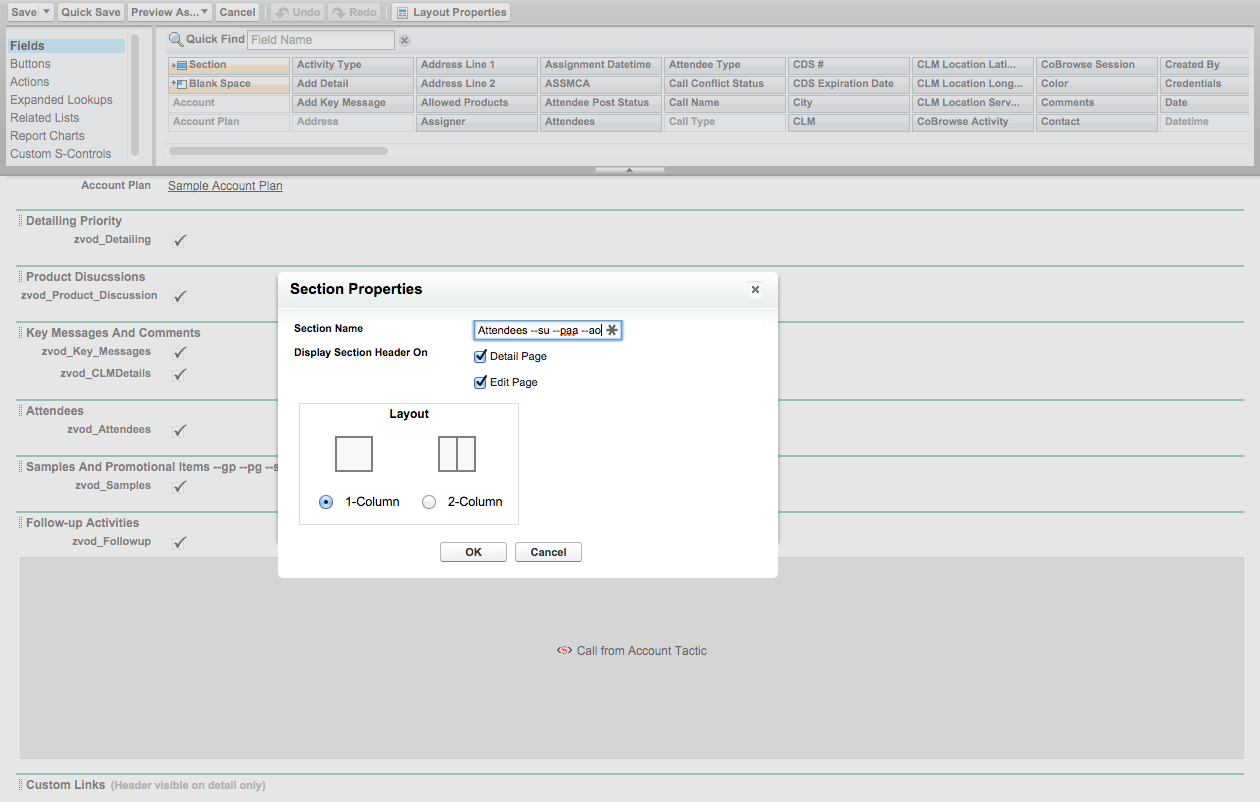
| Section Signal |
Area
|
Description |
Platform
|
|---|---|---|---|
| --ana | Medical Inquiry/Order Management | The Add New Address section signal displays a check box to allow users to toggle between the filtered picklist and an entry form of Address Line 1, Address Line 2, City, State, and Zip Codes | |
| --ane | Medical Inquiry | The Add New E-mail section signal displays a check box to allow users to toggle between the filtered picklist and an entry form with an e-mail field. | |
| --anf | Medical Inquiry | The Add New Fax section signal displays a check box to allow users to toggle between the filtered picklist and an entry form with a fax number field. | |
|
--ao (Attendees Optional) |
Attendees | Defines attendees as a non-required field. | |
| --anp | Medical Inquiry | The Add New Phone section signal will display a checkbox to allow users to toggle between the filtered picklist and an entry form with a phone number field. | |
| --asf | Attendee Specific Fields | Enables Attendee Specific Fields. | |
| --atf (Attendee Target Filter) | Call Attendees | Filtered to display just those attendees that are targets for the user recording the call. | |
| --cat (Categories) | CLM | Displays the category grouping and the vehicle field for each Key Message. | |
| --ded (Disable eDetail Delete) | CLM | Disable deletion of CLM Call Key Messages on the Call. | |
|
--eed |
CLM |
Allow users to deselect product details that were automatically added to the call report from CLM presentations |
|
| --eoe | Medical Inquiry | Allow the user to specify email as optional delivery method | |
| --eof | Medical Inquiry | Allow the user to specify fax as optional delivery method. | |
| --eom | Medical Inquiry | Allow the user to specify mail/urgent mail as optional delivery method | |
| --eop | Medical Inquiry | Allow the user to specify phone as optional delivery method. Zvod_Delivery_Method_vod must be in its own section. | |
| --gp (Group Picklists) | Call Report - Promotional Items | Display samples and BRCs in drop-down boxes | |
| --htp (Highlight Target Products) | Product Detailing | Highlights detail products that exist as Cycle Plan Details in the current and active cycle plan. | |
| --mas | Samples | Enables mass sample items in the Samples section of the Call Report on iPad. | |
| --masp | Enables mass sample and promotional items in the Samples section of the Call Report on iPad. | ||
| --mpi | Medical Inquiry | Enables Multiple Product Inquiries. | |
| --nab (No New Address for Business Accounts) | Call Report - Address | Prevents the "<Add New Address>" option from displaying in the drop down list for Business (Group) Accounts. | |
| --nap (No New Address for Person Accounts) | Call Report - Address | Prevents the “<Add New Address>” option from displaying. | |
| --nas | Call Report - Samples | No Alternative Samples - do not display the section for Alternative Samples in the Samples Section on the Call Report. | |
| --nb (No BRC) | Call Report - Promotional Items | No BRC/Sample Request product catalog records display. | |
| --nhvp | Samples and Promotional Items | No High Value Promotional Items product records are displayed | |
|
--nnc (No New Contacts) |
Attendees | Suppresses the New Contact button. | |
| --no (No Other Products) | Call Report - Promotional Items | No items of any other type (e.g. reprints) in the samples section. | |
| --np (No Promo Items) | Call Report - Promotional Items | No promo items in the sample column. | |
| --npdma (Non-PDMA Sampling) | Call Report - Promotional Items | Non-PDMA sampling; signature capture is not required, and validation of signature date or sample cards is not enforced. For more information, see Sampling Non-PDMA Regulated Products. | |
| --ns (No Samples) | Call Report - Promotional Items | No sample products and no lot #'s in the samples section. | |
|
--ns |
Attendees |
Suppresses the Sample Recipient selector. Regardless of which products, samples, or BRCs are selected on the call, users are not able to select a Sample Recipient. Using the --ns section signal on the attendees section is not supported for group calls with unique activities. |
|
| --nso | Call Report | Disables the Submit button online when placed in the button section on a Call Report page. | |
| --nsl (No Sample License) | Call Report Sampling | Sampling without License Restrictions | |
| --nslns (No Sample License No Signature) | Sampling | No Sampling license and no signature required. | |
| --paa (Person Account Attendees) | Attendees | Displays the attendees section for individual calls. | |
| --pg (Product Groups) | Call Report - Promotional Items | Displays samples and promotional items in collapsible groupings. | |
| --ra (Reset All) | Call Report - Promotional Items | Enables the Clear Selection button allowing the user to quickly clear all Sample and Promotional Item entries. | |
| --rd(Require Details) | Product Detailing | Makes at least one detail required in order to submit a call. If Enable Samples on Save is configured, this section signal disables the ability to Save the Call if the Call does not have details. | |
|
--rem |
Engage |
Used to enable Engage. |
|
|
--sbl |
Ship to Business Location |
Select a Business Location and an associated address to ship BRC Samples to on a call if the BRC product is assigned in My Setup. |
|
| --sd (Sign for Details) | Product Detailing | Enables signed details. | |
| --so | Call Report - Promotional Items | Enables the signature button regardless if samples are selected. | |
| --st | Attendees | Adds a Type column to the Attendees list on calls. | |
| --su (Search Users) | Attendees | Includes Users records when searching. |
Restrictions
There are some important restrictions on combining section signals with other custom configurations. See the table below for an overview; these restrictions are also discussed in the configuration information for the relevant feature.
|
Section Signal |
Area |
Restrictions |
|---|---|---|
|
--asf |
Must be in its own section The section cannot include zvod fields (other than call pull-in fields) or multi-select picklist fields |
|
|
--nas, --nb, --nhvp, --np, --ns |
Not respected when products are added through barcode scanning |
|
|
--ns |
Must be added to both the Attendees section header and the header for the section containing the zvod_Samples_vod field |
|
|
--nsl, --nslns, --npdma |
If any of these section signals are on the call report page layout, validation for Controlled and Dangerous Substance licenses does not occur |
|
|
--paa |
If --paa is on the call report page layout, suggested attendees default differently for child accounts and person accounts |
|
|
--paa |
If --paa is on the call report page layout, all event attendees display as default suggestions for calls against person accounts and business professional accounts |
|
|
--sd |
RETURN_TO_CLM_AFTER_SIGN_vod cannot be used with the –sd section signal. If the section signal is on the call report page layout, the Sign option does not display in the More Actions menu in the media player. |



