Creating Sample Requests/BRCs
- Browser
- CRM Desktop (Windows)
- iPad
- iPhone
Sample requests, also known as Business Reply Cards (BRCs), enable users to create sample orders on behalf of requesting HCPs. The sample order is then shipped via common carrier to an address associated with the requesting HCP. BRCs enable users to easily meet HCP sampling requests, even if they don’t have the particular sample product requested on hand or the product is difficult to hand carry.
BRC sampling has several benefits for users and HCPs:
- Ensures users can meet eligible HCPs’ requests for samples, even if it’s not a product the user routinely has on hand
- Eliminates the need for users to maintain sample storage lockers
- Enables secure sampling for controlled substances
- Facilitates sampling for products requiring special handling—for example, refrigeration via Cold Chain Sampling
- Reduces HCPs’ chances of receiving a soon-to-expire sample
For example, Dr. Ackerman wants a sample of an oncology drug that is typically administered by technicians in in-patient facilities. Sarah Jones does not have this product on hand, so she creates a sample request for Dr. Ackerman. The sample is then shipped to Dr. Ackerman’s address.
Ensure initial configuration is complete to use this functionality.
Using Sample Requests
To create a sample request:
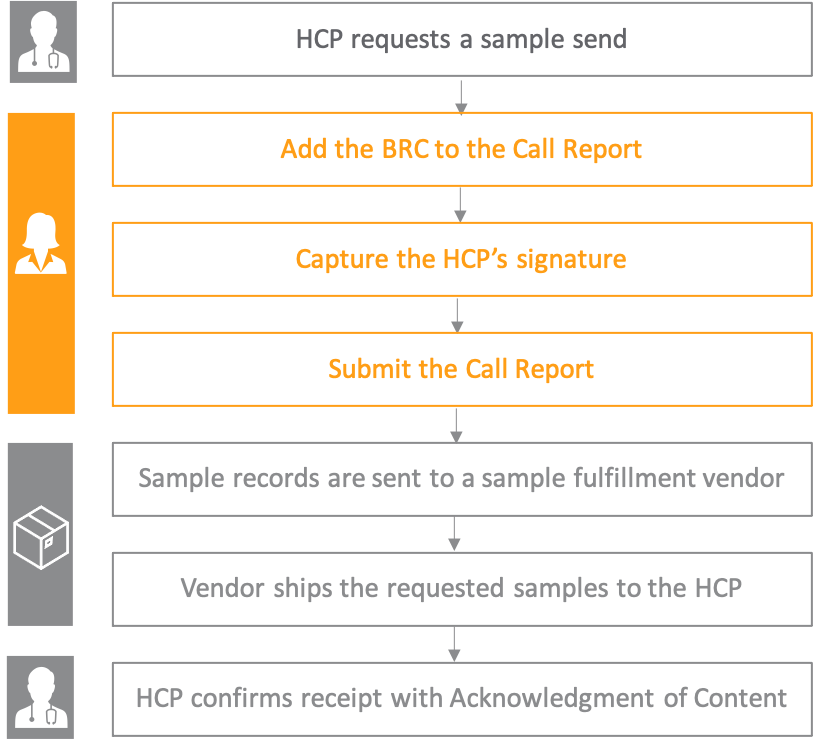
When users capture an HCP signature and submit a call report with BRCs, Call Sample and Sample Order Transaction records are automatically created for the request. These records are then sent to a sample fulfillment vendor, either via an external integration with Veeva CRM or by a sample admin. A vendor ships the samples to an HCP at the designated ship-to address. Once HCPs receive shipments, they confirm they received the appropriate products with Capturing Acknowledgement of Content.
Adding BRC Products to the Call Report
To create a sample request, select the Add BRC button in the Samples and Promotional Items section of the call report. A product dialog displays, enabling users to select the product, item, ship-to address, and quantity.
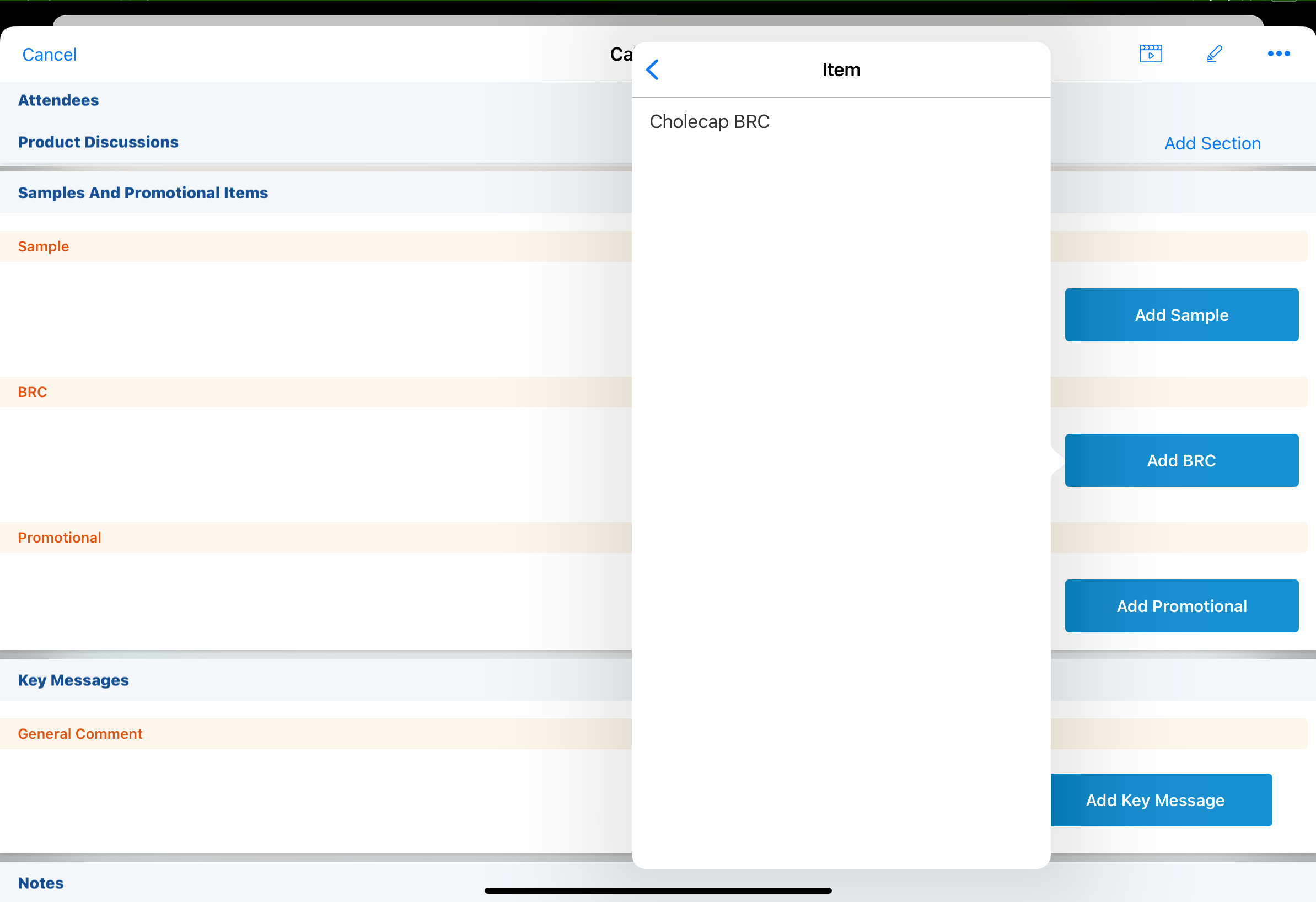
|
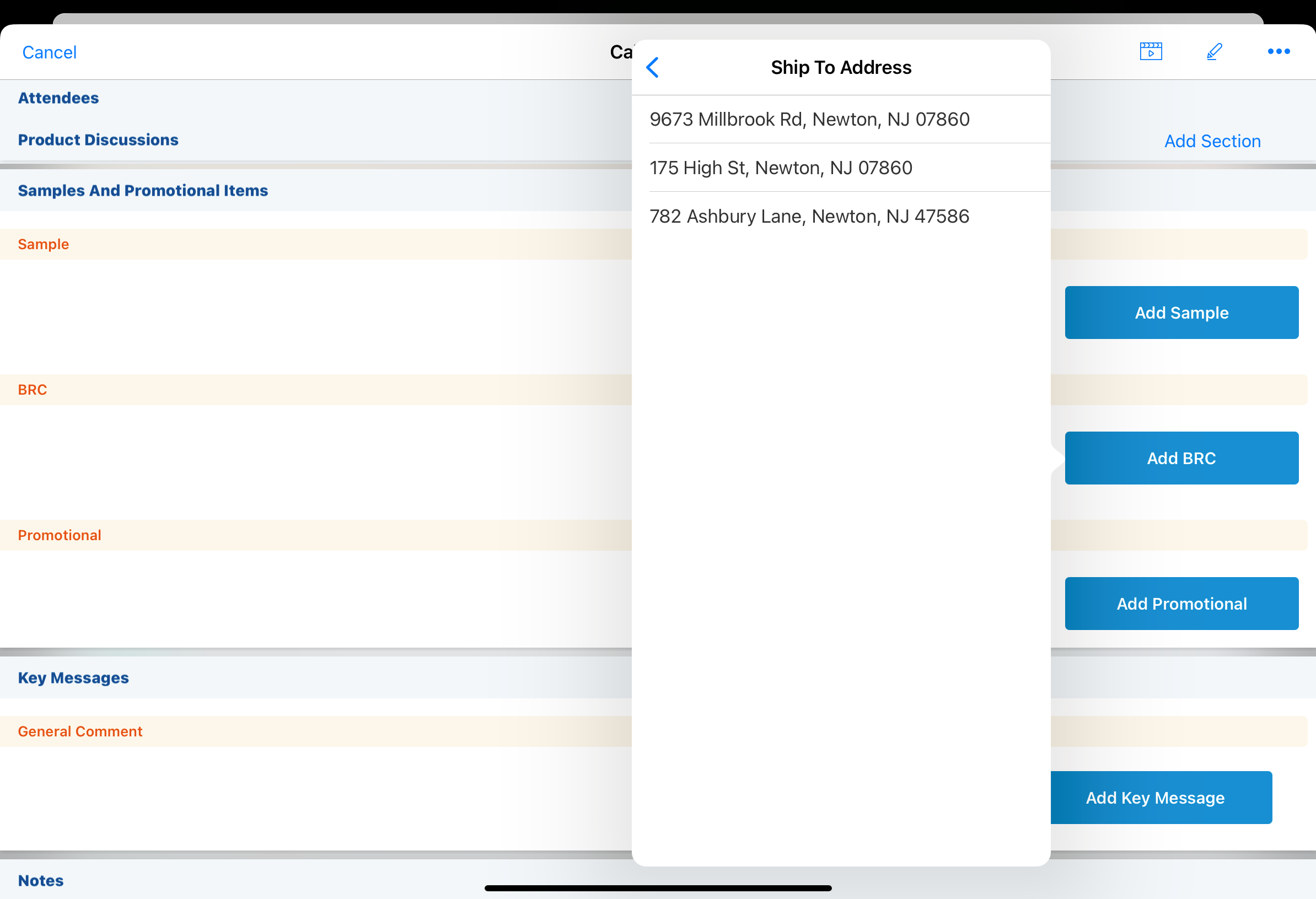
|
When selecting the quantity, users can toggle between a picklist and a numerical keypad.
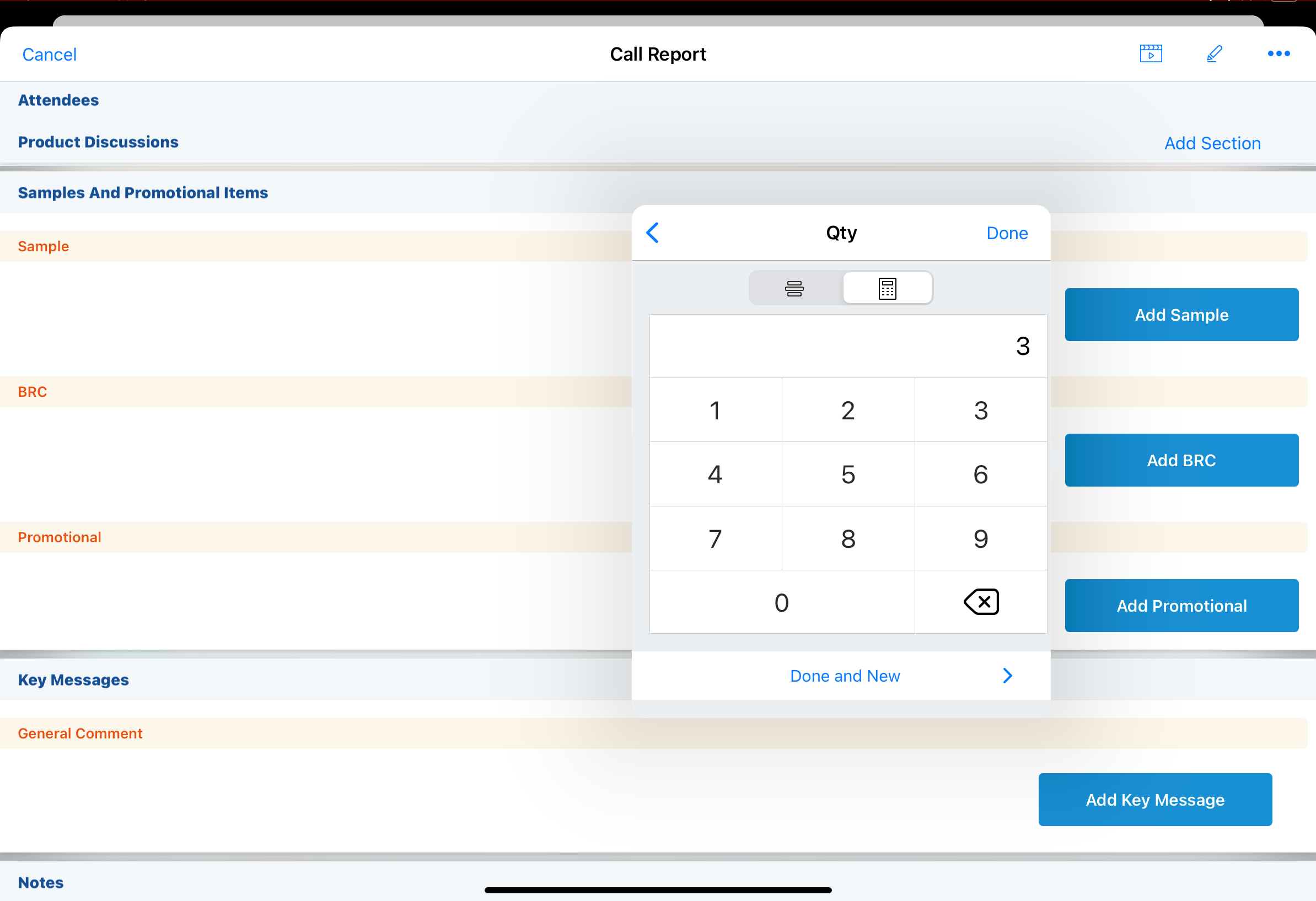
|
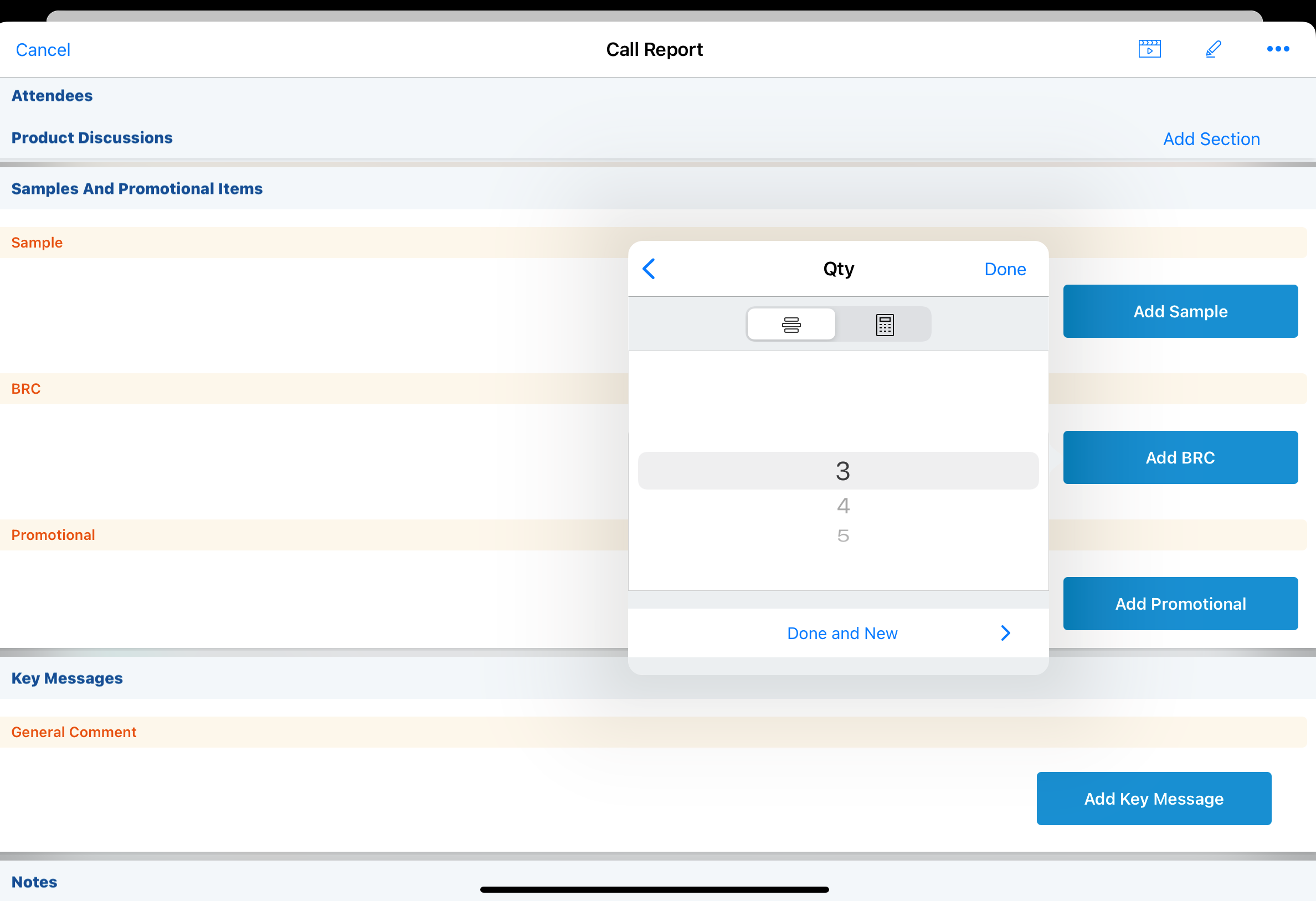
|
If the Sample Quantity Bound check box is selected on the product record and there are values for the Sample_Quantity_Picklist_vod on the Product_vod object, users can only select quantities from the picklist. If there are no values for the Sample Quantity Picklist and/or the Sample Quantity Bound check box is not selected, users can enter quantities using either method.
Select Done or Done and New to add the product to the call report.
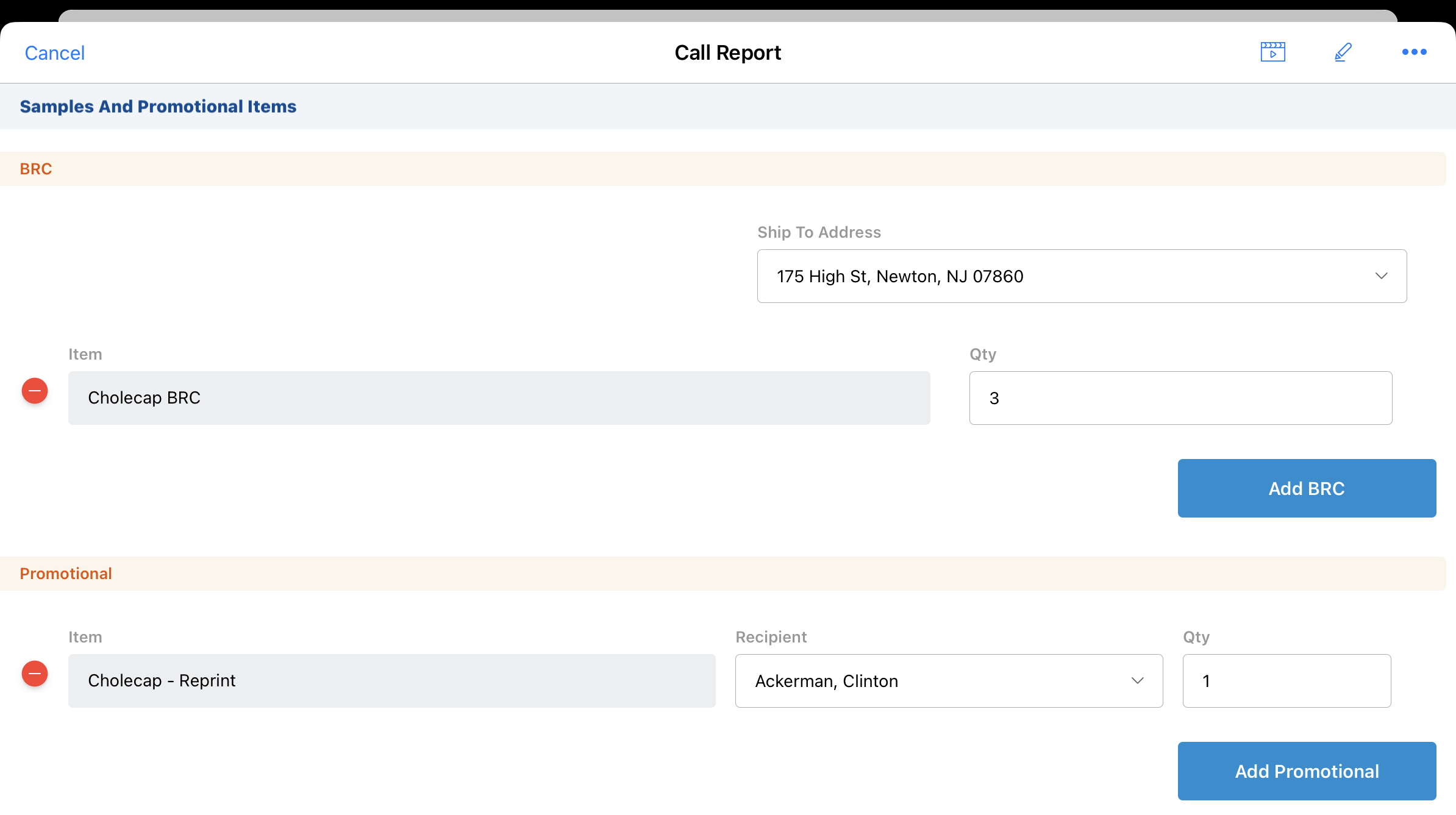
The ship-to address and quantity are editable until the call report is saved or until the HCP signature is captured. To remove a product from the call report, select the remove icon to the left of the product name.
The ship-to address can also be configured for business locations and state distributor licenses. See Shipping Sample Requests/BRCs in Advanced Functionality for more information.
Capturing HCP Signatures for Sample Requests
Users can capture HCP signatures for sample requests in the following ways:
- Capturing Electronic Signatures for Sampling
- Capturing Paper-Based Signatures
- Capturing Remote Signatures for Sampling Using Share Link
- Capturing Remote Signatures for Sampling in Engage
- Capturing Remote Signatures for Sampling with QR Codes®
When a BRC product is on a call report, the signature page displays a ship-to address picklist that can be used to change the address from the signature page.
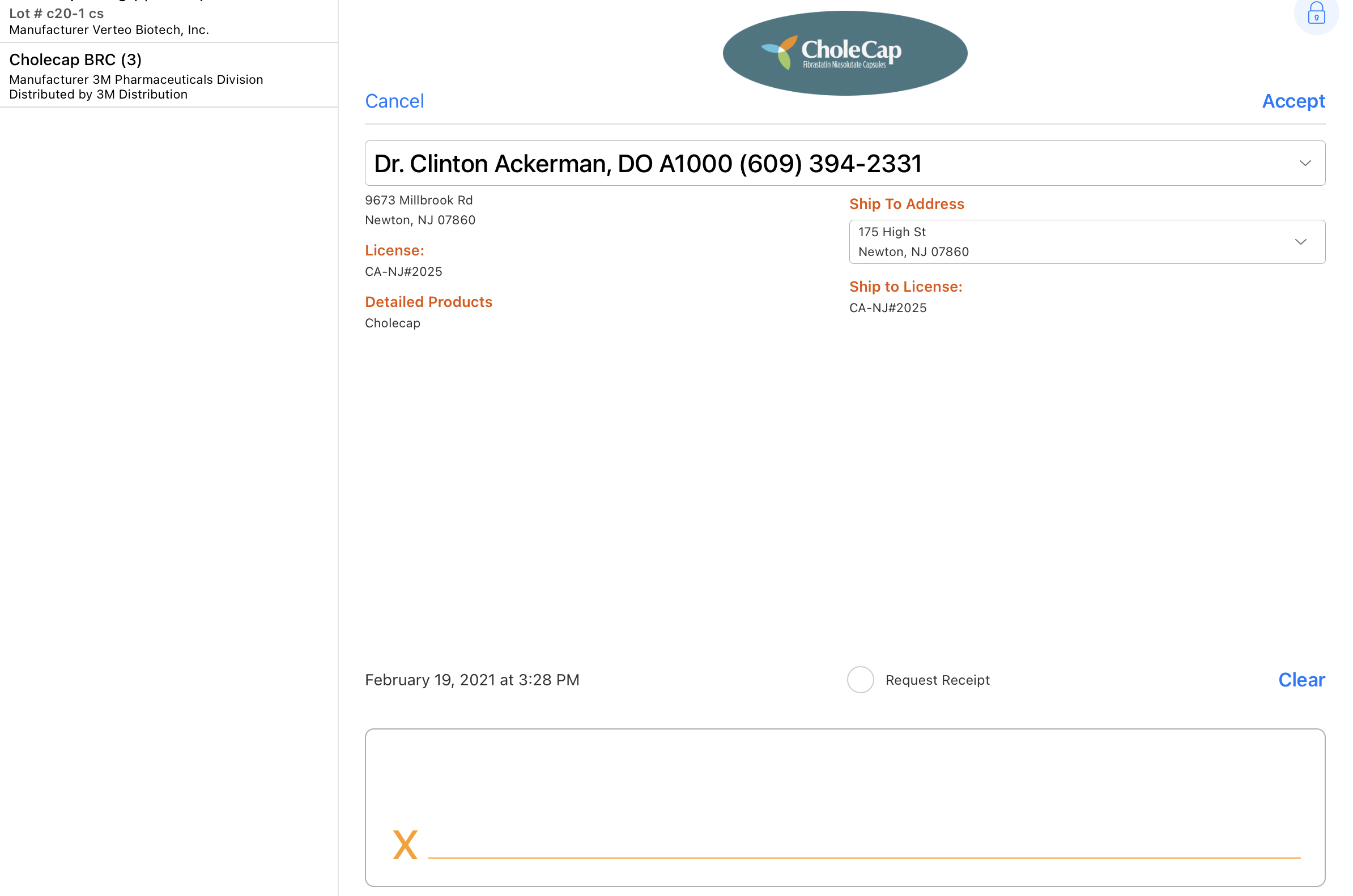
The sample status icon next to each address option indicates whether the HCP is eligible to receive the selected samples at that address. If users swap the signee or change the ship-to address, validation rules run. If there are validation errors, error messages display and users are prevented from capturing the signature until they resolve the errors.
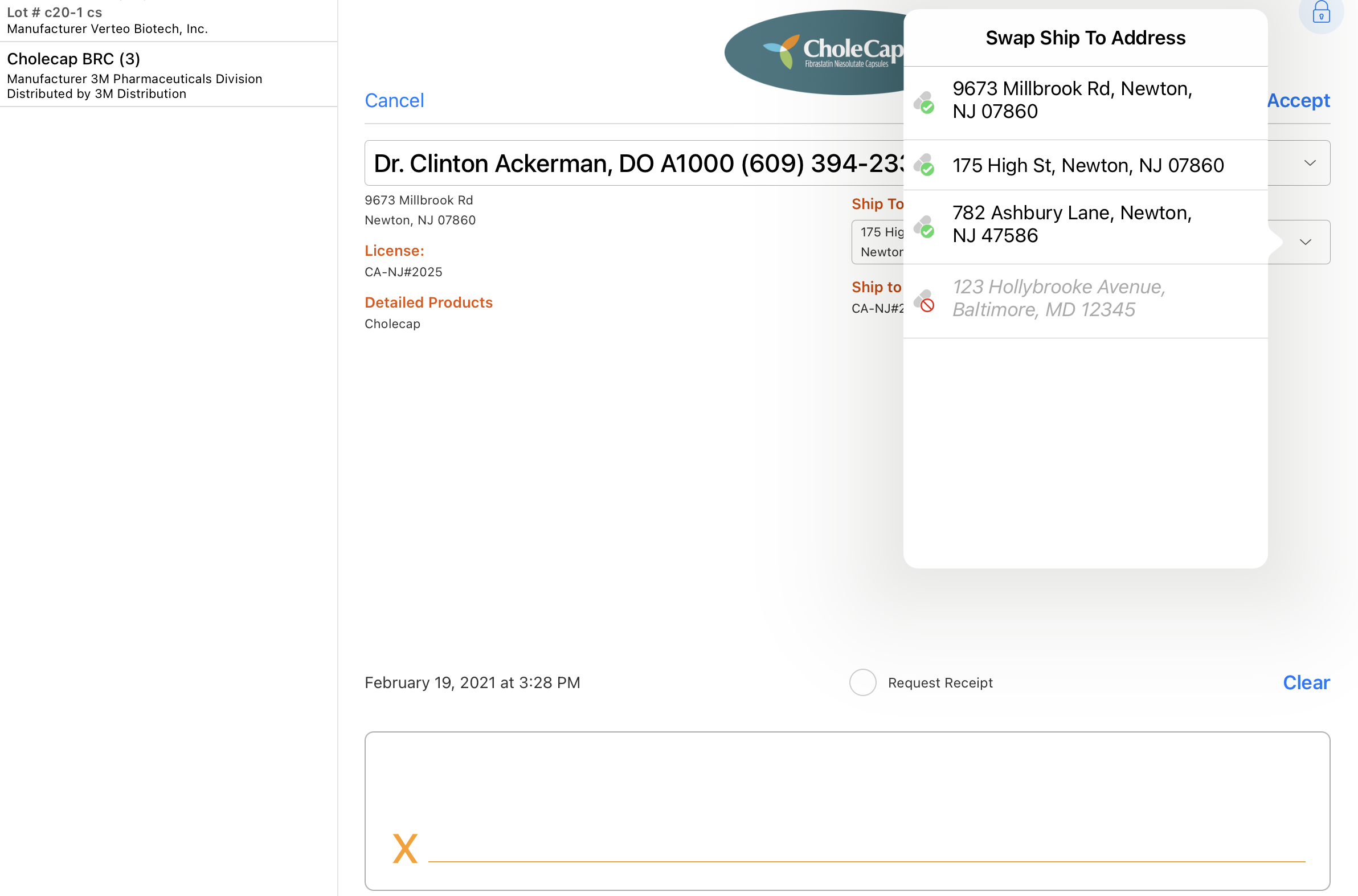
Submitting a Call Report with Sample Requests
After capturing an HCP signature for the sample request, users submit the call report. The HCP’s sample status and address are validated when the signature is captured or when the call report is saved. Sample-related fields become read only when the signature is captured.
Canceling Sample Requests
Users can cancel a submitted sample request before the shipment is sent to the HCP, if the HCP no longer wants the shipment or the user made a mistake in submitting the request. See Canceling Sample Requests/BRCs for more information.



