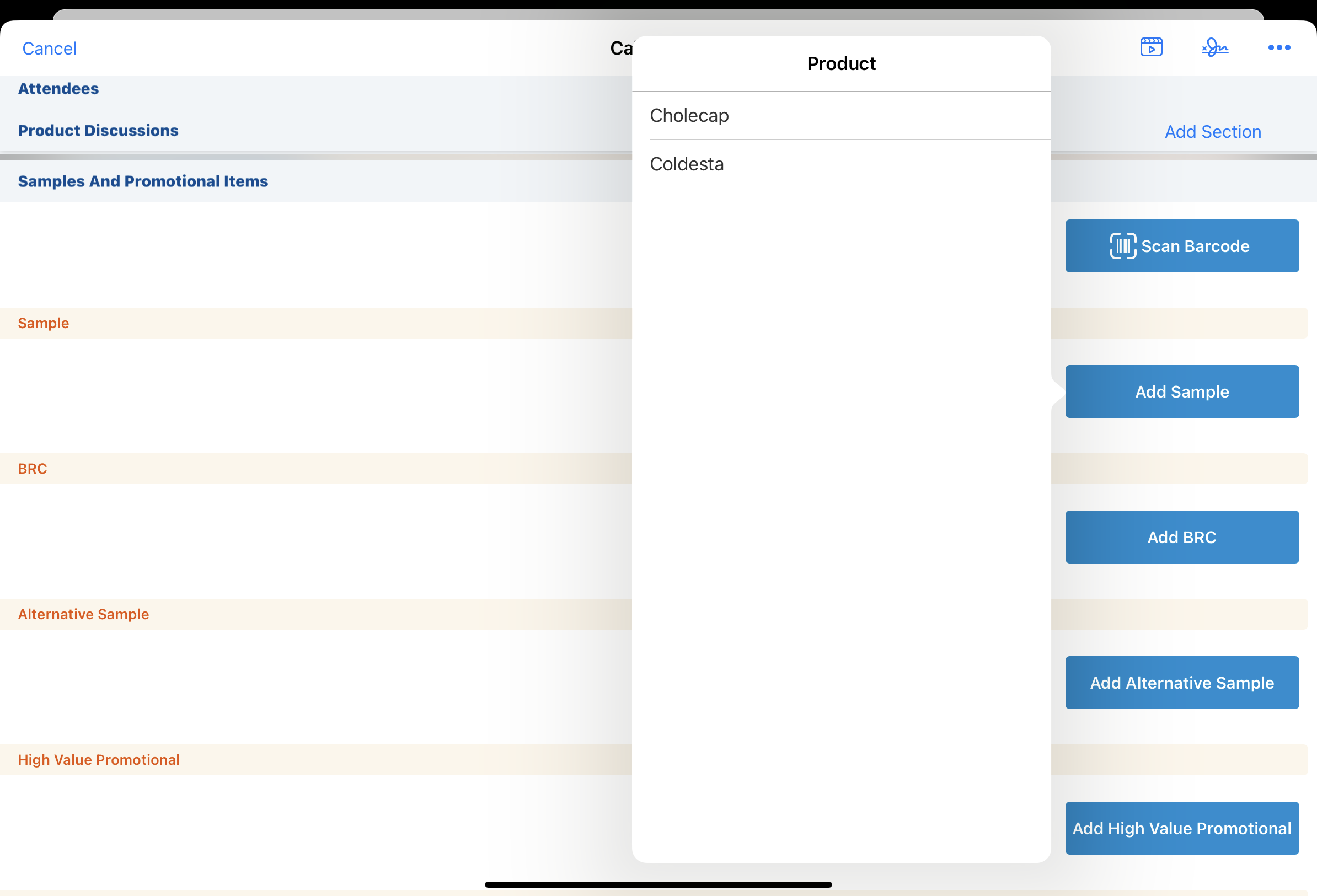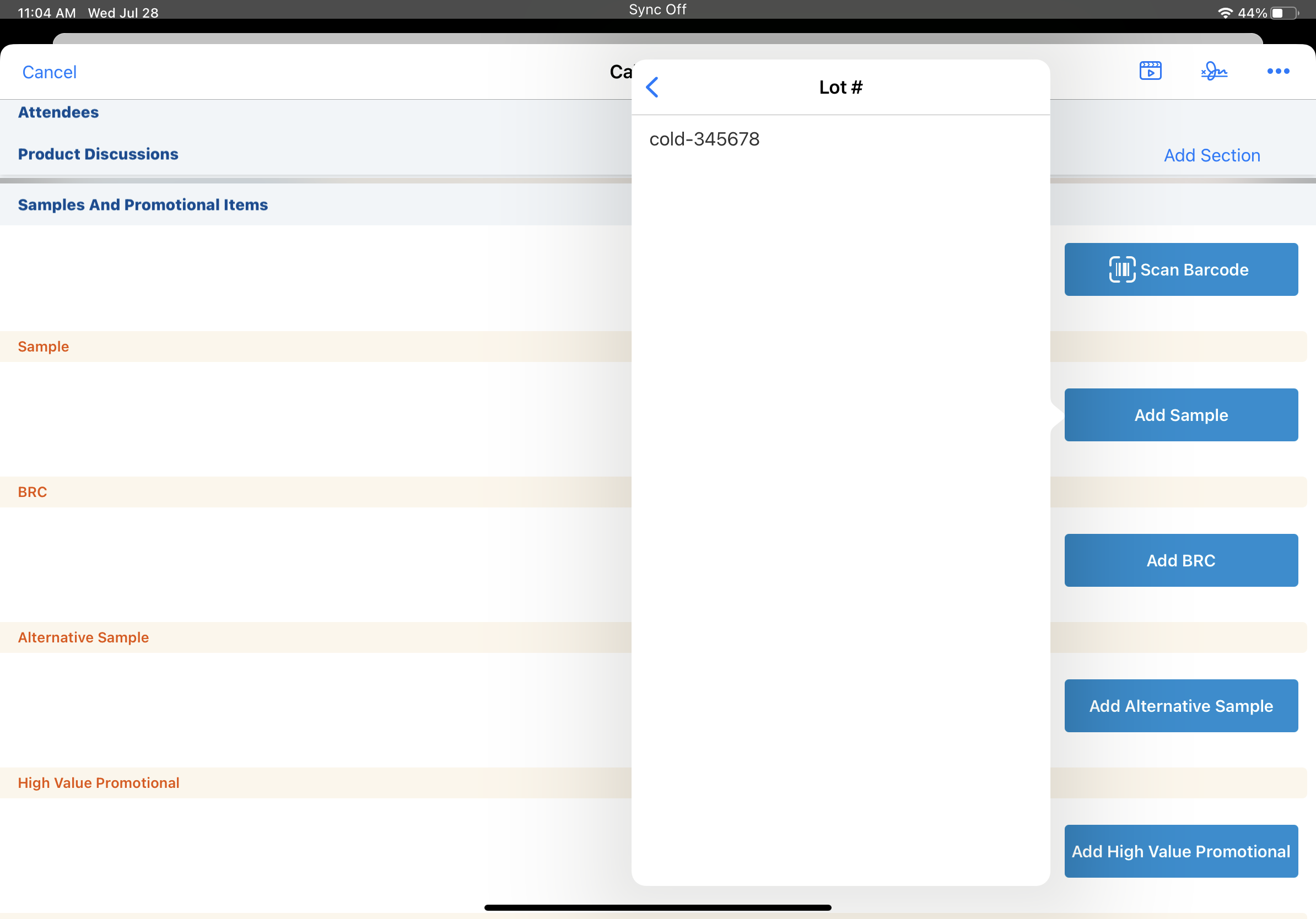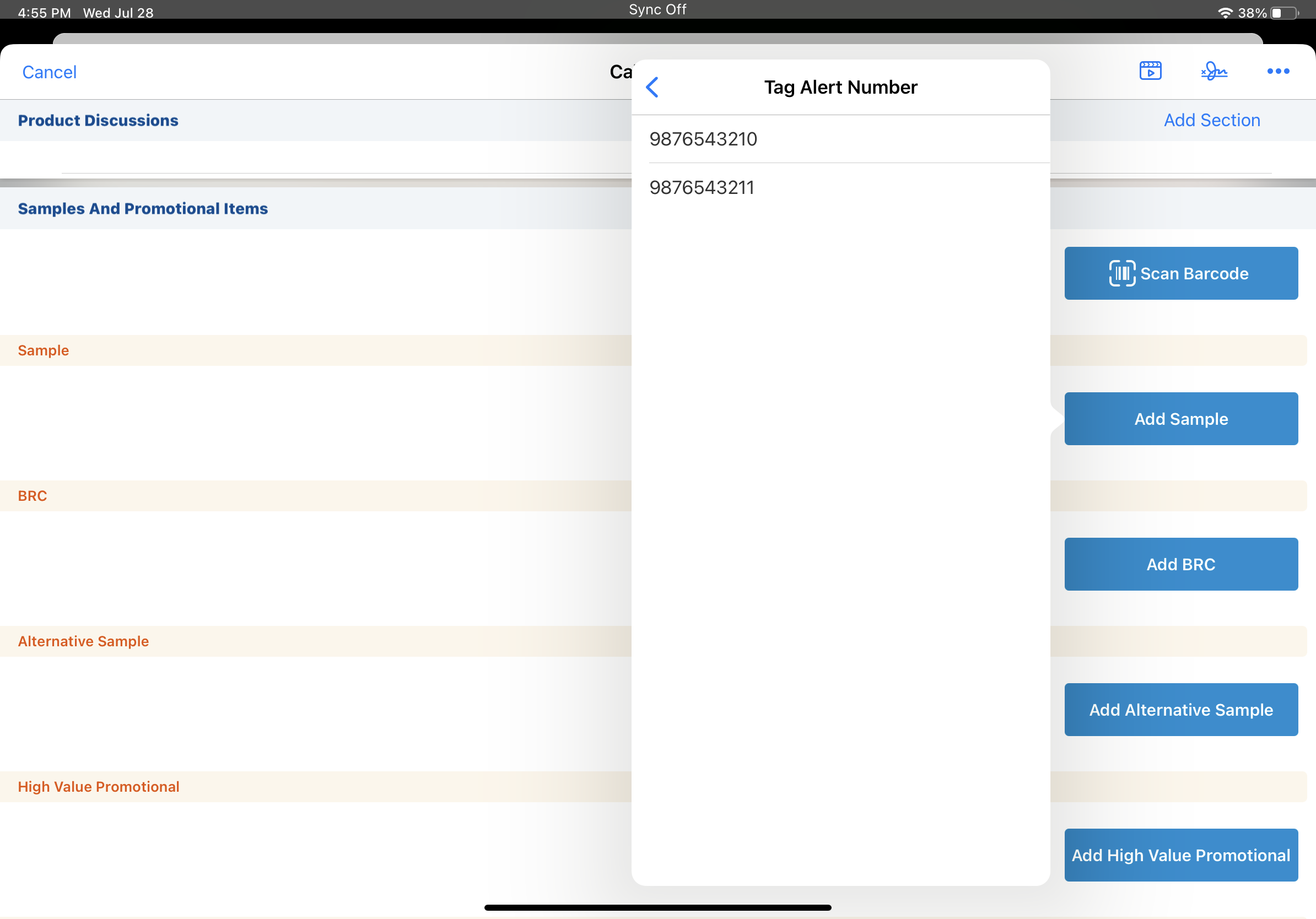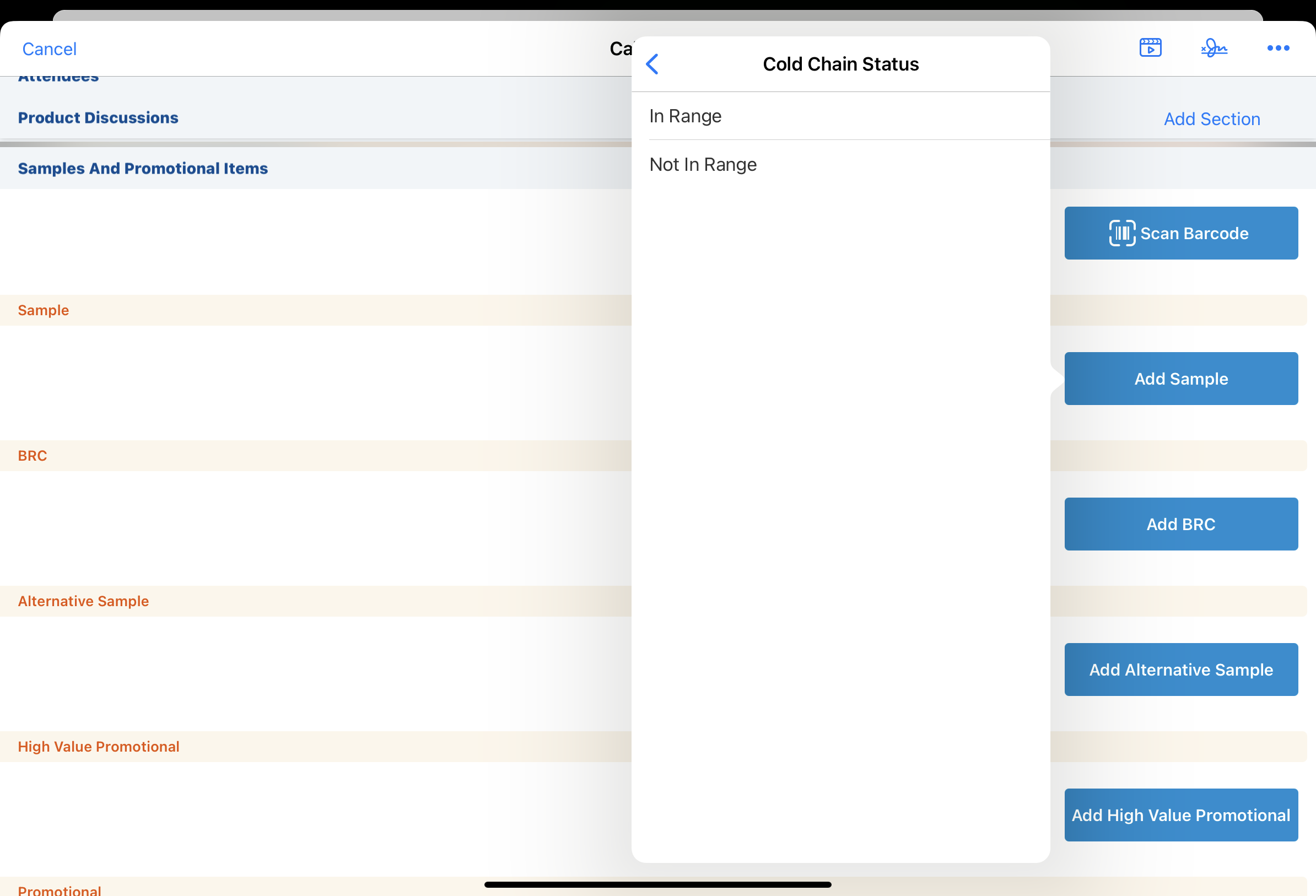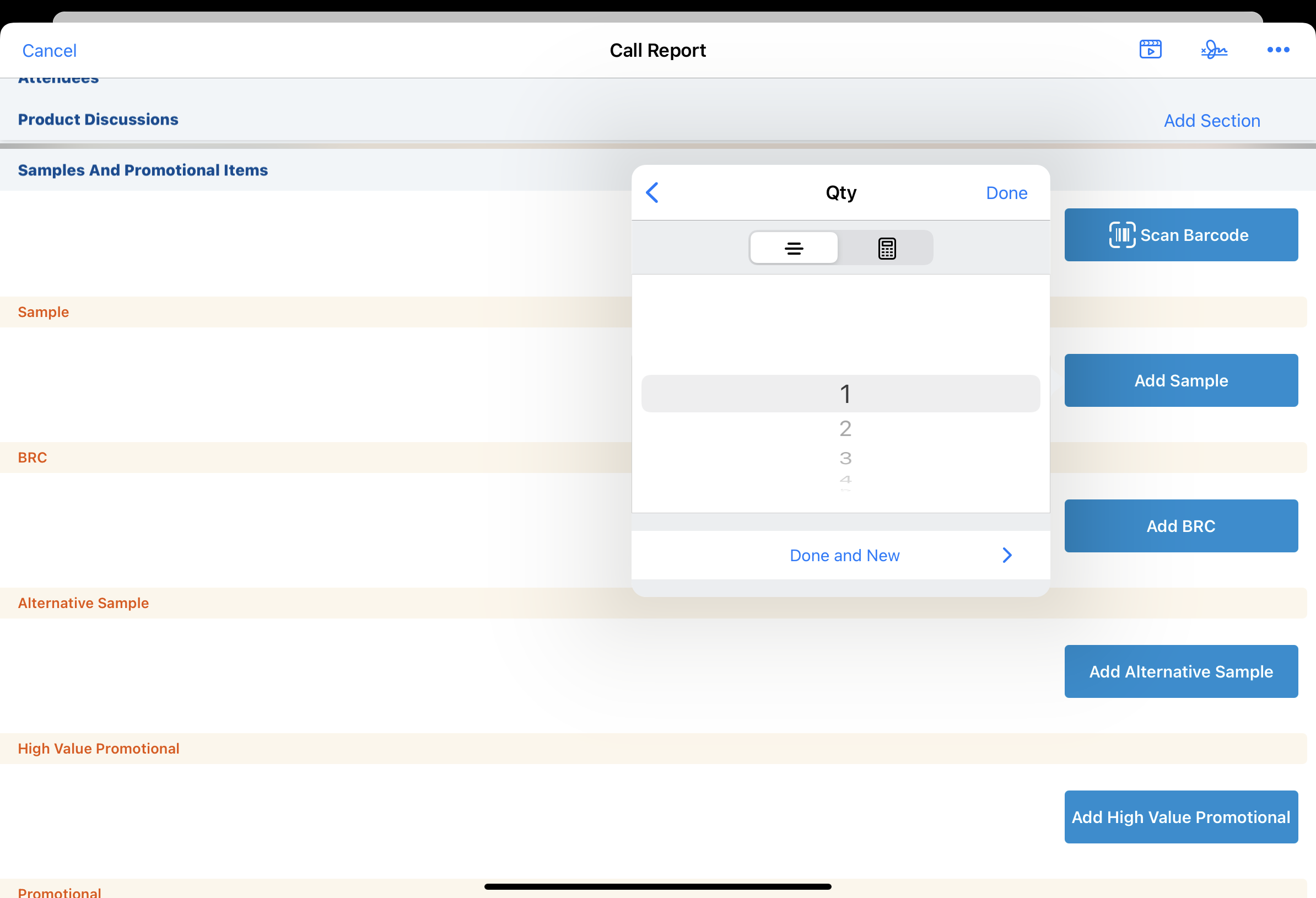Cold Chain Sampling
- Browser
- iPad
- iPhone
To support the additional care needed for refrigerated samples, cold chain sampling enables users to capture tag alert numbers and temperature status for refrigerated samples at each stage in the sampling process. Users are required to capture the tag alert and status for cold chain samples on the following sample transactions:
- Confirming Product Receipt
- Transferring Products
- Creating Product Adjustments
- Disbursing Products with Call Sampling
- Returning Products
For example, Sarah Jones receives a shipment of Coldesta samples. When she confirms sample receipt, she enters the tag alert number and selects the temperature range status for each cold chain sample. Later, she visits Dr. Ackerman, who requests samples of Coldesta. When she disburses the samples, she enters the tag alert number and selects the temperature range status for each sample disbursed on the call report, ensuring that the sample temperature is tracked at each stage in the sampling process.
Cold chain sampling only supports samples. BRCs, alternative samples, promotional items, and custom product types are not supported.
Prerequisites
Configuring Cold Chain Sampling
To enable cold chain sampling:
- Grant admins and users the following permissions:
Object
OLS
Record Types
Field
FLS
Call2_Sample_vod
n/a
n/a
- Cold_Chain_Status_vod
- Tag_Alert_Number_vod
Edit
Product_vod
n/a
n/a
Cold_Chain_vod
Edit
Sample_Lot_Item_vod
C
TagAlert_vod
n/a
n/a
Sample_Receipt_vod
n/a
n/a
- Cold_Chain_Status_vod
- Tag_Alert_Number_vod
Edit
Sample_Transaction_vod
n/a
n/a
- Cold_Chain_Status_vod
- Tag_Alert_Number_vod
Edit
- Add the Cold_Chain_vod field to the Product_vod page layout.
- Add the Tag_Alert_Number_vod and Cold_Chain_Status _vod fields to the appropriate page layouts on the following objects:
- Call2_Sample_vod
- Sample_Receipt_vod
- Sample_Transaction_vod
- Select the required check box for the Tag_Alert_Number_vod and Cold_Chain_Status _vod fields on the appropriate page layouts (optional).
- Define picklist values for the Cold_Chain_Status_vod fields on the following objects:
- Call2_Sample_vod
- Sample_Receipt_vod
- Sample_Transaction_vod
For example, “In Range” and “Not in Range”:
- Populate the TAG_ALERT_REG_EXPRESS Veeva Setting text field with a regular expression defining the Tag Alert number format. Expressions in this field validate and enforce a specific number format when users enter a value in the Tag_Alert_Number_vod field on sample receipt records.
For example, to enforce a Tag Alert number format that is exactly 10 numeric digits, enter the regular expression ^[0-9]{10}$ in the setting’s text field. - Enable the Sample_Lot_Item_vod VMOC for the appropriate platforms.
- Select the check box for the Cold_Chain_vod field on the appropriate sample product records in the Product Catalog.
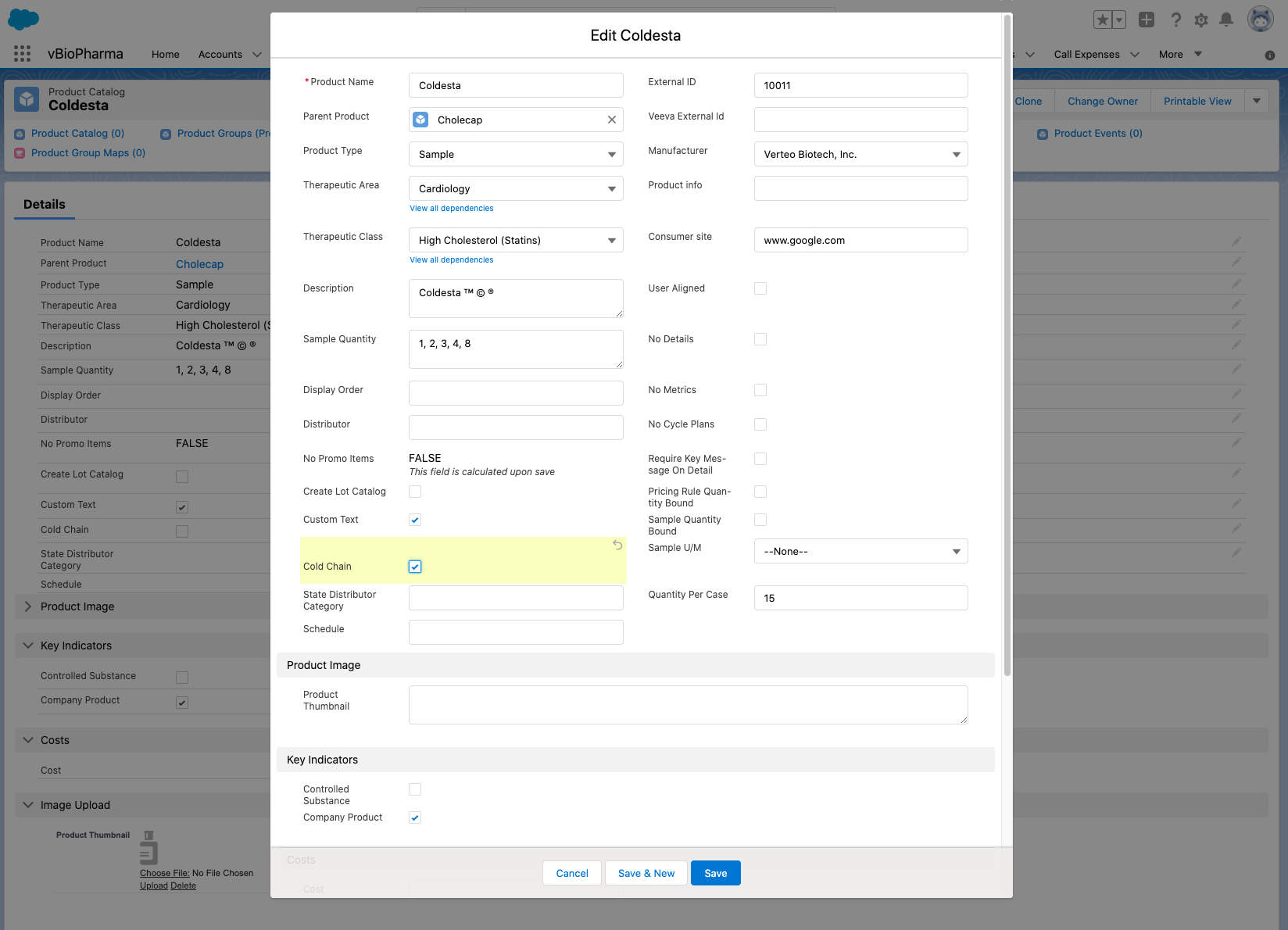
Confirming Receipt for Cold Chain Samples
If the Cold_Chain_vod check box is selected on a sample product record, the Tag_Alert_Number_vod and the Cold_Chain_Status_vod fields display on all sample transactions for that product. Once users enter the Tag Alert number for a sample on the sample receipt record, the number’s format is validated and the Tag Alert number is available for selection on other sample transactions.
To confirm cold chain sample receipt:
- Navigate to the Pending Sample Receipts section of the My Samples tab
- Select the Confirm link for the appropriate sample shipment.
- Ensure the Confirmed Quantity field is correct on the sample receipt record.
By default, the Confirmed Quantity field is automatically populated with the expected quantity. To require users to manually input a number for Confirmed Quantity, see Requiring Users to Manually Confirm Sample Quantities.
- Enter the Tag Alert number and Cold Chain status for each sample product.
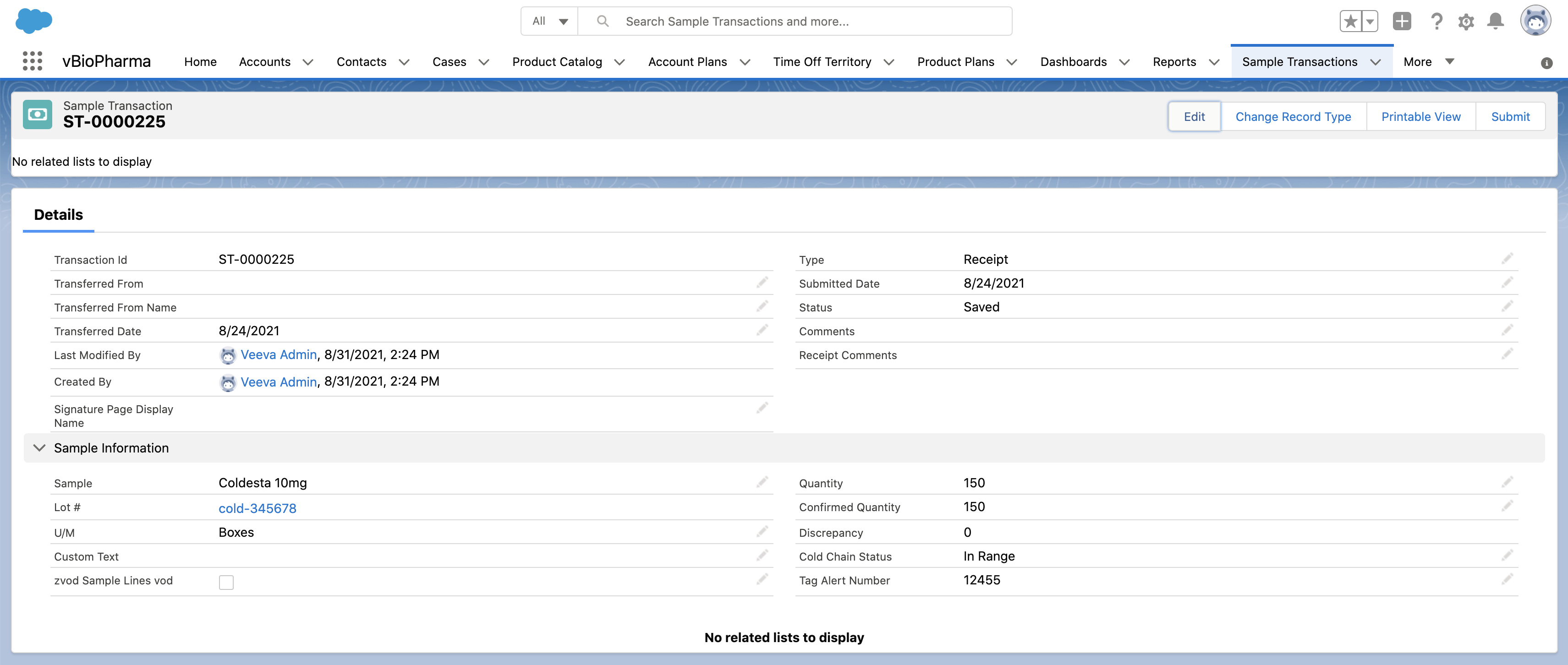
- Select Save to confirm sample receipt.
When users save a sample receipt record with cold chain samples, the Tag Alert number format is validated according to the regular expression defined in the TAG_ALERT_REG_EXPRESS Veeva Setting. If the Tag Alert number does not match the expected format, the user must correct the Tag Alert number format to save the sample receipt record.
Sample Lot Item records are automatically created for new Tag Alert numbers, and the Tag Alert numbers are stored on the Sample_Lot_Item_vod object as a TagAlert_vod record type. Each sample’s Tag Alert number is then displayed for users to select when capturing cold chain sample disbursements on the call report and when creating sample transactions for cold chain products.
If there is an existing Tag Alert number for that particular user, sample, sample lot, and tag alert number combination, then a new Sample Lot Item record is not created.
Transferring, Adjusting, and Returning Cold Chain Samples
To create sample transactions for cold chain samples:
- Create the sample transfer, adjustment, or return record as usual.
- Complete the appropriate fields for the transaction.
- Enter the Tag Alert number in the Tag_Alert_Number_vod field, if applicable.
- Select the appropriate status for the Cold_Chain_Status_vod field.
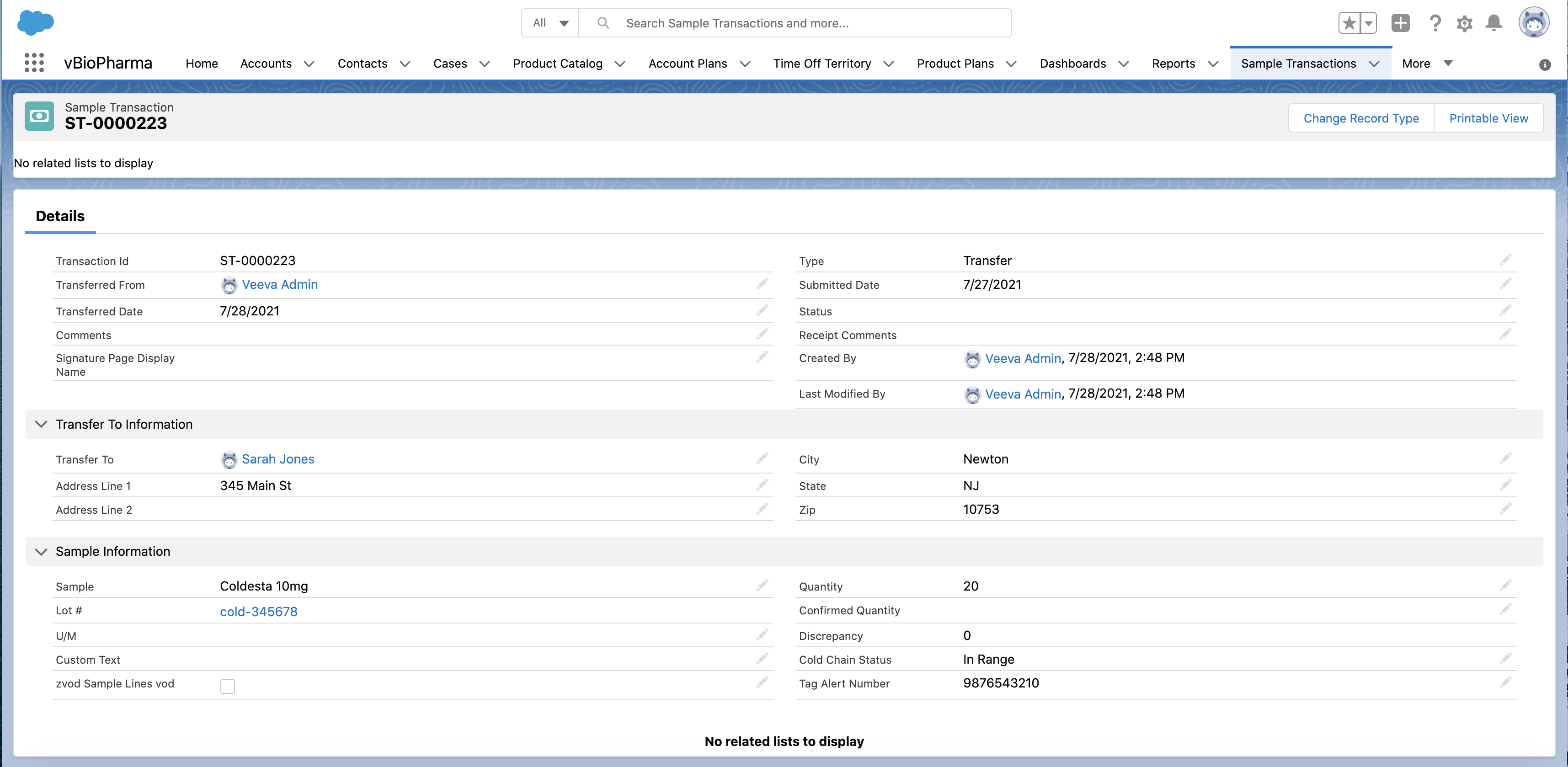
When users submit sample transactions for cold chain samples, a Sample Lot Item record is automatically created for the user receiving the transfer, as long as a Tag Alert number for that particular user, sample, and sample lot combination does not already exist.
For example, Sarah Jones transfers one case of Coldesta to a team member, Mike Mitchell. Sarah creates a sample transfer record and enters the appropriate Tag Alert number and product status. When Mike receives the transfer, the confirmed Tag Alert number is added to his inventory, and he must enter the product status when he confirms sample receipt.
Capturing Cold Chain Sampling on the Call Report
To capture cold chain sample disbursements on the call report:
- Select the Add Sample button.
- Select the appropriate product and lot number.
- Select the displayed Tag Alert number.
- Select the Cold Chain status.
- Select the appropriate quantity, and then select Done or Done and New to add the sample to the call report.
To change the Tag Alert number or Cold Chain status, select the corresponding picklist and the appropriate picklist option.
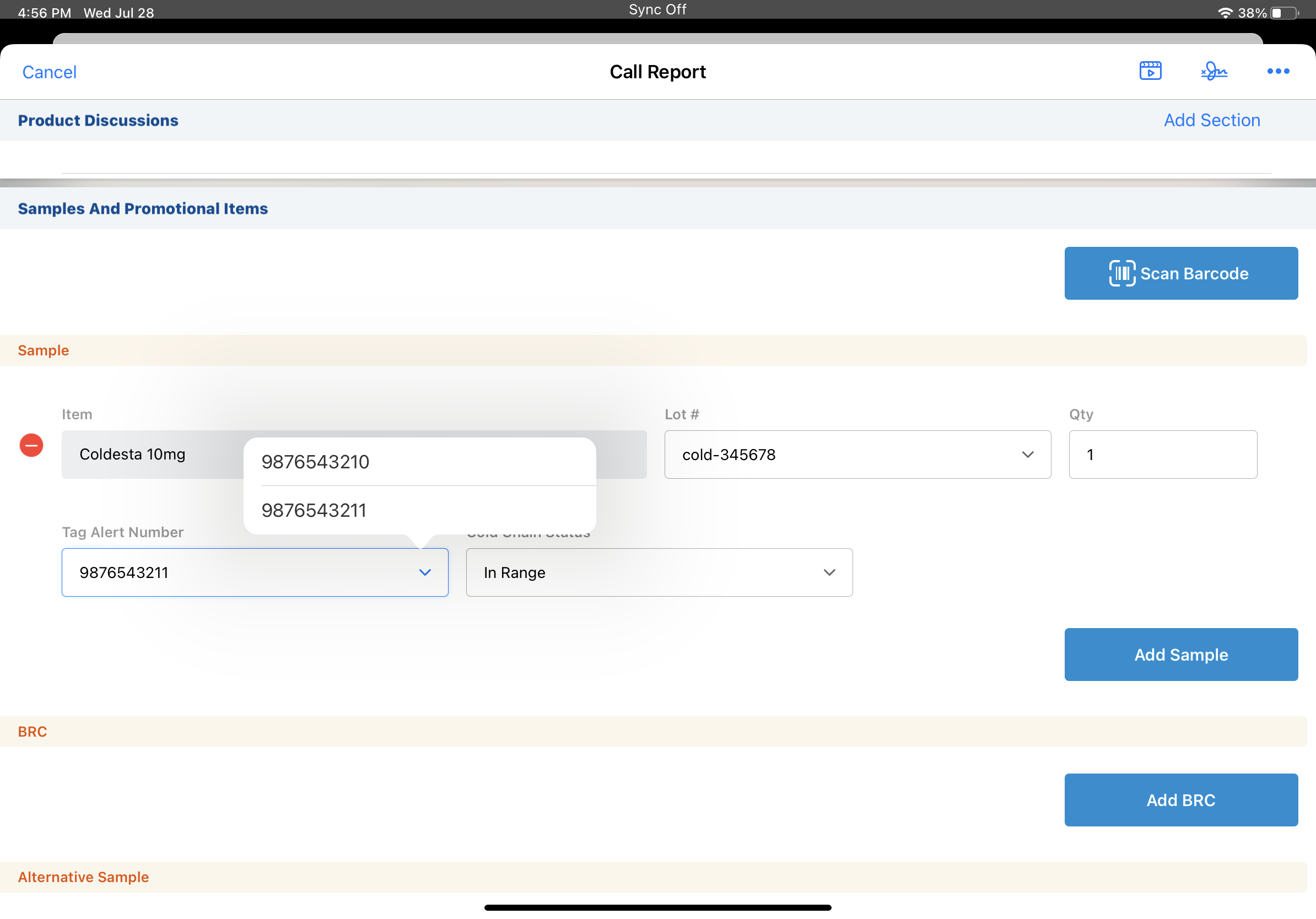
Users can edit cold chain sample information until they capture an HCP signature for the call. After signature capture, sample information is read-only. Admins can unlock submitted records, if needed (for more information on unlocking records, see Unlocking Submitted Sample Transaction and Inventory Records).
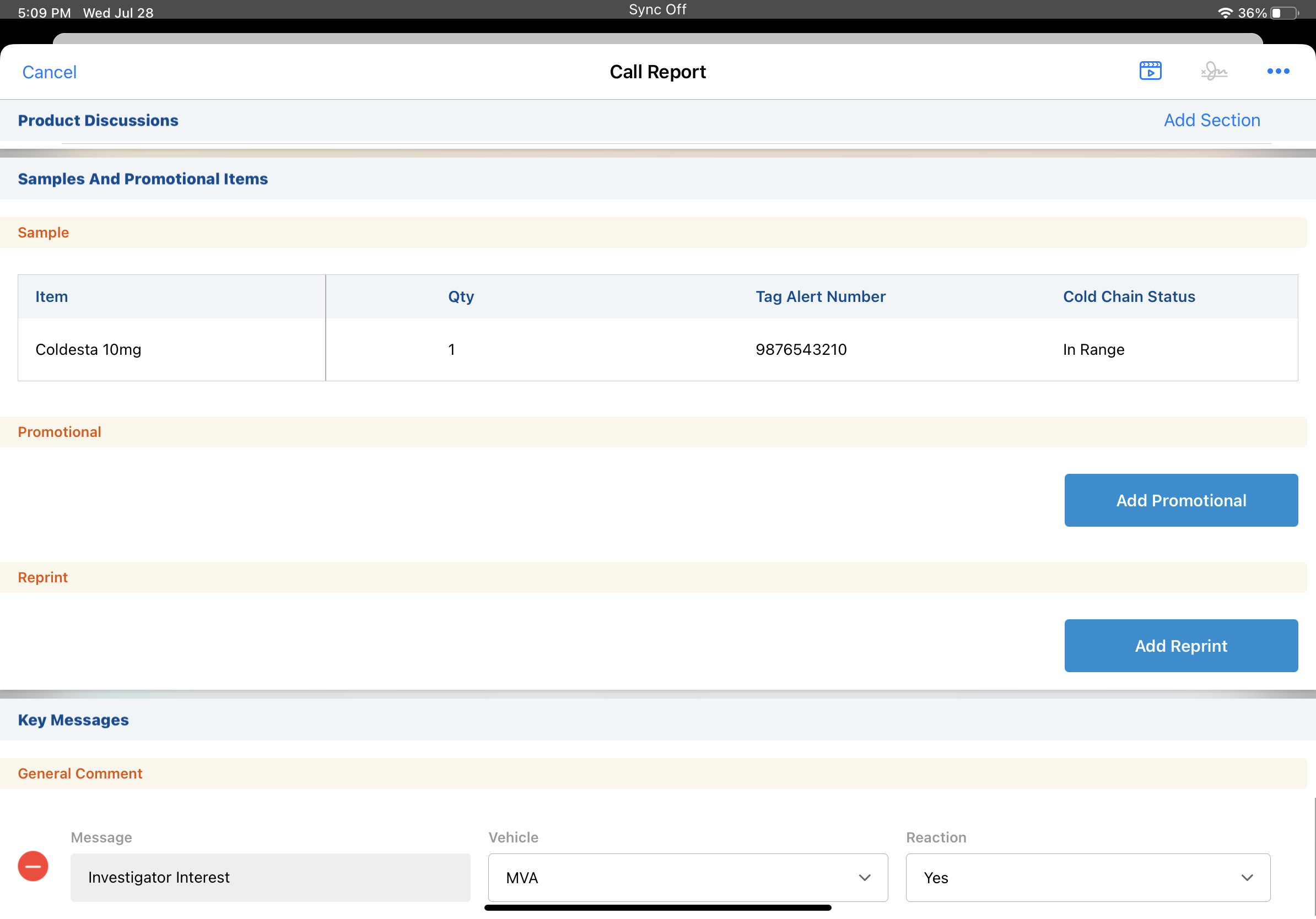
Viewing Cold Chain Sampling Records
To view past sample transfer, adjustment, disbursement, and receipt records for cold chain sampling, select the View Transactions link from the Sample Transactions section of the My Samples page. The transaction record displays the Tag Alert number and cold chain status associated with each cold chain sample.