Creating Product Adjustments
- Browser
To maintain accurate records and ensure compliance when reporting missing products, users create adjustments if their samples on-hand do not match the calculated quantity in Veeva CRM. Users typically submit sample adjustments if samples are lost, stolen, destroyed, or damaged during shipment.
For example, Sarah Jones loses a box of Cholecap samples when she is in transit between calls. When she realizes the box is missing, she creates a new adjustment to report the missing samples and adjust her sample inventory count.
Ensure initial configuration is complete to use this functionality.
Creating an Adjustment
To create a sample adjustment, select New Adjustment from the Sample Transactions section of the My Samples tab and complete the appropriate fields. Users can select inactive sample lots from the Sample and Lot # picklists on sample adjustments, unlike sample transfers.
To create an adjustment for BRC products with virtual lot numbers, select New Allocation Adjustment instead.
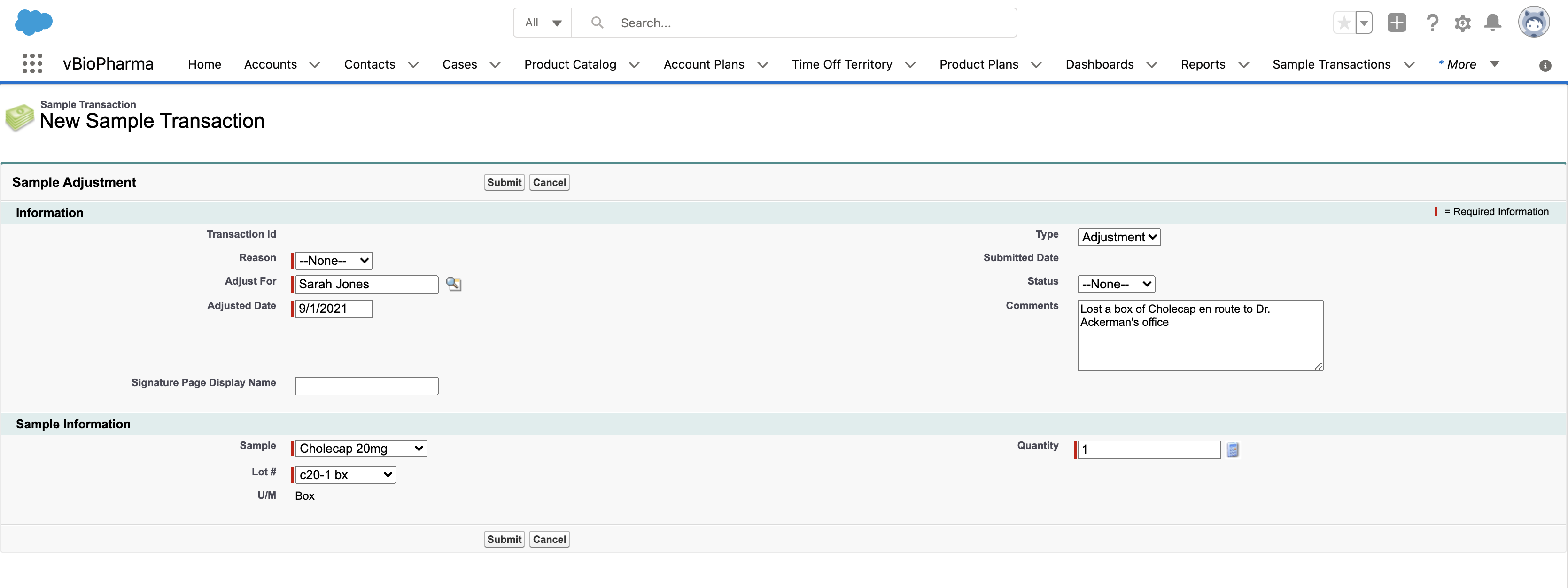
To customize the available reasons for a sample adjustment, admins edit existing picklist values or add new picklist values to the Reason_vod field on the Sample_Transactions_vod object. In addition, admins can modify the formula for the Inventory Impact field to take the adjustment reason into account, and require users to enter a positive quantity. See Managing Picklist and Field Values for Sampling for more information.
Select Submit when the adjustment record is complete. Once the adjustment is submitted, the adjusted amount is reflected in the users’ list of sample lots and calculated quantity.
Users cannot edit submitted records. For information on unlocking submitted records as an admin, see Unlocking Submitted Sample Transaction and Inventory Records.
Creating Adjustments for Other Users
Users can create adjustments for other users if they have access to the other user’s Sample Lot data. Data access is defined by Role Hierarchy and Sharing Rules. By default, managers can create adjustments for reporting users, since they have access to reporting users’ records through Role Hierarchy. Admins can create sharing rules to grant other users access as needed (see Maintaining Sample Data Integrity for more information).
To create an adjustment for another user, use the Adjust For lookup field to select the appropriate user. The Sample and Lot # picklists on the adjustment record display the products and sample lots available to the selected user.
If a user attempts to create an adjustment for another user that they do not have access to, the Sample and Lot # picklists do not display any values and the adjustment cannot be submitted.



