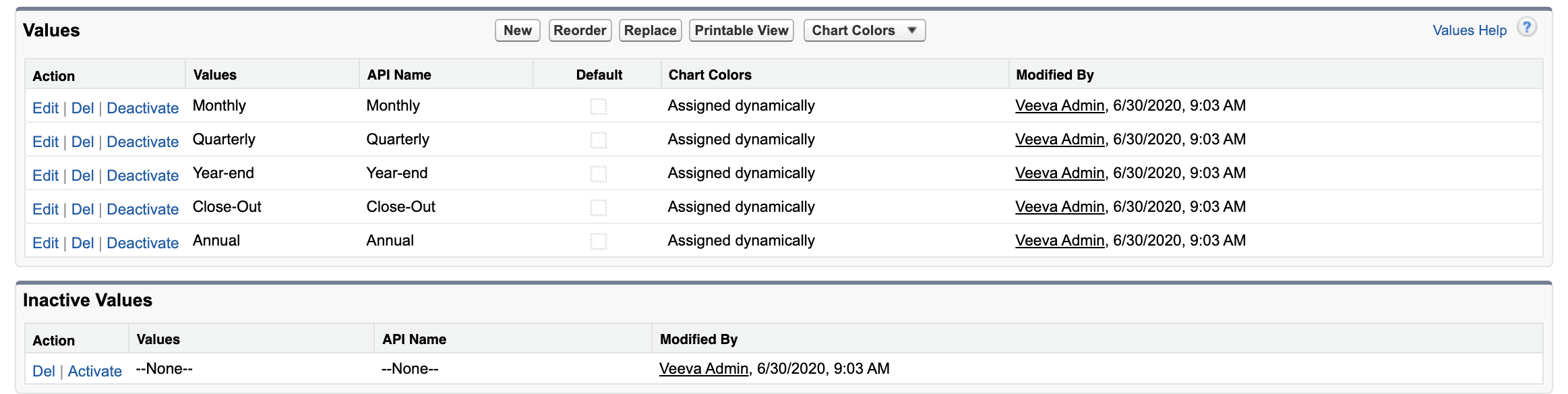Managing Picklist and Field Values for Sampling
- Browser
To ensure users can select the appropriate picklist options, and that quantity data is entered in the appropriate format, admins define picklist options and field values on the Sample_Transaction_vod and Sample_Inventory_vod objects. Picklist and field value management is optional; organizations may not need additional field and picklist value management, beyond the default values provided by Veeva CRM.
For example, Verteo BioPharma has a new sample distributor. Alice Adams adds the sample distributor’s name as a picklist option in the Return To picklist, so users can select the appropriate distributor when returning samples.
Ensure initial configuration is complete to use this functionality.
Modifying Adjustment Reason Picklist Values
By default, users must select one of the following reasons for Creating Product Adjustments:
- Lost
- Stolen
- Destroyed
If an organization uses sample adjustments for additional reasons—for example, to correct mistakes in sample disbursement—create new picklist values on the Reason_vod picklist on the Sample_Transaction_vod object to allow users to select the appropriate reason.
If an organization restricts the reasons for sample adjustments, deactivate the appropriate values on the Reason_vod picklist on the Sample_Transaction_vod object. Users cannot view or select inactive picklist values.

Modifying ‘Return To’ Picklist Values
Users select a recipient for sample returns from the Return To picklist. By default, HQ is the only option defined on the Return_To_vod picklist.

Create new values on the Return_To_vod picklist on the Sample_Transaction_vod object for all possible sample return recipients, including sample distribution centers, fulfillment vendors, sample warehouses or any third party sample management partners.
The picklist values must exactly match the value in the Username_External_Id_vod field on the corresponding organization’s Rep Roster record. Otherwise, the address information does not populate on the sample return transaction. For more information on creating Rep Roster records for sample return recipients, see Creating Rep Roster Records.
Requiring a Positive Number for Sample Quantity
By default, users can enter sample transfer, adjustment, and return quantities greater than, less than, or equal to zero. The selected sample lot’s Calculated Quantity is adjusted by the value the user enters in the quantity field on the sample adjustment. If a user enters a negative number in the quantity field for a sample transfer, then the sample lot’s Calculated Quantity is calculated incorrectly.
To prevent users from entering negative numbers for sample transfers, define a validation rule on the Quantity_vod field on the Sample_Transaction_vod object, restricting users from entering quantities that are less than 1.
For example, to require users to enter a positive number for all quantities on sample transfers, create a validation rule with the following formula:
AND( ISPICKVAL(Type_vod__c, "Transfer_vod") ,Quantity_vod__c < 1)
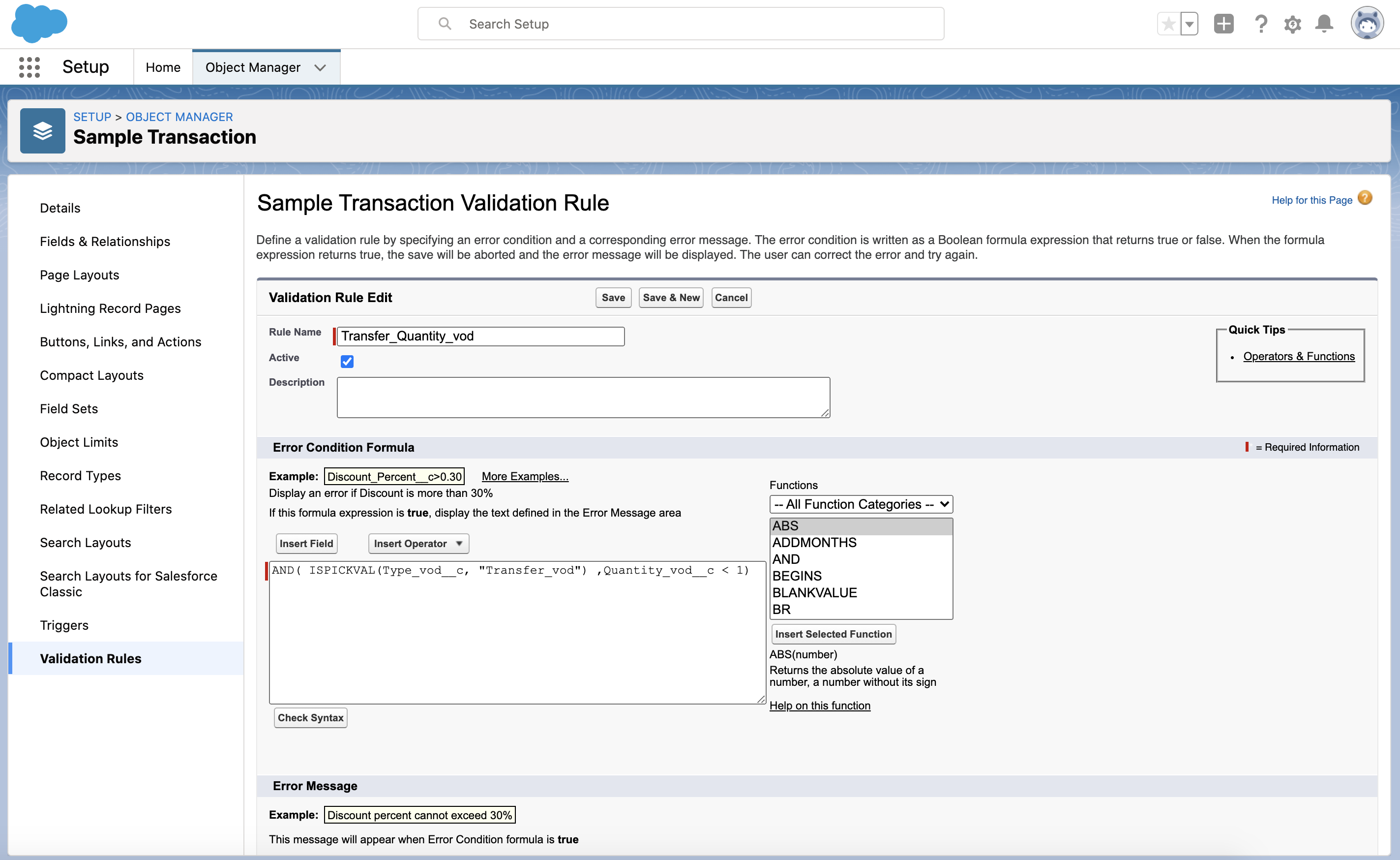
Modifying the Inventory Impact Formula
To change how inventory impact is calculated based on the adjustment reason, admins can modify the formula in the Inventory_Impact_Quantity_vod field on the Sample_Transaction_vod to account for the adjustment reason selected in the Reason_vod picklist, as well as the type of transaction and quantity.
For example, when a user enters a quantity for a sample adjustment and selects “Lost” for the adjustment reason, the following logic subtracts the quantity entered from the user’s calculated quantity for the sample lot:
IF(AND(ISPICKVAL(Type_vod__c ,"Adjustment_vod"),ISPICKVAL ( Reason_vod__c, "Lost"),ISPICKVAL(Status_vod__c, "Submitted_vod") ),- Quantity_vod__c,
Modifying Inventory Type Picklist Values
By default, users must select one of the following inventory types for each Sample Inventory they create:
- Monthly
- Quarterly
- Year-end
- Close-Out
- Annual
If an organization supports additional inventory types—for example, weekly inventory—create new picklist values for each additional inventory type on the Inventory_Type_vod picklist on the Sample_Inventory_vod object.
If an organization does not use all of the default inventory types, deactivate the appropriate values on the Inventory_Type_vod picklist on the Sample_Inventory_vod object. Users cannot view or select inactive picklist values.