Transferring Products
- Browser
To record sample transfers in Veeva CRM and automatically recalculate sample inventory based on the transfer, users create sample transfer records. Users transfer products from their inventory to other users’ inventories when they:
- Change territories
- Leave an organization
- Are assigned to a different product
- Have too many sample of a particular product
For example, Sarah Jones moves to a new territory, where she mainly disburses Restolar instead of Cholecap. She transfers her inventory of Cholecap samples to the user who is now responsible for her old territory.
Ensure initial configuration is complete to use this functionality.
Creating Transfers to Other Users
To transfer sample lots to another user, select New Transfer from the Sample Transactions section of the My Samples tab and complete the appropriate fields. Use the Transfer To lookup field to select the user receiving the sample transfer. Address information populates automatically, based on the selected user’s Rep Roster record.
To transfer BRC products with virtual lot numbers, select New Allocation Transfer instead.
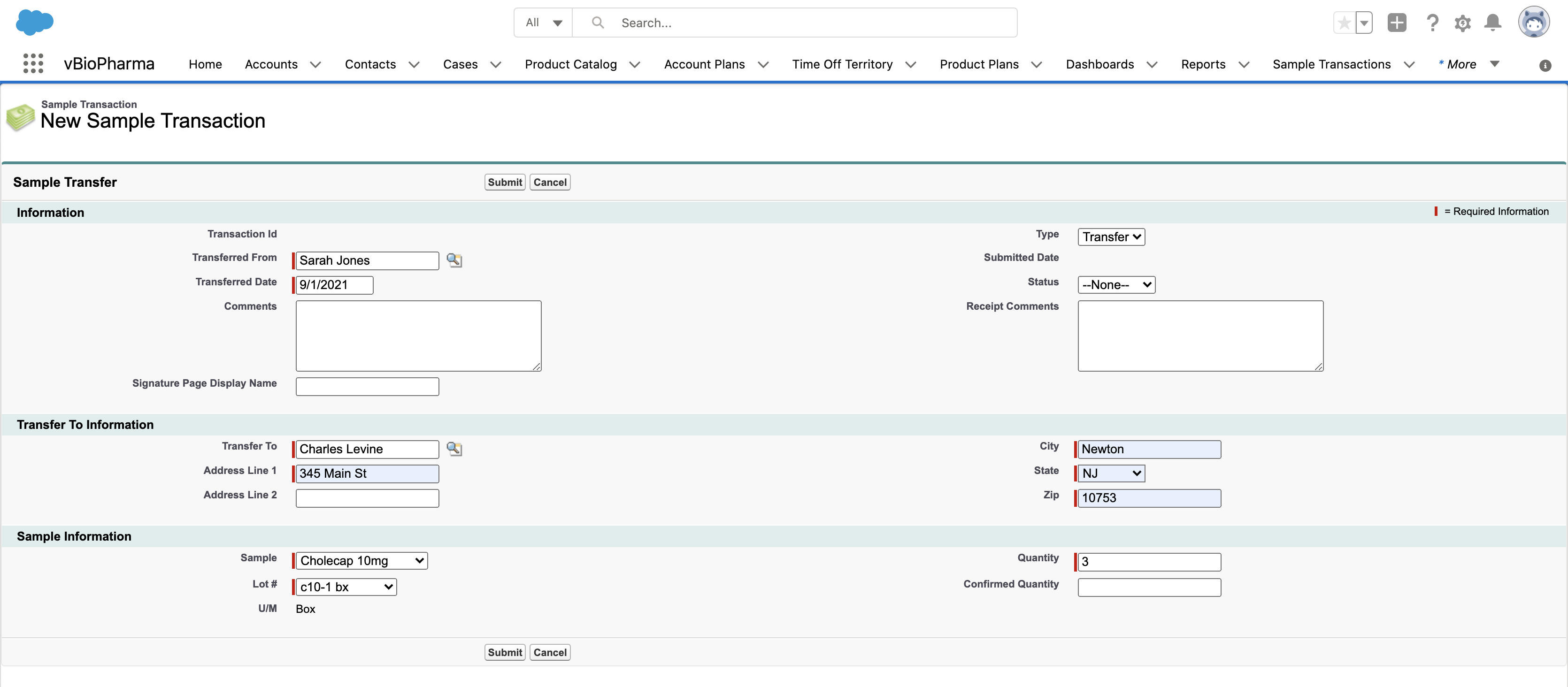
The Username External Id on the Rep Roster record must exactly match the selected user’s Username; otherwise, the address fields do not populate. See Creating Rep Roster Records for more information.
Users can only select active sample lots for transfers.
Select Submit to create the sample transfer. The user receiving the transfer must confirm receipt before they are able to disburse the samples (see Confirming Product Receipt for more information). Once the user submits the sample receipt, the Received check box is marked on the original transfer record and any discrepancy between the Quantity and Confirmed Quantity is calculated.
Users cannot edit submitted records. For information on unlocking submitted records as an admin, see Unlocking Submitted Sample Transaction and Inventory Records.
Creating Transfers for Other Users
Users can create transfers for other users if they have access to the other user’s Sample Lot data. Data access is defined by Role Hierarchy and Sharing Rules. By default, managers can create adjustments for reporting users, since they have access to reporting users’ records through Role Hierarchy. Admins can create sharing rules to grant other users access as needed (see Maintaining Sample Data Integrity for more information).
To create a transfer for another user, use the Transferred From lookup field to select the appropriate user. The Sample and Lot # picklists on the transfer record display the products and sample lots available to the selected user.
If a user attempts to create a transfer for another user that they do not have access to, the Sample and Lot # picklists do not display any values and the transfer cannot be submitted.



