Managing Non-Sample Products
- Browser
To enable users to manage and track non-sample products using Sample Management functionality, admins create virtual Lot Catalog and Sample Lot records for products without sample lot numbers. Enabling virtual lot numbers allows users to access crucial product management functionality for the following non-sample product types, in addition to sample products:
- BRC
- Alternative Sample
- High Value Promotional Item
- Promotional Item
- Reprint
- Any custom product type
For example, Sarah Jones has several non-sample products in her on-hand inventory, including Cholecap sample requests/BRCs and promotional posters for Restolar. At the beginning of the week, she creates an inventory for all of her on-hand items. Two of her Restolar posters are damaged, so she submits an adjustment record to subtract the damaged posters from her inventory total. When she visits Dr. Ackerman later in the week, she disburses a Cholecap BRC and a Restolar poster to him, then records these disbursements on the call report. The product disbursements are automatically subtracted from her inventory when she submits the call report.
Configuring Sample Management for Non-Sample Products
Ensure initial configuration is complete before enabling this functionality.
To enable admins and users to create virtual Lot Catalog and Sample Lot records for non-sample products:
- Grant admins the following permissions:
Object
OLS
Record Types
Fields
FLS
Lot_Catalog_vod
CRU
n/a
- Product_vod
- Suppress_Lot_vod
Edit
Product_vod
- View All
- Modify All
n/a
- Bundle_Pack_vod
- Cold_Chain_vod
- Company_Product_vod
- Consumer_site
- Controlled_Substance_vod
- Cost_vod
- Create_Lot_Catalog_vod
- zvod_Custom_Text_vod
- Description_vod
- Display_Order_vod
- Distributor_vod
- External_ID_vod
- Fixed_UM_vod
- Height_vod
- Inventory_Monitoring_vod
- Inventory_Order_UOM_vod
- Inventory_Quantity_Per_Case_vod
- Manufacturer_vod
- Master_Align_Id_vod
- No_Cycle_Plans_vod
- No_Details_vod
- No_Metrics_vod
- No_Promo_Items_vod
- Parent_Product_vod
- Pricing_Bound_vod
- Pricing_Rule_Quantity_Bound_vod
- Product_Identifier_vod
- Product_info_vod
- Product_Thumbnail_vod
- Product_Type_vod
- Product_Value_vod
- Quantity_Per_Case_vod
- Require_Discussion_vod
- Require_Key_Message_vod
- Restricted_vod
- Restricted_States_vod
- Sample_Quantity_Picklist_vod
- Sample_Quantity_Bound_vod
- Sample_U_M_vod
- Schedule_vod
- Sort_Code_vod
- State_Distributor_Category_vod
- Therapeutic_Area_vod
- Therapeutic_Class_vod
- User_Aligned_vod
- VExternal_Id_vod
- Width_vod
Edit
Sample_Order_Transactions_vod
CRU
n/a
n/a
n/a
- Grant users the following permissions:
Object
OLS
Record Types
Fields
FLS
Product_vod
R
n/a
- Bundle_Pack_vod
- Cold_Chain_vod
- Company_Product_vod
- Consumer_site
- Controlled_Substance_vod
- Cost_vod
- Create_Lot_Catalog_vod
- zvod_Custom_Text_vod
- Description_vod
- Display_Order_vod
- Distributor_vod
- External_ID_vod
- Fixed_UM_vod
- Height_vod
- Inventory_Monitoring_vod
- Inventory_Order_UOM_vod
- Inventory_Quantity_Per_Case_vod
- Manufacturer_vod
- Master_Align_Id_vod
- No_Cycle_Plans_vod
- No_Details_vod
- No_Metrics_vod
- No_Promo_Items_vod
- Parent_Product_vod
- Pricing_Bound_vod
- Pricing_Rule_Quantity_Bound_vod
- Product_Identifier_vod
- Product_info_vod
- Product_Thumbnail_vod
- Product_Type_vod
- Product_Value_vod
- Quantity_Per_Case_vod
- Require_Discussion_vod
- Require_Key_Message_vod
- Restricted_vod
- Restricted_States_vod
- Sample_Quantity_Picklist_vod
- Sample_Quantity_Bound_vod
- Sample_U_M_vod
- Schedule_vod
- Sort_Code_vod
- State_Distributor_Category_vod
- Therapeutic_Area_vod
- Therapeutic_Class_vod
- User_Aligned_vod
- VExternal_Id_vod
- Width_vod
Read
Sample_Order_Transactions_vod
CRU
n/a
n/a
n/a
Sample_Lot_vod
R
n/a
- Allocated_Quantity_vod
- Product_vod
Read
- Add the following fields to the Lot Catalog page layout on the Lot_Catalog_vod object:
- Product_vod
- Suppress_Lot_vod
- Deselect the Required check box for the Sample_vod field on the appropriate page layouts on the Lot_Catalog_vod object (optional). If admins do not enter a sample name on Lot Catalog records, the Sample_vod field is populated with the product name from the Product_vod field when the record is saved.
If the Sample_vod field is marked as required on Lot Catalog records for non-sample products, users must select a sample from the picklist before saving the record. When users save the record, the selected sample is overwritten with the product name from the Product_vod field.
- Add the following fields to the Sample Lot page layout on the Sample_Lot_vod object:
- Allocated_Quantity_vod
- Product_vod
- Suppress_Lot_vod
- Populate the Sample_Management_Product_Types_vod Veeva setting with a double-semicolon delimited list of the desired non-sample product types. The following product types are supported:
- BRC
- Alternative Sample
- High Value Promotional Item
- Promotional Item
- Reprint
- Any custom product type
The name of the product type must exactly match the item entered in the list. For example: BRC;;Alternative Sample;;Promotional. The Sample product type cannot be listed in the Sample_Management_Product_Types_vod Veeva Setting.
If the product type is not listed in the Sample_Management_Product_Types_vod Veeva Setting, then non-sample products of that type are not available for sample management functionality. The products are still available for selection on the call report for users with access to the parent detail product via My Setup, as usual.
Configuring Sample Management for Sample Requests/BRCs
To enable Sample Management for BRC products, grant users the following additional permissions:
|
Object |
OLS |
Record Types |
Fields |
FLS |
|---|---|---|---|---|
|
Sample_Order_Transaction_vod |
R |
|
|
Edit |
|
Read |
|||
|
Sample_Order_Transaction_Audit_vod |
R |
n/a | n/a | n/a |
Configuring Automatic Record Creation for Virtual Lots
To enable admins to automatically create Lot Catalog records when they create Product Catalog records for non-sample products:
- Grant admins FLS Edit permission for the Create_Lot_Catalog_vod field on the Product_vod object.
- Add the Create_Lot_Catalog_vod field to the Products Layout on the Product_vod object.
Creating Sample Management Records for Non-Sample Products
Admins must do the following before using Sample Management functionality for non-sample products:
- Generate Lot Catalog records for the non-sample products
- Create virtual Sample Lot records for each appropriate user and product
Admins can create lot catalog records manually or through a data load on the Lot Catalog tab. To create Lot Catalog records for non-sample products via the Lot Catalog tab:
- Populate the Lot # field with No_Lot_vod.
- Complete the appropriate fields for the product.
- Select the Suppress_Lot_vod check box.
- Select Save or Save & New.
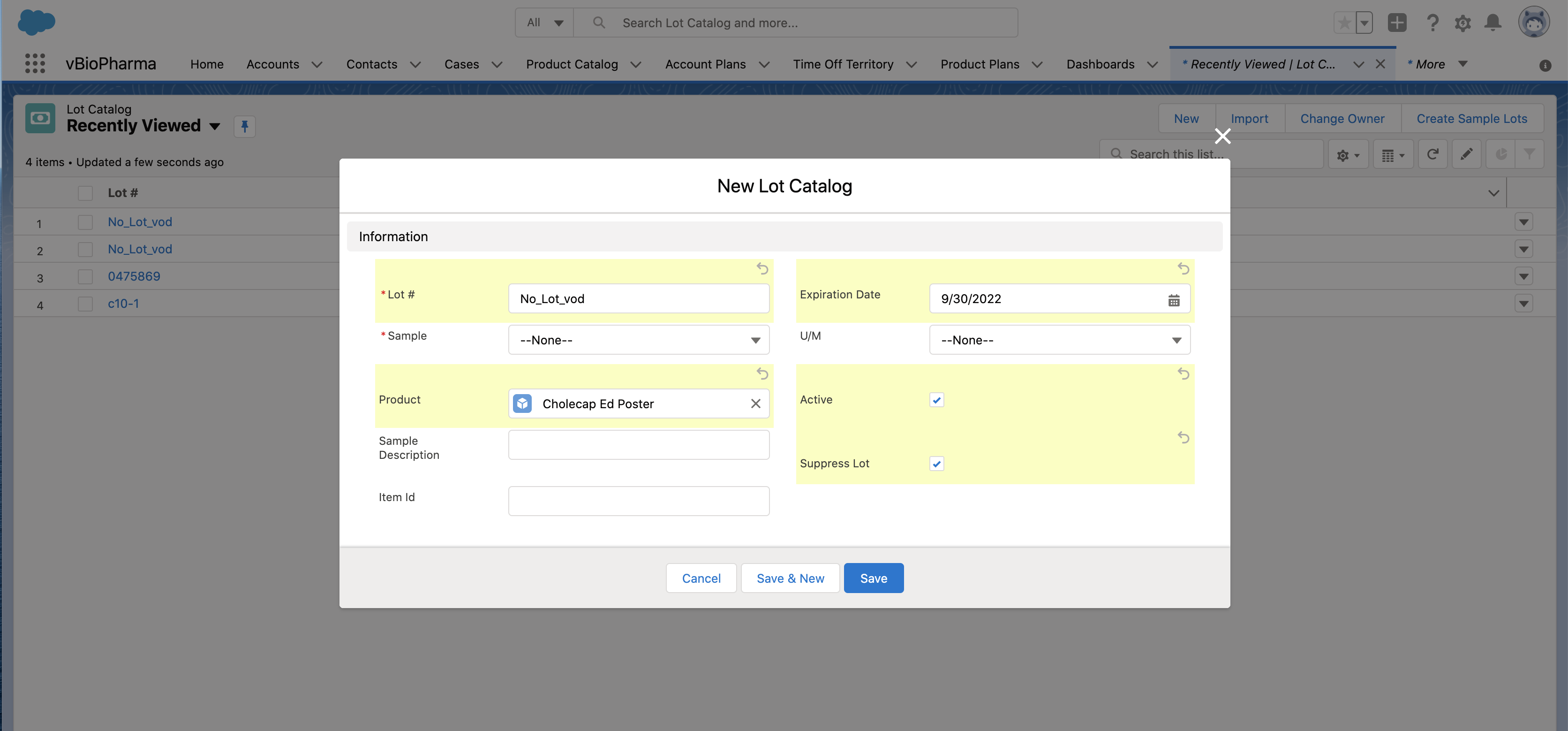
For non-sample products’ Lot Catalog records, ensure the Lot # field is populated with No_Lot_vod and the Suppress_Lot_vod check box is selected. Otherwise, the record cannot be saved.
Alternatively, admins can automatically generate a Lot Catalog record for non-sample products:
- Select the appropriate product record from the Product Catalog.
- Select the Create_Lot_Catalog_vod check box on the product record.
- Save the product record.
Selecting the Create Lot Catalog check box automatically generates a corresponding Lot Catalog record for the product. On generated Lot Catalog records, the Lot # field is automatically populated with No_Lot_vod and the Suppress Lot check box is selected.
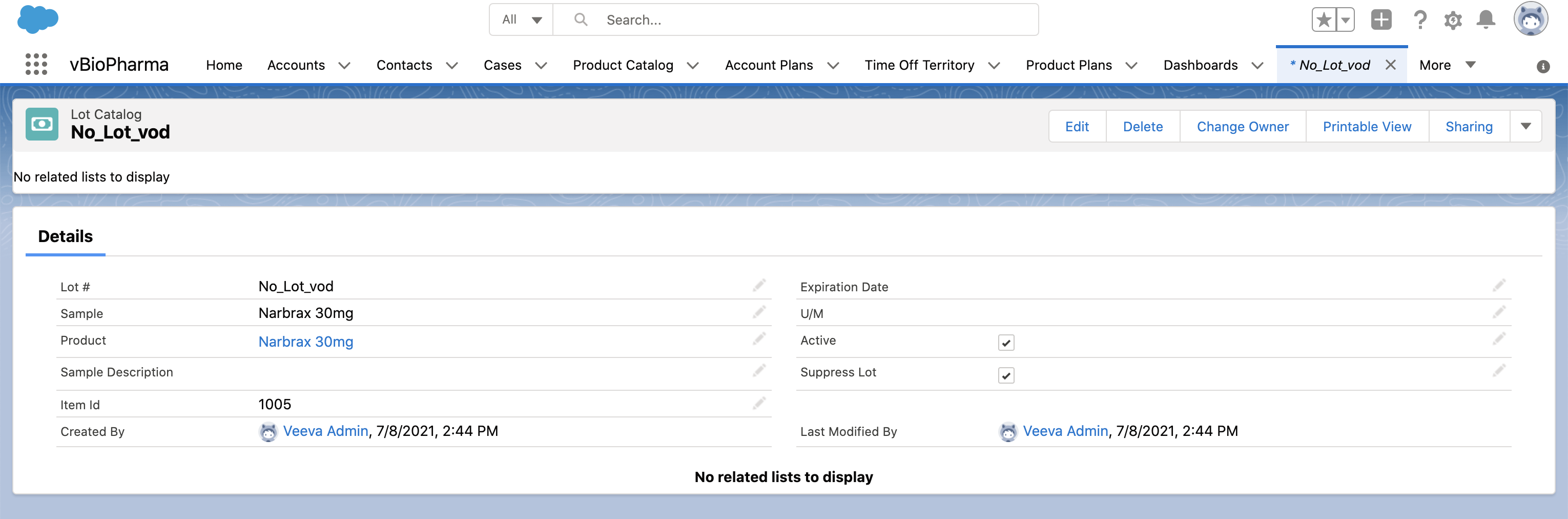
Creating Sample Lot Records for Virtual Lots
Admins must create Sample Lot records for each appropriate user and product, either manually or via data load. Ensure Sample Lot records for non-sample products have the following values:
|
Field |
Value |
|---|---|
|
Active |
Check box selected |
|
Lot # |
No_Lot_vod |
|
Product Type |
|
|
Suppress Lot |
Check box selected |
Non-sample products must have an active Sample Lot record if the product type is listed in the Sample_Management_Product_Types_vod Veeva Setting. If the product type is listed, but the product does not have any active Sample Lot records, then the product does not display for selection on the call report or in users’ sample inventories.
Using Sample Management for Non-Sample Products
Non-sample products are available with the same functionality as sample products after virtual lot numbers are enabled. In addition to default sample transaction and sample inventory functionality, sample restrictions like Sample Limits and the Negative Sample Inventory Warning are also supported for non-sample products.
To create transfers or adjustments for BRC products with virtual lot numbers, use the New Allocation Transfer or New Allocation Adjustment links in My Samples.



