Generating Package Labels for Sample Transfers and Returns
- Browser
To quickly and easily ship products, users can generate package labels directly from sample transfer and return records. To ensure accuracy, product information on the package label is copied from the corresponding sample transfer or return record. Admins can configure which fields display on the package label, in addition to the fields included by default.
For example, a sample lot is recalled. After creating a sample return record, users generate a package label directly from the return record. They print the package label, then use it to mail the recalled sample lot back to the sample distributor.
Configuring Package Labels
Ensure initial configuration is complete before enabling this functionality.
To enable the package label feature:
- Add the zvod_New_Package_Label_vod button to the Sample_Return_Layout_vod and the Sample_Transfer_Layout_vod page layouts on the Sample_Transaction_vod object.
- Grant the appropriate user profiles access to the following Visualforce pages:
- PackageLabel2_vod
- PackageLabel_vod
Generating Package Labels
To generate a package label from a sample transfer or return record:
- Select the New Package Label button on the record.
- Select the Create Package Label button in the Transfer Package Label window.
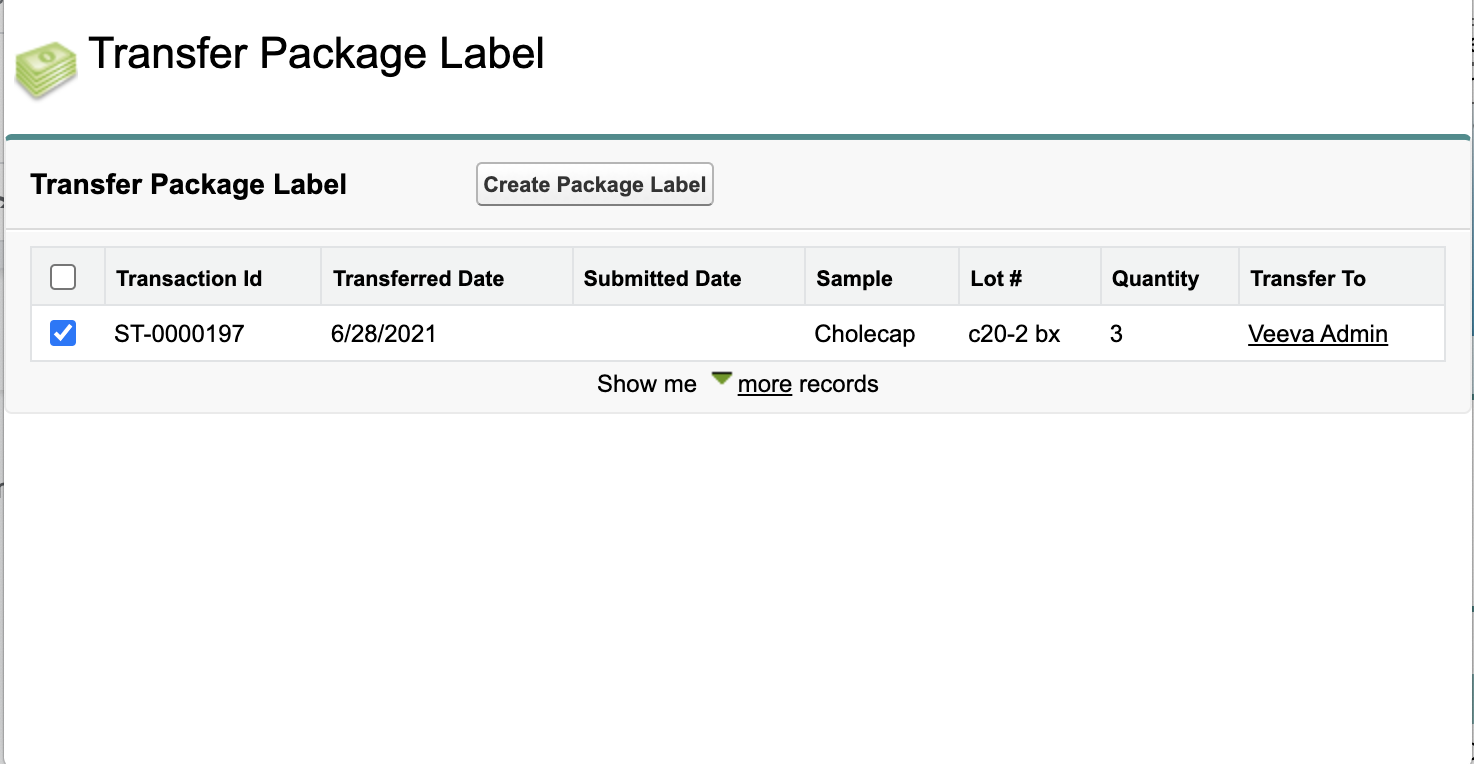
- Print or download the PDF document, and complete any information required for shipping.
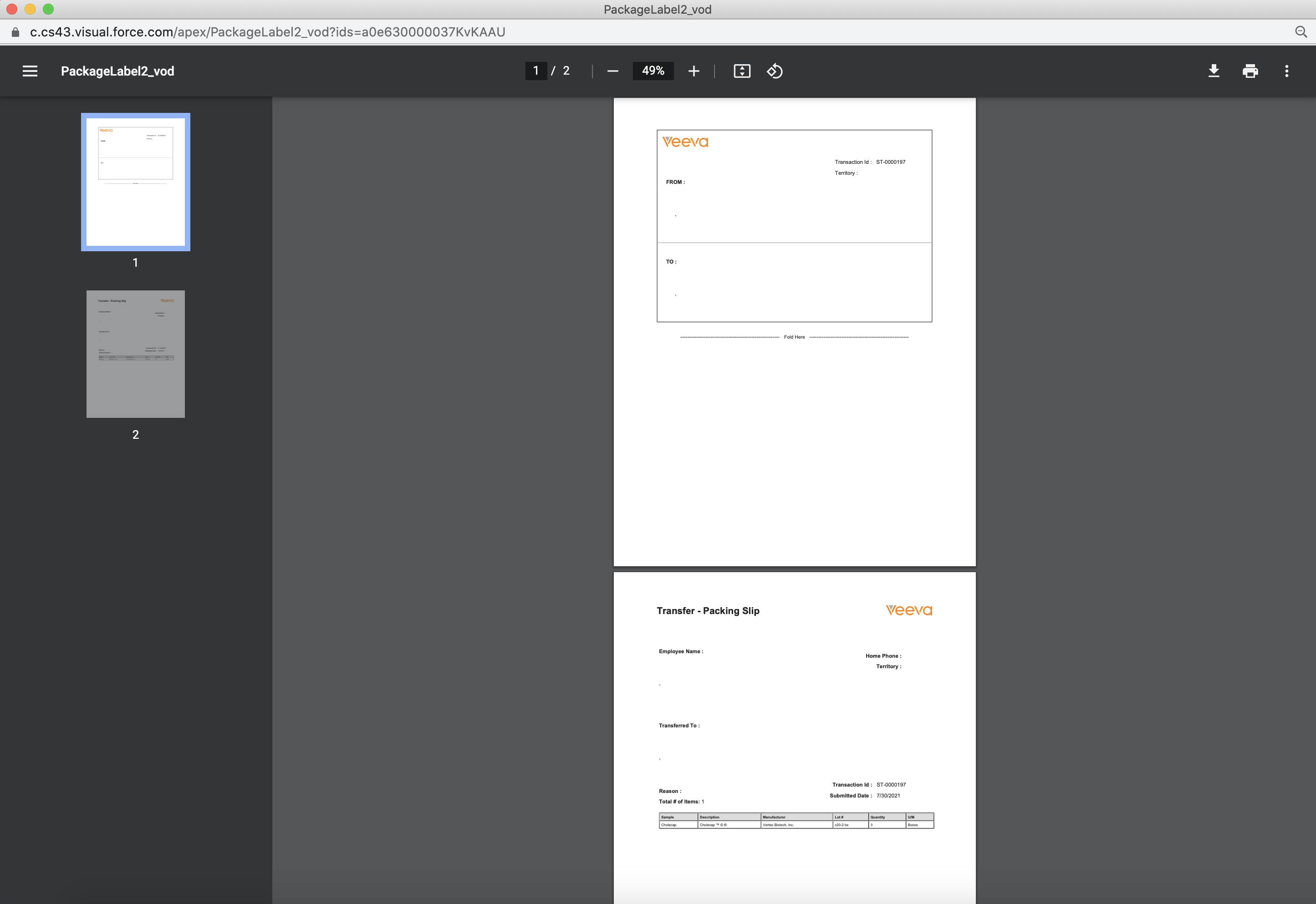
By default, package label PDFs include the following information:
- Package Label
- Company Logo
- From Name and Address box
- To Name and Address box
- Territory field
- Transaction ID
- Shipping Manifest (Packing Slip)
- From Name and Address field
- To Name and Address field
- Reason
- Total # of Lots
- Sample Description
- Sample
- Manufacturer
- Lot Number
- Quantity
- U/M
- Submitted Date
- Transaction ID
The From/To name and address fields populate based on the name and address on the Rep Roster record for the user and the transfer/return destination.
Customizing the Package Label
The package label is a Visualforce page. To change the content on the package label:
- Navigate to Visualforce Pages in Setup.
- Select the PackageLabel2_vod Visualforce page.
- Modify the markup of PackageLabel2_vod as needed.
To add fields to the package label:
- Navigate to Apex Classes in Setup.
- Select the VOD_PackageLabelController2 ApexClass.
- Modify the appropriate SOQL query in the VOD_PackageLabelController2 ApexClass to include the desired field.
The PackageLabel2_vod object is referenced by name in the code. Changing the name will break the packaging label functionality.



