What's New in 20R2.2
The CRM 20R2.2 release includes several new features as well as User Visible and Behavior Changes.
Our release notes offer brief, high-level descriptions of enhancements and new features. Configuration is available by selecting the feature name. You can also find a quick overview of 20R2.2 Feature Enablement and Availability information in this release note.
New Fields and New Objects are also included.
Features
Approved Email
Stamping Email Source Information on Windows
After a user sends an email, the Email_Source_vod field stamps on the resulting Sent_Email_vod record with a reference to the field that was the source of the recipient’s email address.
For example, if Dr. Ackerman is the recipient of an Approved Email, and the source of the email address used to send him the email is the PersonEmail field on his account, the Email_Source_vod field on the resulting Sent Email is Account.PersonEmail.
Consent Capture
Stamping Channel Sources Values to Multichannel Consent Records on Windows
After a user captures consent for a channel with a channel source value, the value of the Channel_Source_vod field on the Consent_Type_vod object is automatically stamped on the Multichannel_Consent_vod record created. See Multichannel Consent for more information.
Engage
Capturing Remote Signatures for Sampling in a Unique Activity Call
Engage hosts can remotely capture a sample signature from a child call created from a Unique Activity group call, granting hosts more flexibility when planning, scheduling, and executing Engage meetings when a sample is requested.
Enhancements to Remote Signature Capture
The following changes are automatically available to hosts with Remote Signature Capture for Samples enabled:
-
Selecting the Appropriate Disclaimer Language – If hosts have multiple disclaimers enabled, they can use the expanded Language picklist to select the appropriate language when setting up the remote signature request page. If only one Disclaimer Language is enabled, the picklist does not display and the enabled language is automatically used (for more information, see Displaying Country-Specific Disclaimers).
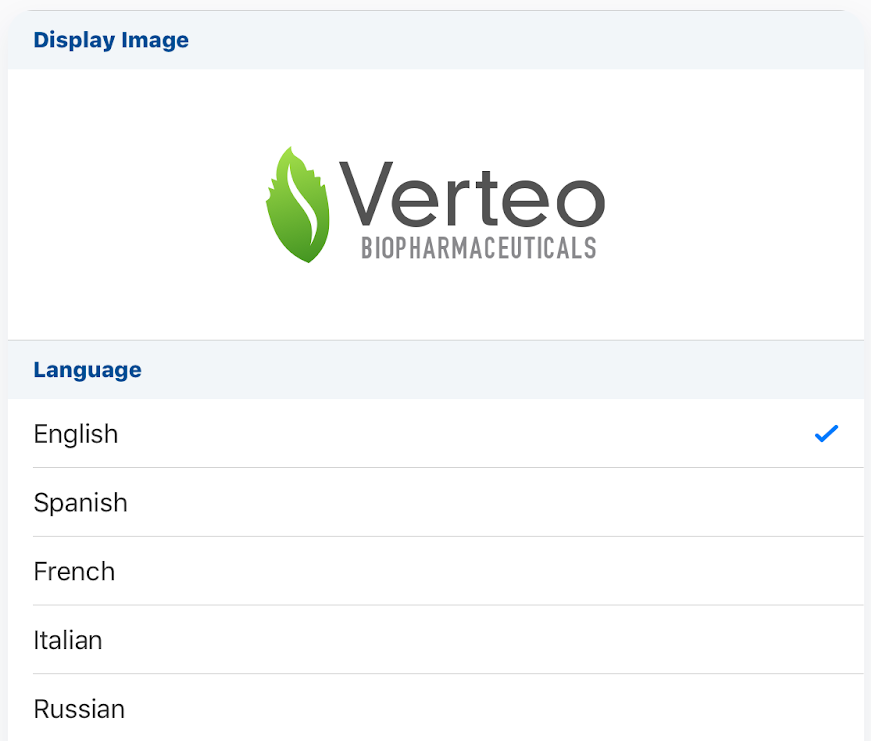
-
Changing the Email for a Remote Signature Capture Receipt – If Approved Email Receipts for Signature Transactions are enabled, hosts can use the Receipt picklist on the Signature Setup page to select the email address the receipt should be sent to.
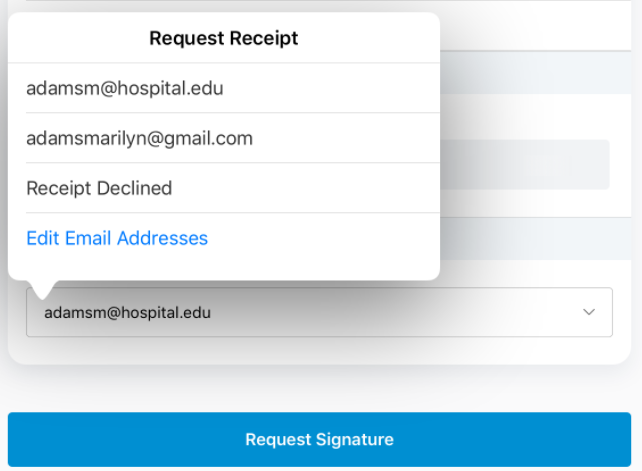
-
Selecting the Appropriate Attendee for a Remote Signature Request – When the host selects Request Signature from the signature setup page and multiple attendees are using the same Engage meeting ID as the selected account, hosts can select a specific attendee to send the remote signature request, just as they would for a remote medical inquiry.
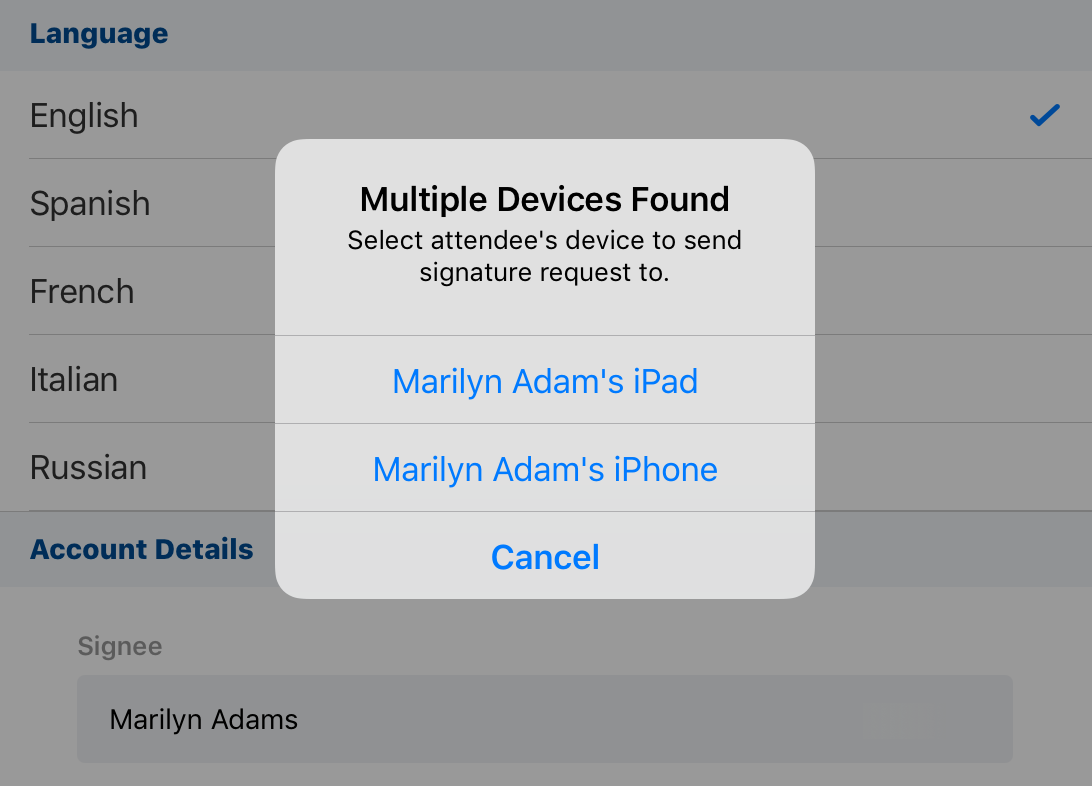
Order Management
Order Management Product Views
Product Views can be created to segment products in the catalog by type and number of products displayed when users create an order. Predefined segments allow users to quickly access customized queries to help drive order negotiations.
Product Views display in italics, in alphabetical order, in the Product Group list after Bundle Packs and the last Product Group. When users select a Product View, only Brands of products available in the view display. If Brand is selected before Product View, all Product Views display.
Product Views cannot be used for Multirecipient Orders.
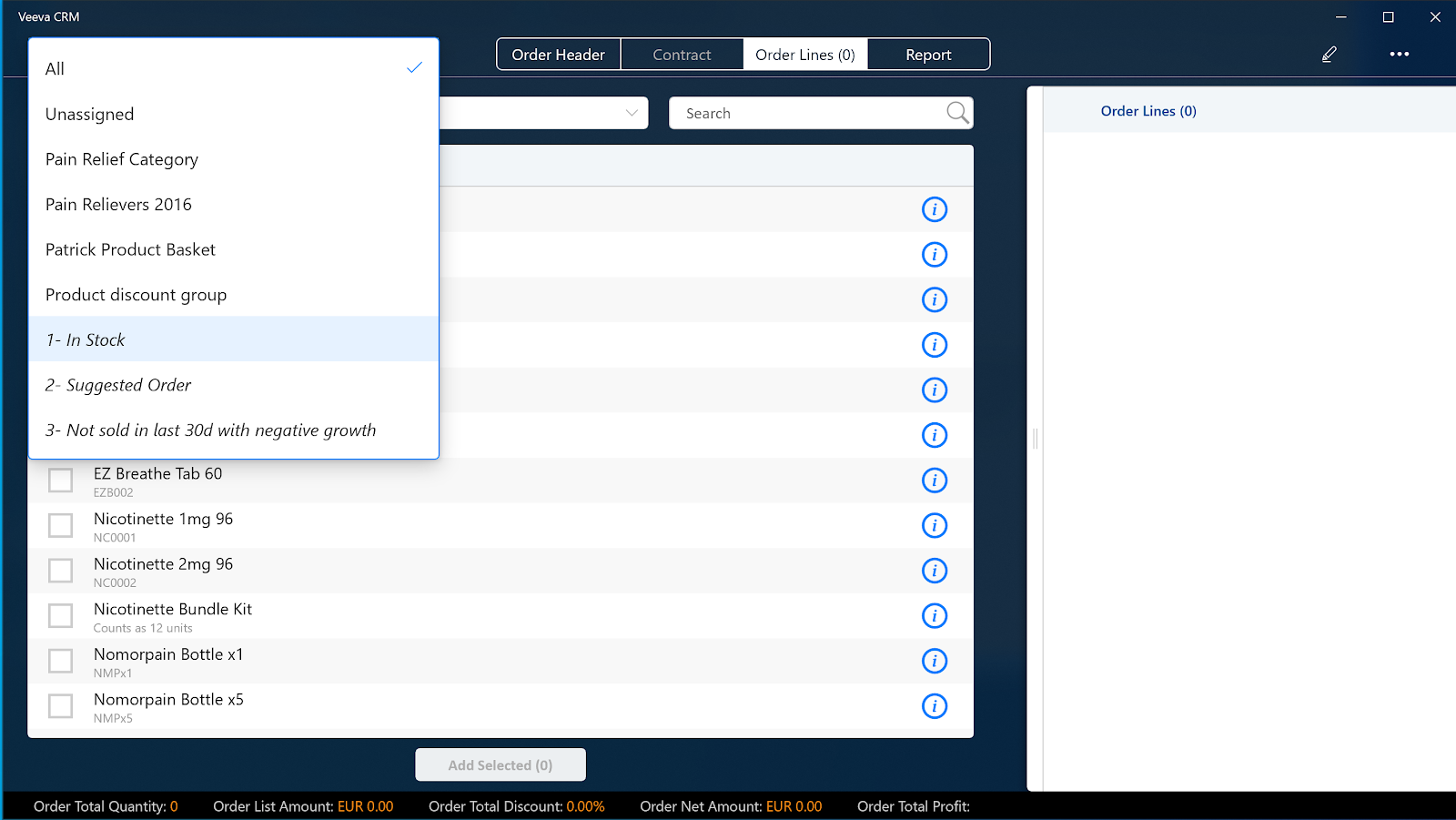
For example, Sarah Jones meets with a pharmacist who wants to place an order. Sarah selects the “In Stock” Product View to display only those products currently available. She quickly selects the products and quantities the pharmacist requests and adds them to the order. Next, she selects the "Suggested Order" Product View to display all products that have a suggested quantity associated with them. She selects and adds the requested products and quantities. Finally, she selects the "Not sold in last 30d with negative growth" Product View to display products her manager wants her to focus on with her customers but does not add any to the order.
User Visible and Behavior Changes
Most new features require some configuration, however users are able to view the following changes immediately:
Account Management
- Online: The Office Best Times control now uses HTML/JS. Flash is no longer used.
Engage
- iPad: The Call Address and Ship to Address fields no longer display in the Account Detail section of the remote signature request page. The Signee field displays as read-only.
- Online: When viewing and navigating the media library in the CRM Engage app, users can perform the following actions:
- favorite a presentations by selecting the heart icon
- sort presentations based on most recently viewed by selecting the Date Last Opened column
- hover over the presentation thumbnail of a downloaded presentation to view it at a larger size
- download a presentation by selecting the download button in the thumbnail column if it has not already been downloaded or from the More Actions button
20R2.2 Feature Enablement and Availability
New functionality introduced in the Veeva CRM 20R2.2 Release is available on the following platforms:
| Feature | Configuration Required | iPad | iPhone | Online | Windows |
|---|---|---|---|---|---|
| Order Management Product Views | Yes |

|

|

|

|
New Objects
The list below contains all objects added in Veeva CRM 20R2.2.
|
Object |
Label |
Description |
|---|---|---|
| Product_View_vod | Product View | Allows the definition of product filters. |
New Fields
The list below contains all fields added in Veeva CRM 20R2.2. The fields are organized by object. Visibility to all fields is disabled by default to all users except administrators. See the Veeva Data Model information for a full listing of Veeva fields.
| Object | Field Name | Field Label | Description | Type |
|---|---|---|---|---|
| Multichannel_Activity_vod | Sent_Message_External_Id_vod | Sent Message External Id | External ID to determine which Sent message to write Multichannel Activity for. | Text |
| Suggestion_vod | WeChat_Action_vod | WeChat Action | Indicates the WeChat action of the suggestion. | Picklist |
| Suggestion_vod | WeChat_Content_ID_vod | WeChat Content ID | ID reference to the related WeChat MC Content or Approved Document records. | Text |



