Joining an Engage Meeting via Zoom
- CRM Desktop (Windows)
- iPad
Engage hosts can offer attendees the option of joining an Engage meeting via their Zoom application. Providing attendees this option makes it easier for HCPs and end-users to connect virtually, maintaining the compliant hosting capabilities of an Engage meeting while also providing the attendee the choice of joining the meeting via their preferred service.
For example, Sarah Jones schedules an Engage meeting with Dr. Adams and Dr. Ackerman. Dr. Adams joins via the Engage Web Client, but Dr. Ackerman already has the native Zoom application installed on his computer. Dr. Ackerman selects the Zoom URL in the invitation and joins Sarah’s meeting via Zoom.
Considerations
- This feature is compatible with the Engage Booking Agents feature. To enable this feature for Booking Agents, enable Booking Agents as end-users for this feature.
- Remote Sampling and Remote Medical Inquiry are not available for attendees who join using a Zoom URL
- Hosts can use Capturing Remote Signatures for Sampling Using Share Link to disburse BRCs to Zoom attendees.
- Attendees joining using a Zoom URL cannot leave Engage Experience Ratings
- Remote_Meeting_Attendee_vod connection records are created for attendees who join an Engage meeting via Zoom by the Attendance Tracking Process, but those records will have the following fields not populated:
-
Call2_vod
Zoom Attendees call records still reference the remote meeting via the record’s Remote_Meeting_vod lookup field.
- Veeva_Remote_Meeting_Id_vod
- Participant_Id_vod
Configuring Joining an Engage Meeting via Zoom
To enable this feature, grant all users FLS edit permission to the following fields on the Remote_Meeting_vod object:
- Allow_for_Joining_via_Zoom_vod
- Zoom_Join_Token_vod
Displaying and Communicating the Zoom Meeting Link
When a meeting host or booking agent schedules an Engage meeting, the corresponding Zoom URL displays on the meeting details modal.
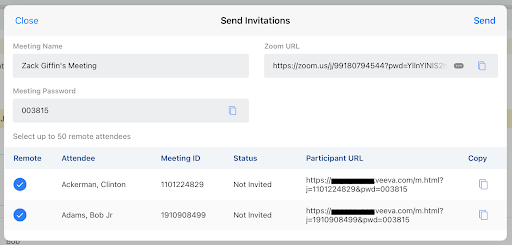
From this modal, hosts and booking agents can either directly copy the Zoom URL to communicate to attendees, or send the Zoom URL in invitations via email or text.
The Zoom URL only displays if there is at least one attendee who has an Engage URL associated. If no attendees have an associated Engage URL, then the Zoom URL does not display.
Adding the Zoom URL to Approved Email Templates
Approved Email content creators can add the Zoom URL to Approved Email templates using the {{insertEngageAndZoomJoinURL[Language Code]}} token.
Click tracking is not supported for Approved Emails containing the {{insertEngageAndZoomJoinURL[Language Code]}} token.
The token’s [Language Code] parameter must be replaced with one of the following language values to render the text of the token in that language:
|
be – Belarusian |
ga – Gaeilge (Irish Gaelic) |
pt_BR – Portuguese (Brazil) |
|
bg – Bulgarian |
hr – Croatian |
pt_PT – Portuguese (Portugal) |
|
bs – Bosnian |
hu – Hungarian |
ro – Romanian |
|
cs – Czech |
in – Indonesian |
ru – Russian |
|
da – Danish |
it – Italian |
sk – Slovak |
|
de – German |
ja – Japanese |
sl – Slovenian |
|
el – Greek |
ka – Georgian |
sr – Serbian |
|
en_US – English |
ko – Korean |
sv – Swedish |
|
es – Spanish |
lt – Lithuanian |
th – Thai |
|
es_MX – Spanish (Mexico) |
lv – Latvian |
tr – Turkish |
|
et – Estonian |
mk – Macedonian |
uk – Ukrainian |
|
fi – Finnish |
nl_NL – Dutch |
vi – Vietnamese |
|
fl – Flemish |
no – Norwegian |
zh_CN – Chinese (Simplified) |
|
fr – French |
pl – Polish |
zh_TW – Chinese (Traditional) |
For example, to insert a token that renders the text in English, the token would be {{insertEngageAndZoomJoinURL[en_US]}}.
In English, the text renders as the following:
Join Meeting [Engage URL]
Meeting ID: [Engage ID]
Password: [Meeting Password]
If you prefer to join using Zoom [Zoom URL]
Zoom Meeting ID: [Zoom Meeting ID]
Password: [Password]
If Joining an Engage meeting via Zoom is not enabled, the {{insertEngageAndZoomJoinURL[Language Code]}} token only renders the Engage section of the text:
Join Meeting [Engage URL]
Meeting ID: [Engage ID]
Password: [Meeting Password]
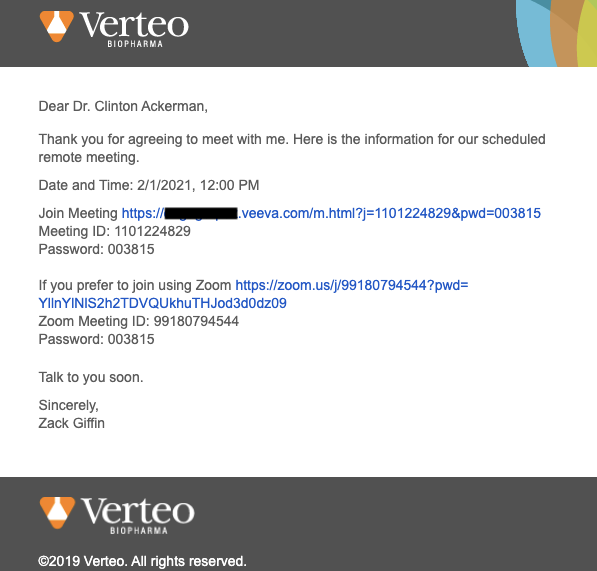
When the {{insertEngageAndZoomJoinURL[Language Code]}} and {{addToCalendar}} tokens are used together, the text generated by the {{insertEngageAndZoomJoinURL[Language Code]}} token is included in the description of the .ICS file generated by the {{addToCalendar}} token.
In the BEE Editor, this token can be found by navigating to Merge tags > Remote Meeting and Zoom Invite Links.
Zoom Attendees in Engage Meetings
Attendees joining an Engage meeting via Zoom have access to all of the same in-meeting functionality as attendees joining via the Engage Web Client or the HCP Attendee apps, with the exception of Remote Signature Capture and the Rating an Engage Experience.
Signees who join via Zoom cannot sign for remote samples via the Remote Meeting method. If the host attempts to use this method, they are instead directed to use the Share Link method.
Remote Meeting Attendee Records of Zoom Attendees
When Remote_Meeting_Attendee_vod connection records are created for attendees who join an Engage meeting via Zoom by the Attendance Tracking Process, some fields are not populated. The table below illustrates the difference between attendees and Zoom attendees:
| Remote Meeting Attendee Fields | Attendee Joining via HCP Apps | Zoom Attendee |
|---|---|---|
| Remote_Meeting_vod | a3on00000011aaA | a3on00000011aaA |
| Attendee_Type_vod | External_Attendee_vod | External_Attendee_vod |
| Call_vod | a046s000000aaAAAAA | |
| Account_vod |
00161000004vuUfAAI |
|
| Veeva_Remote_Meeting_Id_vod | 1386983226 | |
| Meeting_Start_Time_vod | 4/15/21 8:00 | 4/15/21 8:00 |
| Meeting_End_Time_vod | 4/15/21 8:22 | 4/15/21 8:22 |
| Meeting_Duration_vod | 22 | 22 |
| Join_Time_vod | 4/15/21 8:01 | 4/15/21 8:01 |
| Leave_Time_vod | 4/15/21 8:20 | 4/15/21 8:19 |
Functionality Support for Engage and Zoom Attendees
|
Functionality |
Available to Hosts? |
Available to Engage Attendees? |
Available to Zoom Attendees? |
|---|---|---|---|
|
Call by Phone |

|
|
|
|
Two Way Video |
|

|

|
|
VoIP |

|

|

|
|
Chat and Private Chat |
|

|

|
| N/A |

|

|
|
|
|
N/A |
N/A |
|
|
|

|

|
|

|
Excluding Windows |
|
|
| Capturing Remote Signatures for Sampling Using Share Link |
|
|
|
| N/A |
|
|
|
|
Online only |
Windows only |
|




