Filtering Accounts in My Schedule
- Browser
- iPad
To focus on a relevant subset of accounts when planning and scheduling calls, users can apply filters to narrow the results displayed in the accounts panel.
Ensure initial configuration is complete to use this functionality.
For iPad users, account filters are not available in Agenda View.
Filtering Accounts
The filter selector displays above the account list and determines which accounts display in the list. The number of accounts matching the filter displays in parentheses next to the filter name. There are three default filters:
- All – lists all visible accounts
- All Business Accounts – shows business accounts only
- All Person Accounts – shows person accounts only
By default, account lists and views display in the filter list. Select an account list or account view to filter accounts based on the criteria for the list or view.
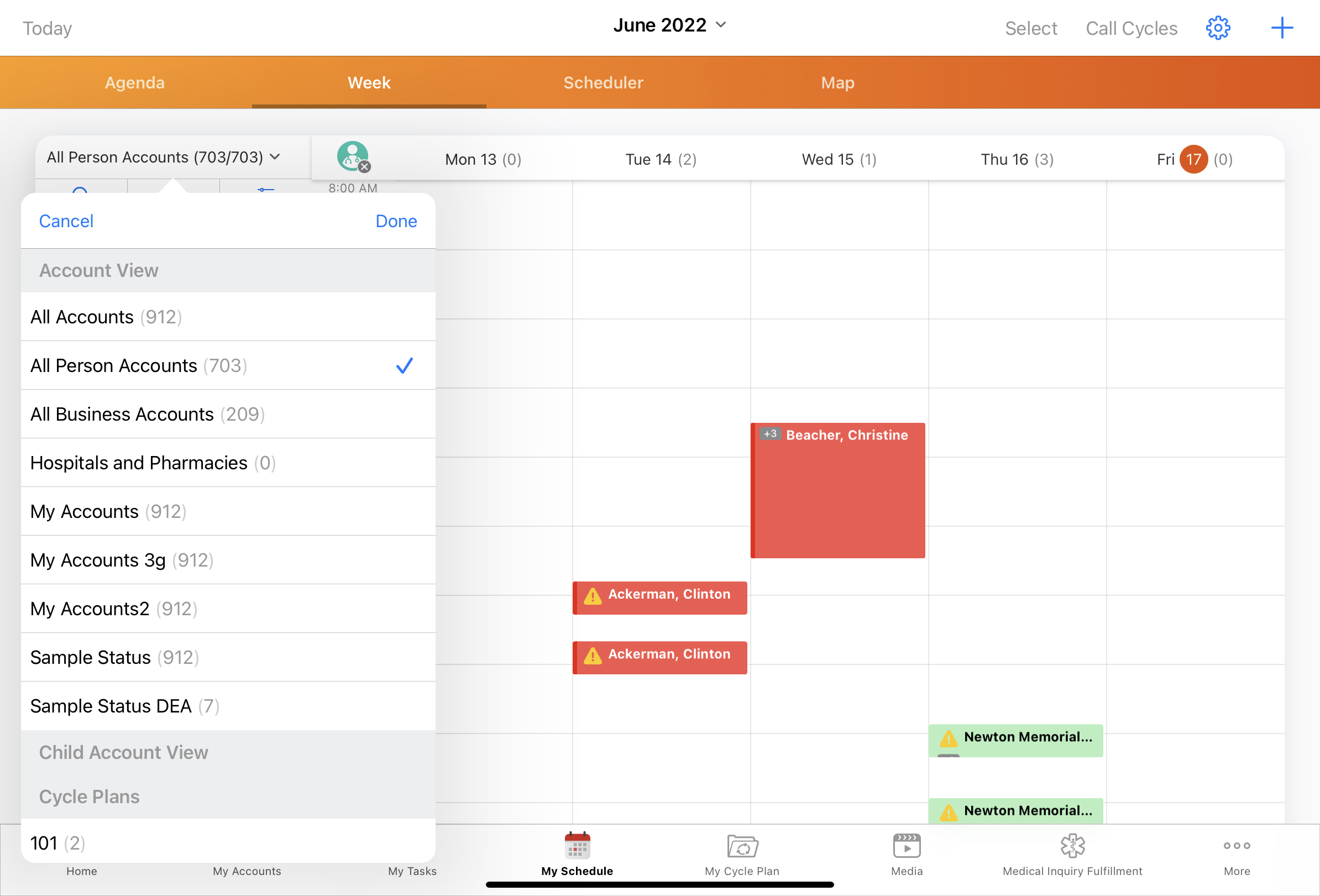
When users select a filter, the accounts matching the filter display in the results area. The list displays accounts with TSF records matching any of the user’s assigned territories.
Platform Specific Details
Browser
The Scheduler panel is available for Browser.
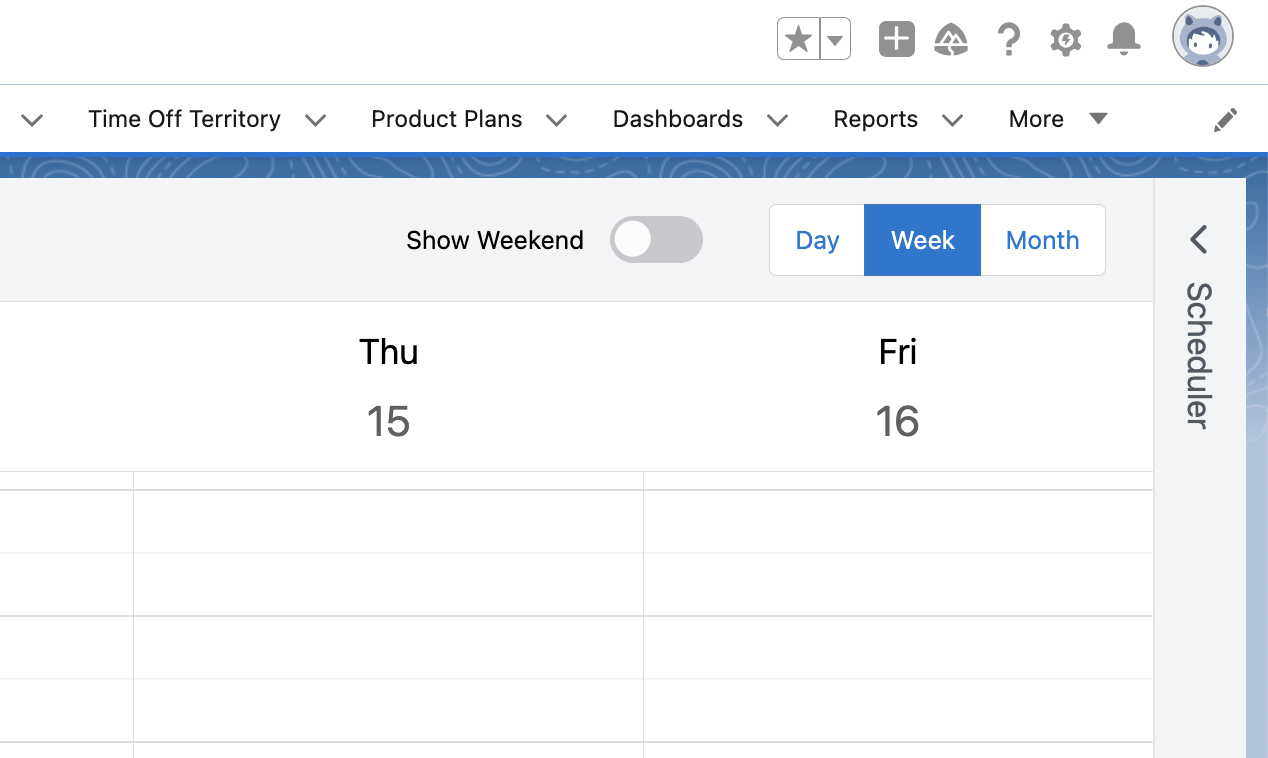
Select the Scheduler sidebar to display a panel with Account Lists and Views. When you select an account list or view, the account list is filtered according to that list or view. An account record type icon displays for each account.
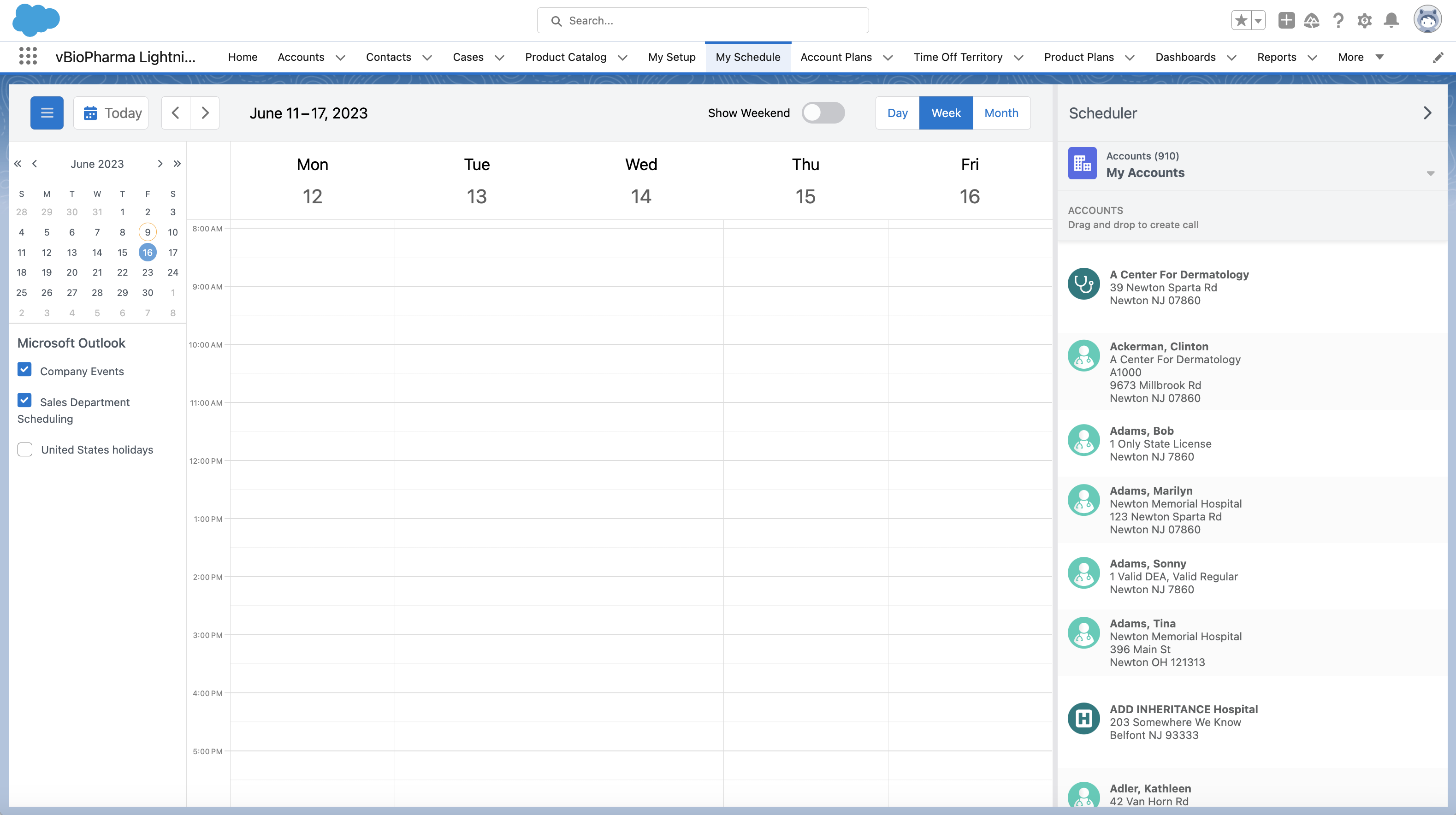
If child accounts are enabled, child account views display under the Account Lists and Views dropdown, and child accounts display in the Scheduler pane’s account list.
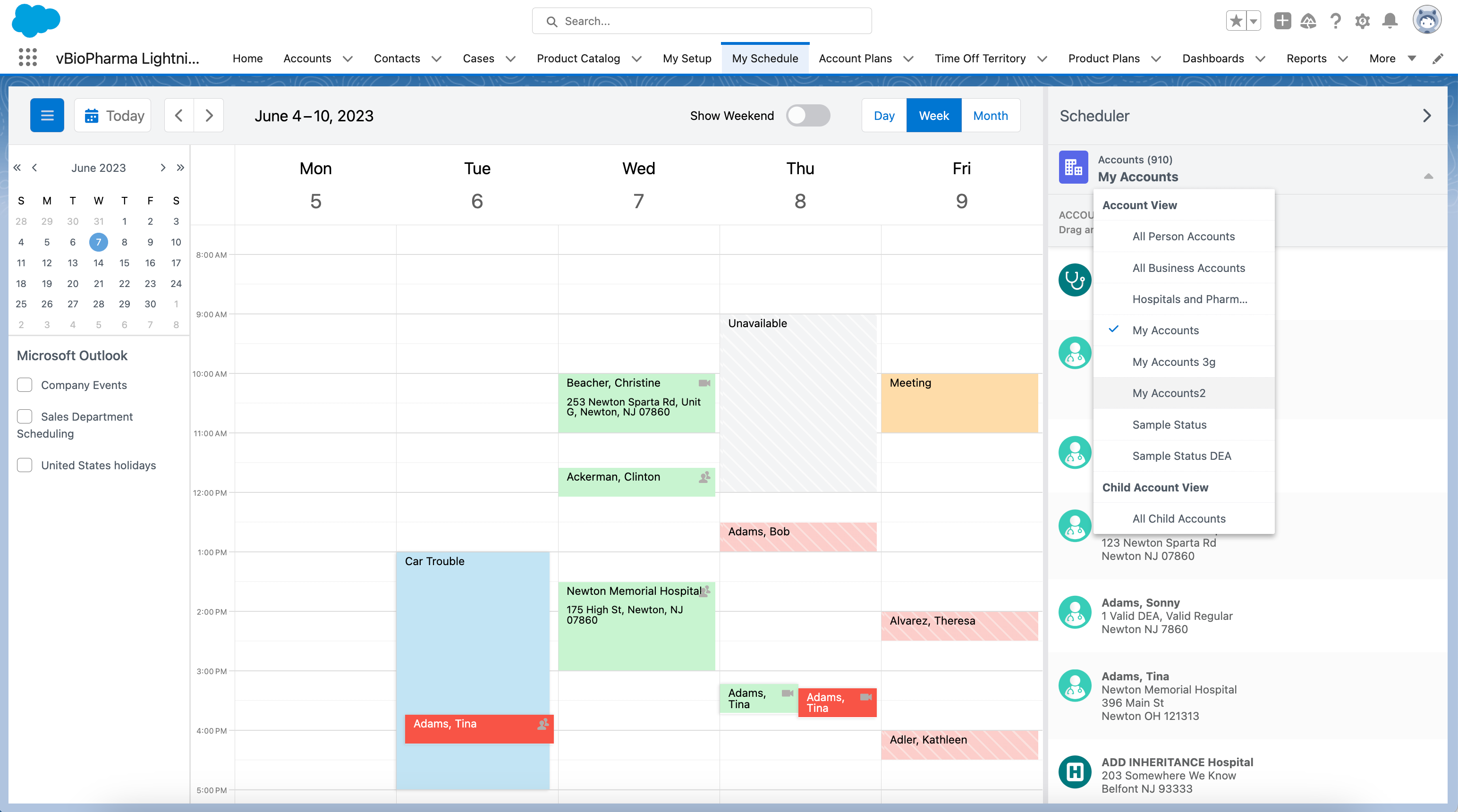
For Japanese language users, ensure the Parent_Child_Furigana_vod field on the Account object is populated. This field is used to sort child accounts in the Scheduler pane.
To create a call, drag and drop the appropriate account from the panel to a time slot on the calendar.
When creating calls from the Scheduler pane, users can only schedule calls in the week they are currently viewing. Users cannot drag calls to the all-day header in day view or week view, unless Capturing the Call Date Only is enabled.



