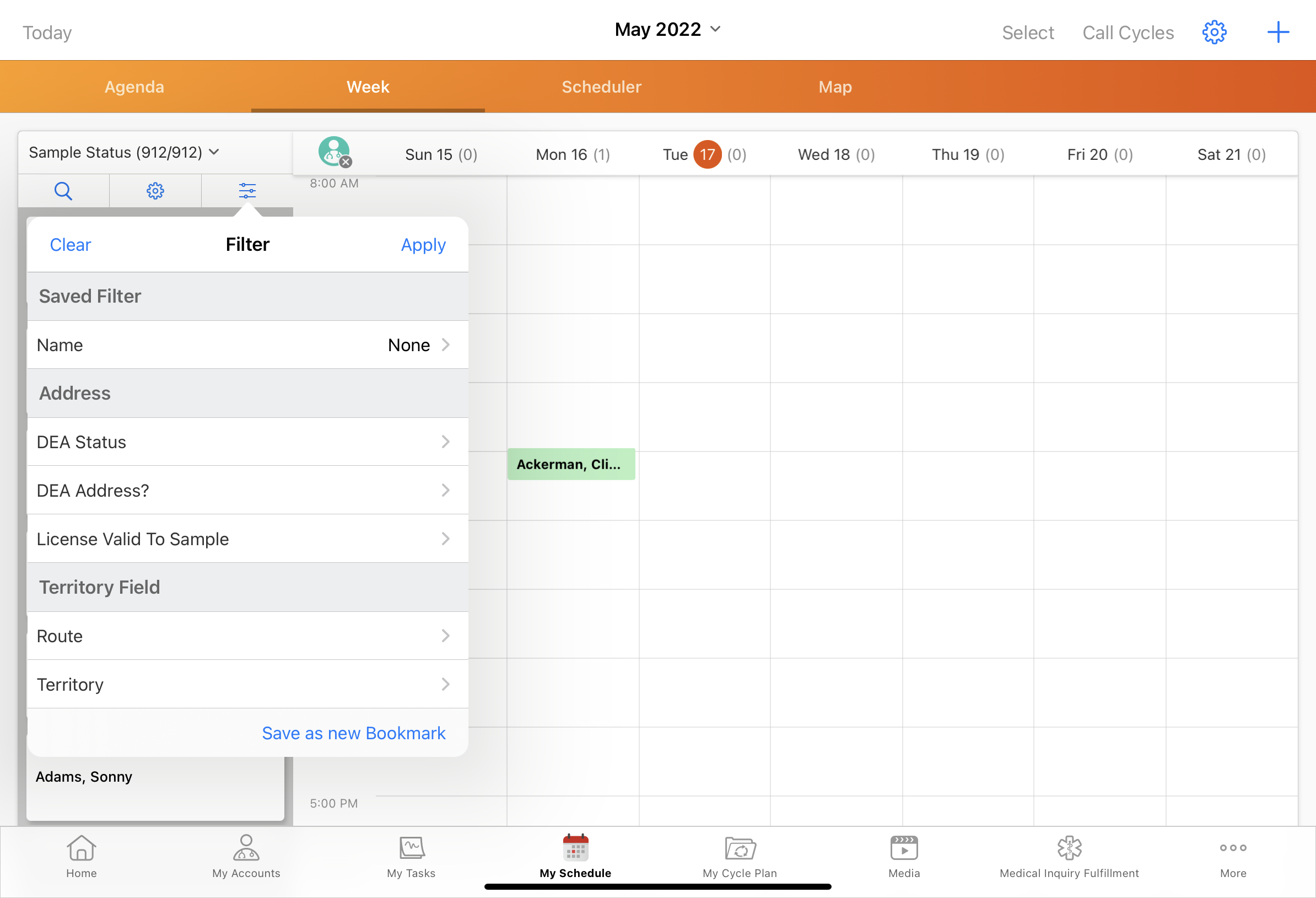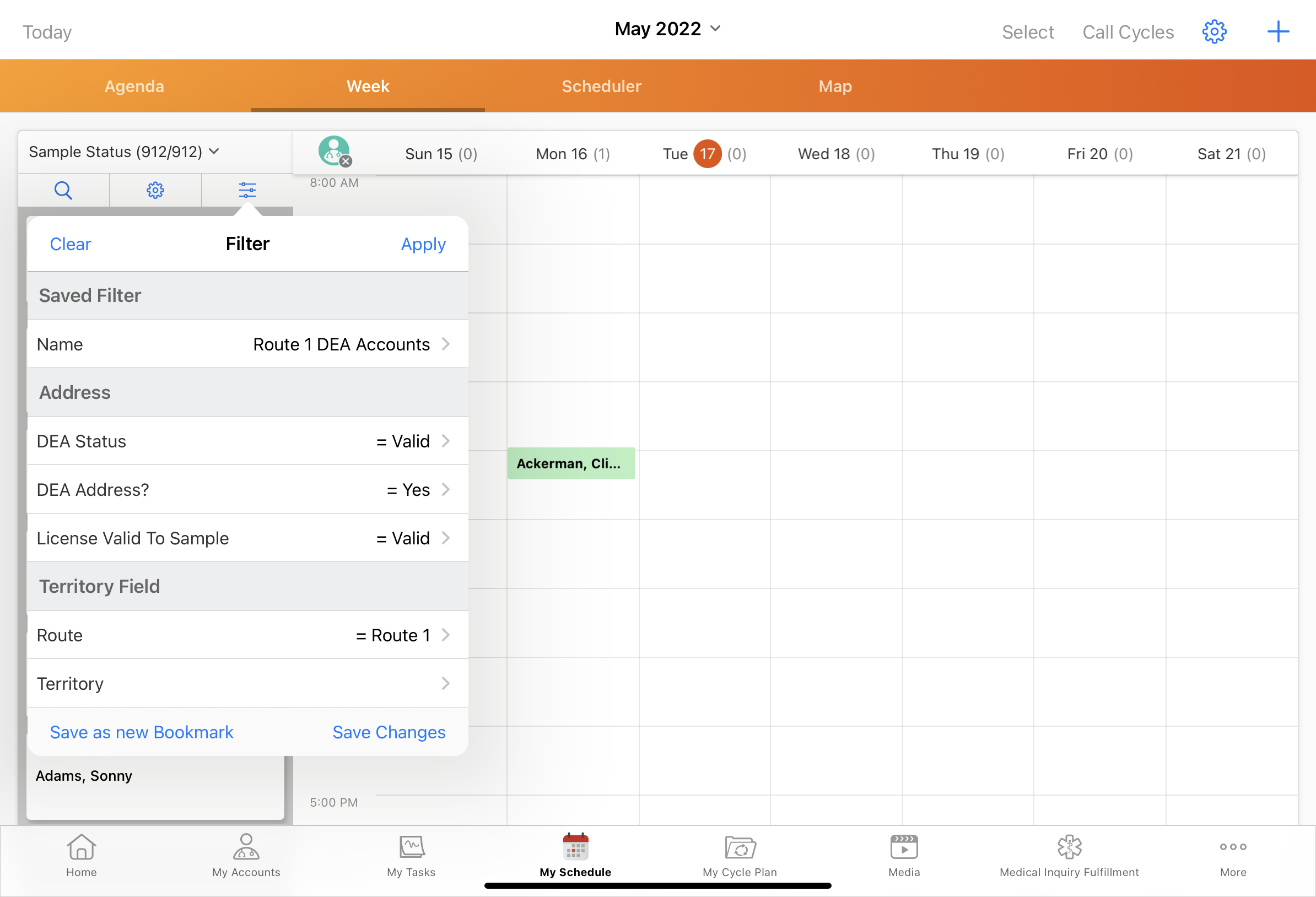Creating Custom My Schedule Filters
- Browser
- iPad
To enable users to filter accounts based on a wider range of criteria, admins can make fields on the Account, Address_vod, Child_Account_vod, ChildAccount_TSF_vod, and TSF_vod objects available to users as custom My Schedule filters.
For example, Sarah Jones wants to plan a set of calls to detail and disburse samples for Narbrax, a controlled substance. To ensure she only plans calls to HCPs at addresses where they are eligible to receive controlled substance samples, she filters by the DEA_Address_vod field on the Address object. Sarah then plans her calls based on the list of HCPs with eligible addresses.
Configuring Custom My Schedule Filters
Ensure initial configuration is complete before enabling this functionality.
To define the available filters:
- Populate the SCHEDULER_FILTER_vod Veeva Setting with a comma-delimited list of the appropriate API Field Names from any of the following objects:
Object
Object Code
Account
ACC
Address_vod
ADD
Child_Account_vod
CHILD_ACC
ChildAccount_TSF_vod
CHILD_ACC_TSF
TSF_vod (Territory Specific Field)
TSF
The format for the setting values is [Object Code].[API Field Name] where [Object Code] represents the object. For example, ACC.Career_Status_vod__c,ADD.DEA_Status_vod__c,ADD.License_Valid_To_Sample_vod__c
Filter options display first by object (Account, Address_vod, then TSF_vod) then by order in which they appear in the SCHEDULER_FILTER_vod Veeva Setting.
- Ensure users have at least FLS Read permission for each field included in the SCHEDULER_FILTER_vod Veeva Setting. If users do not have FLS Read permission to a field, the field does not display as a filtering option.
The SCHEDULER_FILTER_vod Veeva Setting has a 255-character limit. If the setting cannot hold all the desired fields, create a corresponding Veeva Message instead:
- Create a Veeva Message in the following format: MESSAGE_NAME;;Category.
- Name the message SCHEDULER_FILTER_vod and set the category to Scheduler (optional). Using the same name as the Veeva Setting enables admins to easily find the message.
- Move all fields from the Veeva Setting to the text field of the newly created Veeva Message, using the same comma-delimited format.
- Populate the SCHEDULER_FILTER_vod Veeva Setting with “MESSAGE_NAME;;Category”. For example: SCHEDULER_FILTER_vod;;Scheduler
To enable filtering on MCCP attributes, see MCCP Filtering in My Schedule.
Using Custom My Schedule Filters
When SCHEDULER_FILTER_vod is enabled, a filter icon displays in the header of the accounts panel. To filter accounts in My Schedule based on the defined filters:
- Select the filter icon from the accounts panel.
- Select the field to filter by.
- Select the desired criteria. Depending on the type of field, users have different options for filter criteria.
- Select Apply to filter the list of accounts based on the selected criteria. Users can filter by multiple fields at once if multiple fields are included in the SCHEDULER_FILTER_vod Veeva Setting.