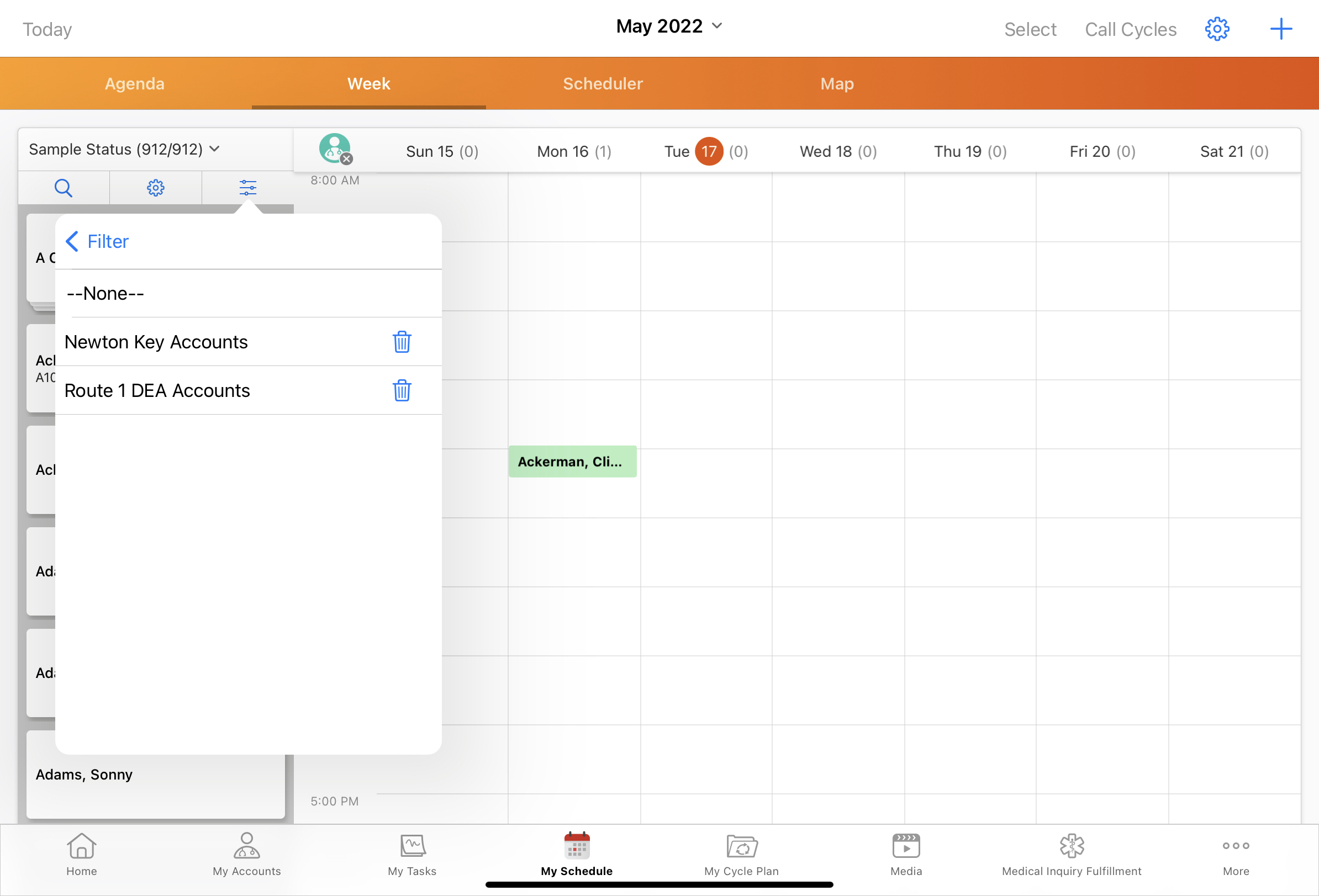Bookmarking Filters in My Schedule
- Browser
- iPad
For increased efficiency in filtering accounts and scheduling calls, users can save commonly used sets of filters as a bookmark. When users select a bookmark, the associated filters are automatically applied to the accounts listed in the accounts panel.
For example, Sarah Jones is planning a set of calls to detail Narbrax, a controlled substance. She only wants to detail Narbrax to HCPs with a valid DEA license for controlled substances. In My Schedule, she filters the account list to only include HCPs on her active territory route with a valid DEA license. Because she expects to use this set of filters again, she saves the filters as a bookmark. When she plans calls for the next week, Sarah applies the bookmark to quickly filter the accounts list to only display HCPs on her active route who could prescribe Narbrax.
Prerequisites
- Ensure initial configuration is complete before enabling this functionality
- Enable Creating Custom My Schedule Filters
Configuring Bookmarks in My Schedule
To enable this feature:
- Grant users and admins at least the following permissions:
Object
OLS
Record Types
Fields
FLS
Bookmark_vod
CRU
Account_Schedule_vod
n/a n/a
To enable users to delete bookmarks, grant users Delete permission for the Bookmark_vod object in addition to Create, Read, and Update permission.
- Grant users Edit FLS permission for the Last_List_Scheduler_Bookmark_List_vod field on the Preferences_vod object to retain last-used bookmarks (optional).
- Activate the Bookmark_vod VMOC to enable users to access bookmarks offline.
Using Bookmarks in My Schedule
Bookmarking functionality varies depending on the platform:
Browser
To save a set of filters as a bookmark on the Browser platform:
- Select the Save As button.
- Enter a name for the bookmark.
- Select Save.
To use an existing bookmark, select the appropriate bookmark from the Bookmark drop-down list.
iPad
To save a set of filters as a bookmark:
- Select the Save as New Bookmark link from the filter menu.
- Enter a name for the bookmark.
- Select Save.
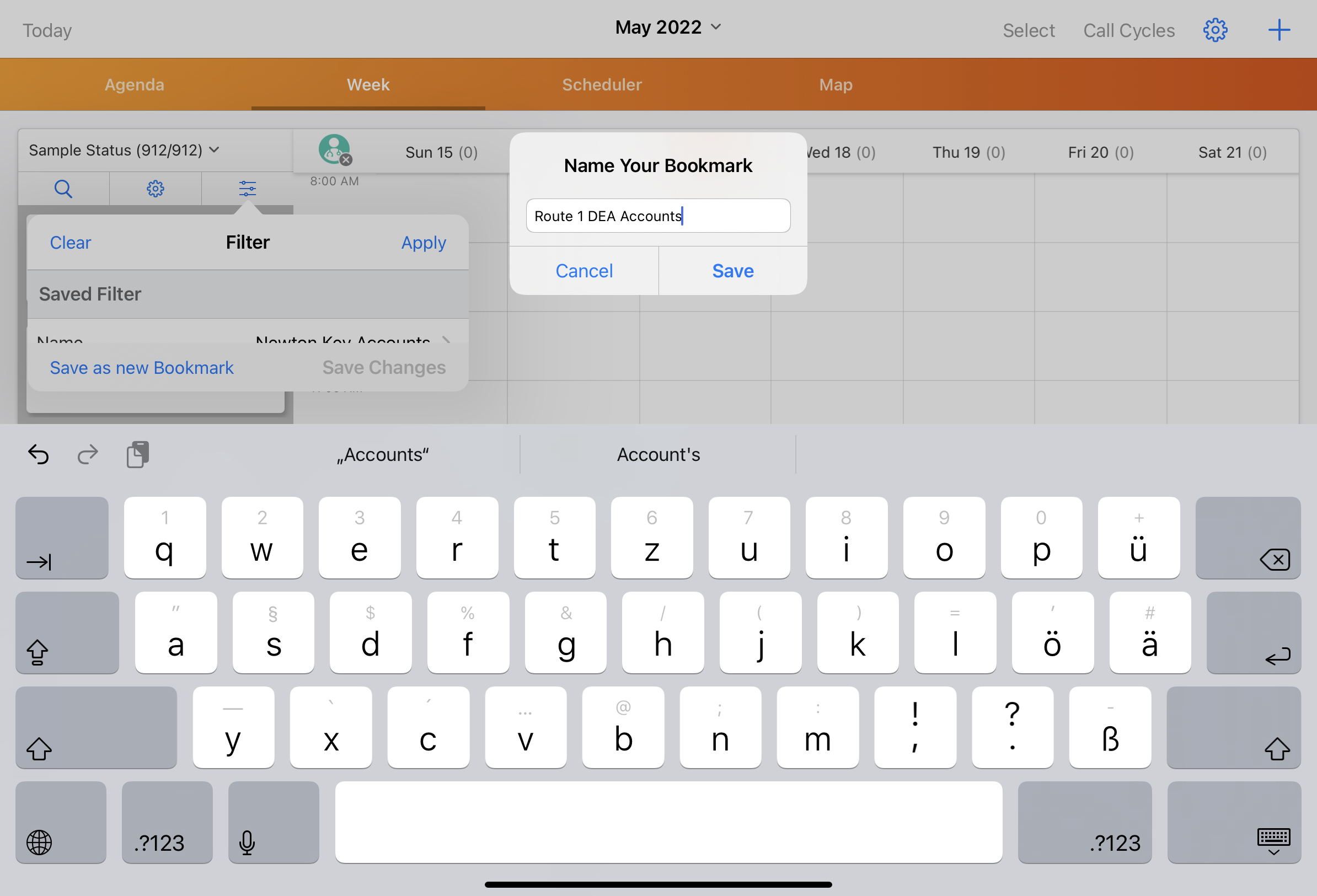
To use an existing filter bookmark:
- Select the Name field on the filter menu.
- Select the appropriate bookmark.