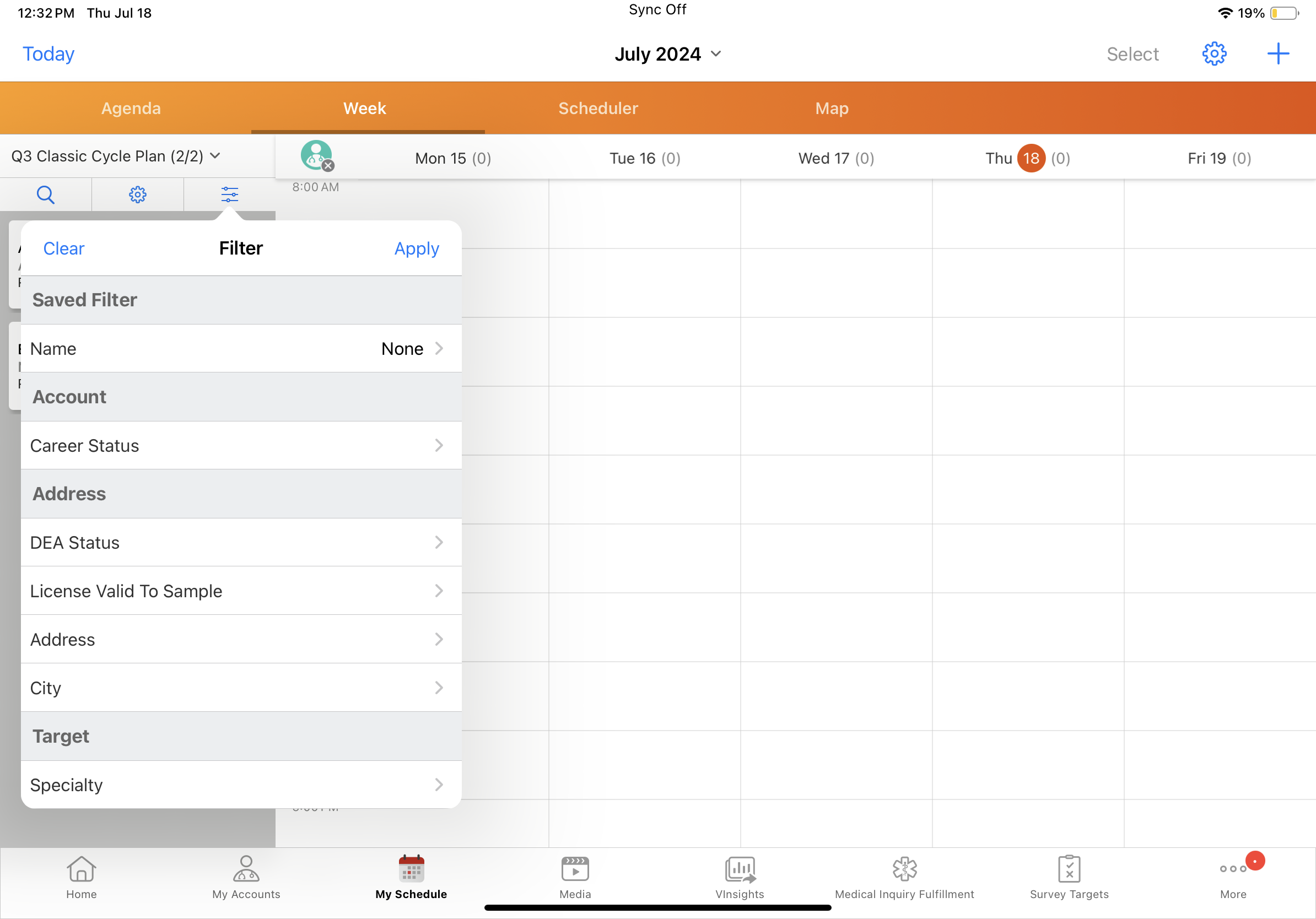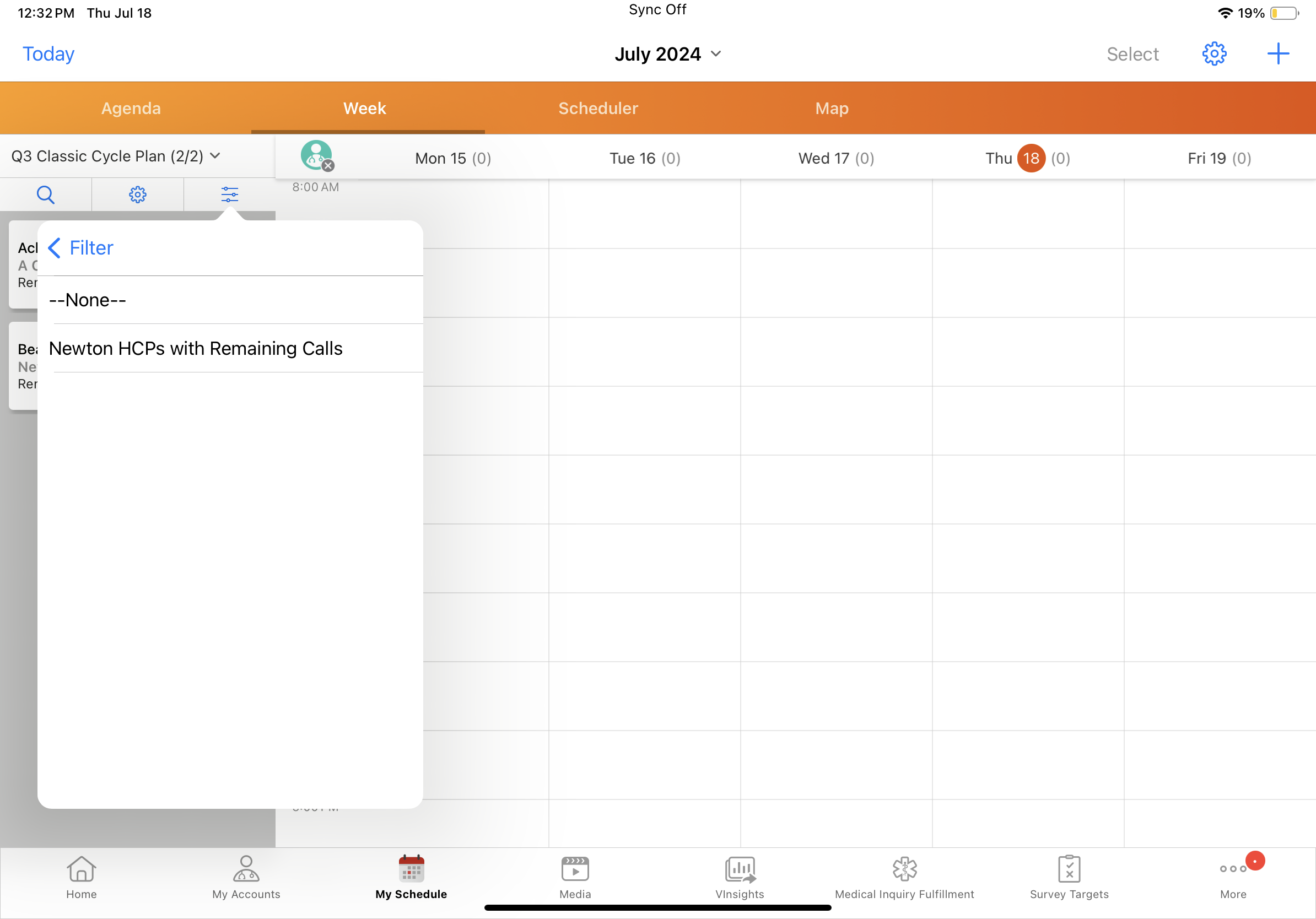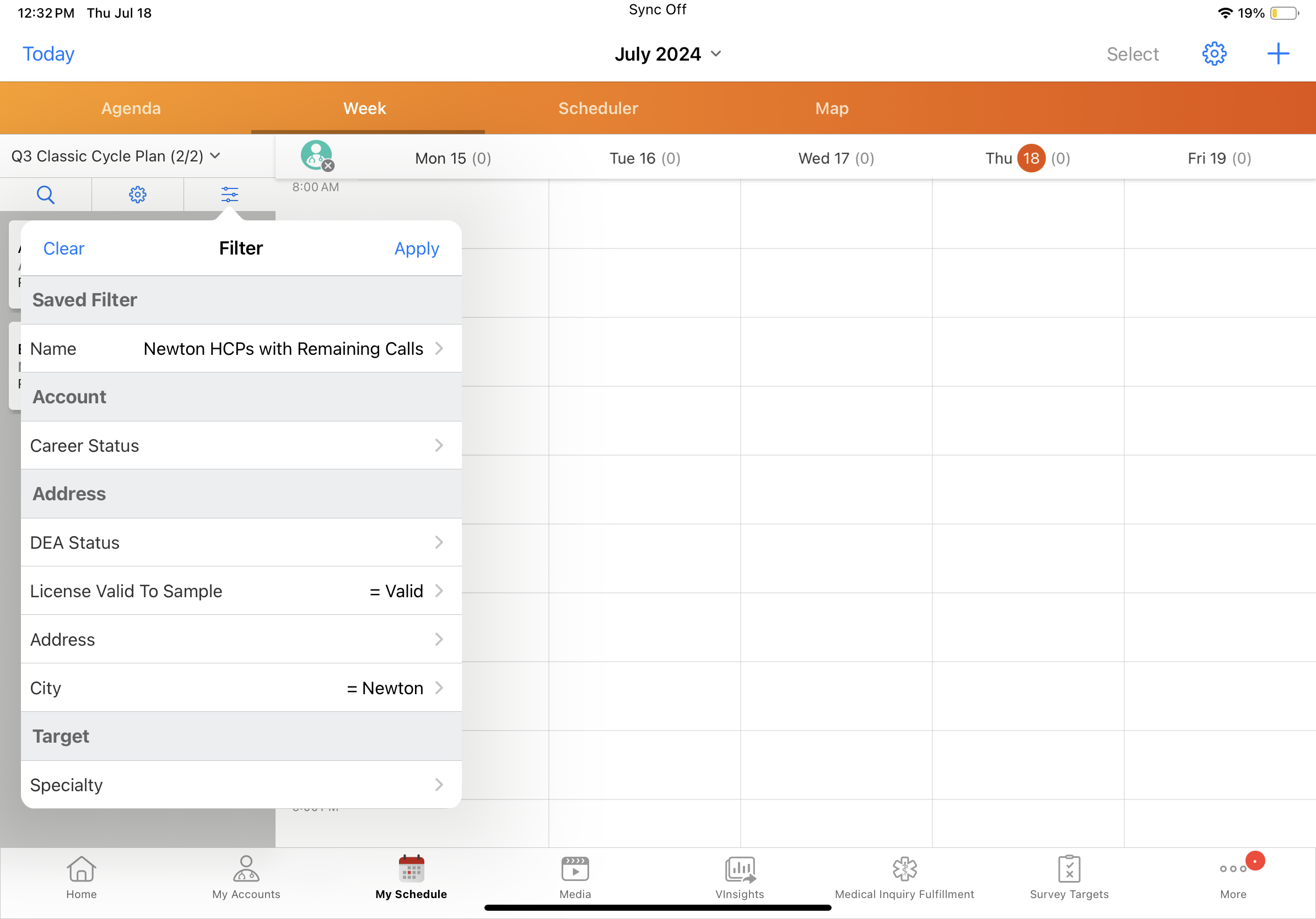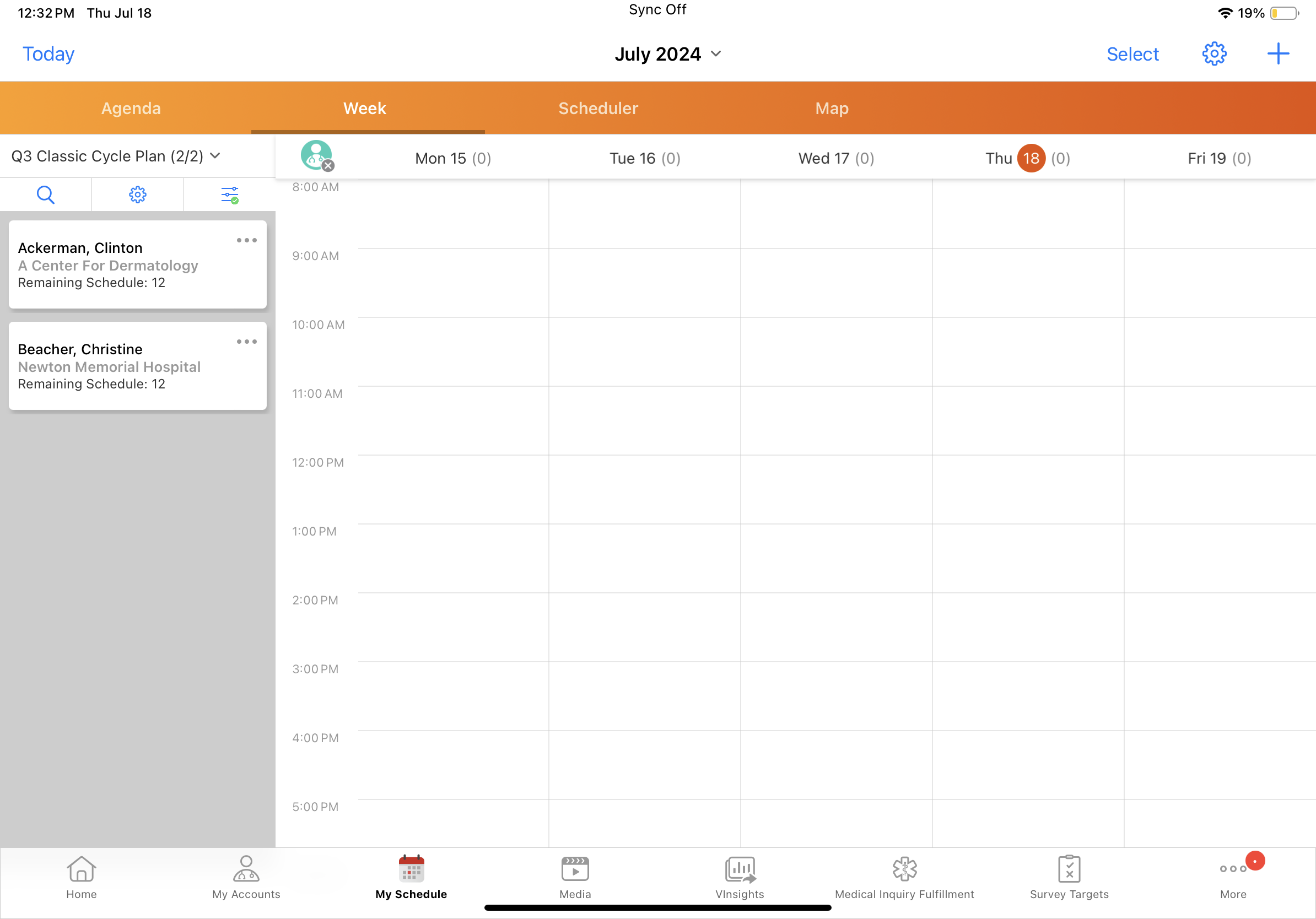- Browser
- iPad
Users often need to schedule calls against a predefined list of accounts or against a target list in their cycle plan. These filtered lists, which end users can create, are often reused during call planning. Bookmarks enable users to create and view saved sets of filter conditions and display configurations in My Schedule. Instead of rebuilding often-used filters and display configuration, users can consistently schedule calls based on a library of previously saved options. Bookmarks are applied at either the account or cycle plan level. Record types at the object level determine which type of data the bookmark applies to.
Users can save advanced Cycle Plan filter configurations as well as Account filter configurations. Optionally, bookmarks can be loaded via the API.
Browser users can create, edit, view, and apply Classic Cycle Plan bookmarks. iPad users can view and apply Classic Cycle Plan bookmarks.
This functionality is not supported in Lightning for My Schedule.
Ensure initial configuration is complete to use this functionality.
Configuring Bookmarks in Classic Cycle Plans
To configure bookmarks in Classic Cycle Plans:
-
Ensure Creating Custom My Schedule Filtersis complete. The SCHEDULER_FILTER_vod Veeva Setting must be populated to use cycle plan bookmarks in My Schedule.
- Grant users Create or Edit permission to the Bookmark_vod object, depending on the level of access they need.
- Select the Enable_Adv_CycPln_Scheduling_vod Veeva Setting check box.
- Activate the Bookmark_vod VMOC record to allow users access to offline bookmarks.
Using Bookmarks in Classic Cycle Plans
To view a list of accounts with the bookmarked filter conditions and display configurations, select an account list or view with saved bookmarks, then select the appropriate bookmark.
Browser
On the Browser platform, bookmarks display as a separate picklist in the Scheduler pane. Select a bookmark from the picklist to display accounts based on the bookmarked filter conditions and display configurations.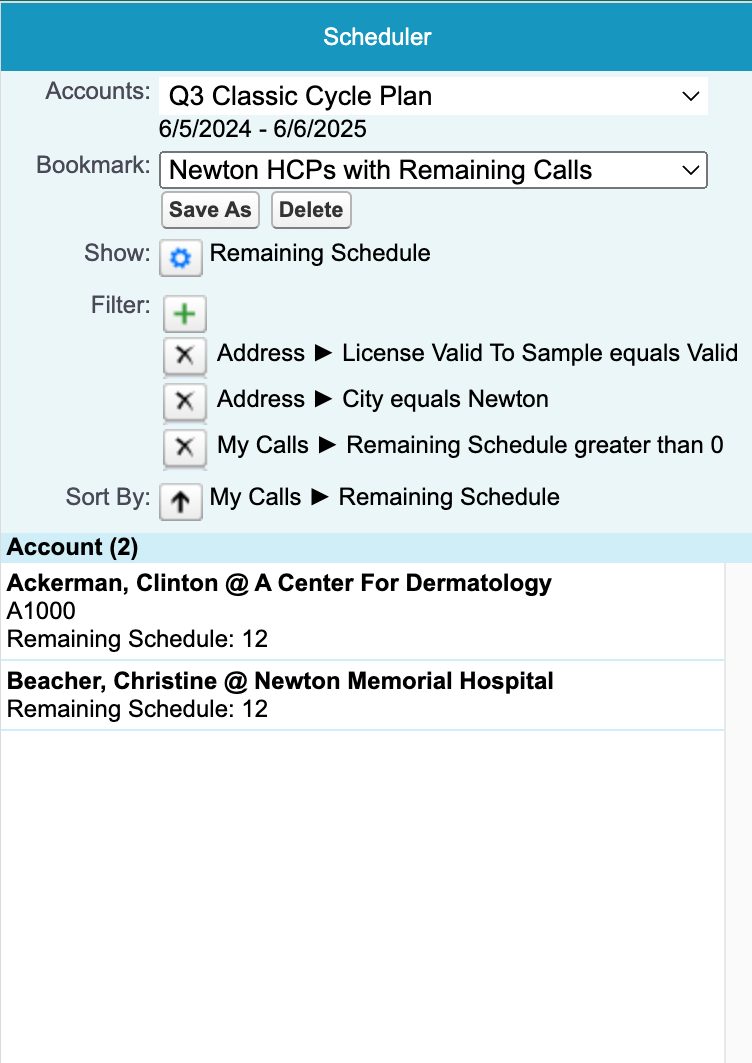
In addition, users on the Browser platform can create, edit, or delete bookmarks depending on the object level permissions for the end user.
- Select a Cycle Plan entry from the Scheduler pane in My Schedule.
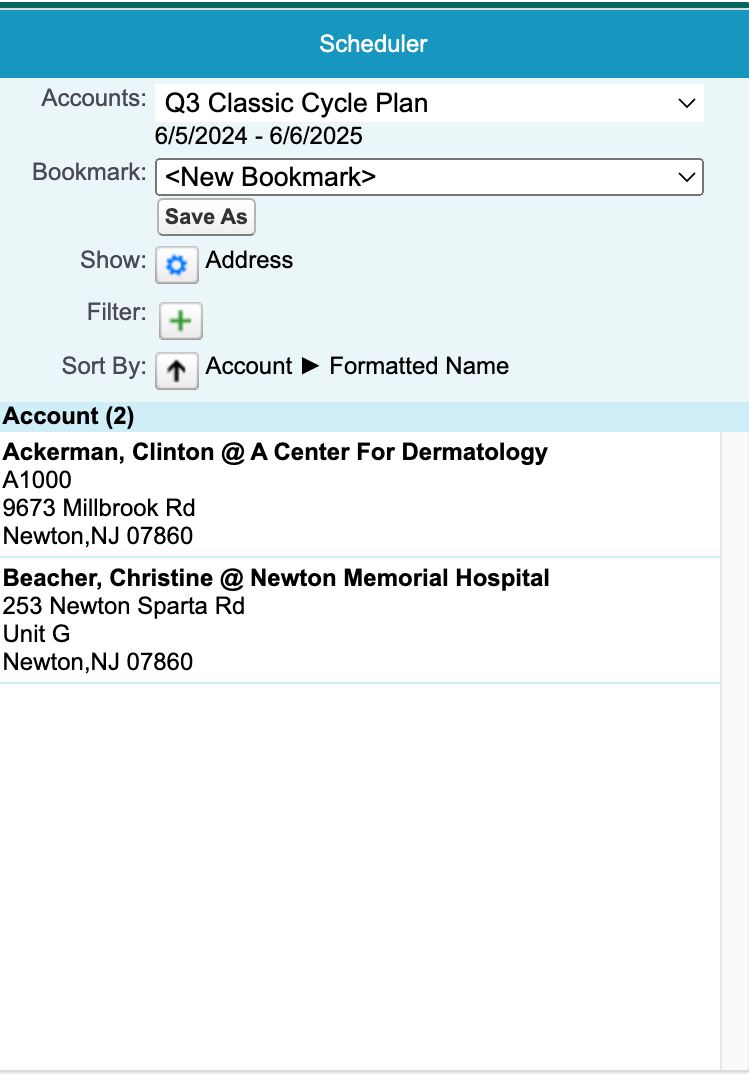
- Select the appropriate display-by, filter, and sort settings (Show, Filter, and Sort By).
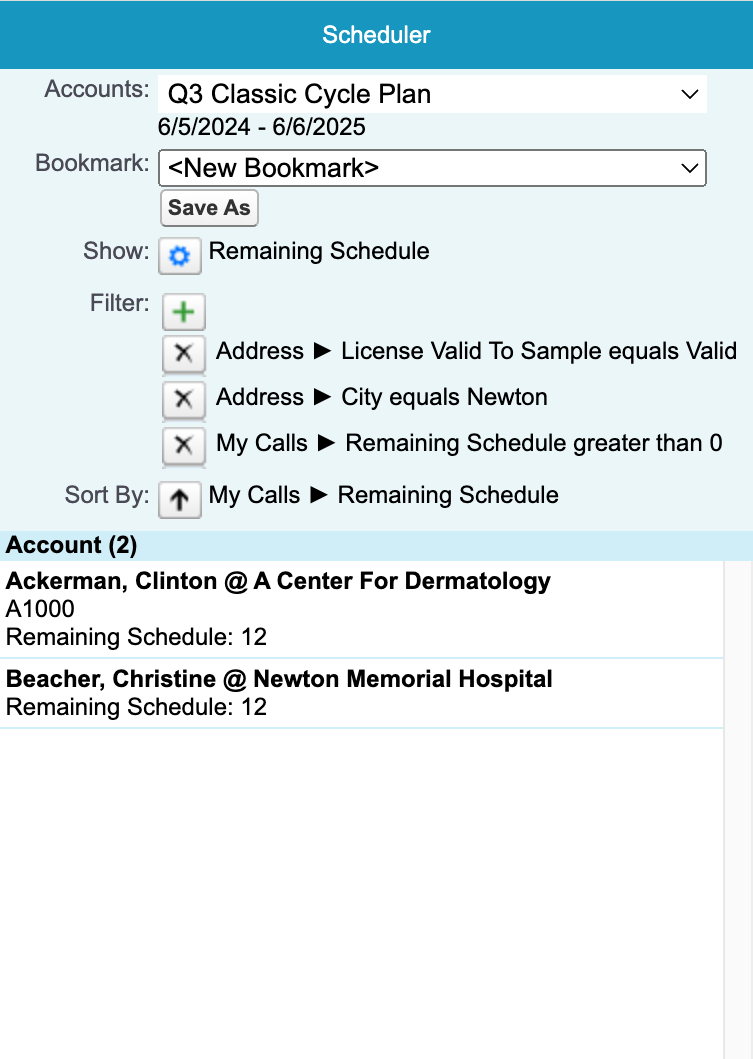
- Select the New Bookmark option in the Bookmark picklist.
- Select Save As.
- Enter the bookmark name.
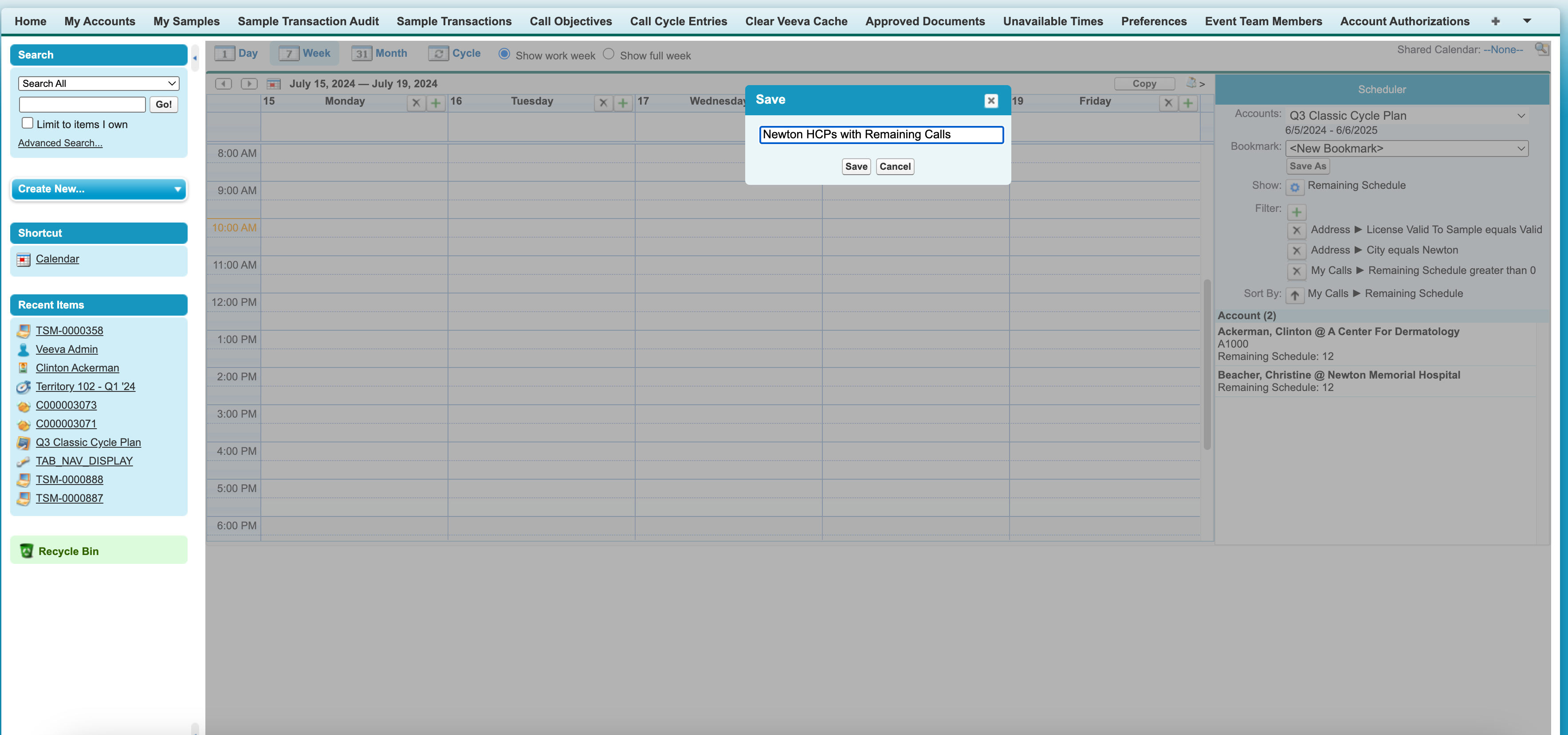
- Select Save.
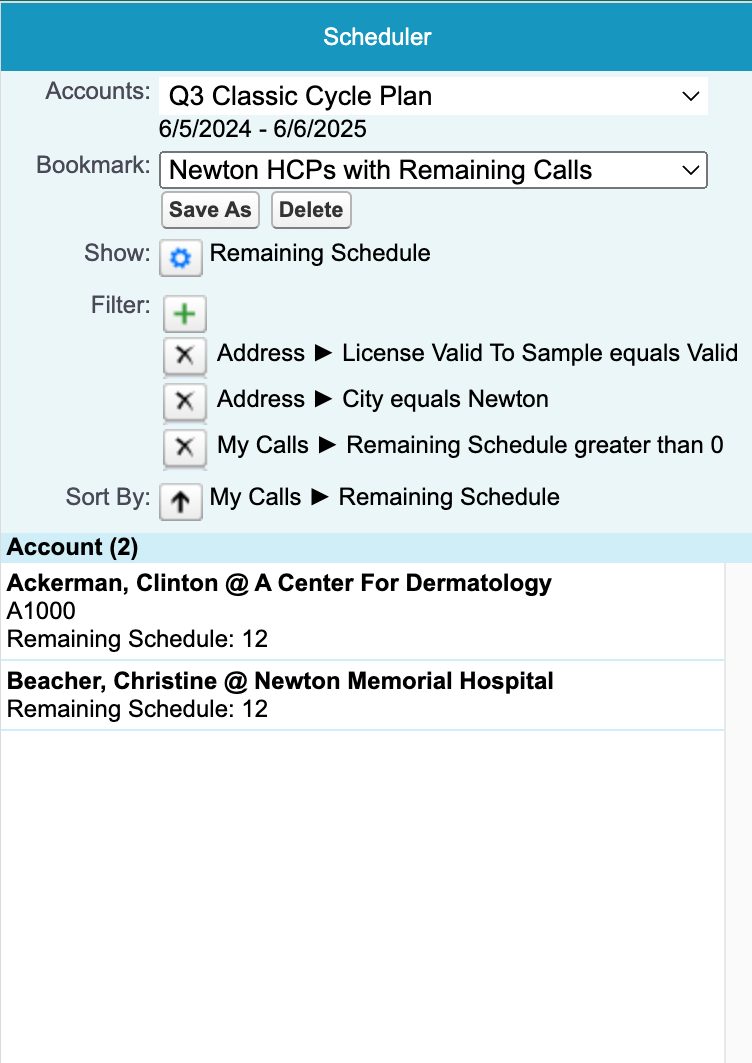
To create a bookmark at the account level:
- Select any list or view of account data.
- Select the appropriate filter and sort settings (Filter and Sort By).
- Select the New Bookmark option in the Bookmark picklist.
- Select Save As.
- Enter the Bookmark name.
- Select Save.
iPad
To view and apply bookmarks on the iPad platform:
- Select the filter option from an account list or view with saved bookmarks.
- Select the picklist under the Saved Filter heading.
- Select the appropriate bookmark.
- Select Apply.
Sticky Bookmarks
To make bookmarks on the iPad platform more efficient for users, bookmark preferences on the Scheduler page in My Schedule can be retained across a user's sessions. To enable this functionality, grant FLS edit permission to the Last_List_Scheduler_Bookmark_List_vod field on the Preferences_vod object.