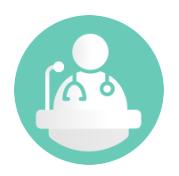Record Types in Accounts
- Browser
- iPad
- iPhone
Each account in Veeva CRM is associated with a specific record type. Record types enable admins to offer different business processes, picklist values, and page layouts to end users based on profile. Record types can be used in various ways—for example, when different record types are configured for hospitals and pharmacies, hospital records and pharmacy records display different picklists because of the associated record type.
For example, Dr. Clinton Ackerman, works at both a private practice and a hospital. Using record types, Sarah’s admin sets up a distinct page layout for the private practice and another page layout for the hospital. Depending on where the call takes place, different fields, picklist values, and information display to Sarah, enabling her to capture the appropriate information for each type of call.
Ensure initial configuration is complete to use this functionality.
If you create new record types, add them to the Applies_To_vod picklist on the Metric_Configuration_vod object so users can apply Product Metrics to accounts with the new record type. For more information on updating the Applies_To_vod picklist, see Using Product Metrics with Detail Groups and Detail Topics.
Icons for Custom Account Record Types
To provide a visual identifier for custom account record types, admins can map standard account icons to custom account record types. Account icons display in the Sphere of Influence on all platforms and in the My Accounts list on all mobile platforms.
To map a standard account icon to a custom account record type, populate the Veeva Message listed in the ACCOUNT_RECORD_TYPE_ICON_MAP_vod Veeva Setting with a semicolon-delimited string in the following format:
<STANDARD_TYPE_1>:<CUSTOM_TYPE_A>,<CUSTOM_TYPE_B>;<STANDARD_TYPE_2>:<CUSTOM_TYPE_C>,<CUSTOM_TYPE_D>
- <STANDARD_TYPE> is the name of one of the standard Veeva record types.
- <CUSTOM_TYPE> is the label of the custom record type to map to the standard record type
- To map one standard icon to multiple custom record types, separate the custom record type names with commas. For example, Professional_vod:MyCustom1,MyCustom2
- Separate icon mapping lists with a semicolon. For example, Professional_vod:MyCustom1,MyCustom2;Hospital_vod:MyCustom3
The table below contains the standard Veeva record types and their respective icons for iOS devices. The Browser icons have a similar look and feel.
|
Standard Record Types |
Icon |
Standard Record Types |
Icon |
|---|---|---|---|
|
Board_vod |
|
KOL_vod |
|
|
Business_Professional_vod |
|
Laboratory_vod |
|
| Distributor_vod Distributor_Branch_vod |
|
MCO_Plan_vod MCO_vod |
|
|
Employer_vod |
|
Organization_vod |
|
|
Extended_Care_vod |
|
Pharmacy_vod |
|
|
Generic Business |
|
Practice_vod |
|
| Generic Person |
|
Professional_vod |
|
|
Government_Agency_vod |
|
Publication_vod |
|
|
Hospital_Department_vod Hospital_vod |
|
Wholesaler_vod |
|
|
Institution_vod |
|