21R1.0 Functionality Guide
The Functionality Guide is intended for Sales Operations, Business Administrators, System Integrators, and others responsible for making decisions about what features are needed for end users to be successful and deciding which features work together with existing customer configurations.
Information includes an overview of each feature, examples, screen shots, and targeted information on how to use each feature. Select the heading link to display the topic which includes configuration instructions, if applicable.
CLM
Using the China CDN for Multichannel Content
To improve load times and overall performance for multichannel content, Veeva Vault can replicate multichannel content (including multichannel slide documents) to a local, China-hosted content delivery network (CDN) for Veeva CRM users in China. Admins can control which documents are replicated to the China CDN.
Multichannel slide documents created via auto-publishing for Approved WeChat cannot be replicated to the China CDN.
Multichannel content replicated to the China CDN is still available on the global CDN for users who are not configured to use the China CDN.
Admins should update the document workflow and life cycle management in Vault as required to ensure document fields on multichannel content delivered to China are appropriately populated and identify all existing multichannel documents to be delivered to China before updating them.
The Vault Distribution object tracks the distribution of multichannel content to the CDN. Customers can view the distribution records for documents replicated to the China CDN to ensure the Use China CDN field is set to Yes.
To prevent sync failures when syncing content from Vault, CRM users configured for the China CDN must only have access to multichannel content records delivered to the China CDN.
Engage Meeting
CRM Users Attending an Engage Meeting
Engage hosts can invite CRM user attendees to Engage meetings. When CRM users, for example, managers, MSLs, or users on shared accounts, are unable to meet face to face, they can still collaborate via remote meetings with HCPs.
For example, Sarah Jones schedules a remote meeting to discuss Cholecap. She invites Larry Lakes, an MSL who is also a CRM user, to join the meeting and answer questions from HCP attendees. On the day of the meeting, Sarah navigates to My Schedule and starts the meeting. Larry joins from the My Schedule screen on his own device.
Considerations
- CRM user attendees do not need Engage licenses
- CRM user attendees do not count toward the Engage participant limit
- CRM user attendees on the iPad must have visibility to the primary account on the parent Engage meeting call to view the call report and join the meeting
- Online CRM user attendees must fulfill either of the following requirements to view the call report and join the meeting:
- Have visibility to both the primary account on the parent Engage meeting call, and the related Remote Meeting record
- Be higher in the role or territory hierarchy than the host
- CRM user attendees who join the meeting Online must use the CRM Engage app
- CRM user attendees cannot share their screen
Hosts can schedule Engage meetings and invite CRM users as attendees, as well as other attendees, for example, HCPs. CRM user attendees do not display in the Send Invitations modal and cannot receive Approved Email invitations. Admins can configure Salesforce's Process Builder to send emails to CRM user attendees to notify them when they are invited to a call or when a call is rescheduled.
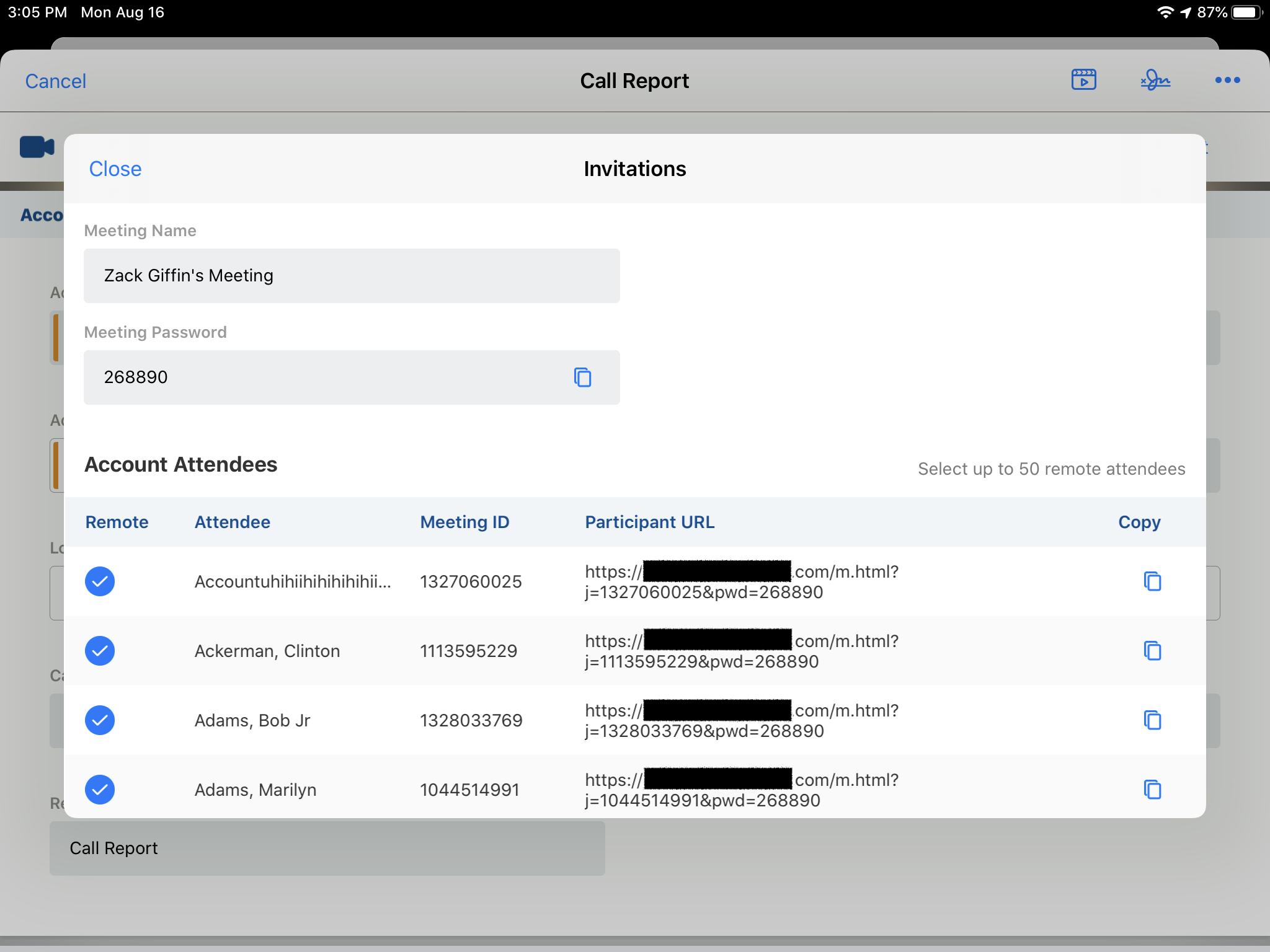
The remote meeting information panel displays all invited Account Attendees and User Attendees.
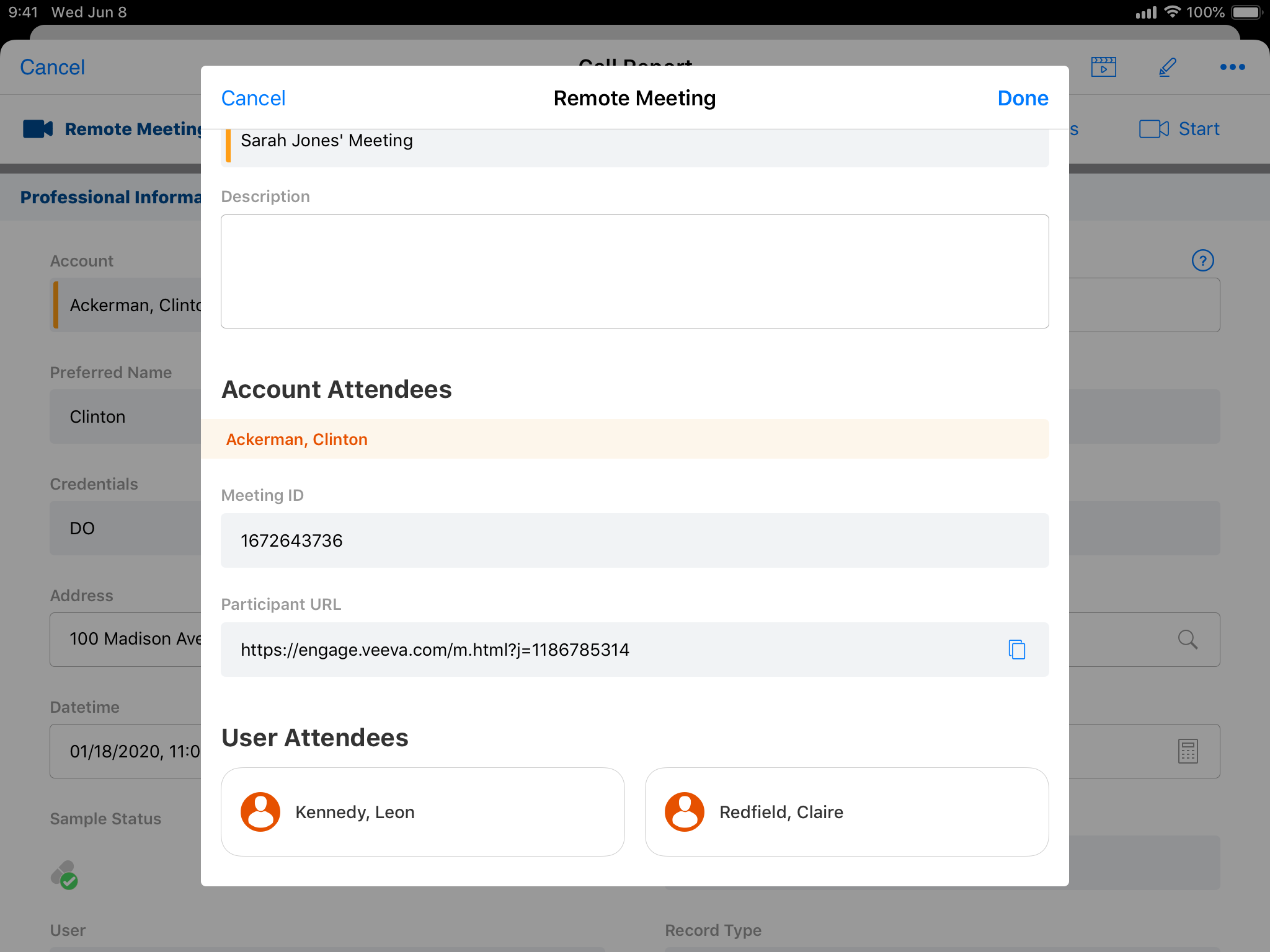
After the host schedules an Engage meeting, the Engage meeting call displays in orange in My Schedule.
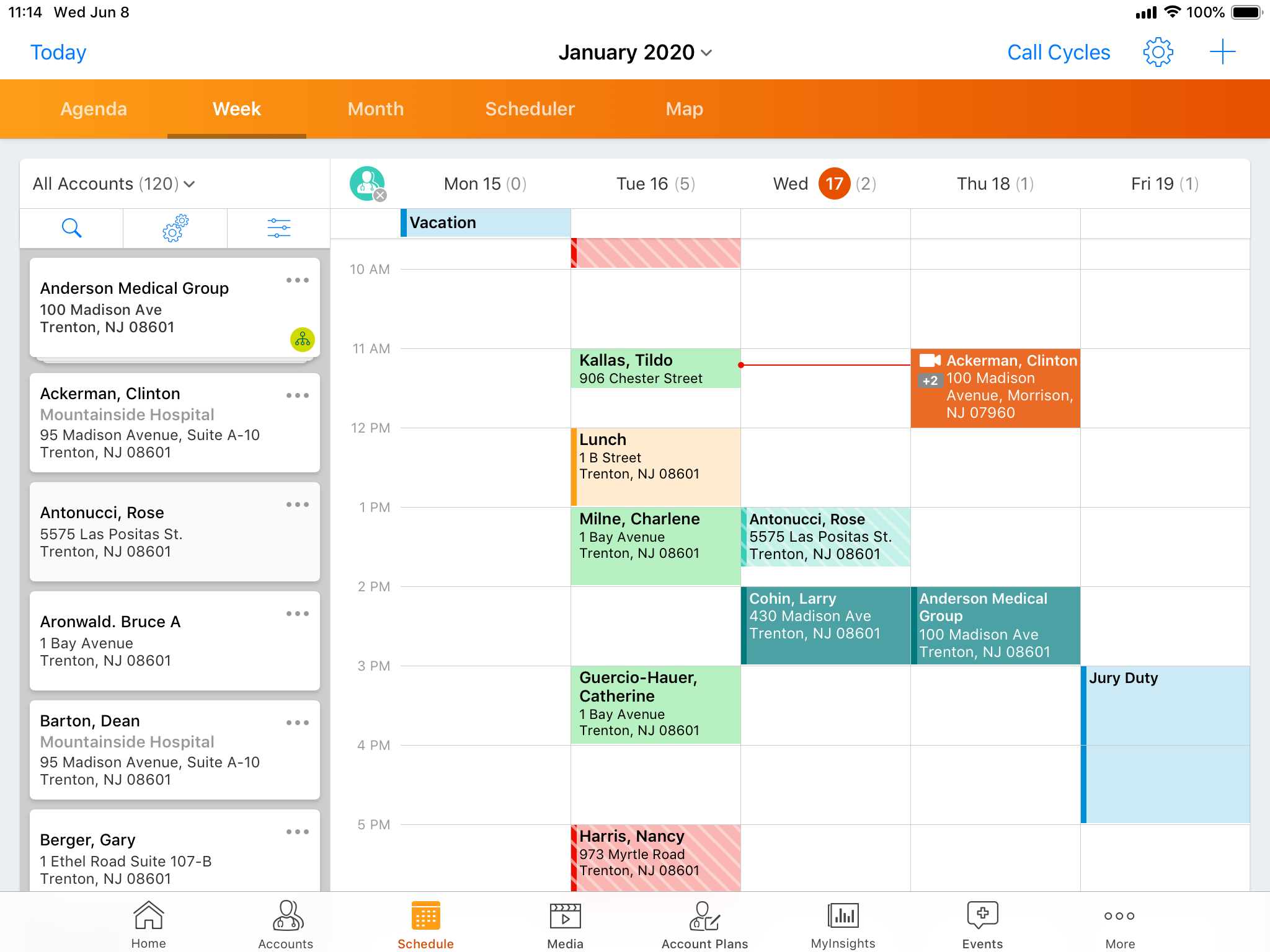
Hosts can select Engage meetings calls in My Schedule and start the meeting. CRM user attendees can view and join Engage meetings in the CRM Engage app from My Schedule or from the Engage meeting call report either on CRM on iPad or Online.
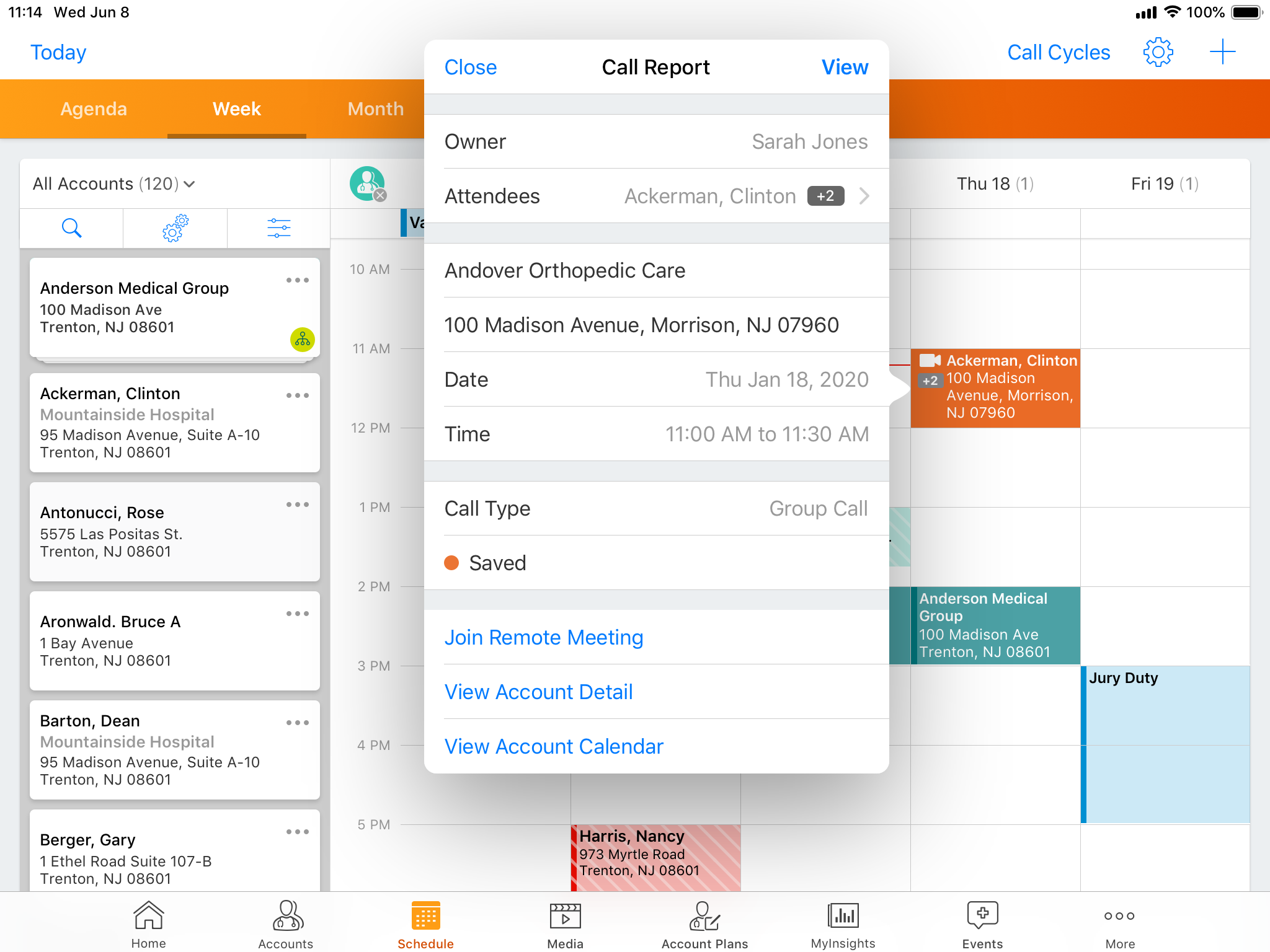
When the Engage meeting is processed, Remote_Meeting_Attendee_vod records related to the call are created for each CRM user attendee with the User_Attendee_vod attendee type. Additionally, the User records for hosts and CRM user attendees are stamped on the corresponding Remote_Meeting_Attendee_vod records. If a remote meeting only consists of CRM users, the Meeting Outcome Status is set to Meeting With Internal Users Only. See Engage Post-Processing for more information.
Events Management
Joining a Virtual Event via Zoom
Hosts of a virtual event can offer attendees the option of joining an event via their Zoom application. Providing attendees this option helps maintain the compliant hosting capabilities of a virtual event while also providing the attendee the choice of joining the event via their preferred application.
For example, Sarah Jones schedules a virtual event with Dr. Adams and Dr. Ackerman as attendees. Sarah sends an invitation to the attendees containing both the Engage Join URL and the Zoom URL. Dr. Adams joins via the Engage Web Client, while Dr. Ackerman selects the Zoom URL in the invitation and joins Sarah’s event via Zoom.
Considerations
- Speakers cannot join a virtual event via Zoom
- Remote_Meeting_Attendee_vod connection records are created for attendees who join a virtual event via Zoom by the Attendance Tracking Process, but the EM_Attendee_vod and Veeva_Remote_Id_vod fields are not populated
- Attendee Screen Sharing setting is not applied to virtual event attendees that join via Zoom
MyInsights
MyInsights Studio
MyInsights Studio is a web application allowing content creators to create interactive and custom pages for end users while adhering to company standards and branding. Content creators do not need to know how to write code. They can use MyInsights Studio to create pages for MyInsights content without relying on developers and can deploy the pages directly to Veeva CRM.
With MyInsights Studio, the following users can perform the following tasks:
- Content creator – CRM business admin experienced with Salesforce reporting
- Creates and tests content
- Adds and defines data
- Defines the page layout
- Deploys content if granted permission
- Admin – Grants deployment permissions to appropriate content creators
- End user – CRM user who views and interacts with the deployed MyInsights content in Veeva CRM
Configuration is only needed for users who deploy content. See Deploying MyInsights Pages to Veeva CRM for more information. However, content creators and end users require object and record type permissions for the entry points they want to use.
MyInsights Studio is supported on the following browsers:
- Chrome
- Firefox
- Safari
- Edge Chromium
- iOS Safari
To access and use MyInsights Studio, customers must submit a support ticket requesting a Studio Domain for their CRM orgs. The ticket must include a list of the orgs to associate to the domain. Each customer’s MyInsights Studio content is shared across all of the orgs in the domain. Requests for domains are typically processed within one week.
Once MyInsights Studio is set up for a customer, users can access MyInsights Studio directly. Admins can also activate the MyInsights_Studio Visualforce tab, which redirects users to MyInsights Studio.
Related Topics:
- Creating MyInsights Pages Using MyInsights Studio
- Adding Data for MyInsights Pages
- Defining MyInsights Layouts



