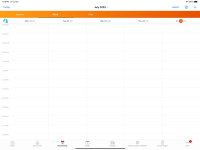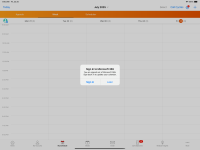What's New In 25R2.0
The CRM 25R2.0 major release includes several new features, as well as User Visible and Behavior Changes.
- Sandbox Release - August 7, 2025
- Production Release - August 21, 2025
Our release notes offer brief, high-level descriptions of enhancements and new features. Configuration is available by selecting the feature name. You can also find a quick overview of 25R2.0 Feature Enablement and Availability information in this release note.
New Fields and New Objects are also included.
Features
Using Engage and CRM Desktop features in a Sandbox org requires additional configuration. When a Sandbox org is created or refreshed, create a support ticket to request the configuration update. Follow the instructions here.
The 25R2.0 release includes features from the following minor release:
Approved Email
Continue Sync and Log Failed Documents - Available on Browser
If an error occurs during the sync process (Incremental or Force Full Refresh), for example, a mapping issue for a particular document, the error is logged, and the sync process continues to update the remaining documents. This ensures that an error with a single document does not prevent the successful synchronization of other documents. Error messages are available in the log for review.
Call Sampling
For increased flexibility in call reporting, users can be allowed to submit calls while asynchronous BRC signature requests are pending. When this functionality is enabled, users do not need to review and accept signatures; HCP signatures are automatically accepted on planned, saved, and submitted calls.
CLM
Adding Watermarks to Training Presentations - Now available on CRM Desktop (Windows)
Customers can add and customize watermarks to CLM Key Messages to help end users on CRM Desktop (Window) distinguish between training and published presentations. This prevents users from accidentally displaying training content to HCPs.
Using Training Presentations - Now available on CRM Desktop (Windows)
Training presentations include content still in development or used specifically for instructional purposes. This allows CRM Desktop (Windows) users to test how content displays in the CLM media player before publishing it to all users.
Engage
Scheduling and Starting Zoom Meetings - Available on Browser and iPad
Meeting hosts can schedule Zoom meetings, send invites, update meeting details, and initiate meetings directly from the call reports in Veeva CRM, allowing users to accommodate HCPs who prefer Zoom. The meeting is hosted in the Zoom app and the meeting experience is controlled by the user’s Zoom Enterprise account.
Sending Zoom Meeting Invites via Approved Email - Available on Browser and iPad
With Approved Email, meeting hosts can send meeting invites to up to 100 Zoom meeting attendees at once. The Approved Email template can contain tokens to ensure that all of the meeting details, for example, the date and time, meeting URL, and password are included in the email.
User Visible and Behavior Changes (UVCs)
Most new functionality requires some configuration, however users are able to use the following functionality immediately. Select the thumbnail to view a larger image.
Call Reporting
|
Platform |
Description |
Before |
After |
|---|---|---|---|
|
iPad |
When the Signature Page Display Name is enabled, display names are used on Acknowledgement of Content signature pages instead of the default account name format. |
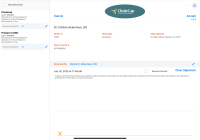
|
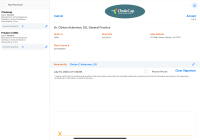
|
Call Sampling
|
Platform |
Description |
Before |
After |
|---|---|---|---|
|
Browser, CRM Desktop (Windows), iPad, iPhone |
Users are automatically granted Edit FLS to the First_Submitted_Datetime_vod field on the Call2_vod object, to support submission of Calls with Pending Asynchronous BRC Signature Requests. |
n/a |
n/a |
| Browser, CRM Desktop (Windows), iPad, iPhone |
When users submit a call report, the datetime at which the call report is first submitted is stamped to the First_Submitted_Datetime_vod field on the Call2_vod object, as long as users have Edit FLS to the field. This enables organizations to track timely submission of calls, and supports functionality for Submitting Calls with Pending Asynchronous BRC Signature Requests. |
n/a |
n/a |
CLM
|
Platform |
Description |
Before |
After |
|---|---|---|---|
|
iPad |
The watermark for training presentations now displays diagonally across the content in a light gray color, allowing text in the content to be more readable. |
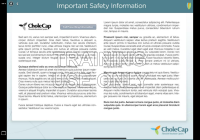
|
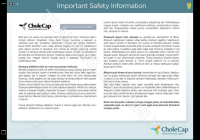
|
Integrations
25R2.0 Feature Enablement and Availability
New functionality introduced in the Veeva CRM 25R2.0 release is available:
|
CRM Feature Availability and Enablement |
|||||||
|---|---|---|---|---|---|---|---|
|
Feature |
User Visible Change |
Configuration Required |
Browser |
CRM Desktop (Mac) |
CRM Desktop (Windows) |
iPad |
iPhone |
|
Approved Email |
|||||||
|
Continue Sync and Log Failed Documents - Available on Browser |
No |
No |
|
|
|
|
|
|
Call Sampling |
|||||||
|
No |
Yes |
|
|
|
|
|
|
|
CLM |
|||||||
|
Adding Watermarks to Training Presentations - Now available on CRM Desktop (Windows) |
No |
No* |
|
|
|
|
|
|
Using Training Presentations - Now available on CRM Desktop (Windows) |
No |
No* |
|
|
|
|
|
|
Engage |
|||||||
|
Scheduling and Starting Zoom Meetings - Available on Browser and iPad |
No |
Yes |
|

|

|
|
|
|
Sending Zoom Meeting Invites via Approved Email - Available on Browser and iPad |
No |
Yes |
|

|

|
|
|
* Parity items do not typically require configuration if you are using this functionality on another platform. In some cases, VMOCs must be enabled for the added platform.
New Objects
No new objects were added in Veeva CRM 25R2.0.
New Fields
The list below contains all fields added in Veeva CRM 25R2.0. The fields are organized by object.
| Object | Field Name | Field Label | Description | Type |
|---|---|---|---|---|
| Call2_vod | Call_Signature_Status_vod | Call Signature Status | For reporting purposes, this field contains the status of the related signature request. | Text |
| Call2_vod | First_Submitted_Datetime_vod | First Submitted Datetime | For reporting purposes, this field captures the first time a user submits the call record or the first time an automated process or data load changes the call status to Submitted. | DateTime |
| Call2_vod | Remote_Meeting_Type_vod | Remote Meeting Type | Represents which Remote Meeting type was last scheduled on the call. | Picklist |
| Call2_vod | Zoom_Remote_Meeting_vod | Zoom Remote Meeting | When populated, designates the Call has a Zoom meeting scheduled. | Lookup |
| Content_Acknowledgement_vod | Signature_Page_Display_Name_vod | Signature Page Display Name | The value of the Account.Signature_Page_Display_Name_vod at the time of Signature Capture. | Text |
| Remote_Meeting_vod | Zoom_Meeting_External_Id_vod | Zoom Meeting External Id | This field stores the Zoom meeting external Id. | Text |
| Remote_Meeting_vod | Zoom_Meeting_Join_Link_vod | Zoom Meeting Join Link | This is the meeting link that can be used to start or join the Zoom meetings. | Text |
| Remote_Meeting_vod | Zoom_Meeting_Start_Link_vod | Zoom Meeting Start Link | This is the meeting link used by the system to allow hosts to start Zoom meetings. This should not be shared with attendees. | Text |
| Sent_Message_vod | Transaction_Type_vod | Transaction Type | The type of transaction the Engage Link is pointing to | Picklist |
| Signature_Request_vod | Sig_Accepted_By_Engage_vod | Signature Accepted by Engage | This field indicated whether the request was created with Veeva Setting CALL_SUBMIT_PENDING_SIG_REQ_vod = 1, causing the signature to be auto-accepted by Engage without end user review. | Number |
| User | Enable_Zoom_vod | Enable Zoom | Setting this to true enables the Zoom integration for this user. | Check box |