Scheduling and Starting Zoom Meetings
- Browser
- iPad
Meeting hosts can schedule Zoom meetings, send invites, update meeting details, and initiate meetings directly from the call reports in Veeva CRM, allowing users to accommodate HCPs who prefer Zoom. The meeting is hosted in the Zoom app and the meeting experience is controlled by the user’s Zoom Enterprise account.
Who can use this feature?
- Browser, iPad Users
- Users require an Engage license
- Admin Users, End Users, User Attendees
Configuring Zoom Meetings for End Users
To configure this feature:
- Ensure Configuring Call Reporting is complete and Engage licenses are provisioned for the appropriate Veeva CRM orgs.
- Grant end users the following permissions:
Object
OLS
Record Types
Fields
FLS
Call2_vod
CRU
n/a
- Call_Datetime_vod
- Duration_vod
- Remote_Meeting_Type_vod
- Zoom_Remote_Meeting_vod
Edit
Remote_Meeting_vod
CRU
Zoom_Call_Meeting_vod
- Latest_Meeting_Start_Datetime__vod
- Meeting_Id_vod
- Meeting_Name_vod
- Meeting_Outcome_Status_vod
- Meeting_Password_vod
- Mobile_Id_vod
- Scheduled_vod
- Scheduled_Datetime_vod
- VExternal_Id_vod
- Zoom_Meeting_External_Id_vod
- Zoom_Meeting_Join_Link_vod
- Zoom_Meeting_Start_Link_vod
Edit
Sent_Message_vod
CRU
Remote_Meeting_Invite_Link_vod
- Call_vod
- Capture_Datetime_vod
- Engage_Link_vod
- Mobile_Id_vod
- Sent_From_Platform_vod
- Sent_Via_vod
- Transaction_Type_vod
- User_vod
Edit
User
n/a
n/a
Enable_Zoom_vod Read
User_Detail_vod
CRU
n/a
Remote_Meeting_Name_vod (optional; edit this field to change the default Meeting Topic text for remote meetings) Edit
- Grant user attendees the following permissions:
Object
OLS
Record Types
Fields
FLS
Call2_vod
n/a
n/a
- Call_Datetime_vod
- Zoom_Remote_Meeting_vod
- Remote_Meeting_Type_vod
Read
Remote_Meeting_vod
R
Zoom_Call_Meeting_vod
Zoom_Meeting_Join_Link_vod Read
- Ensure the Zoom_Meeting_vod picklist value is active for the Remote_Meeting_Type_vod field on the Call2_vod object.
- Select the --rem section signal on the Call2_vod page layouts to display the Zoom meeting user interface.
- Place the Meeting_Name_vod field on the Zoom_Call_Meeting_vod layout on the Remote_Meeting_vod object and set the field to read-only (optional; this prevents users from editing the Meeting Name in the meeting information modal on the call report).
- Select the Enable_Zoom_vod check box for the appropriate User records.
- Ensure the following VMOCs are enabled for the appropriate platforms:
- Call2_vod
- Engage_Link_Settings_vod
- Message_vod, with a WHERE clause including the following:
- WHERE Category_vod__c IN ('RemoteMeeting', 'iPad', 'CONTENT', 'CLM', 'Common')
- Remote_Meeting_vod
- Sent_Message_vod
- User_Detail_vod (optional; this allows end users to change the default Meeting Topic text for remote meetings)
- Ensure user attendees have visibility to call reports where they are added and can sync calls to their devices.
To allow meeting hosts to send Zoom meeting invites to attendees on iPad:
- Enable the Zoom_Join_URL_vod picklist value for the Transaction_Type_vod field for the Remote_Meeting_Invite_Link_vod object type.
- Populate the Engage_Link_Apps_vod field with the ENGAGE_LINK_APPS;;EngageLink Veeva Message.
- Populate the ENGAGE_LINK_APPS Veeva Message with a list of sharing options available for end users using the format App1;;App2. The sharing options display in the order defined in this field. Available values are:
- EngageChat
- Messages
- LINE
- LINEWORKS
- CopyURL (includes QR Code®)
Signing in to Zoom Enterprise from Veeva CRM
When scheduling or switching to a Zoom meeting for the first time, meeting hosts are prompted to sign into their Zoom account. On Browser, the sign in page displays in a pop=up window/ On iPad, the sign in screen displays in the embedded browser.
Meeting hosts are guided through the Zoom authentication process configured for the Zoom Enterprise account. A success or failure page displays, and meeting hosts can navigate back to Veeva CRM to continue with the meeting or try signing in again.
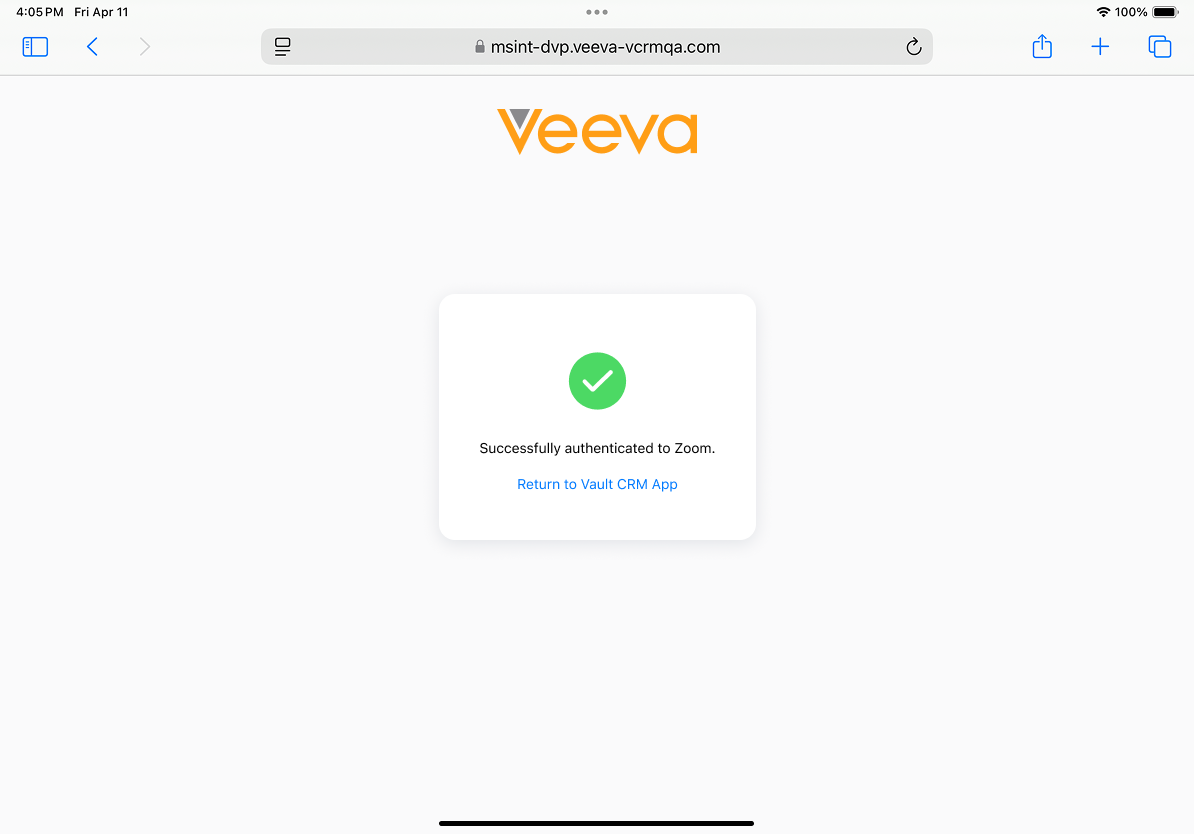
Scheduling Zoom Meetings in Veeva CRM
To schedule a Zoom meeting in Veeva CRM, select Schedule Zoom Meeting from the More Actions menu on the call report.
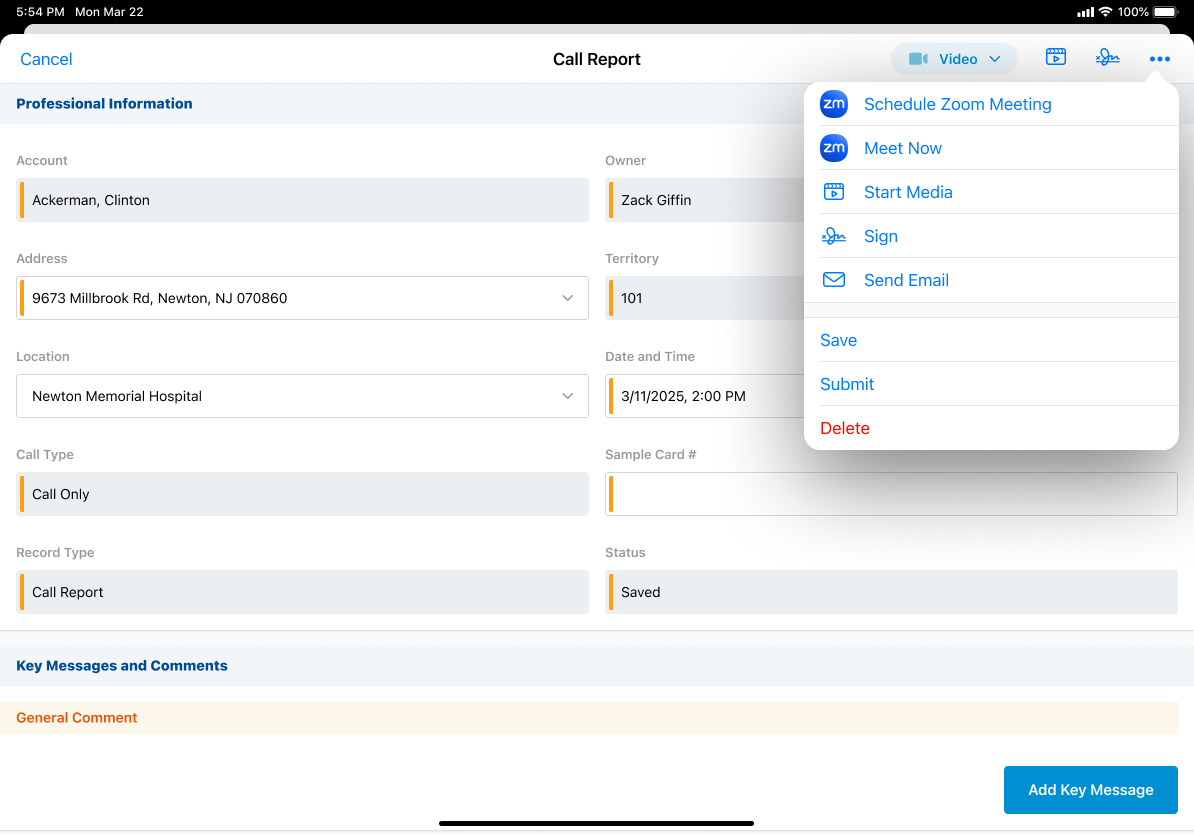
End users can only schedule meetings for call reports they create. The Schedule option displays when a remote meeting is not scheduled for the call and the call is not submitted.
If more than one type of remote meeting is enabled for the user, select Schedule Meeting from the More Actions menu, then select the appropriate meeting type.
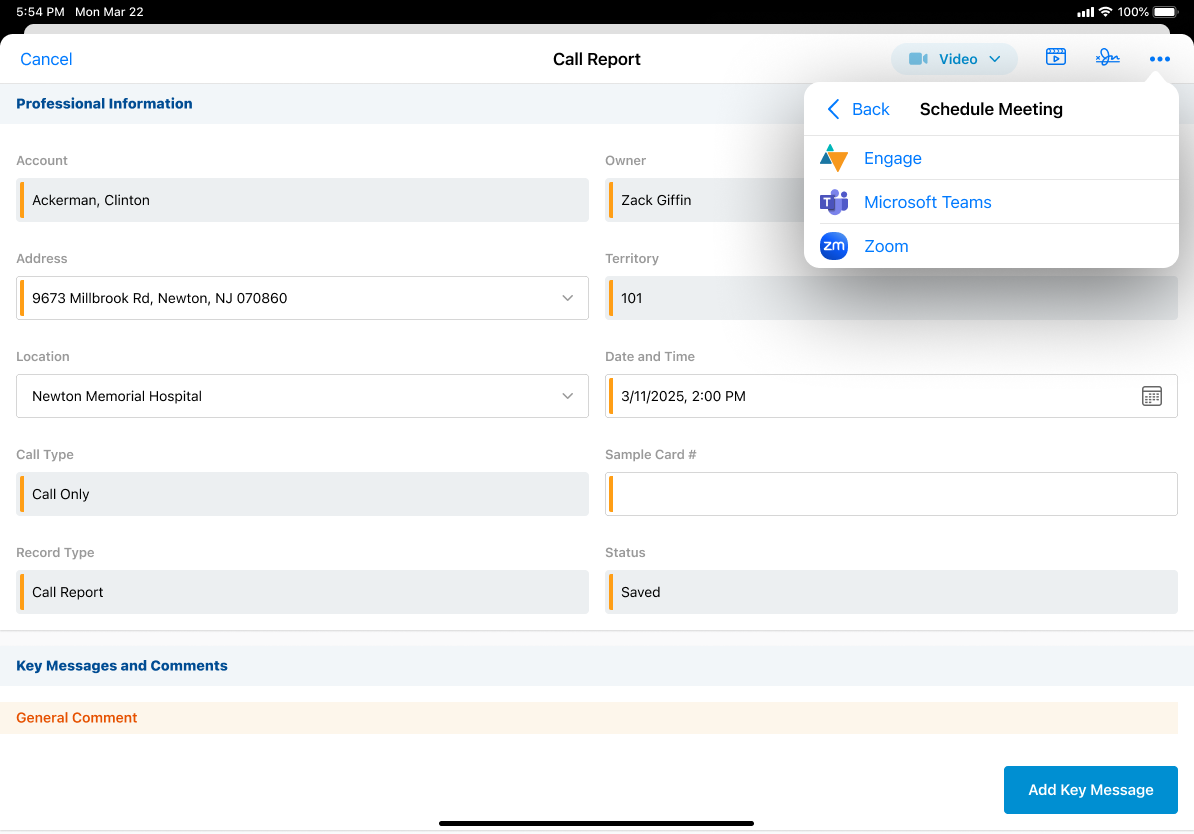
Once the meeting is scheduled, a Remote Meeting record is created with the Zoom Call Meeting record type and stamped with the Zoom meeting details, for example, the meeting ID, meeting password, meeting link. The Zoom Remote Meeting and Remote Meeting Type fields on the call report are populated appropriately and the Zoom meeting bar displays in the header of the call report.

To edit the meeting datetime, edit the datetime on the call report or reschedule the call through My Schedule. The updated meeting time is reflected in Zoom.
To view or edit meeting details, select the information icon on the call report. Meeting hosts can edit the meeting name or select Copy Meeting Information to copy the meeting link, ID, and password.
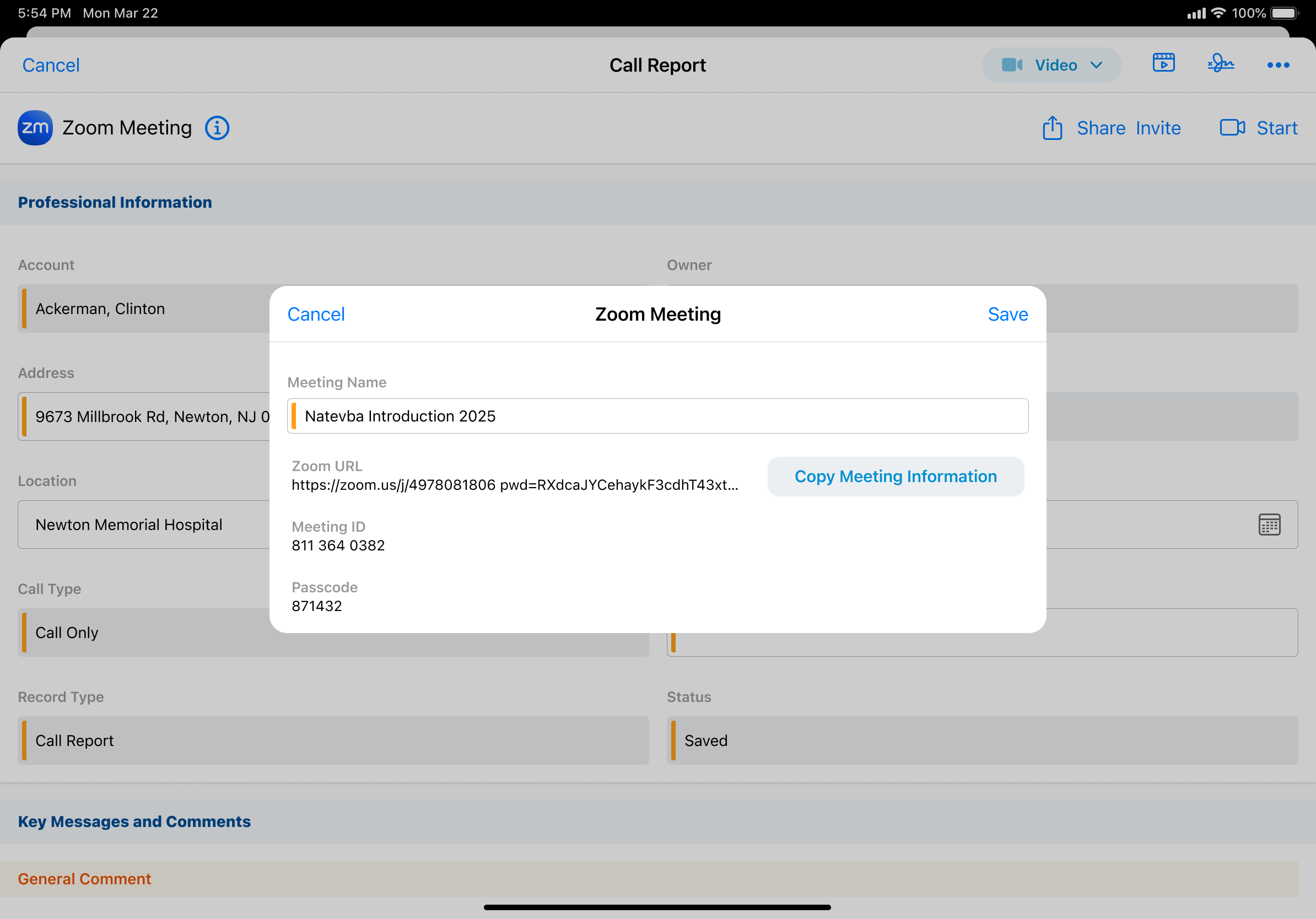
Switching Remote Meeting Types
If more than one type of remote meeting is enabled for the user, meeting hosts can switch remote meeting types after scheduling a meeting if they scheduled the wrong type of meeting or HCPs requested a different meeting type.
To switch remote meeting types:
- Select the More Actions button on the call report.
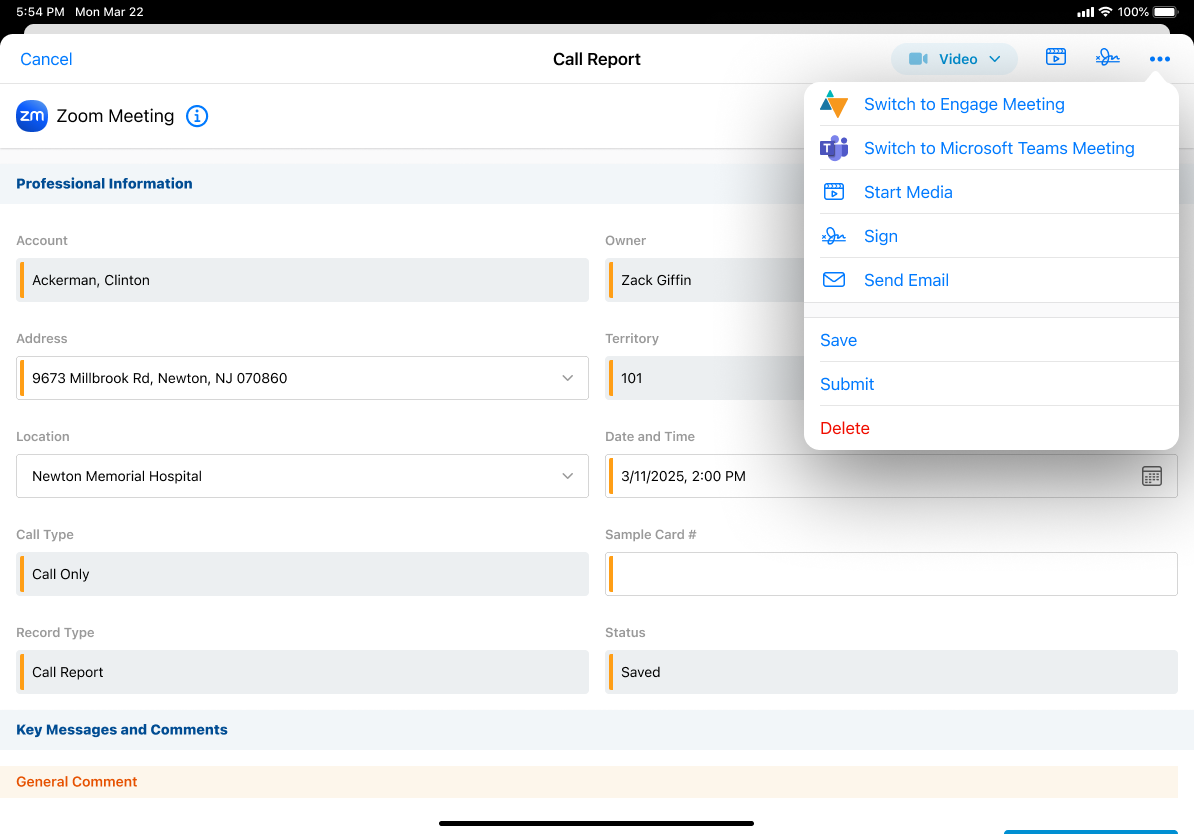
- Select the appropriate Switch to option.
- Select Schedule to confirm the change.
When a meeting host switches meeting types, the meeting ID for the original meeting type is saved. If the meeting host switches between to the original meeting type, the previously saved meeting ID is reused. For example, a meeting host schedules a Microsoft Teams meeting with the meeting ID 123, then switches it to a Zoom meeting with the meeting ID 456. The meeting host later switches the meeting back to a Microsoft Teams meeting and the meeting ID is 123.
Users can only switch meeting types prior to the meeting. Conducting both an Engage meeting and a Zoom meeting from the same call report is not supported. For example, if meeting hosts or user attendees attempt to start or join a Zoom meeting while in an Engage meeting, they are prompted to either select Continue to start the Zoom meeting, or select Cancel to remain in the Engage meeting.
Sharing Zoom Meeting Invite Links
After scheduling a Zoom meeting, meeting hosts can send meeting invites to attendees via the configured sharing options.
To invite attendees to a Zoom meeting on Browser, select Copy Invite Link on the call report to copy the invite link. The Zoom Meeting Join URL is copied to the device’s clipboard.
To invite attendees to a Zoom meeting on iPad:
- Select Share Invite on a call report.
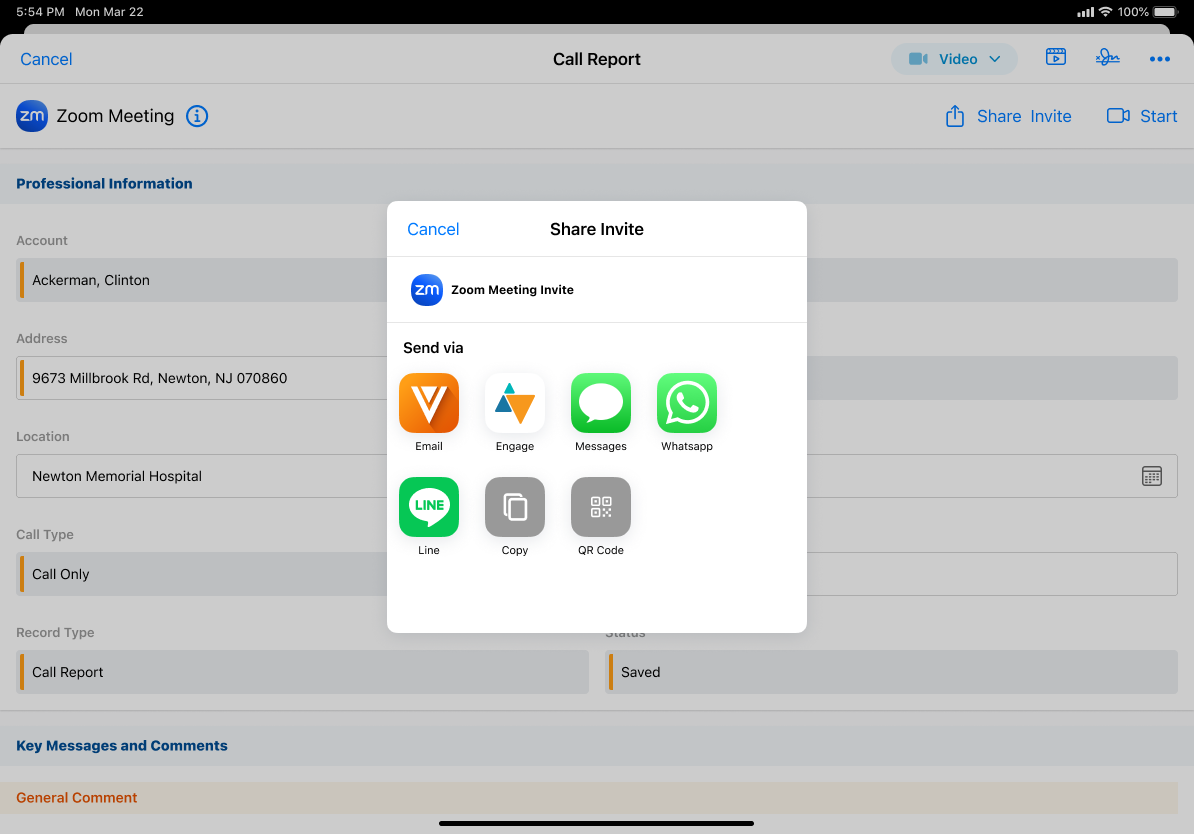
- Select the appropriate sharing option:
- Email – Send the invite via Approved Email. See Sending Zoom Meeting Invites via Approved Email for more information.
- Engage – Send the invite link via Engage chat
- Messages, LINE, LINE WORKS, WhatsApp – Send the invite via a supported messaging app
- Copy – Copy the invite link
- QR Code® – Generate a QR Code® for attendees to scan and receive the invite link
Sent Message records are created to track engagement and store the details of meeting invite links and display in the account timeline for invited accounts.
Starting Zoom Meetings
To start a scheduled Zoom meeting, select Start from the call report. The Zoom landing page displays in the user’s default browser. The meeting is conducted in Zoom, using the user’s Zoom Enterprise account.

Meeting hosts can view and start a scheduled Zoom meeting from the Call Report popover in My Schedule. Select the appropriate call in My Schedule and select Start.
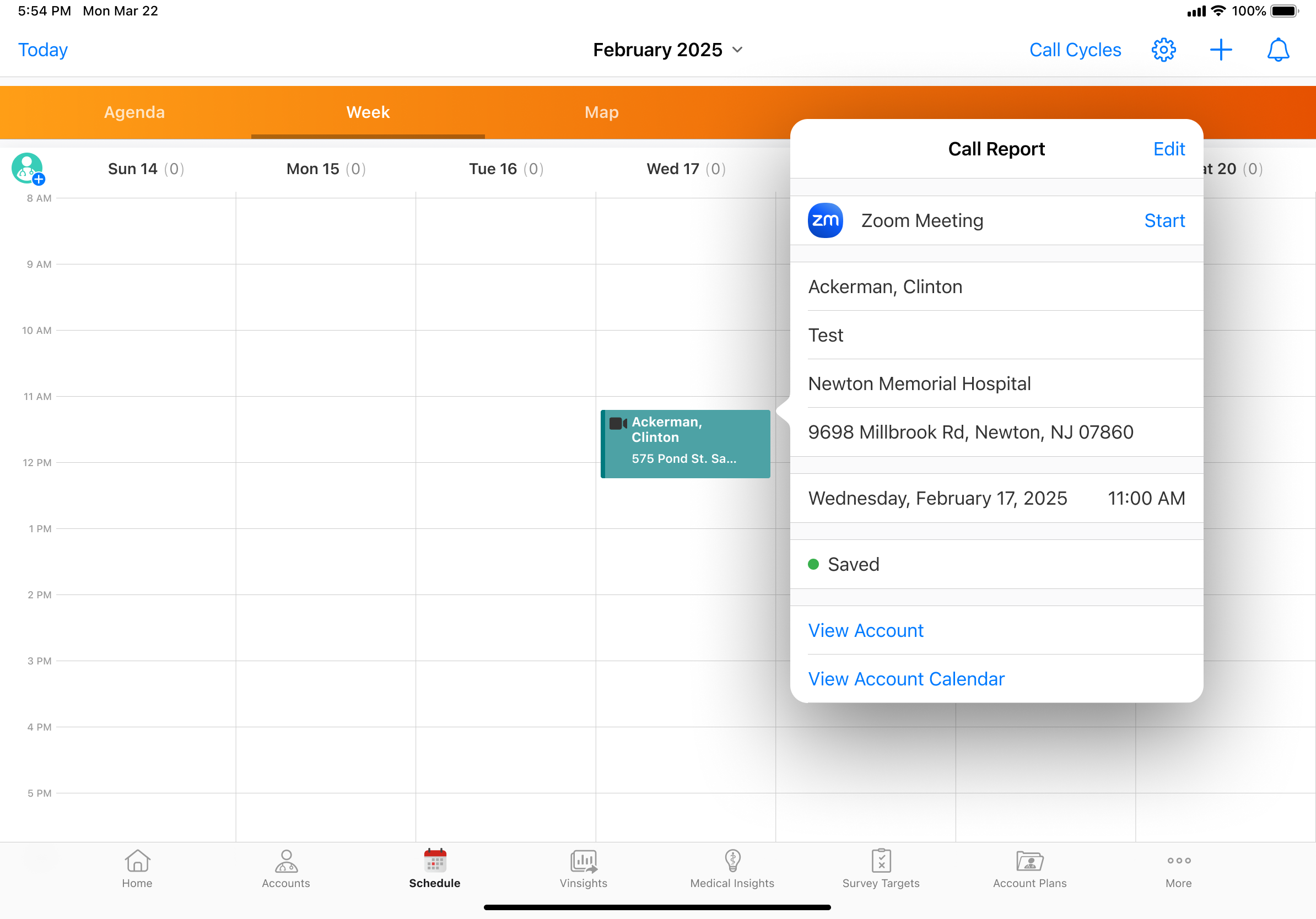
If Microsoft Outlook is integrated with My Schedule, meeting hosts can also view and start Zoom meetings from Microsoft Outlook. See Integrating My Schedule and Microsoft Outlook Calendars for more information.
Starting Zoom Meetings with the Meet Now Button
If a Zoom meeting is not scheduled for the call and meeting hosts want to start a meeting immediately, select the Meet Now button from the More Actions menu to schedule and start the meeting immediately.
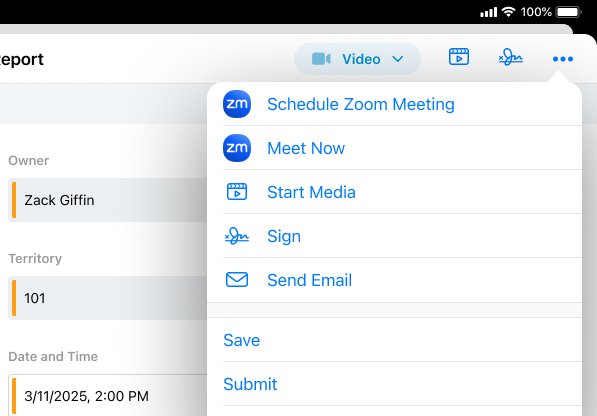
Joining Zoom Meetings
When a Zoom meeting is scheduled for a call, user attendees can join the meeting from the call report or from the call popover in My Schedule.

To join a Zoom meeting as a user attendee, select the Join button.



