Scheduling Calls
- Browser
- iPad
Users can schedule calls in several different ways. For more on call scheduling, see Scheduling Calls and Activities.
The List Scheduler (also called the One-Touch Scheduler) enables users to schedule several calls at one time, on one page. Users can quickly and easily schedule several calls at a time on one screen.
For example, Sarah Jones has several openings in her week. She uses the List Scheduler to schedule calls with five accounts to ensure she is utilizing her week.
Ensure initial configuration is complete to use this functionality.
Once a call is saved, the Status_vod field is only editable online by booking agents. See Call Booking Support for more information.
Using the List Scheduler
The List Scheduler displays accounts in a list view on the left side of the My Schedule page. Users schedule calls by dragging and dropping account tiles from the list on to the My Schedule calendar displayed on the right side of the page.
A filter selector and search box display at the top of the page. Select the filter to decide which accounts display in the list. The default filters are:
- All – lists all visible accounts
- All business accounts – shows business accounts only
- All person accounts – shows person accounts only
Account lists, account views, and cycle plans also display in the filter list.
The search box can be used to further narrow the results for the current filter.
The current month displays on the right side of the header. To display weekends, toggle the Show Weekend check box. The dates of the current week display in the grid the user to view the next or previous week by swiping left or right over the grid.
There can only be one call per day per account.
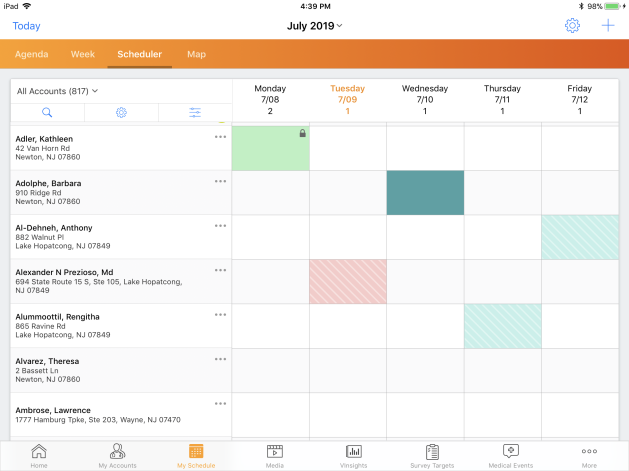
Calls are color coded by status in the grid. See Default My Schedule Entry Colors.
Viewing Scheduled Calls
The number of scheduled calls for the day display in the day header in the weekly calendar. The number of calls increases or decreases in real time as the user edits or moves calls into the weekly scheduler and calendar.
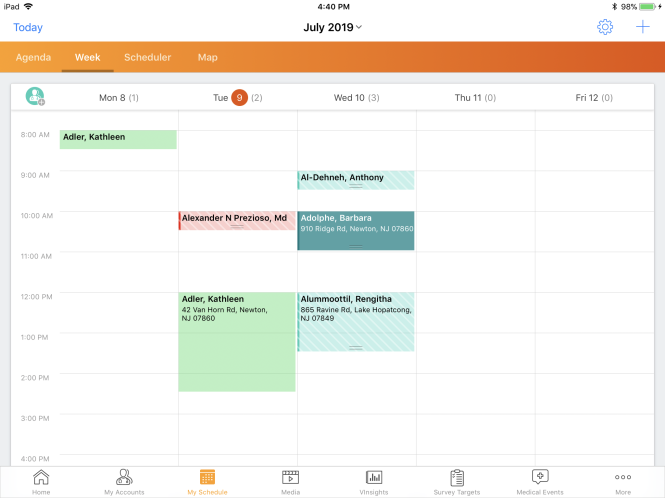
If online users do not enter a specific duration when creating calls outside of My Schedule, the call duration defaults to 30 minutes when users save or submit a call.
For calls created offline without a duration, the Duration_vod field remains blank. The call still displays as 30 minutes long in My Schedule. For more information on creating calls outside of My Schedule, see Call Reporting Entry Points.
Related Topics
- For more on call scheduling with cycle plans, see Highlighting Target Products on the Call Report and Scheduling Calls for MCCP Targets
- For more on call scheduling, see Call Planning Overview



