Enabling Call Booking Support
- Browser
To enable users to focus fully on call execution, some organizations authorize booking agents to handle call scheduling and planning. Call Booking Support enables designated users (booking agents) to plan and assign calls for other users from the Calls tab.
For example, Sarah Jones is an end user at Verteo Biopharma. A booking agent reviews Sarah’s schedule and a list of accounts to target, which includes Dr. Ackerman’s account. The booking agent contacts Dr. Ackerman’s office and sets up a visit for Sarah at 2 PM. From My Schedule, the booking agent schedules a call with Dr. Ackerman for 2 PM and then assigns the call to Sarah. The call displays on Sarah’s schedule and she easily meets with Dr. Ackerman at the prearranged time.
For information on Call Booking Support for Engage Meetings or booking through the Shared Calendar functionality, see Booking Agents.
Call Booking is not supported for group calls with unique activities enabled.
Configuring Call Booking Support for Booking Agents
Ensure initial configuration is complete before enabling this functionality.
To enable Call Booking Support:
- Grant booking agents FLS Edit permission to the following fields on the Call2_vod object:
- Assigner_vod
- Assignment_Datetime_vod
- Status_vod
Do not grant other users any level of FLS to these fields.
- Create a custom field lookup on the Call2_vod object to a field on the User object—for example, Name, Username or Alias fields—to enable booking agents to indicate the future owner of the call (optional).
- Ensure end users have FLS Read permission for the Status_vod field on the Call2_vod object.
- Ensure the Status_vod field is on the Call2_vod page layout assigned to end users.
- Create a separate Booking Agent page layout on the Call2_vod object and assign it to booking agents.
- Ensure the Status_vod field is on the Booking Agent page layout on the Call2_vod object. This enables booking agents to modify the call booking and save details while the call is inPlanned status, then transfer the call to the appropriate user.
- If you created a custom lookup field to the User object, also add the lookup field to the Call2_vod layout for Booking Agents
- Add the Assign button to the Calls list view for booking agents.
- Navigate to Search Layouts for Salesforce Classic in Setup
- Select Edit for the appropriate list view/search results layout on the Call2_vod object
- Add the Assign button to the Selected Buttons list
- Select Save
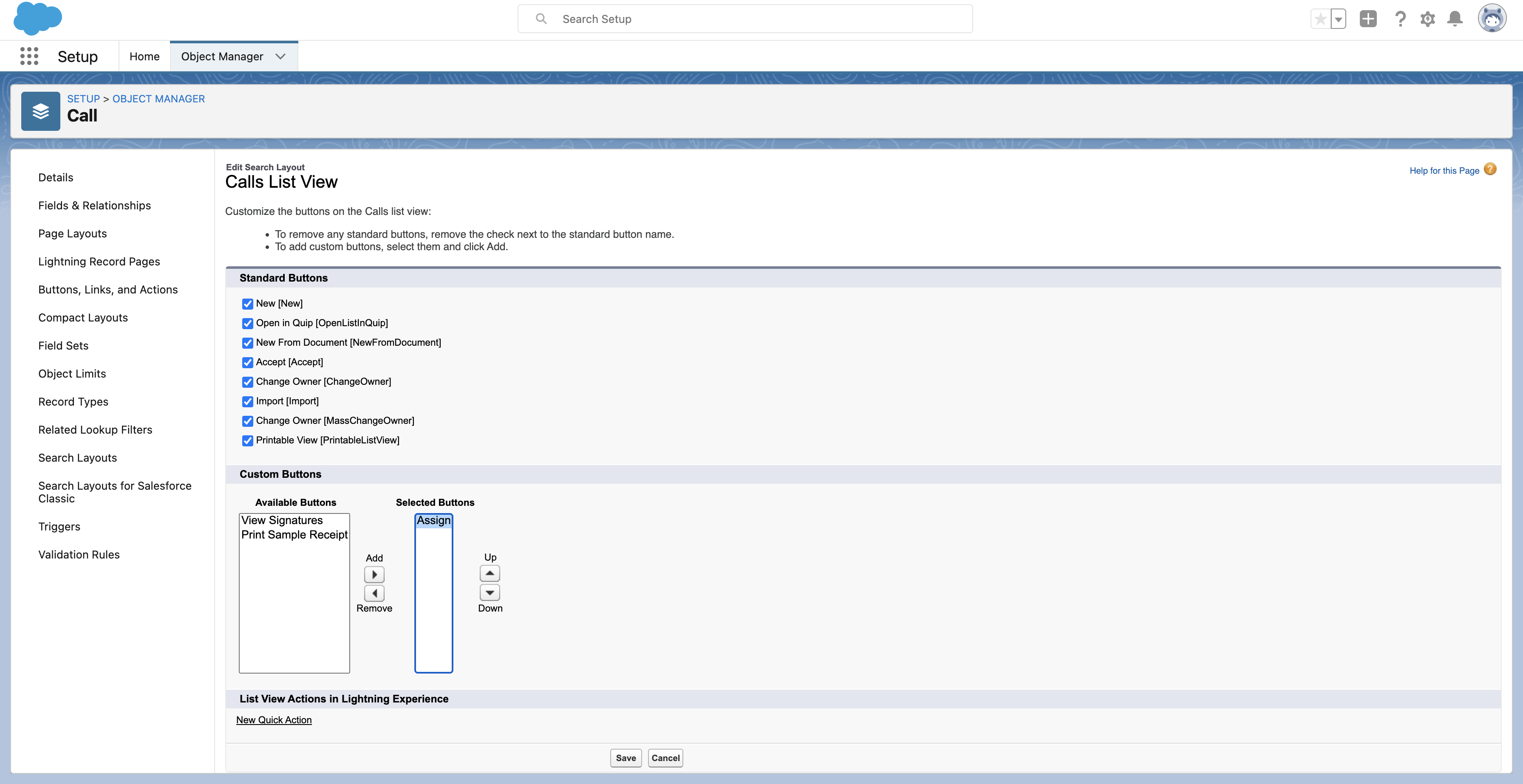
- Grant booking agents access to the Call_Booking_vod Visualforce page.
- Grant booking agents access to the VOD_CALL_BOOKING Apex class.
- Create or expose the Calls tab for booking agents.
- Create a list view on the Call tab where only calls with Planned status display. This enables booking agents to easily select and assign calls.
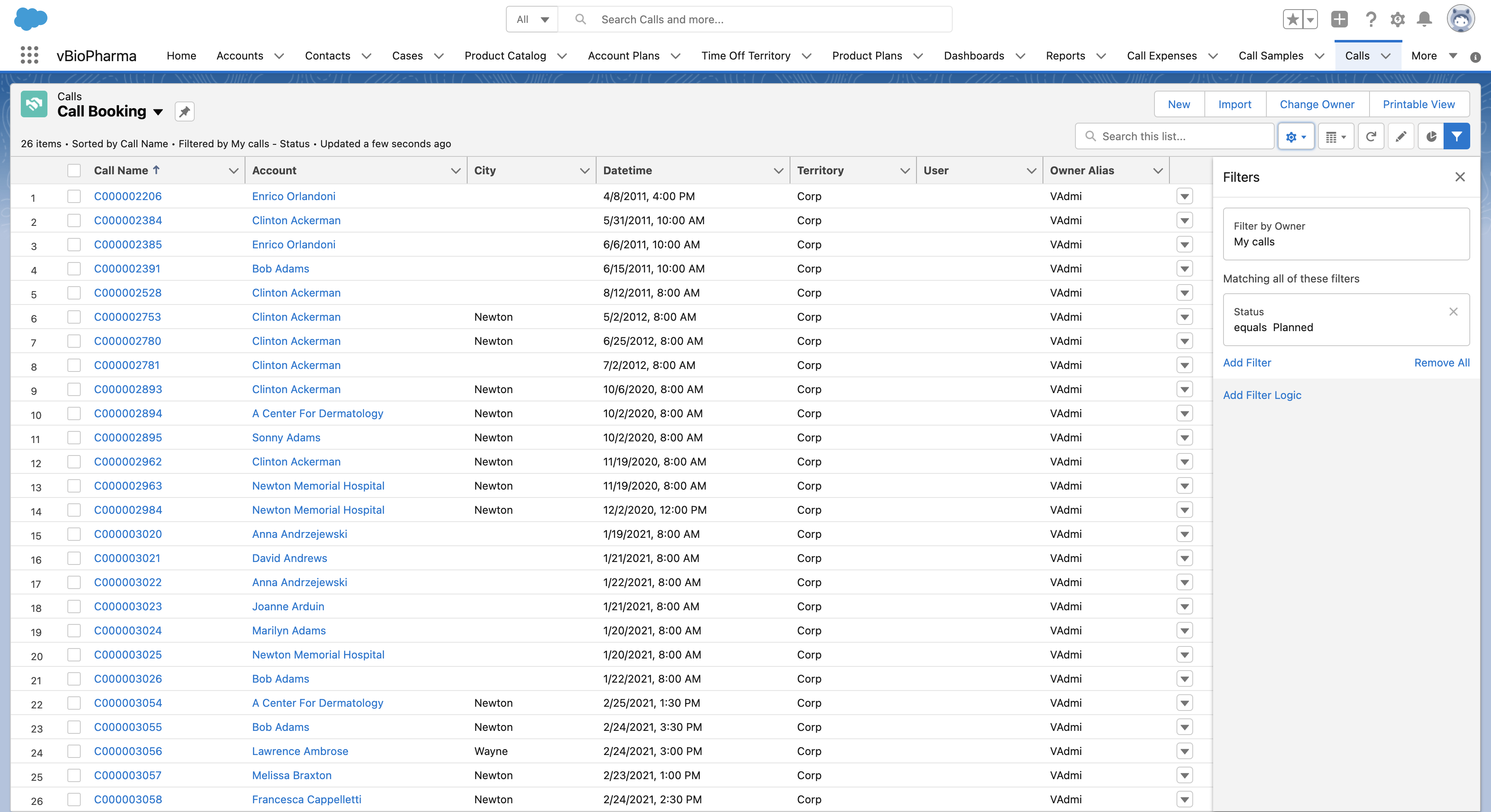
Scheduling Calls with Call Booking Support
To schedule and assign calls with Call Booking Support:
- Schedule calls using any of the available My Schedule views.
- If you created a custom lookup field from the Call2_vod object to the User object, use the lookup field to select a future owner for the call
- Navigate to the Calls tab.
- Sort calls by user to easily assign calls in bulk (optional; only available if the custom lookup field to the User object is configured).
- Select the check boxes for the appropriate calls to transfer to another user. If there are child calls associated to a parent call, be sure to select the parent call and all related child calls.
Only calls in Planned status can be assigned. Calls in Saved or Submitted status cannot be assigned.
- Select Assign.
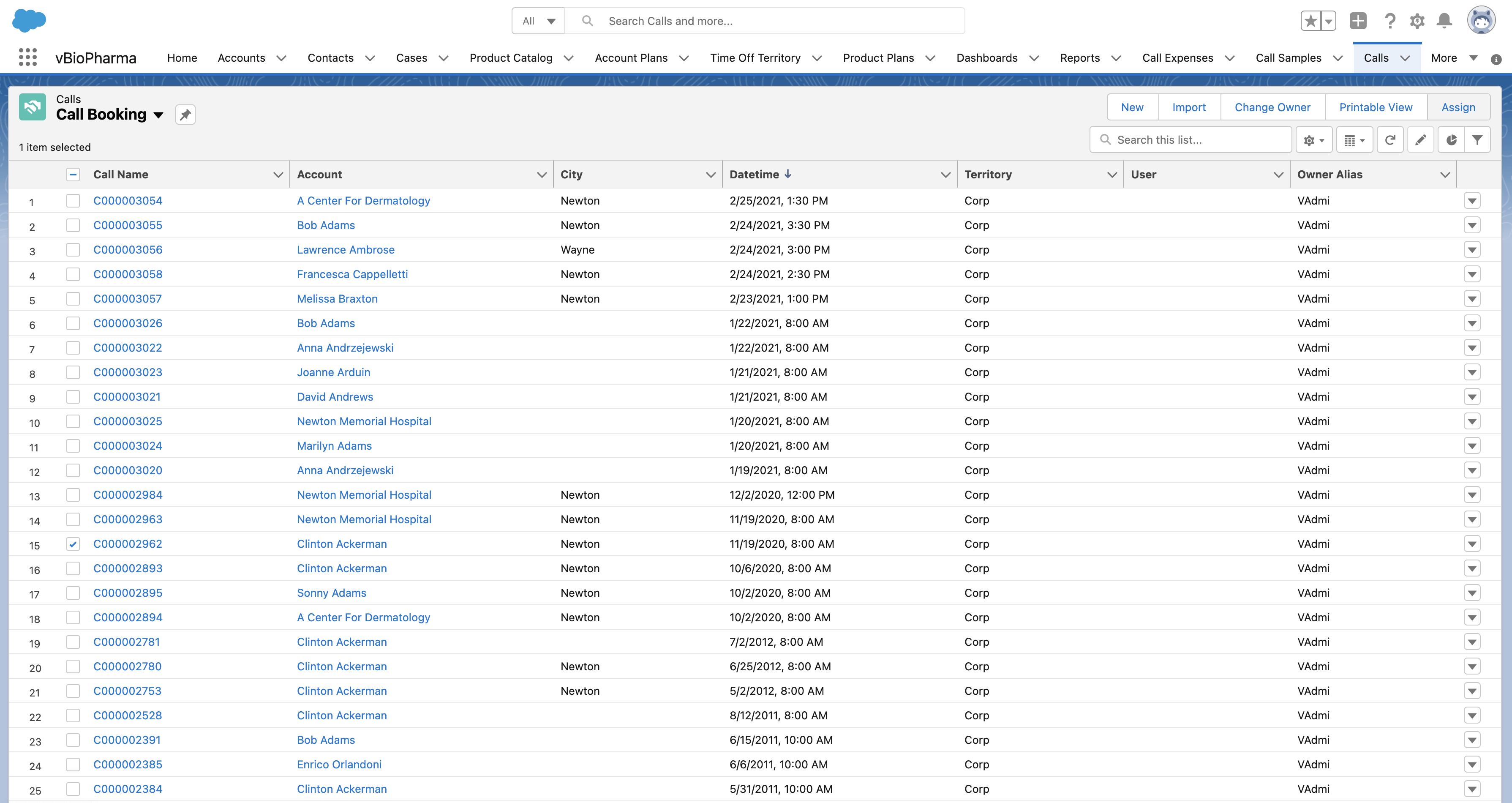
- Search for and select the appropriate user from the Assign to field.
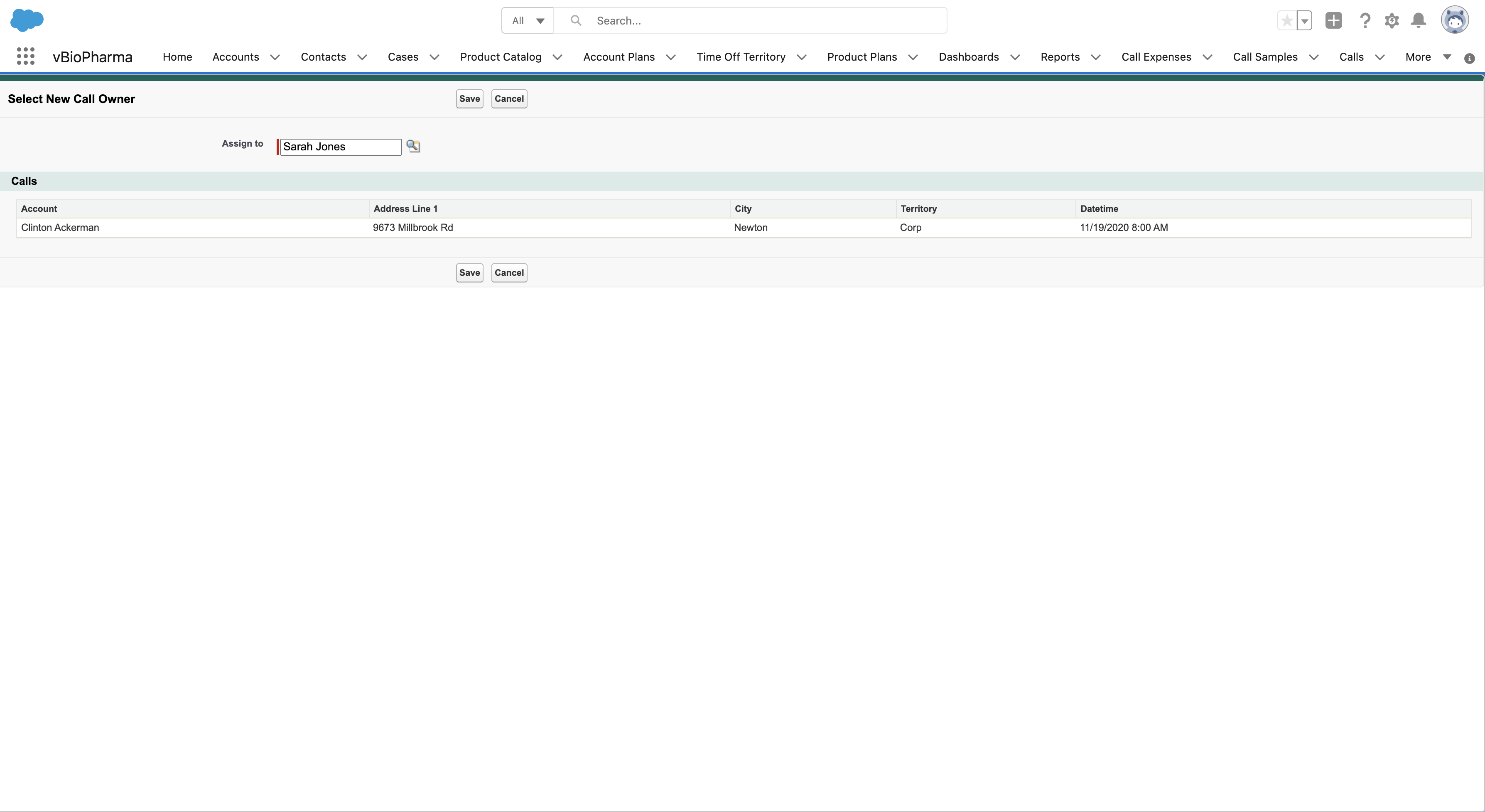
- Select Save to make the selected user the call owner.
Once assigned, call ownership is transferred to the selected user. The call displays on the new owner’s calendar in My Schedule, where they can edit or delete the call as usual.
Only the call owner can delete the call. To delete calls, users must have Delete OLS for the Call2_vod object.



