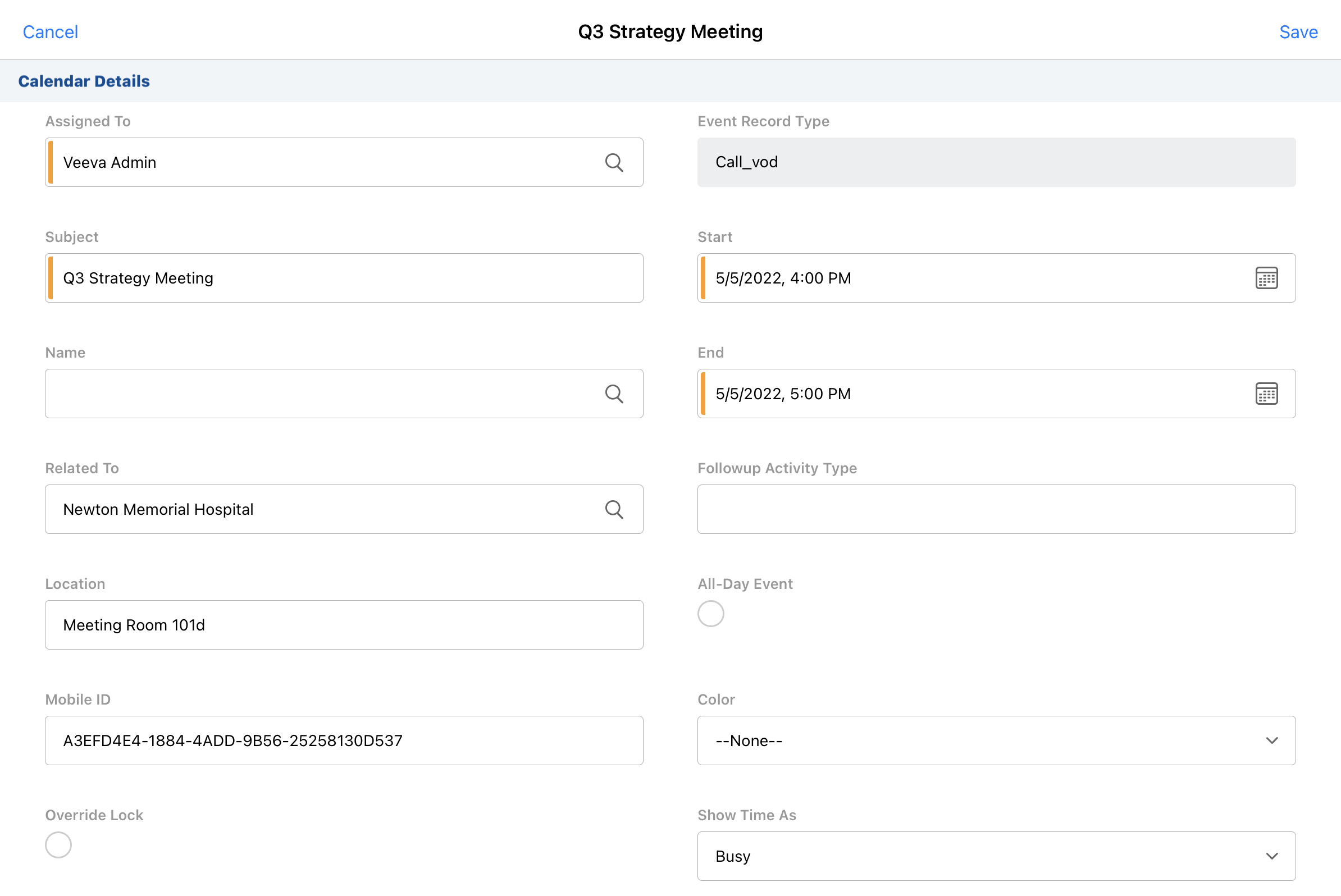Creating Calendar Entries in My Schedule
- Browser
- iPad
To comprehensively plan their activities in My Schedule, users create calendar entries to block off time for activities that are neither account calls nor Time Off Territory—for example, company meetings or other non-account obligations. Calendar entries are created as standard Salesforce Event records.
For example, Sarah Jones has a quarterly meeting where the team lead briefs Sarah and other users on account strategy for major accounts like Newton Memorial Hospital. To block off time for the meeting, Sarah creates a new calendar entry. With the entry displayed in My Schedule, Sarah easily schedules her account calls and other activities for the week around the meeting.
Ensure initial configuration is complete to use this functionality.
Creating Calendar Entries
To create a calendar entry in My Schedule:
- Select the plus icon in the calendar header.
- Select the calendar entry option.
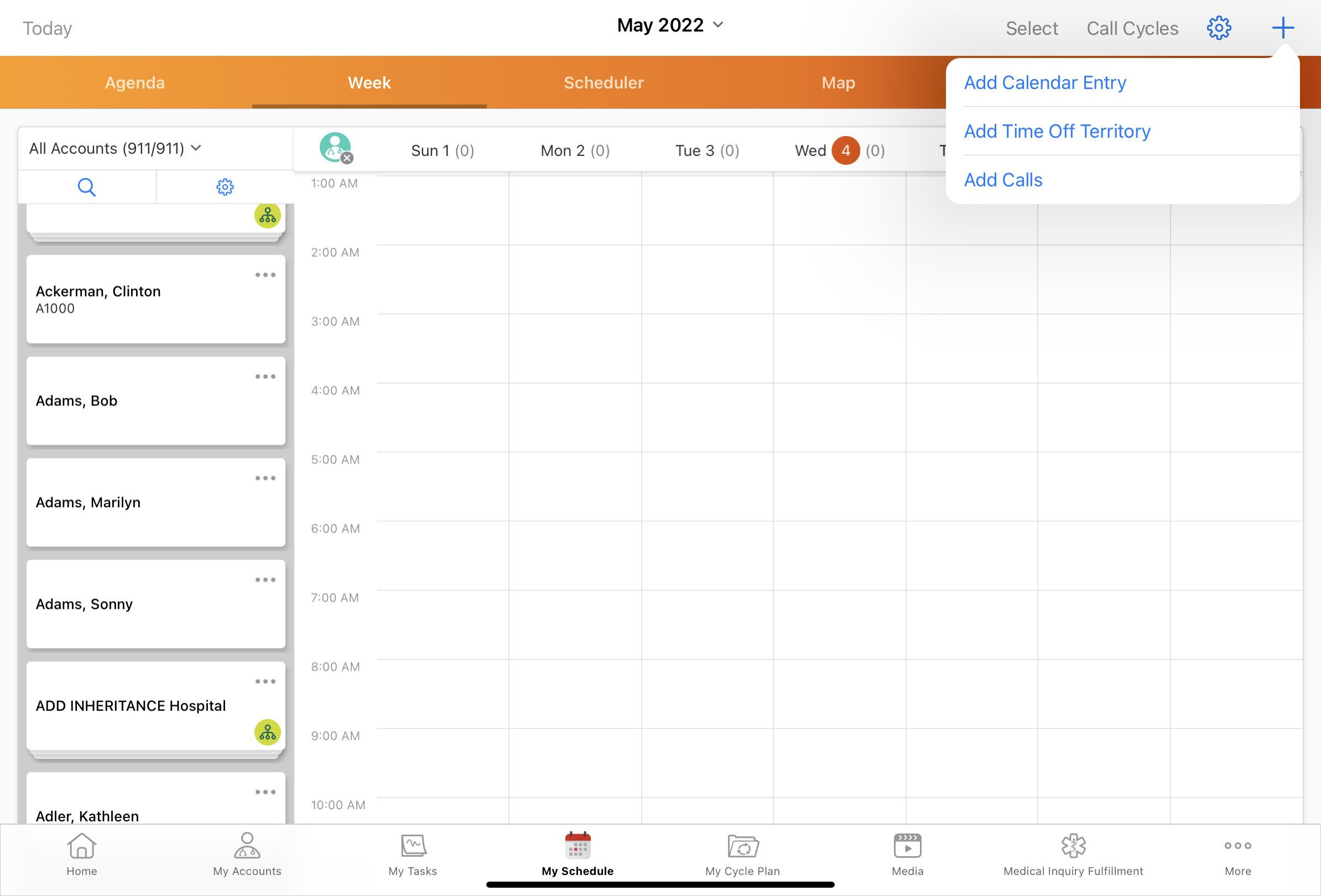
- Complete the new Event record and select Save. By default, the following fields are required:
- OwnerId
- EndDateTime
- Subject
- StartDateTime
The new calendar entry displays in My Schedule.
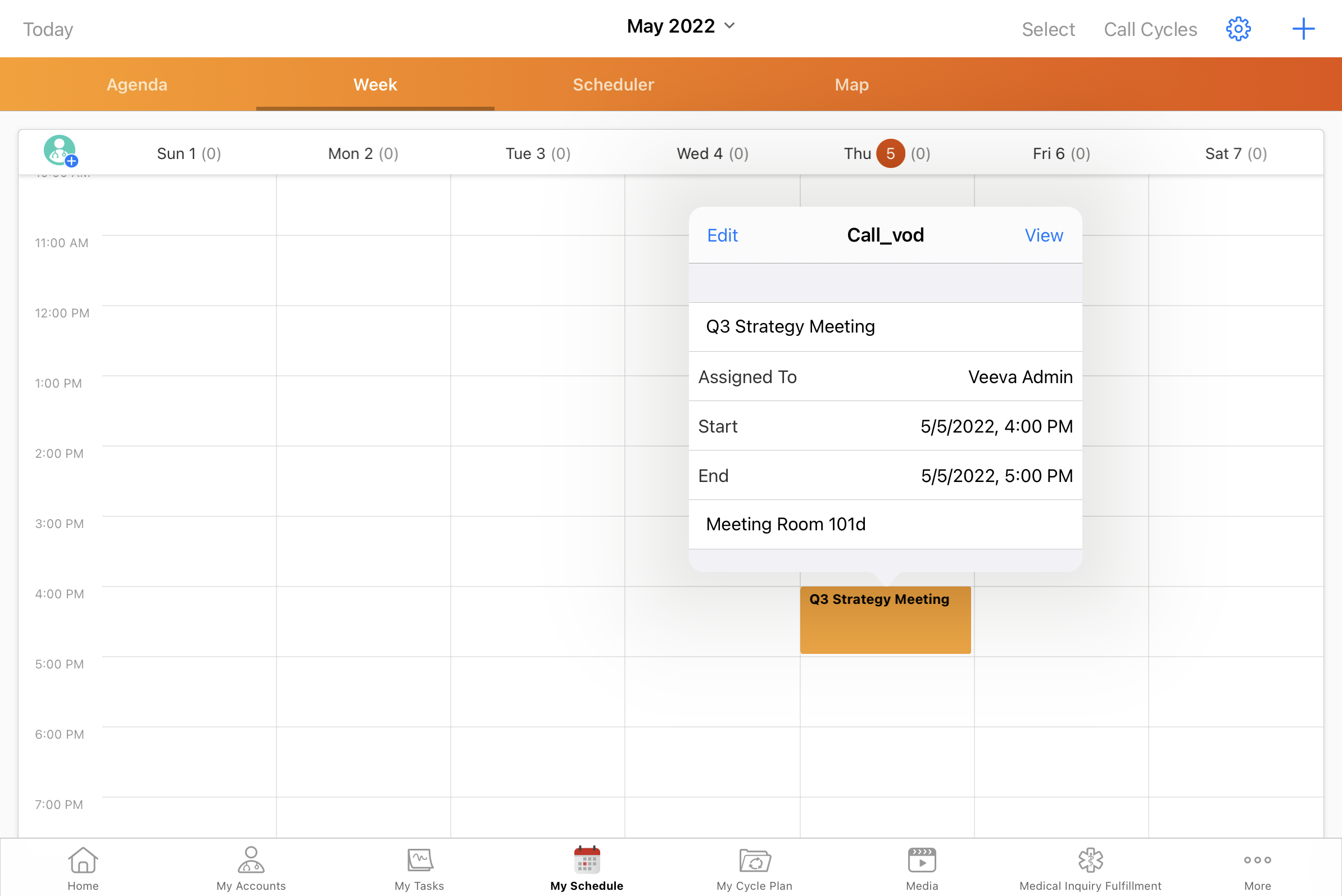
Platform Specific Details
Browser
Creating calendar entries is partially supported in the current version of Lightning for My Schedule. For more information, see Partially Supported Functionality.