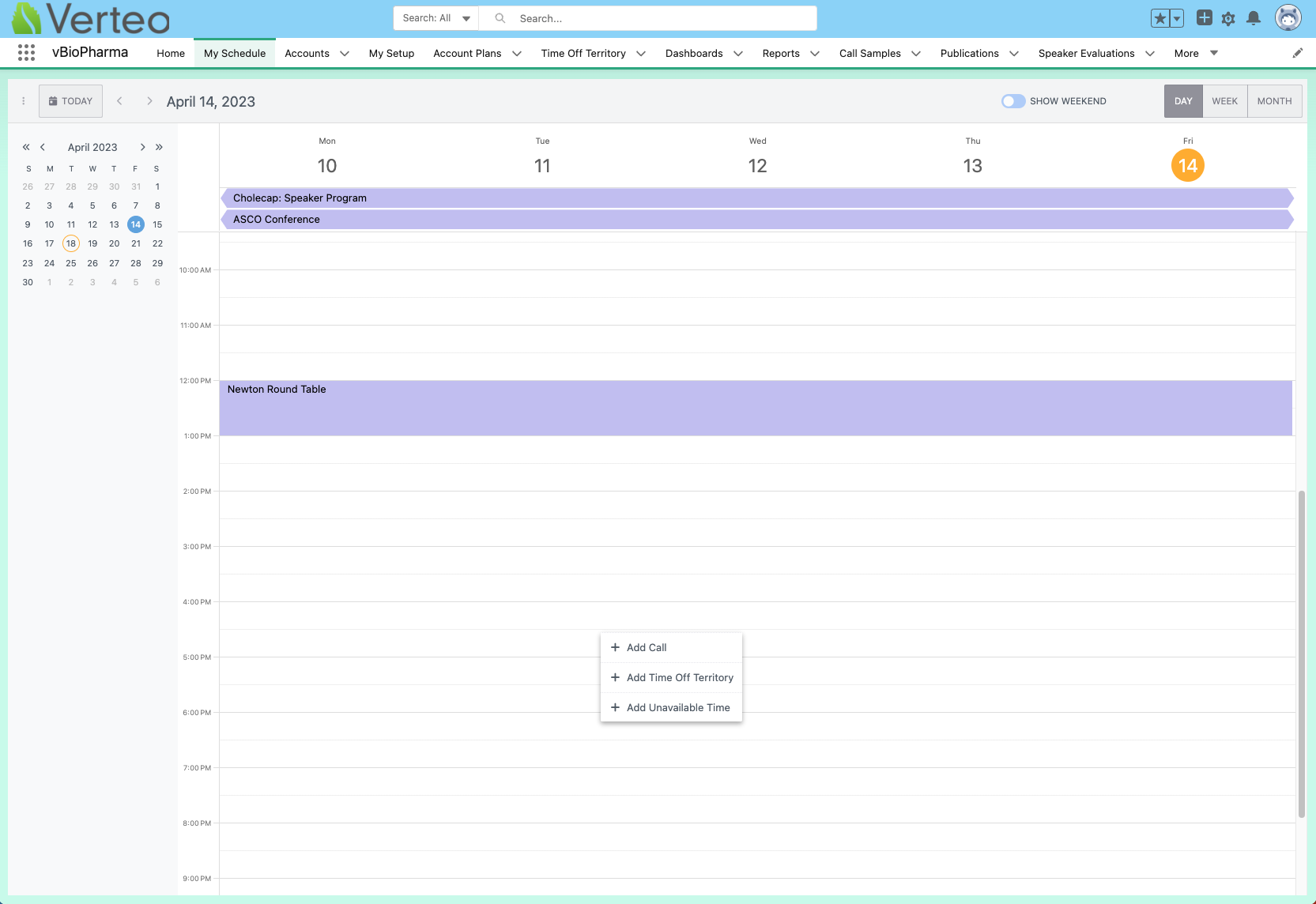Scheduling Calls in Agenda or Day View
- Browser
- iPad
My Schedule's Agenda View displays calls and entries for each day in a list, enabling users to schedule calls one day at a time. When Lightning for My Schedule is enabled, Day View is available instead.
For example, Sarah Jones plans her calls for the upcoming day. From My Schedule’s Agenda View, she easily sees she is available to meet with Dr. Ackerman that afternoon. She schedules a call for Dr. Ackerman at 2:00 PM.
Ensure initial configuration is complete to use this functionality.
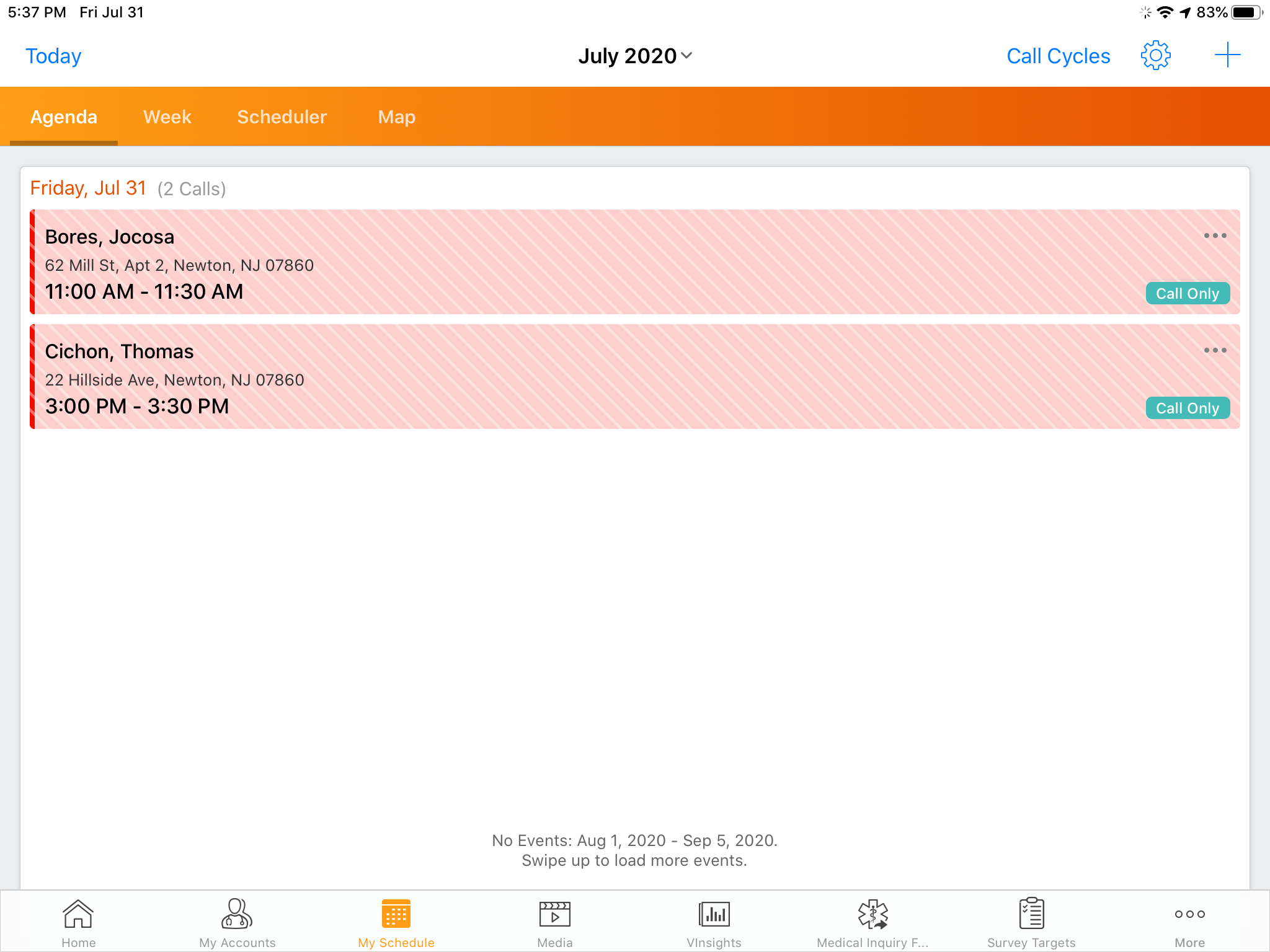
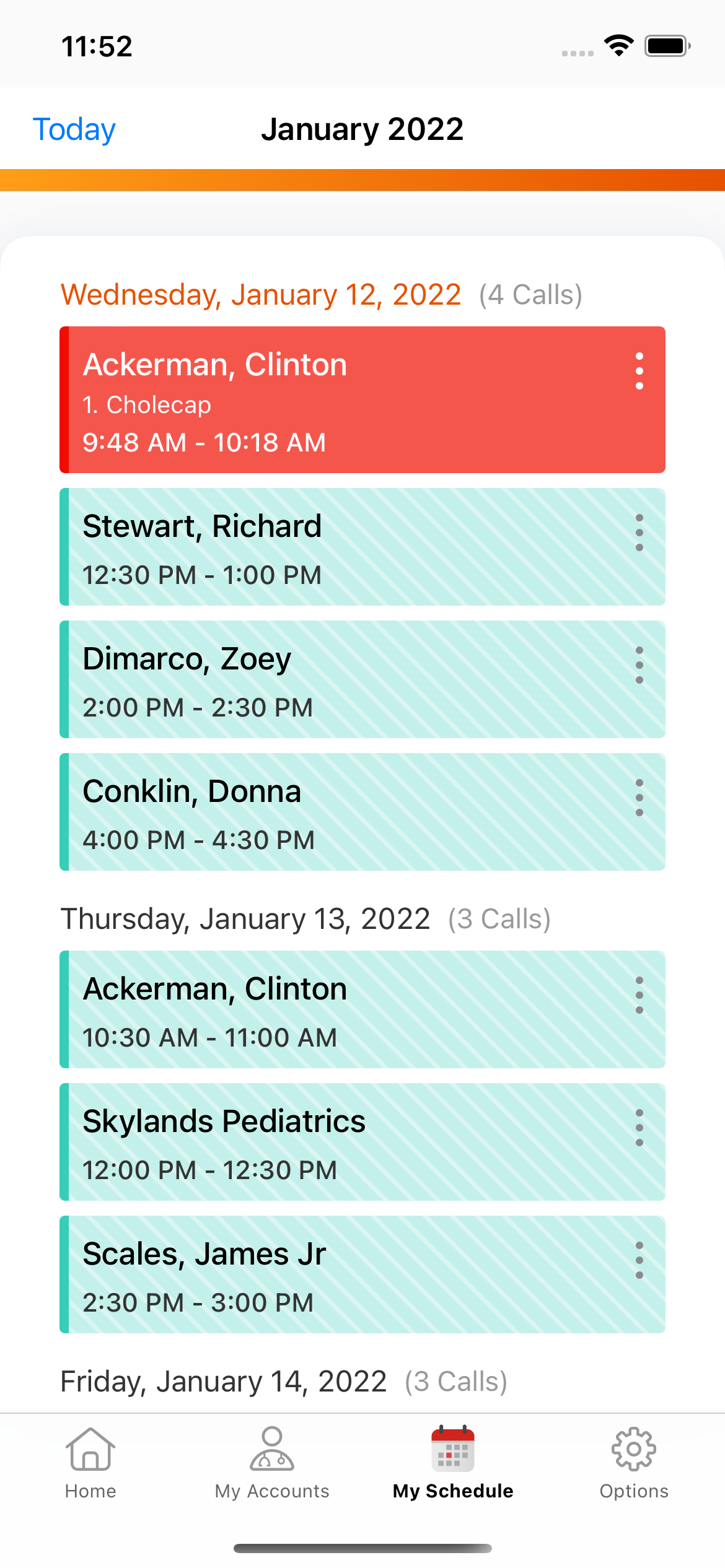
Scheduling Calls in Agenda View
To schedule a new call or entry in Agenda View, select the plus icon in the calendar header. Users are prompted to select the appropriate type of entry: calendar entry (standard event), Call, or Time Off Territory.
Enter the appropriate information and select Save to add the entry to the calendar.
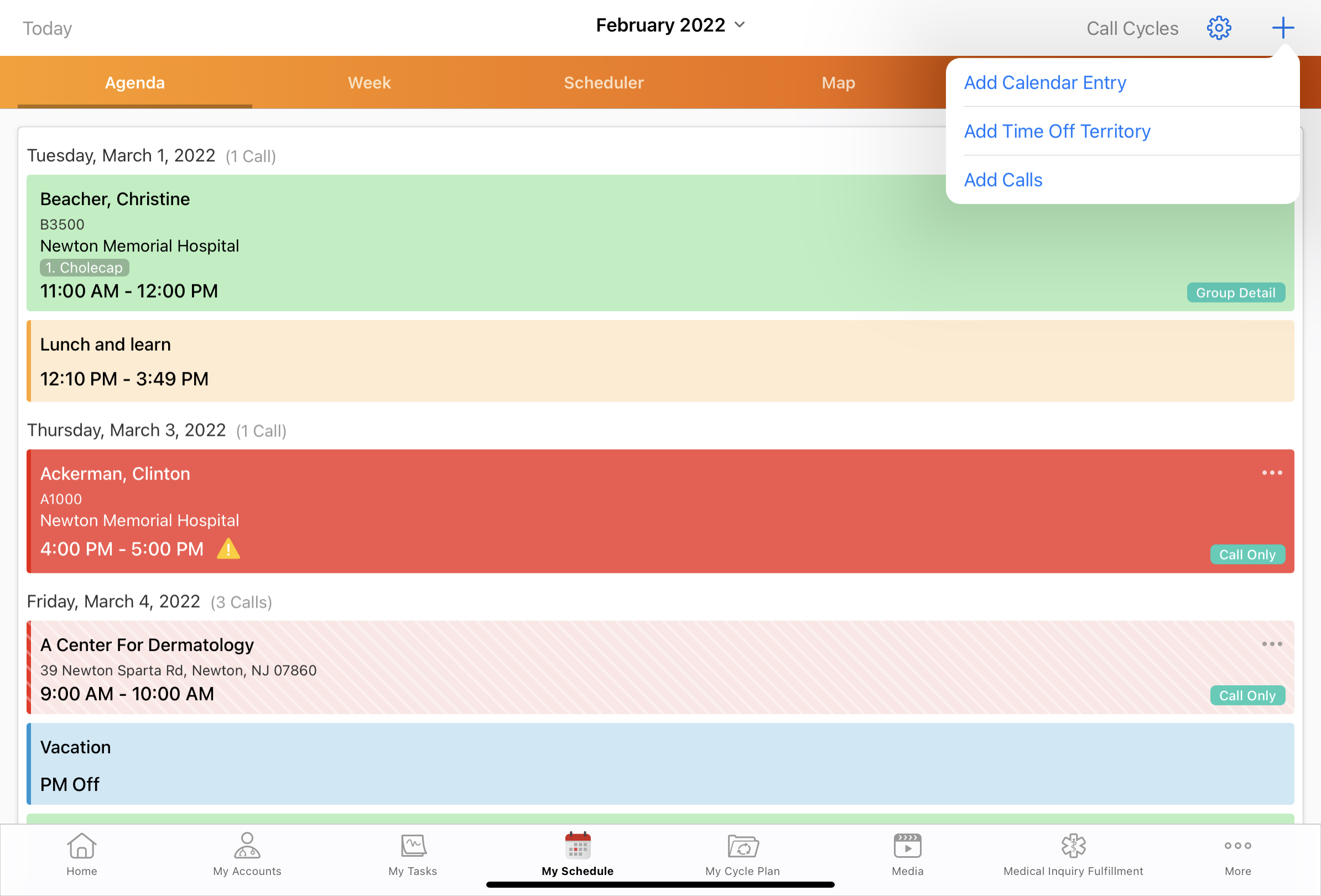
For iPad users, selecting Add Calls displays the Week View, where users drag and drop the account onto the weekly calendar to schedule a call.
For call entries, the time of the call defaults to 8 AM and the duration defaults to 30 minutes. When users add information to the call report, relevant call information displays on the call entry in Agenda View—for example, call type, detailed products, account identifier, and call address. From the More Actions menu on each entry, users have a choice of context sensitive actions for each call type, for example, launching media for the call, or viewing, editing, or deleting the call.
Scheduling Calls in Day View
In Lightning for My Schedule, Day View provides a single-day view similar to Agenda View. Days of the week display in the calendar header. To jump to another day of the week, select the appropriate date from the calendar header.
To schedule a call, left select the appropriate time slot, then select Add Call.