25R1.0 Functionality Guide
The Functionality Guide is intended for Sales Operations, Business Administrators, System Integrators, and others responsible for making decisions about what features are needed for end users to be successful and deciding which features work together with existing customer configurations.
Integrations
Microsoft Intune for Veeva CRM
Embedding the Microsoft Intune SDK in the Veeva CRM iOS app provides granular Mobile Application Management (MAM) across both unmanaged and managed devices. Users with unmanaged devices can access Veeva CRM from their own devices for a flexible and cost-effective bring-your-own-device (BYOD) model, while complying with corporate security requirements and protecting corporate data. For users with devices managed through Microsoft Intune Mobile Device Management (MDM), MAM can be used to layer additional app-level security protections.
User Enrollment with Microsoft Intune
When users sync their devices after the Enable_Intune_MAM_Enrollment_vod Veeva Setting is enabled, they are prompted to complete the MAM enrollment process by authenticating with their Microsoft work credentials.
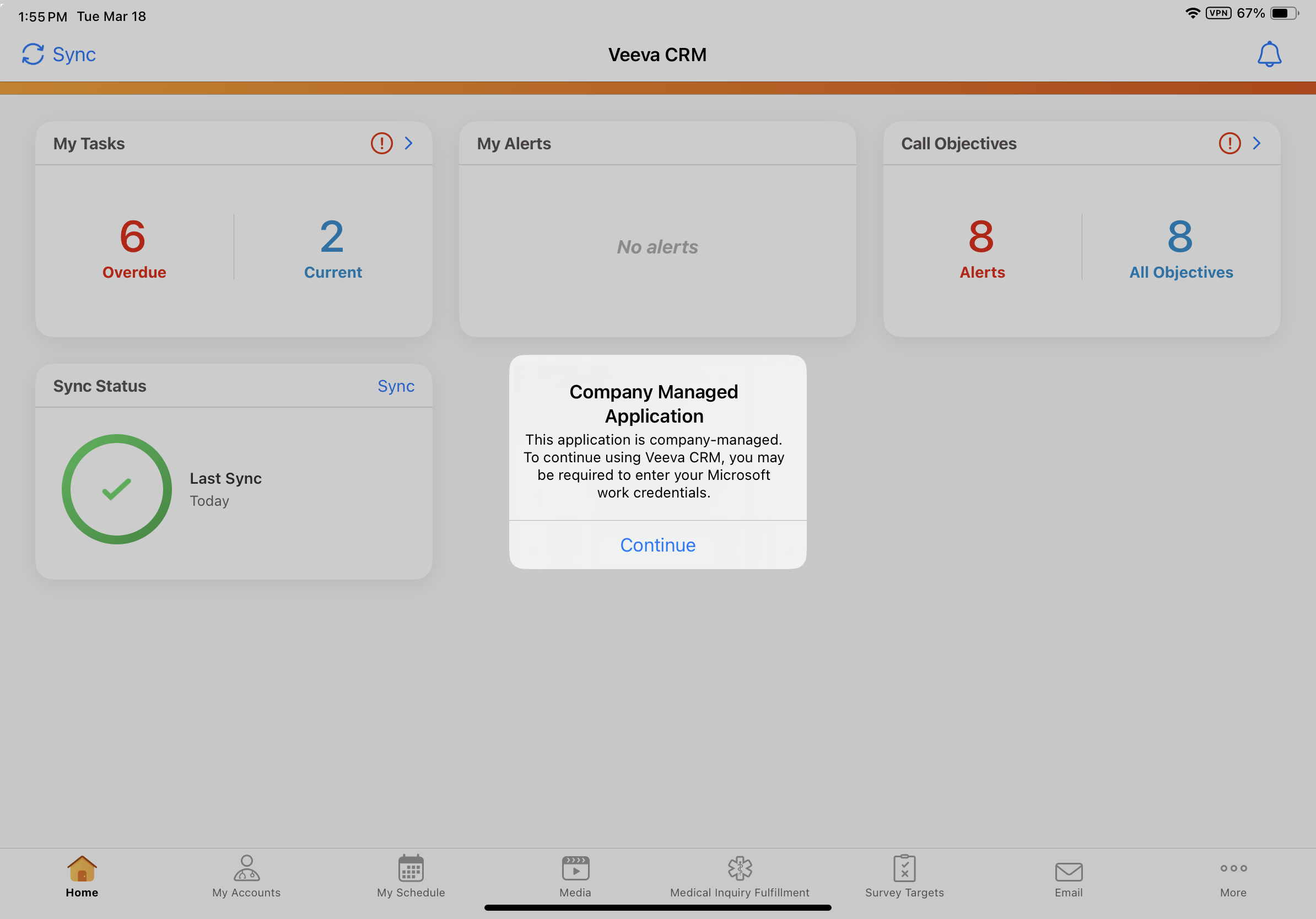
Users must successfully authenticate and complete the Microsoft Intune enrollment dialog to continue using the Veeva CRM app. After completing the Microsoft authentication dialog, users may be required to verify their identity, depending on their organization’s Microsoft sign-in policies. For example, Multi-Factor Authentication (MFA) may be required.
Once authentication is complete, users are prompted to restart the app.
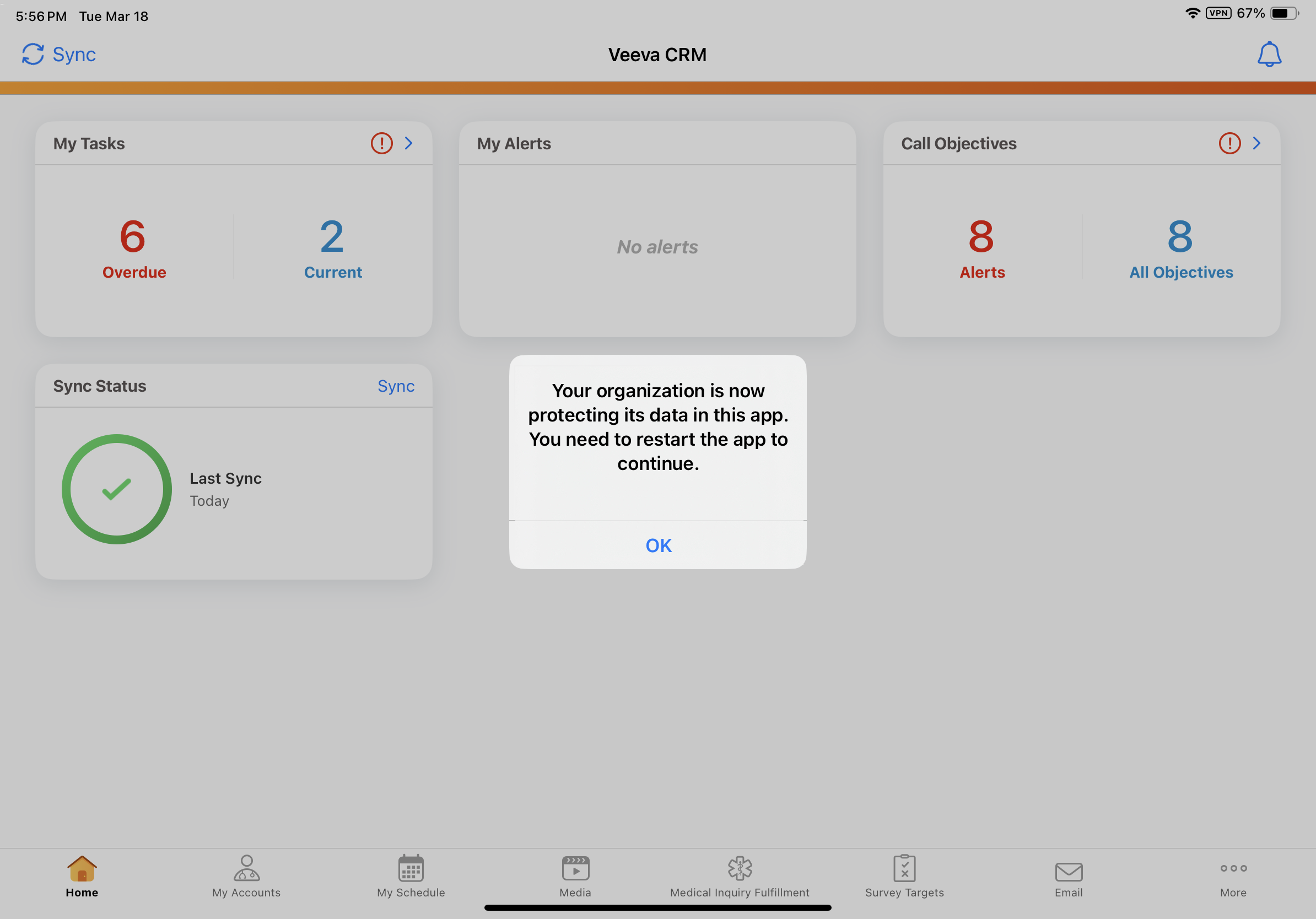
After the app successfully relaunches, Microsoft Intune app protection policies are immediately enforced in Veeva CRM.
Supported Microsoft Intune Functionality
The following Microsoft Intune functionality is supported for Veeva CRM:
- Selective Wipe - When a Microsoft admin sends a wipe request for the user, the user is notified the next time they open the Veeva CRM app. The app automatically closes and all Veeva CRM data (downloaded and local) is removed from the device. Online data is not affected by the wipe request. For information on executing a wipe request, see Selectively wipe apps on the Microsoft help site.
- Open Data from Selected Services - Through Microsoft Intune policies, users can be permitted to securely attach files–for example, OneDrive documents–to records in Veeva CRM. For information on enforcing this policy, see Allow users to open data from selected services on the Microsoft help site.
To attach OneDrive documents to records in Veeva CRM, users must first sign in to OneDrive from their device.
- Managed Browser Requirement - Microsoft admins can specify how web content is opened from policy-managed applications. For example, users can be required to open links from Veeva CRM in a managed browser like Microsoft Edge. For information on enforcing this policy, see Restrict web content transfer with other apps on the Microsoft help site.
If your organization's Managed Browser policy requires users to open web content in the Edge browser, Veeva recommends users install the Edge browser and complete Microsoft Intune enrollment for the Edge app before using Veeva CRM features which rely on an external browser. Completing this step in advance provides a seamless user experience.
For example, the following features require an external browser and may trigger the Managed Browser policy:
Customers can implement additional Microsoft Intune functionality for Veeva CRM, though Veeva's testing and documented support only cover the Microsoft Intune functionality listed here.
Multichannel Cycle Plans
Identifying MCCP Target Accounts
To effectively plan activities and achieve MCCP (Multichannel Cycle Plan) goals, users can generate an account view of active target accounts for use in My Accounts and My Schedule.
Managing accounts and planning timely interactions are critical to meeting MCCP goals. This feature simplifies the process by automatically updating the MCCP_Target_vod field on an account’s TSF_vod record when an account is added or removed as an MCCP target. By leveraging this field, users can create account views that include only active targets, and ensure views are always current for improved planning.
Identifying MCCP Target Accounts
The MCCP_Target_vod check box is selected on all TSF_vod records where the account is part of an active MCCP for the TSF_vod record's account-territory combination. Each time the MCCP process runs, TSF_vod records are evaluated and updated as necessary. New targets are identified, and if an account is no longer in an active MCCP, the MCCP_Target_vod check box is deselected.
The following conditions must be met for an MCCP to be considered active:
- The MC_Cycle_Status_vod field on the MC_Cycle_vod record must be In_Progress_vod
- The current date must be within the dates in the Start_Date_vod and End_Date_vod fields on the MC_Cycle_vod record
The Start_Date_vod and End_Date_vod fields must be populated on the MC_Cycle_vod record. Cycles without start dates or end dates are not supported.
- The Status_vod field on the MC_Cycle_Plan_vod record must be In_Progress_vod
- The Status_vod field on all MC_Cycle_Plan_Target_vod records in the plan must be Active_vod
- Channels are defined for the MC_Cycle_Plan_vod and MC_Cycle_Plan_Target_vod records
Updating the MCCP_Target_vod check box during the MCCP process enables users to create account views based on MCCP target status. By including only accounts where the MCCP_Target_vod check box is selected, users can generate an up-to-date account view of active MCCP targets maintained by the MCCP process. This view can then be used in My Accounts and My Schedule to effectively plan activities for MCCP target accounts.
For more on using account views, see Account Lists and Views.
Sample Management
Overriding Locked Sample Management Records
To ensure seamless updates while maintaining data security and compliance with regulatory requirements, admin users and integration users can update fields on submitted or locked Sample Management records without manually unlocking the record or requiring Modify All permission. With this feature, locked records can be updated on the following objects:
- Sample_Order_Transaction_vod
- Sample_Transaction_vod
For example, when Business Reply Cards (BRCs) are shipped by a fulfillment vendor and delivered to the HCP, the Shipment Status field on the Sample Order Transaction record must be updated. Admin users or integration users can easily override the locked record to update the Shipment Status, without modifying the record status or requiring extra permissions.
Using Overriding Locked Sample Management Records
To override a locked record, ensure the Override_Lock_vod check box is selected on the appropriate records during data loading or when updated by integrations.
When a record is edited by overriding the lock, it remains in its current status. For example, Submitted. Any edits made in the same transaction are written directly to the locked record, and audit records are created to capture these edits.
When updating Multi-Line Transaction records through data loading or integrations, changes are not carried across records within a group. For changes which apply across records, update each record in the group to ensure consistent data.



