22R3.2 Functionality Guide
The Functionality Guide is intended for Sales Operations, Business Administrators, System Integrators, and others responsible for making decisions about what features are needed for end users to be successful and deciding which features work together with existing customer configurations.
MyInsights
Creating a MyInsights Page for Speakers
Admins can create a MyInsights page to display detailed speaker information from other CRM objects and fields not available on the Speaker Tab. The page displays when users select a speaker from the Events Management Speaker tab.
For example, an employee is planning a speaker program for Restolar and wants to research who the most qualified speakers are. They navigate to the Events Management Speaker tab and filter the list of speakers to show only those that are qualified to speak on Restolar. When they select a speaker, a MyInsights page displays that their company designed. The page provides them with additional data points.
DeepLinking is not available for this entry point.
Using the Speaker Visualization
Speaker pages are accessed from the default speaker tab or a secondary tab in the Sunrise bar, depending on how it is enabled.
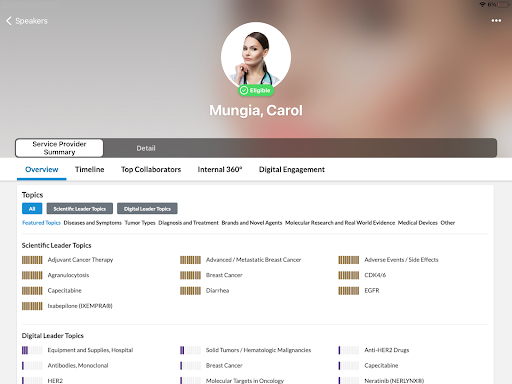
As part of the MyInsights Onboarding feature, a Shareable button displays briefly in the lower right corner of the page when opened to indicate the page is shareable. See Sharing MyInsights Content for more information.
Network Integration
Enhanced Network License Mapping
Veeva Network customers can import additional license information into CRM based on information provided by Veeva OpenData. This information can be imported into CRM via Network Bridge or Network Account Search, then used by CRM admins to further customize their company’s sample eligibility formulas to include this new information.
For example, the admin at Verteo BioPharma edits the Sample_Status_vod and License_Valid_To_Sample_vod formula fields on the Account object to ensure HCPs are only eligible to receive a sample if they also have prescriptive authority for controlled substances.
Align Territory Feedback
Territory Feedback Metrics in Manager Feedback
To better visualize territory feedback metrics, including targets, goals, and pending challenges, managers can view this information within Manager Feedback. Managers can use these metrics to see adjustments made to territories in real time, enabling them to ensure any company guidelines for territories are met.
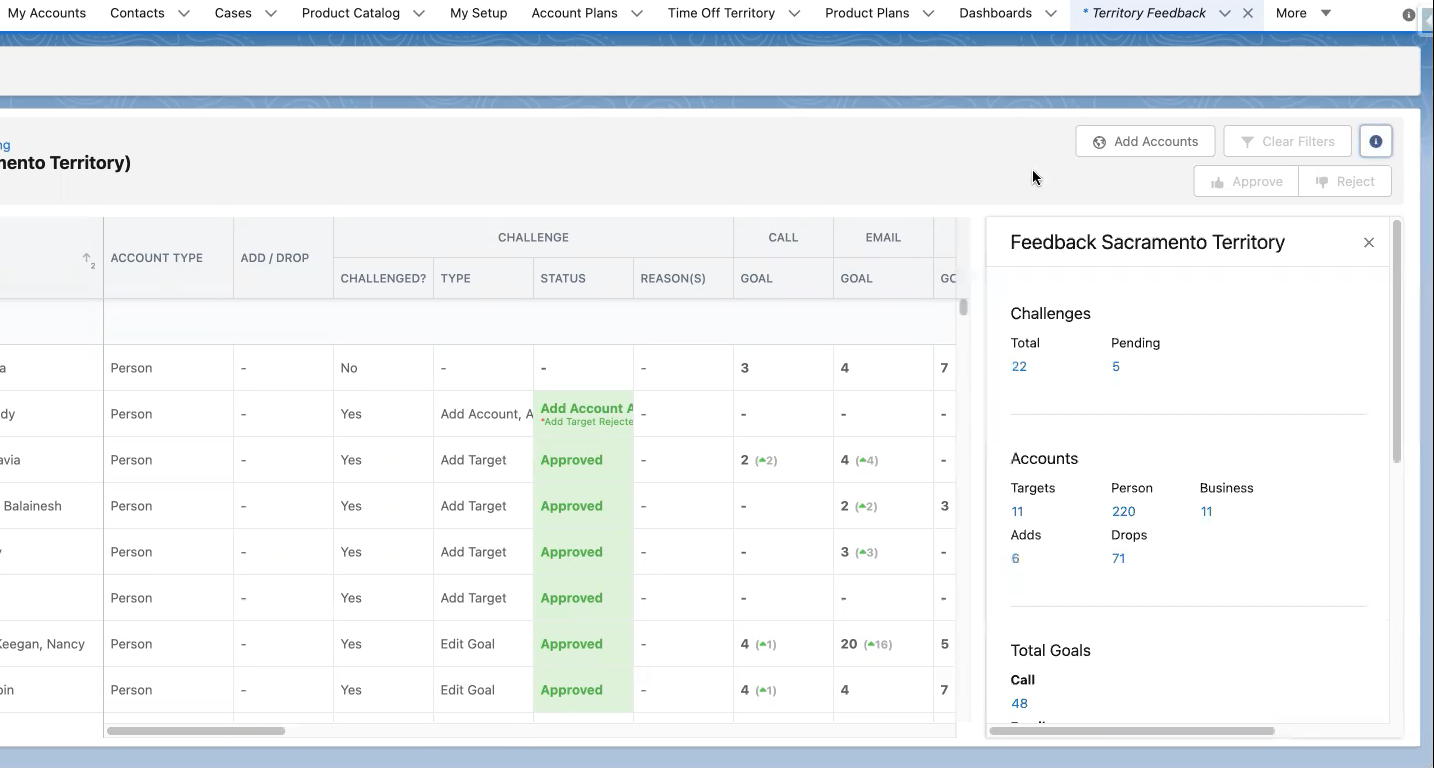
For example, Sarah Jones is a manager reviewing feedback on one of her child territories. Company guidelines state that end users should have a minimum of 100 targets during the course of the cycle. She views the territory’s metrics from Manager Feedback and sees that the territory does not have enough targets assigned. Sarah uses this information to adjust the number of targets in the territory appropriately.
This feature does not require configuration.
To view a territory’s metrics, select the Info button from the Accounts Screen of a child territory. The following metrics display:
- Challenges
- Accounts – The Targets metric in this section only displays displays if the field force has an MC Cycle associated with the upcoming cycle
- Total Goals – Only displays if the field force has an MC Cycle associated with it in the upcoming cycle
Selecting any metric applies the appropriate filter to the list of accounts in the territory.



