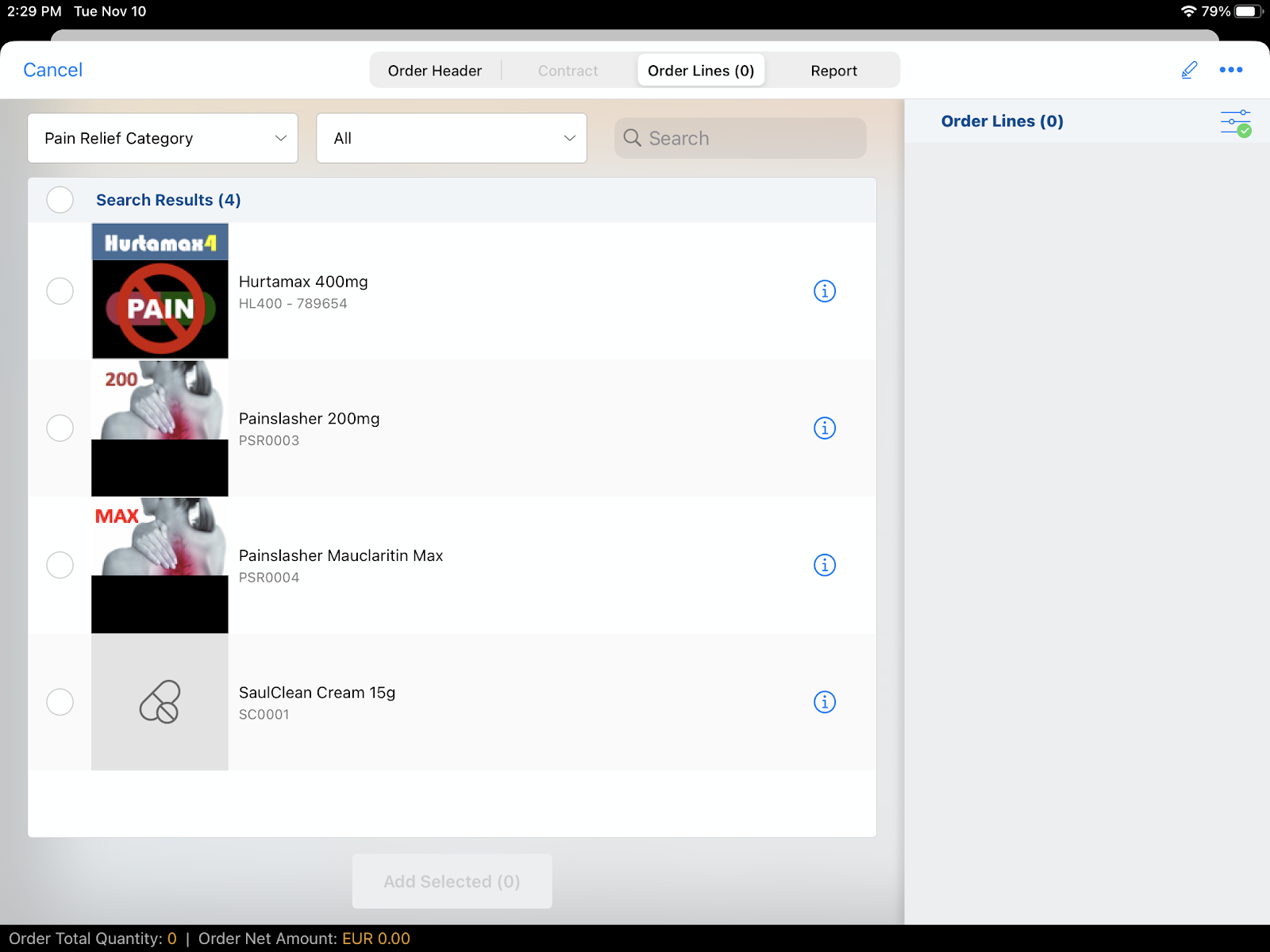Using Product Groups for Order Management
- Browser
- iPad
Product Groups are an additional hierarchical level in the Product Catalog, used in Order Management to help users quickly select products of the same type or category, apply a Product Group pricing rule, or view product subtotals by Product Group.
For example, Sara Jones is negotiating an order with a pharmacist. She is focusing on cold and flu products since winter is approaching, and selects the Cold & Flu product group from the drop-down list on the Order Detail screen to display only those products. She quickly selects the products she wants and adds them to the order lines. She then indicates the quantities the pharmacist requests for each product and submits the order.
Enabling Product Groups for Order Management
To enable Product Groups:
-
Ensure Order Management is enabled for all users.
-
Grant admins the following permissions:
Object
OLS
Record Types
Fields
FLS
Product_vod
CRUD
n/a
n/a
n/a
Product_Group_vod
CRUD
n/a
- Product_Group_Name
- Product_Catalog_vod
- Product_vod
Edit
-
Grant users the following permissions:
Object
OLS
Record Types
Fields
FLS
Product_vod
Read
n/a
n/a
n/a
Product_Group_vod
Read
n/a
- Product_Group_Name
- Product_Catalog_vod
- Product_vod
Read
-
Add the Product field to the appropriate Product_Group_vod page layout.
-
Add the Product Groups (Product Catalog) related list to the appropriate Product_vod page layout.
-
Edit the Product Groups (Product Catalog) related list and add the Product field.
-
Enable VMOCs for the following objects for the appropriate platforms:
- Product_vod
- Product_Group_vod
Creating Product Groups for Order Management
To create a Product Group:
- Select the Product Catalog tab.
- Select New.
- Enter a value in the Product Name field. This is the name of the new product group, for example, Cold & Flu. This displays in the Product Group drop-down list in an order.
- Select Product Group for the Product Type.
- Select Save. The product group page displays.
Now you need to associate a product to that group:
- Navigate to the product details page of the product group you just created.
- Select New Product Group in the Product Groups (Product Catalog) section.
- Enter a value in the Product Group Name field. This is a Salesforce record name and can be any value.
- Use the look-up for the Product field to add a product from the Product Catalog to the new product group. The Product Type must be Order.
- Select Save. The Product Group Detail screen displays.
- Repeat steps 1-5 as needed by selecting Clone.
Start Date and End Date fields are optional and only used with Sample Product Groups. If used here, they are ignored.
When users create an order, available Product Groups display from a drop-down list on the Order Lines screen.