Using the Diagnosed Patient Page Template
A Veeva Compass account is required to use this feature.
The Diagnosed Patient page template displays patient data at the HCP level, including prescribed products, and trends between different markets within the selected territory for patients diagnosed with a specific disease or treatment option.
The Diagnosed Patient page template is available for content creators to start with, and helps end users answer some of the most common sales questions:
- How many patients were diagnosed in the last week in my territory?
- Which markets are trending up?
- Which HCPs diagnosed the most patients?
Who Can Use This Feature?
- Platforms – Browser, iPad, iPhone
- Licensing – Available to users with MyInsights and Compass
- Users – End Users
Enabling the Diagnosed Patient Page Template
- Ensure Viewing Compass Data Using MyInsights is configured.
- Create or load your Analytic Product Groups, based on the cohort definitions, to define your market and the associated diagnosis code you plan to visualize in the data. Enter the diagnosis code to the Analytics Product Group name, and the diagnosis description to the Analytics Product Group display name. Map the Analytics Product Group to an Analytics Market.
Remove decimals from diagnosis codes when entering the code to the Analytics Product Group name. For example, C18.0 should be entered as C180.
- Download the Diagnosed Patient page template.
Using the Diagnosed Patient Page Template
Offline devices require an internet connection to display data.
Select a Territory and one of the following Diagnosis Types:
- Total - Counted from Compass patient data
- New - Counted from Compass patient data if a patient is diagnosed with a diagnosis market for the first time or after a one year period
- Referred In - Counted from Compass patient data if a patient is referred in by a HCP
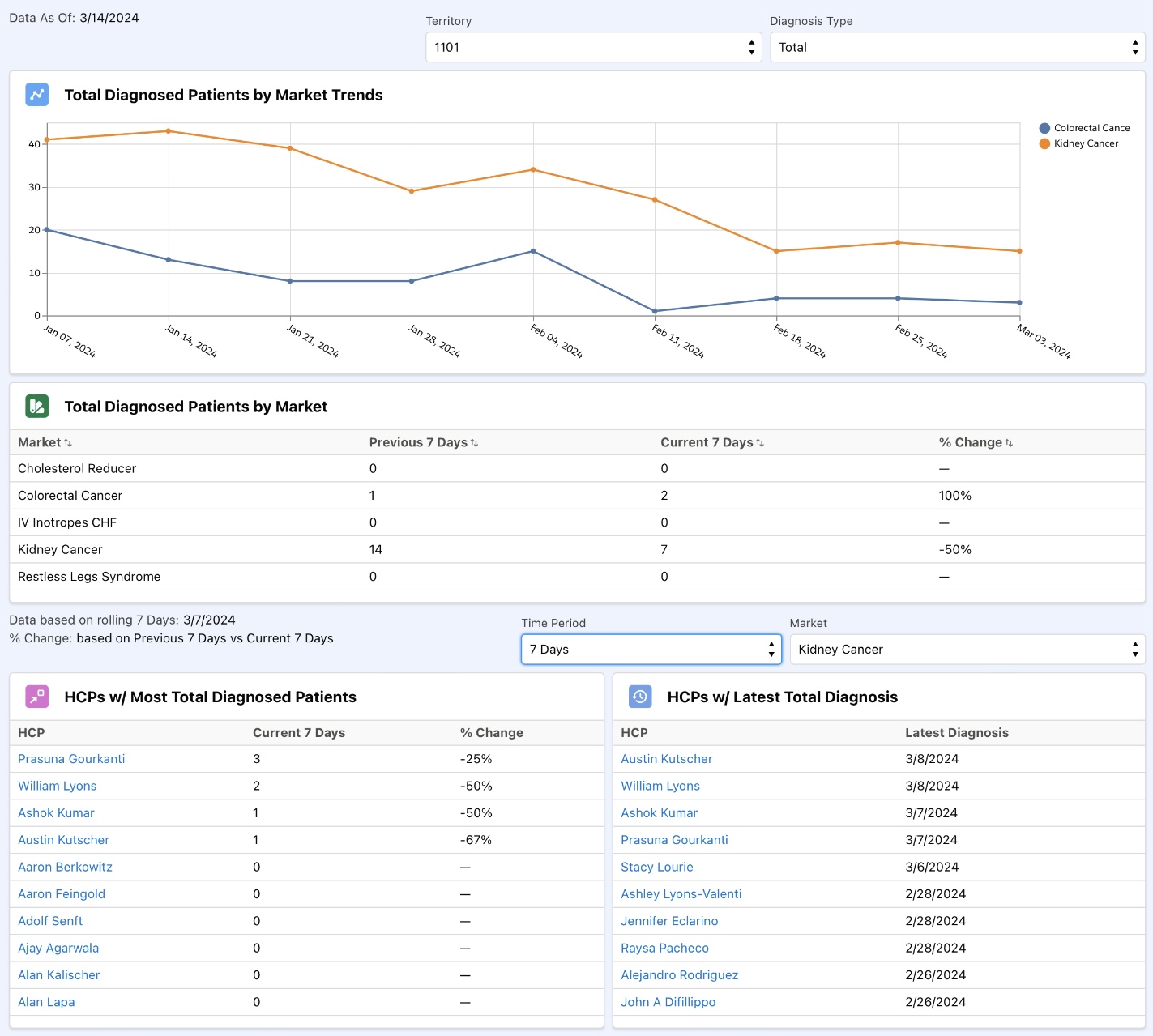
Depending on the Diagnosis Type selected, the Diagnosed Patient page template displays information in the following sections:
Content creators can extend the date range in the template to display up to 90 days of data.
- Diagnosed Patients by Market - Displays trends from the last 9 weeks of data (from Sunday 9 weeks ago to the end of the current week) for the different markets
- Market Diagnosed Patient Change - Depending on the Territory and Diagnosis Type selected, displays the change in the different markets for the past 14 days by amount and percentage
- HCPs w/ Most Diagnosed Patients - Displays the 10 HCPs with the highest diagnoses count for the selected market and time period and the change by percentage
- HCPs w/ Latest Diagnosis - Displays the 10 HCPs with the most recent diagnosis for the selected market



