Associating Save for Later CLM Activity with Calls on Browser
- Browser
To allow customers to accurately report on CLM activity during calls, users can associate unassigned Save for Later presentations with new or existing calls, including group calls, group calls with unique activities, and calls with child accounts enabled.
For information on associating Save for Later activity with calls in Lightning for My Schedule, see Associating Accounts with Tracked CLM Activity.
For example, Sarah Jones presents CLM content to Dr. Clinton Ackerman during an impromptu call and the activity is tracked as an unassigned Save for Later presentation. After the call, Sarah views the unassociated CLM activity in Lightning and converts it into a new call for Dr. Ackerman’s account.
Configuring Associating Save for Later CLM Activity with Calls
To enable associating unassigned presentations with calls from the multichannel activities tab:
- Ensure Tracking Save for Later CLM Activity in Veeva CRM on Desktop is configured.
- Ensure the VeevaAddress Apex class is enabled for the appropriate end user profiles.
- Navigate to the Multichannel_Activity_vod object.
- Select Page Layouts.
- Select the appropriate page layout.
- Add the Convert to Call (Convert_to_Call_Detail_vod) action from the Mobile & Lightning Actions section to the page layout.
- Select Save.
Associating Save for Later CLM Activity with New Calls
To associate the activity with a new call in Lightning:
- Navigate to the Multichannel Activities tab.
- Select the appropriate Multichannel_Activity_vod record.
- Select the More Actions drop-down menu.
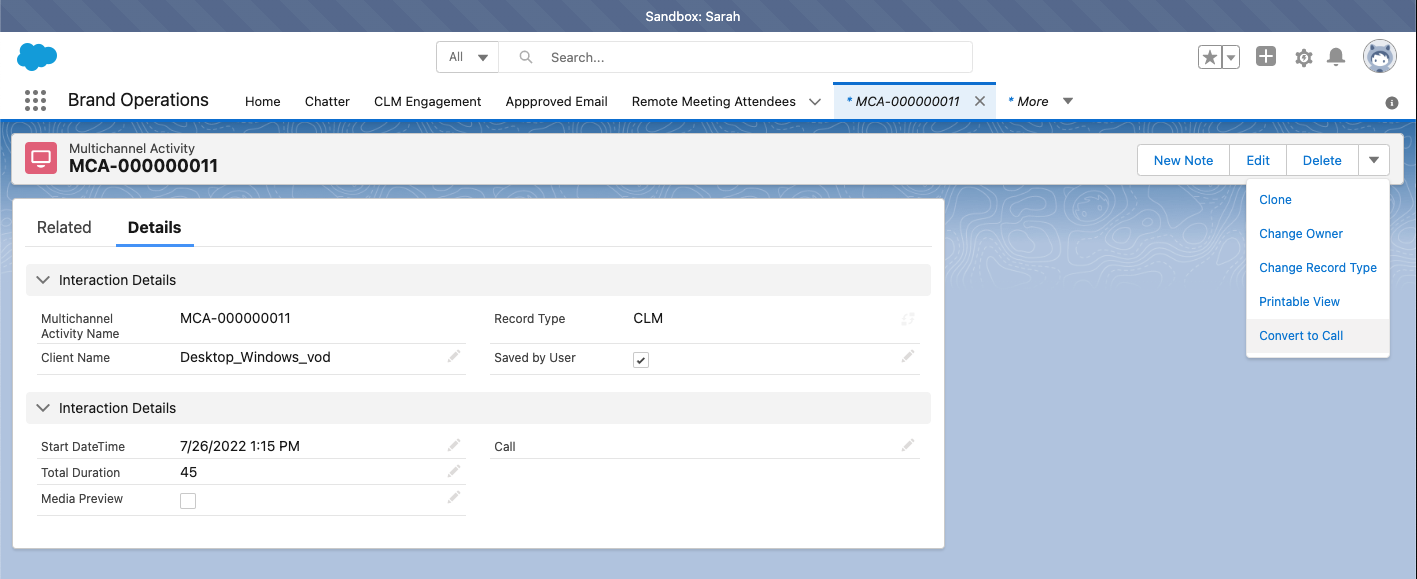
- Select Convert to Call.
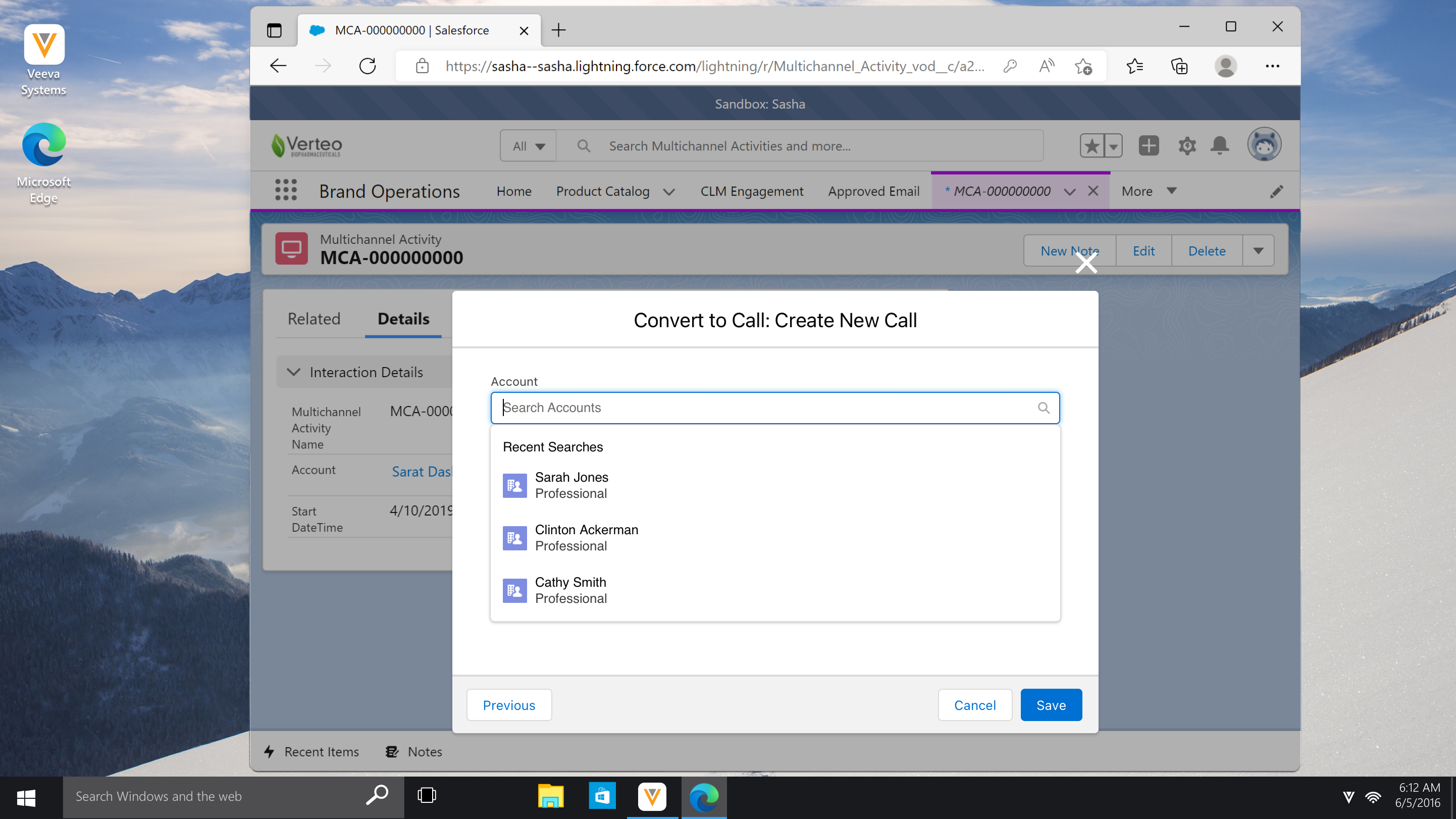
- Select the appropriate account.
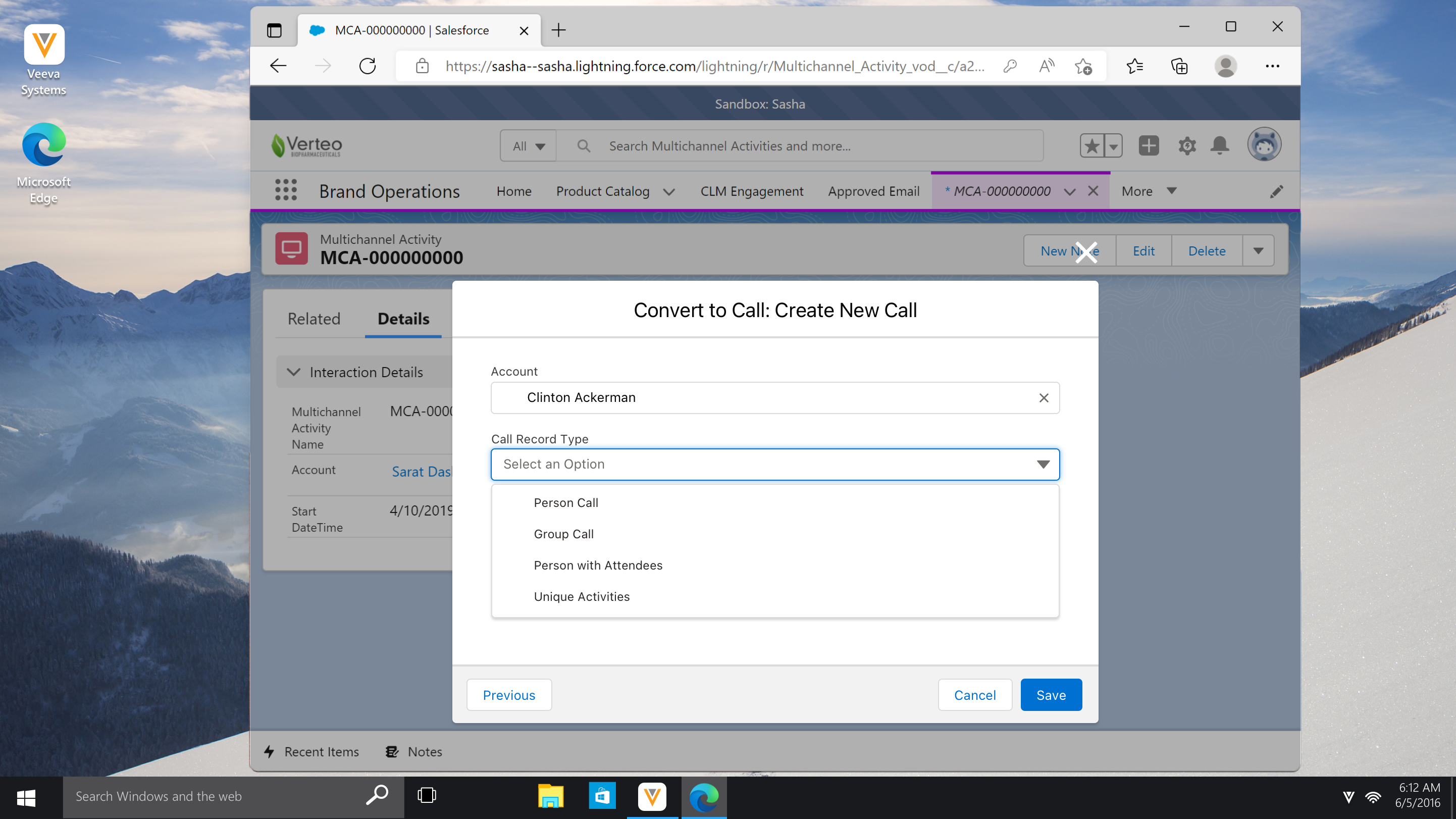
- Select the appropriate call record type:
- Person Call – The selected account must be a person account. If child accounts are enabled, select the Location for the call.
- Group Call – The selected account must be a business account and unique activities are not configured
- Person with Attendees – The selected account must be a person account. Add attendees using the Select Attendees button.
- Unique Activities – The selected account must be a business account and unique activities must be configured. Child accounts can be enabled. Add attendees using the Select Attendees button.
- Select Save.
After the user saves the call, the following actions occur automatically:
- A Call2_vod record is created for the call
- For unique activity calls, the appropriate Call2_vod records are created for the selected attendees
- The appropriate Call2_Detail_vod and Call2_Key_Message_vod records are created
- The Call2_vod field on each record is stamped with the ID for the new call
- The original Multichannel_Activity_vod record is updated with the following information:
- The Call_vod field is stamped with the ID for the new call
- The Saved_for_Later_vod = False
Associating Save for Later CLM Activity with Existing Calls
To associate the activity with an existing call:
- Navigate to the Multichannel Activities tab.
- Select the appropriate Multichannel_Activity_vod record.
- Select the More Actions drop-down menu.
- Select Convert to Call.
- Select Add to Existing Call.
- Select the appropriate call from the Call dropdown menu. The options include all unsubmitted parent calls on the current date where the user is the Call Owner. Select the Show All option to view all unsubmitted parent calls where the user is the Call Owner, regardless of the call date. If the selected call is a Unique Activity call, with or without child accounts enabled, the Who Viewed Media? section displays. Add the appropriate attendees using the Select Attendees button.
- Select Save.
After the user saves the call, the following actions occur automatically:
- The following fields on the Call2_vod record for the call are updated:
- CLM_vod = True
- Detailed_Products_vod = list of any existing and new products captured on the Multichannel_Activity_Line_vod records
- For unique activity calls, existing Call2_vod records for selected attendees are updated and Call2_vod records are created for new attendees
- The appropriate Call2_Detail_vod and Call2_Key_Message_vod records are created
- The Call2_vod field on each record is stamped with the ID for the call
- The Detail_Priority_vod field for any existing Call2_Detail_vod records may be updated
- The Display_Order_vod field for any existing Call2_Key_Message_vod records may be updated
- The original Multichannel_Activity_vod record is updated with the following information:
- The Call_vod field is stamped with the ID for the call
- The Saved_for_Later_vod = False
- The Call2_vod record displays in a new tab



