Using Bookmarks for Account Filters in Sphere of Influence
- iPad
For example, at Newton Memorial Hospital, Sarah only makes visits to Oncology specialists with the Professional account type. She applies her bookmark for these filter conditions, so that the Newton Memorial Hospital SOI only displays relevant accounts.
Configuring Bookmarks in Sphere of Influence
Ensure initial configuration is complete before enabling this functionality.
To enable users to view bookmarks in the SOI, grant users Read OLS permission to the Bookmark_vod object. Additionally, ensure users have visibility to at least one bookmark record with the Sphere_Of_Influence_vod record type.
To enable users to create bookmarks from SOI, grant users Create OLS permission to the Bookmark_vod object and permission to the Sphere_Of_Influence_vod record type on this object.
Creating Bookmarks in Sphere of Influence
To create a bookmark for a set of account filters:
- Select the filter icon. A menu with filters and bookmarks displays.
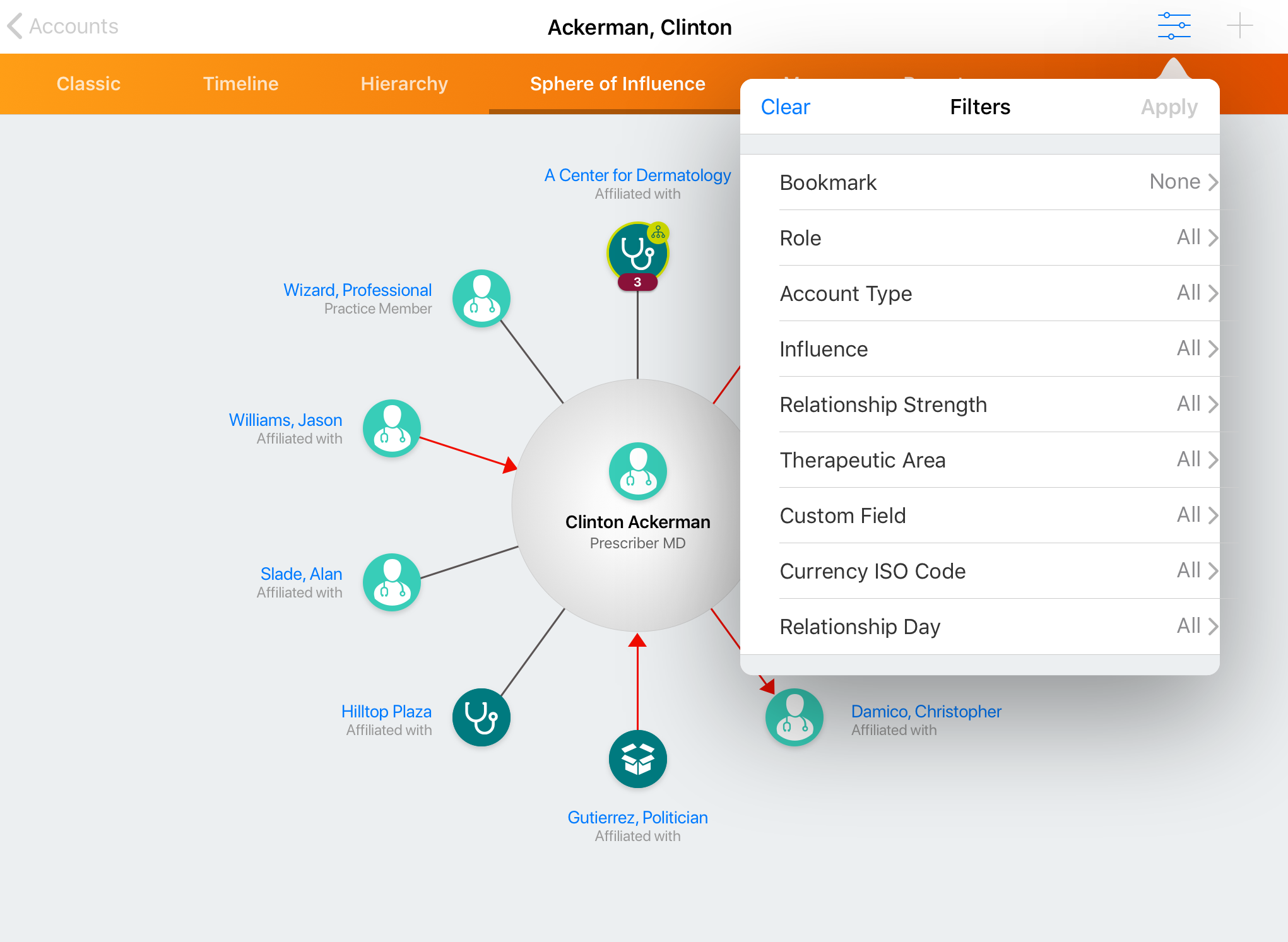
- Select Bookmark, then select an existing bookmark.
- Modify the filter criteria as needed. Select Save As to name the set of filters as a new bookmark.
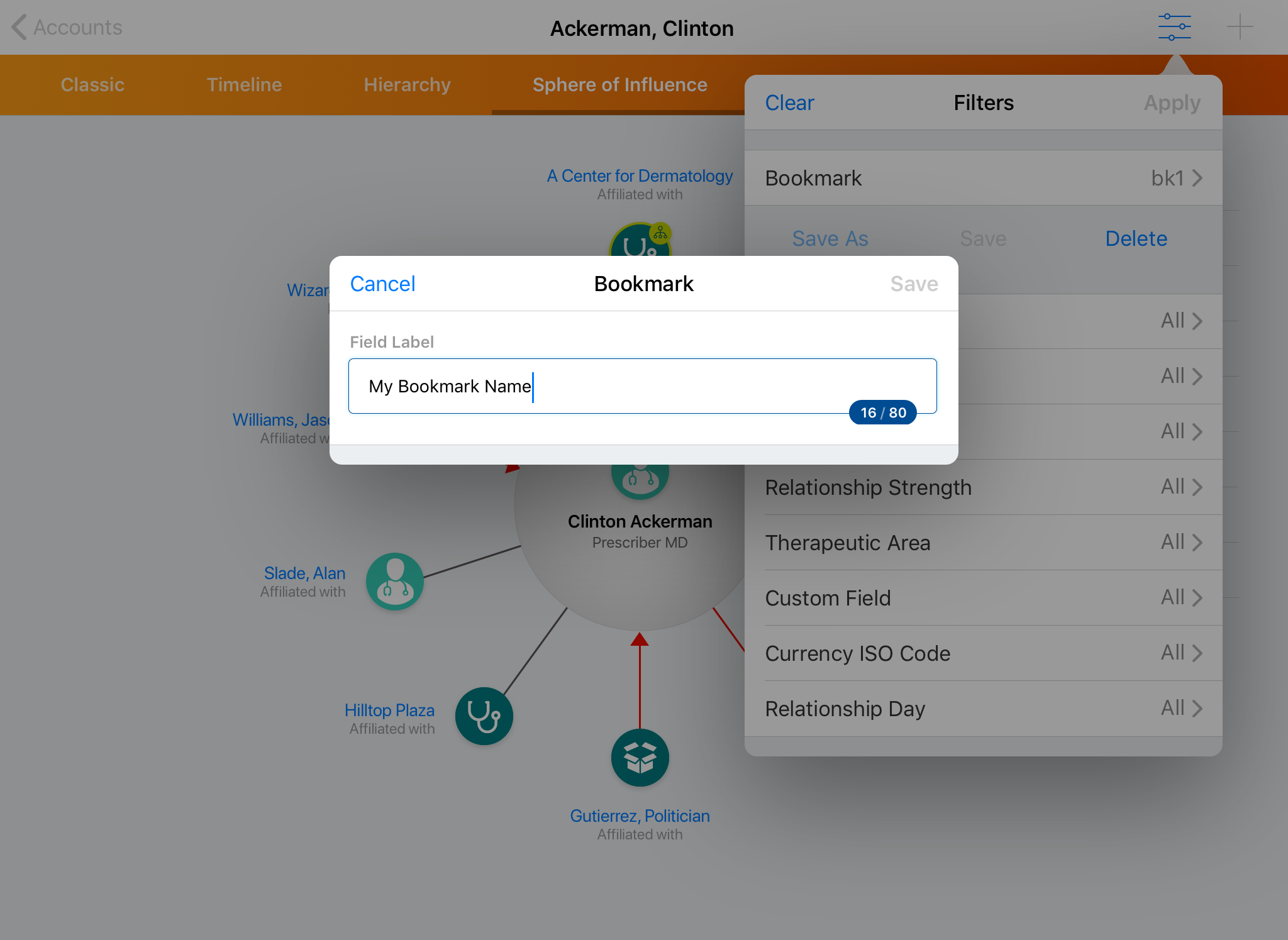
- Select Save to save the new bookmark and return to the Sphere of Influence.
Applying Bookmarks in Sphere of Influence
To view and apply a bookmark for a set of account filters:
- Select the filter icon. A list of available bookmarks and filters displays.
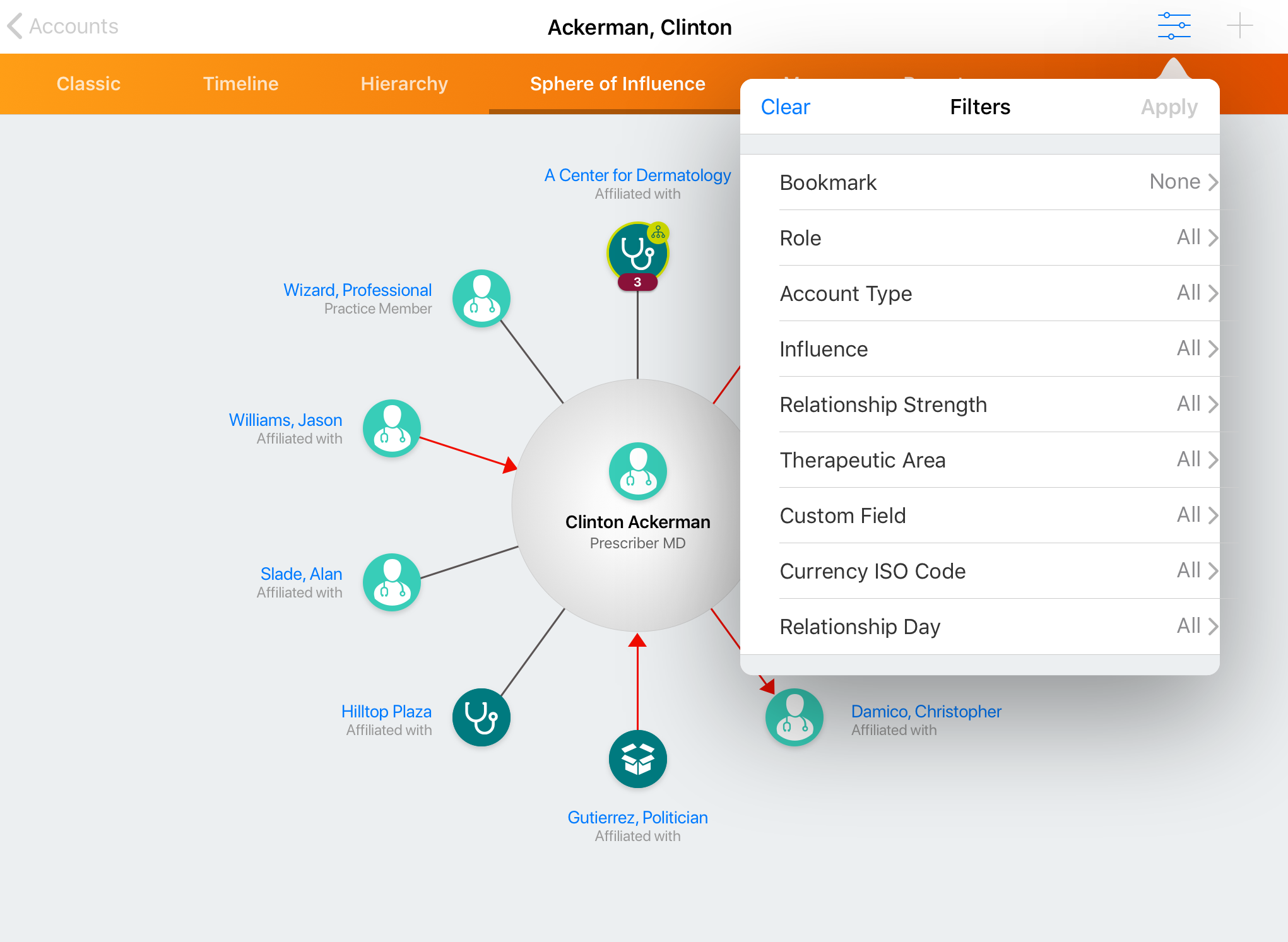
- Select the appropriate bookmark.
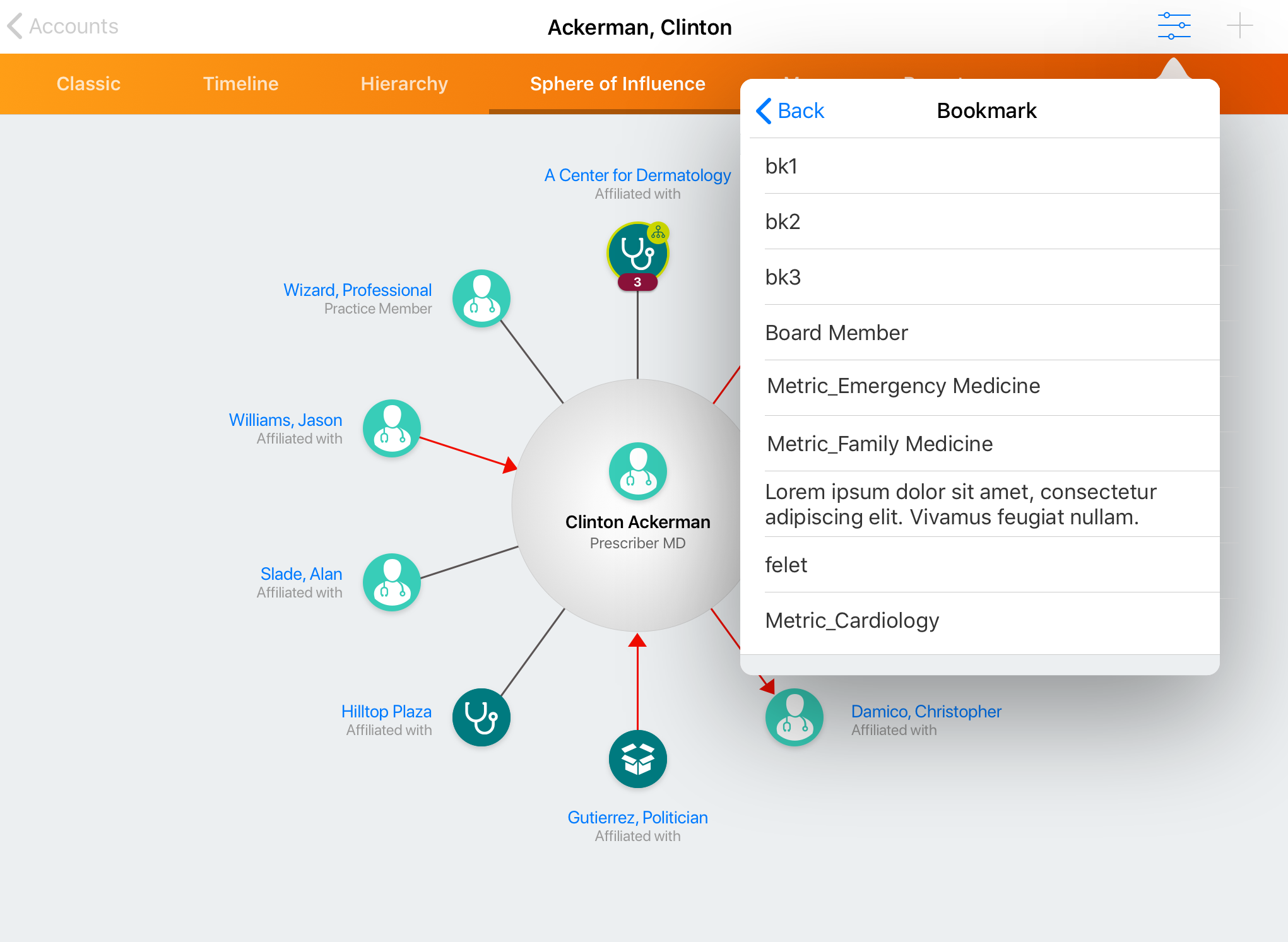
- Select Apply to filter accounts based on the bookmark’s criteria.



