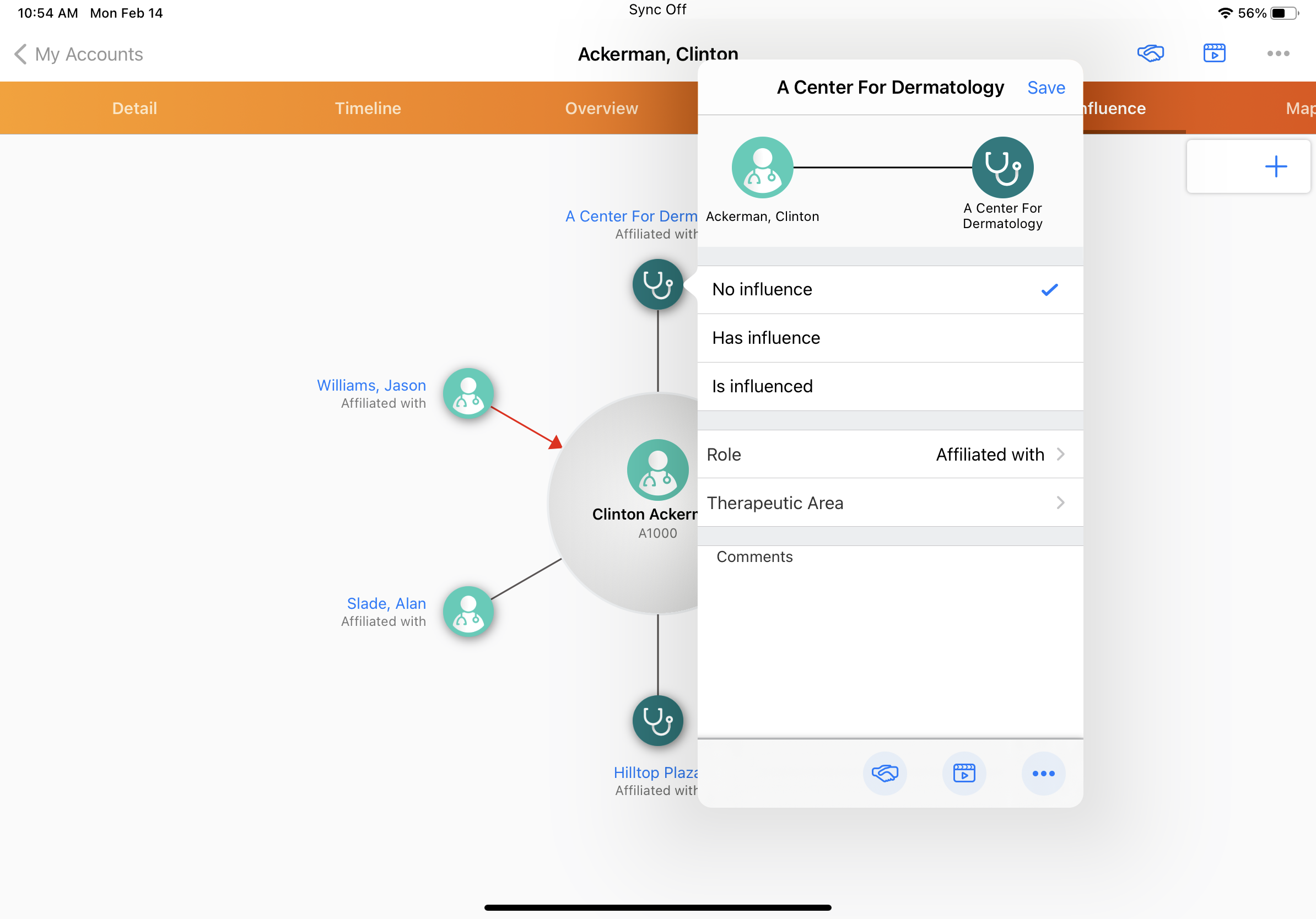Displaying Additional Sphere of Influence Fields
- iPad
- Relationship Strength - Displays differences in relationship strength on the connector line between affiliations
- Account Identifier - Displays the account identifier in the SOI
- Therapeutic Area - Displays a picklist of therapeutic areas
- Influence - Displays influence between accounts and affiliations
- Custom fields - Displays any custom field information
For example, Sarah Jones is planning a set of visits at Newton Memorial Hospital to promote Cholecap’s efficacy in diabetes treatment. To better understand account relationships at Newton Memorial Hospital, she views Dr. Ackerman’s Sphere of Influence. Sarah sees that Dr. Ackerman and his colleague, Dr. Beacher, have strong influence over patient treatment at Newton Memorial Hospital and both specialize in the therapeutic area of diabetes treatment, so she prioritizes visits to these two HCPs.
Configuring Additional Sphere of Influence Fields
Ensure initial configuration is complete before enabling this functionality.
To display additional Sphere of Influence fields:
- Grant admins Edit FLS permission to the appropriate fields on the Affiliation_vod object:
- Influence_vod field
- Relationship_Strength_vod
- Therapeutic_Area_vod
- To_Account_Identifier_vod
- Grant users at least Read FLS permission for the appropriate fields on the Affiliation_vod object. To enable users to edit these fields from SOI, grant Edit FLS permission:
- Influence_vod field
- Relationship_Strength_vod
- Therapeutic_Area_vod
- To_Account_Identifier_vod
- Modify the Therapeutic_Area_vod picklist values on the Affiliation_vod object as needed to reflect account specialties (optional). The following specialties are included by default:
- Cardiology
- Emergency Medicine
- Family Medicine
- General Practice
- Internal Medicine
- Oncology
- Other
- Pediatrics
Configuring Custom Fields
To display a custom field from the Affiliation_vod object in the SOI:
- Populate the ENABLE_CUSTOM_RELATIONSHIP_FIELDS Veeva Setting with 1.
- Create a picklist or multiselect picklist field on the Affiliation_vod object. The field’s API name must begin with the zvod_ prefix.
- Grant users and admins at least Read FLS permission for the picklist field. To enable users to edit the field, grant Edit FLS permission.
- Add the custom field to the Affiliation_vod page layout. If fields are placed in a single-column section, they display top-down in the Sphere of Influence. If fields are placed in a two-column section, they display left to right.
Viewing Additional Sphere of Influence Fields
When users have at least Read FLS permission to additional and custom fields, the fields display in the account information in SOI. Users can filter accounts displayed in the SOI by custom and additional fields. Select an account name to view account information, including additional and custom fields.