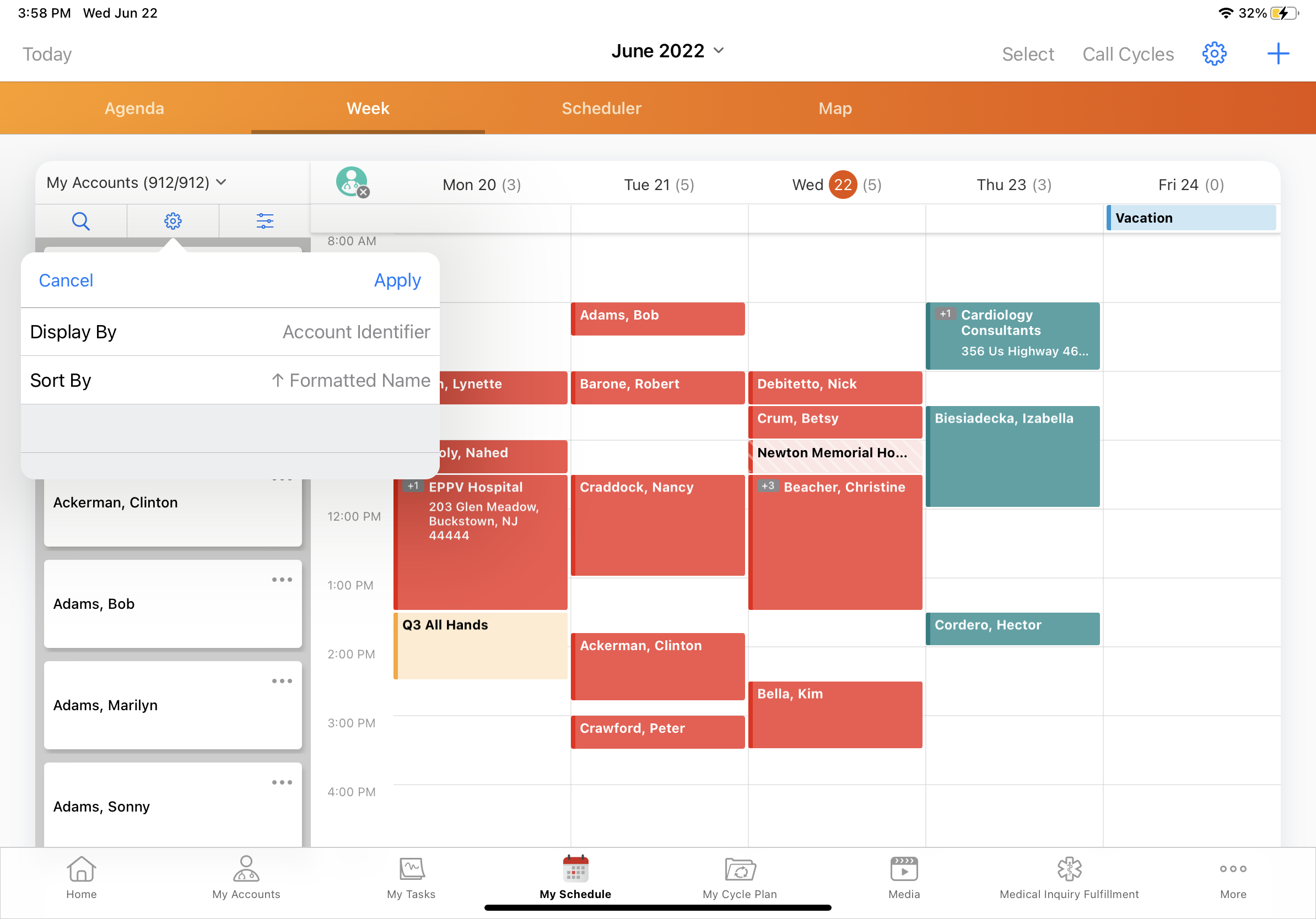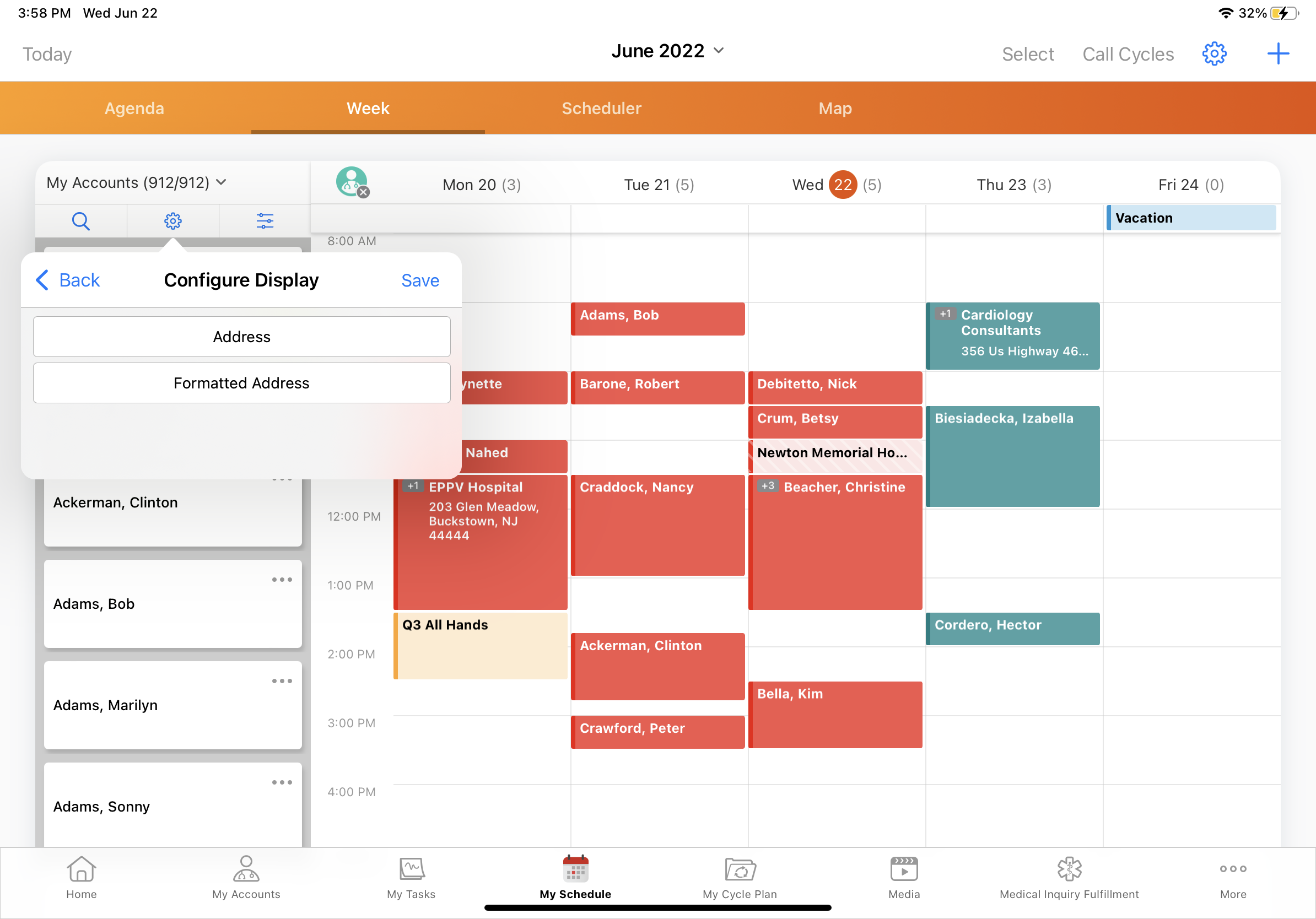Viewing Account Identifiers and Addresses in My Schedule
- Browser
- iPad
To easily identify and select accounts when planning calls, users can display additional account and address information using the display-by functionality in My Schedule’s accounts panel. Selecting an account or address attribute from the display-by menu displays the corresponding field value below the account’s name.
For example, Sarah Jones is planning her calls for the upcoming week. Her extensive account list includes several accounts named Dr. Adams, so she uses display-by to view account identifiers in the accounts panel. Account identifiers enable her to easily select the correct Dr. Adams and schedule a call.
Ensure initial configuration is complete to use this functionality.
Viewing Account and Address Information
To display additional account and address information in My Schedule’s accounts panel:
- Select the gear icon at the top of the accounts panel. For iPad users, the panel displays in Week View, Scheduler View, and Map View.
- Select the Display By field to access the Configure Display menu.
- Select the appropriate object from the first picklist. Selecting Account displays the Account Identifier, and selecting Address displays the account’s formatted address.
- Select Save.
The field value displays below the account’s name in the account panel.
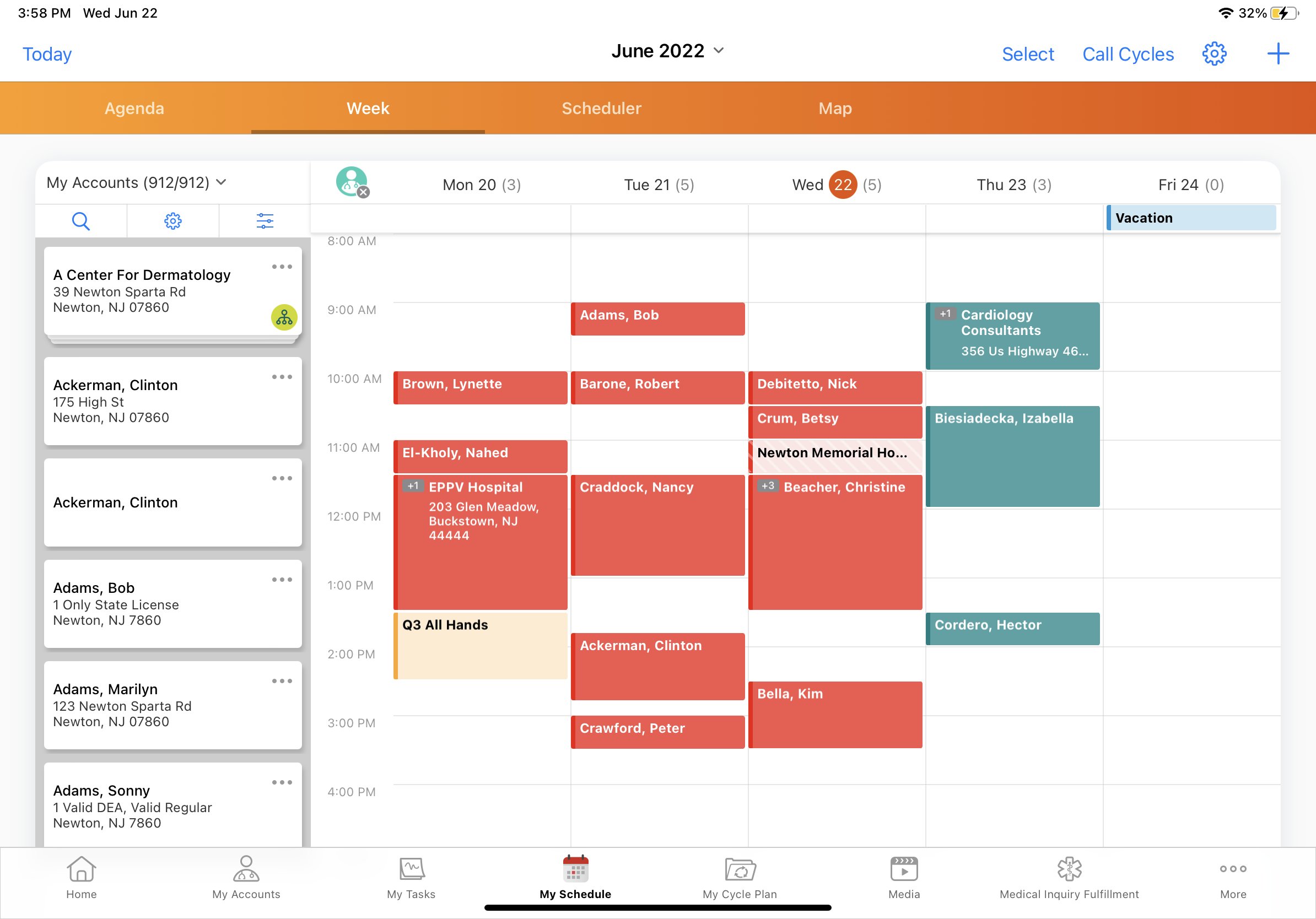
By default, users can display either the account identifier or the account’s formatted address. For information on configuring additional options for users, see Viewing Custom Information with Display-By.
The gear icon only displays in Browser when a cycle plan is selected from the Accounts drop-down list or when Viewing Custom Information with Display-By is enabled.