25R2.0 Functionality Guide
The Functionality Guide is intended for Sales Operations, Business Administrators, System Integrators, and others responsible for making decisions about what features are needed for end users to be successful and deciding which features work together with existing customer configurations.
Engage
Scheduling and Starting Zoom Meetings
Meeting hosts can schedule Zoom meetings, send invites, update meeting details, and initiate meetings directly from the call reports in Veeva CRM, allowing users to accommodate HCPs who prefer Zoom. The meeting is hosted in the Zoom app and the meeting experience is controlled by the user’s Zoom Enterprise account.
Who can use this feature?
- Browser, iPad Users
- Users require an Engage license
- Admin Users, End Users, User Attendees
Signing in to Zoom Enterprise from Veeva CRM
When scheduling or switching to a Zoom meeting for the first time, meeting hosts are prompted to sign into their Zoom account. Meeting hosts are guided through the Zoom authentication process configured for the Zoom Enterprise account. A success or failure page displays, and meeting hosts can navigate back to Veeva CRM to continue with the meeting or try signing in again.
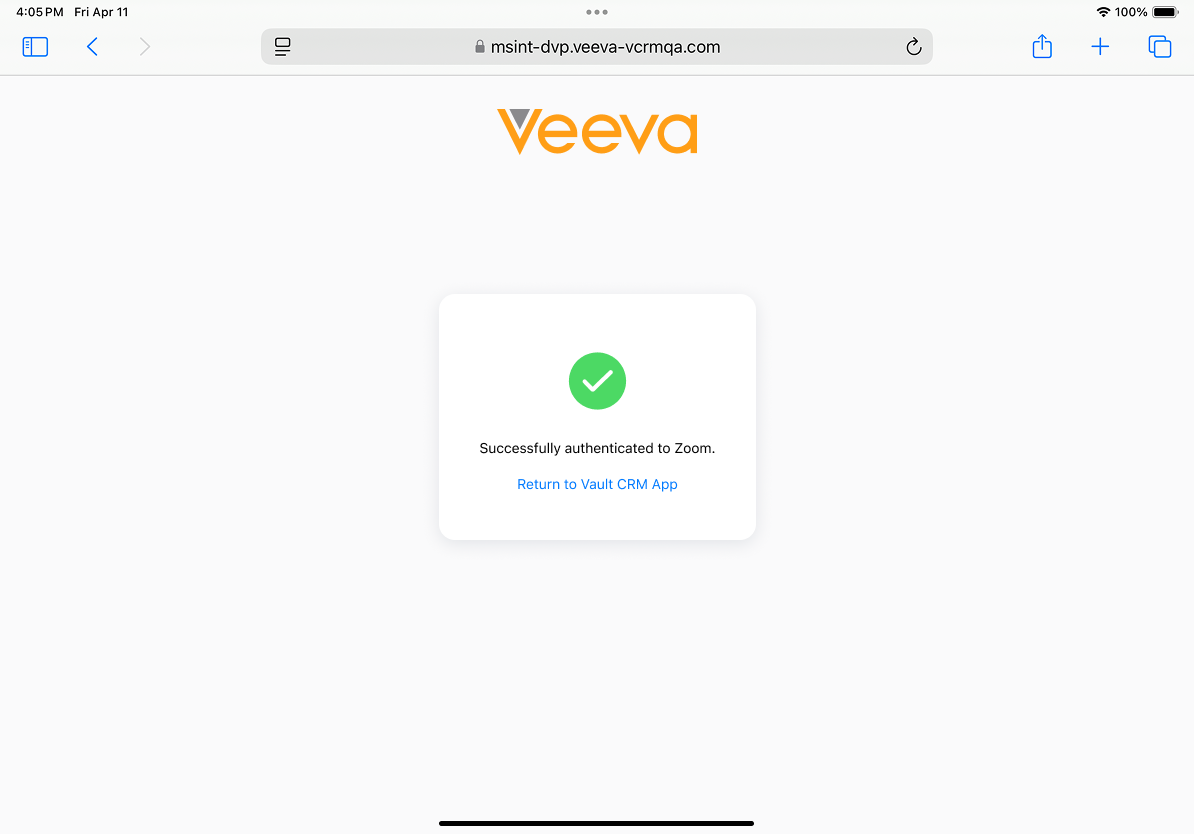
Scheduling Zoom Meetings in Veeva CRM
To schedule a Zoom meeting in Veeva CRM, select Schedule Zoom Meeting from the More Actions menu on the call report.
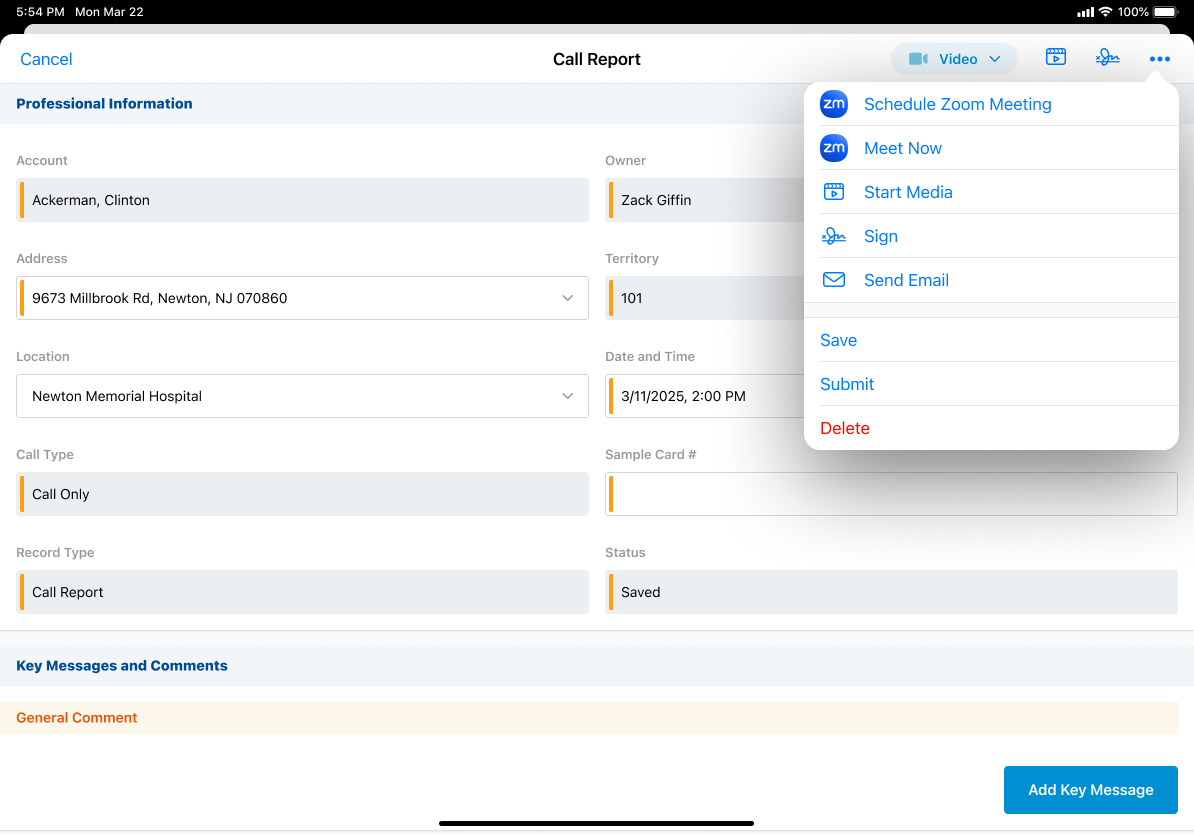
End users can only schedule meetings for call reports they create. The Schedule option displays when a remote meeting is not scheduled for the call and the call is not submitted.
If more than one type of remote meeting is enabled for the user, select Schedule Meeting from the More Actions menu, then select the appropriate meeting type.
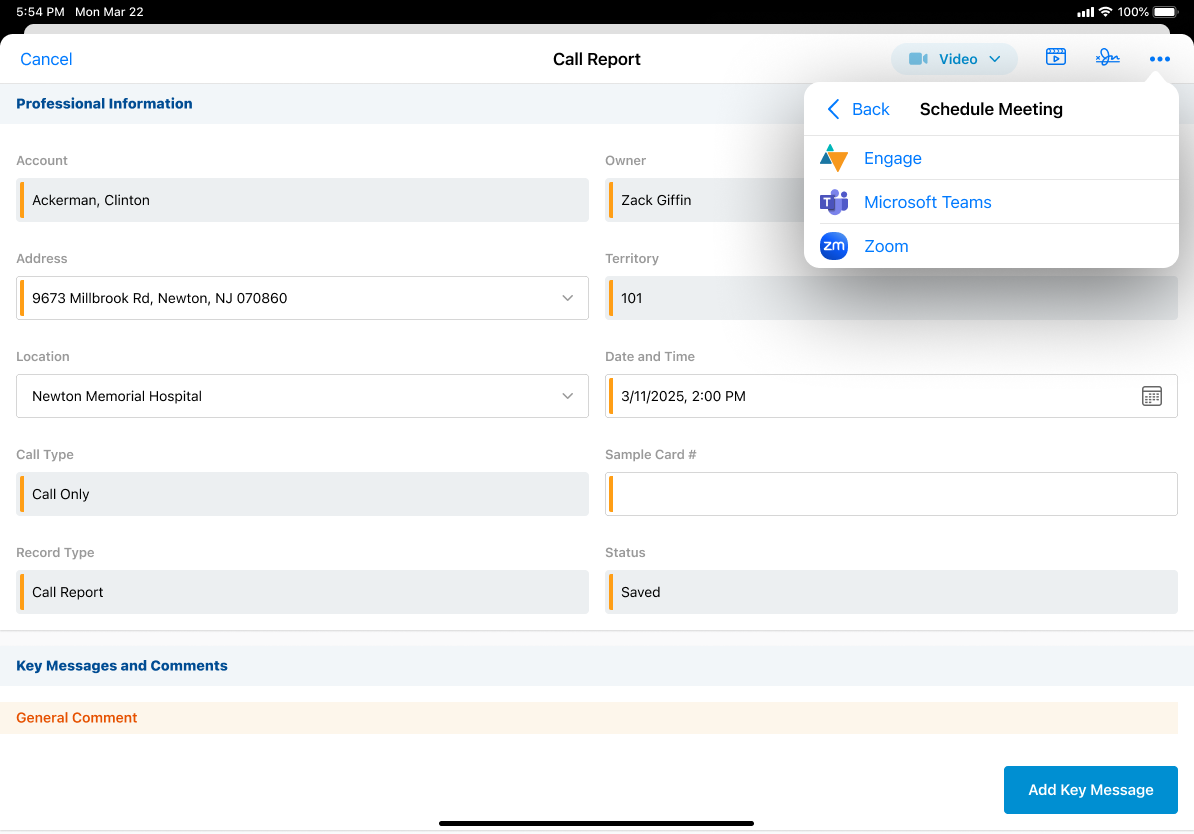
Once the meeting is scheduled, a Remote Meeting record is created with the Zoom Call Meeting record type and stamped with the Zoom meeting details, for example, the meeting ID, meeting password, meeting link. The Zoom Remote Meeting and Remote Meeting Type fields on the call report are populated appropriately and the Zoom meeting bar displays in the header of the call report.

To edit the meeting datetime, edit the datetime on the call report or reschedule the call through My Schedule. The updated meeting time is reflected in Zoom.
To view or edit meeting details, select the information icon on the call report. Meeting hosts can edit the meeting name or select Copy Meeting Information to copy the meeting link, ID, and password.
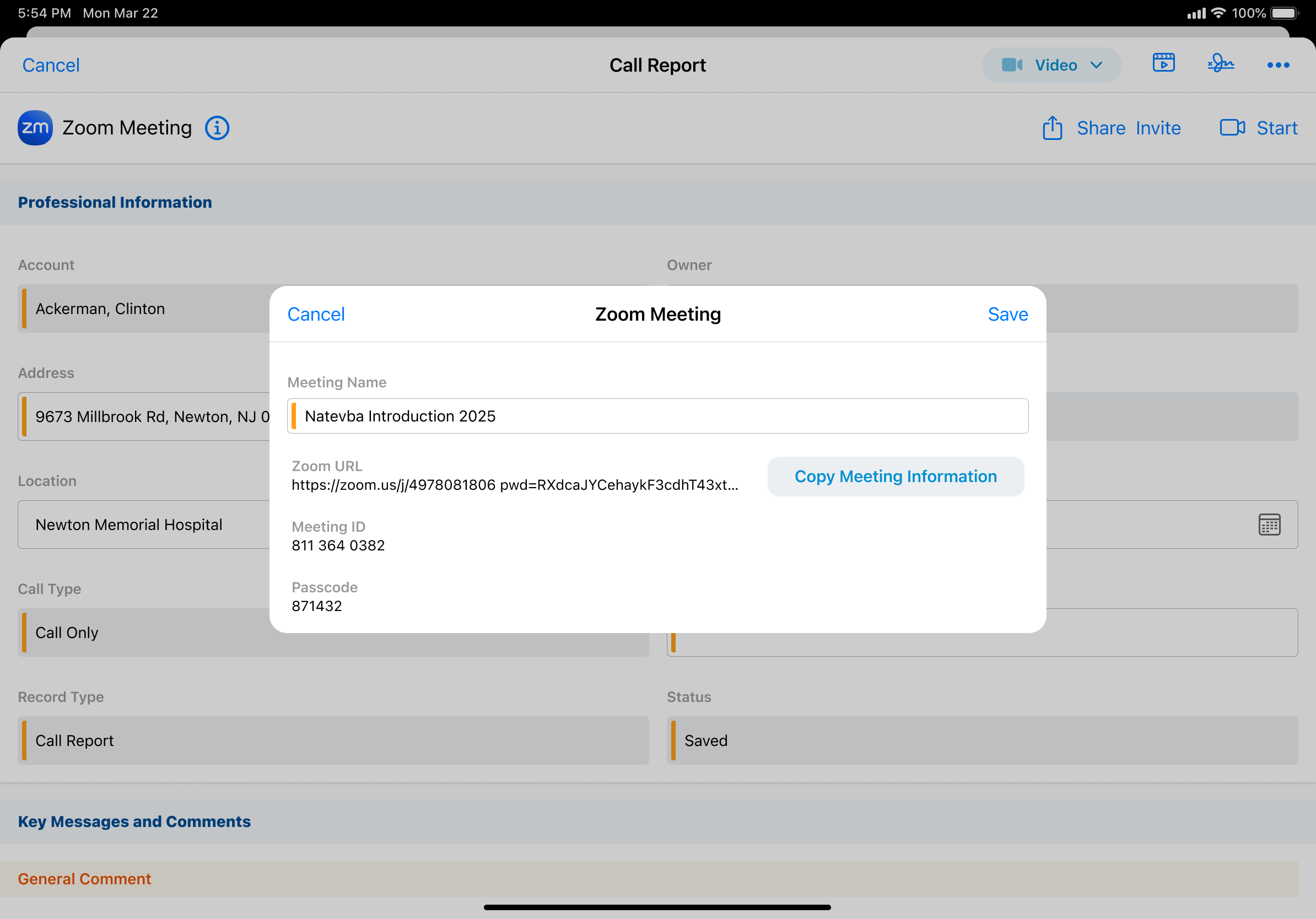
Switching Remote Meeting Types
If more than one type of remote meeting is enabled for the user, meeting hosts can switch remote meeting types after scheduling a meeting if they scheduled the wrong type of meeting or HCPs requested a different meeting type.
To switch remote meeting types:
- Select the More Actions button on the call report.
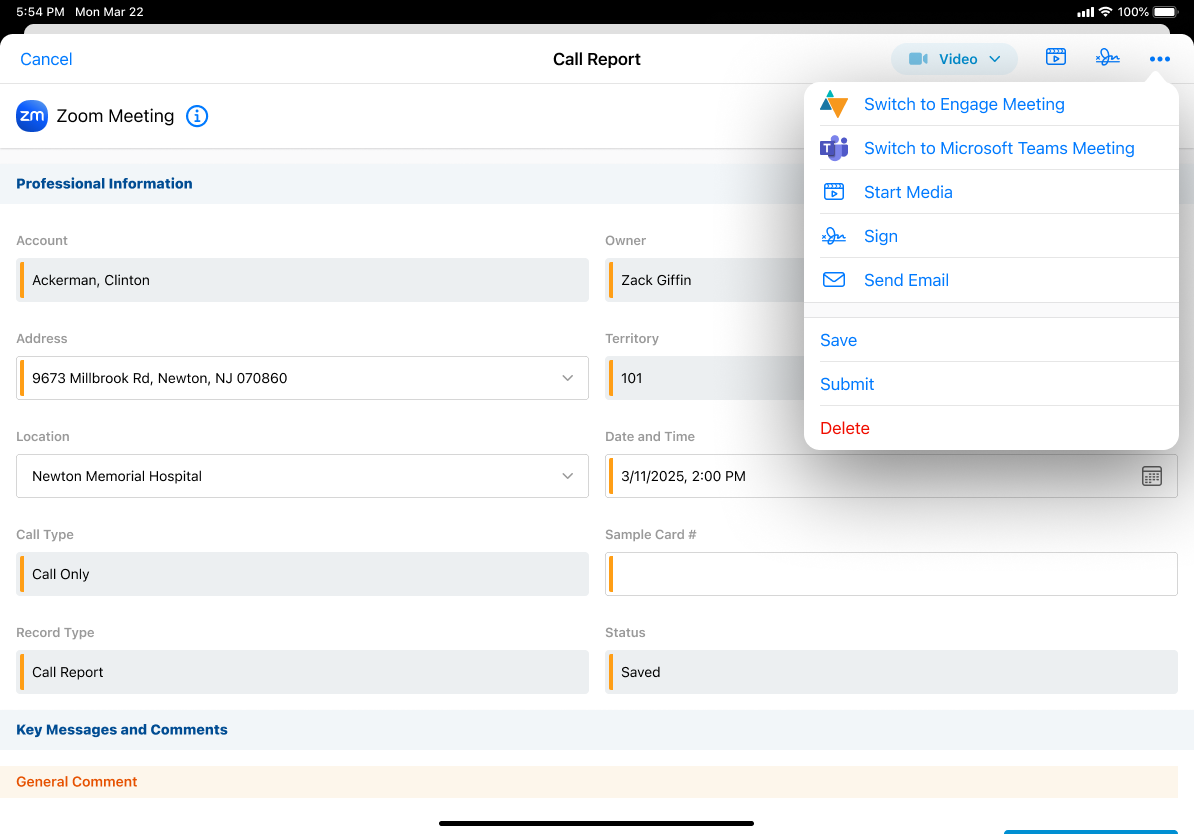
- Select the appropriate Switch to option.
- Select Schedule to confirm the change.
When a meeting host switches meeting types, the meeting ID for the original meeting type is saved. If the meeting host switches between to the original meeting type, the previously saved meeting ID is reused. For example, a meeting host schedules a Microsoft Teams meeting with the meeting ID 123, then switches it to a Zoom meeting with the meeting ID 456. The meeting host later switches the meeting back to a Microsoft Teams meeting and the meeting ID is 123.
Conducting multiple remote meetings from the same call report is not supported. For example, if meeting hosts or user attendees attempt to start or join an Engage meeting while in a Zoom meeting, they are prompted to either select Continue to start the Engage meeting, or select Cancel to remain in the Zoom meeting.
Sharing Zoom Meeting Invite Links
After scheduling a Zoom meeting, meeting hosts can send meeting invites to attendees via the configured sharing options.
To invite attendees to a Zoom meeting on Browser, select Copy Invite Link on the call report to copy the invite link. The Zoom Meeting Join URL is copied to the device’s clipboard.
To invite attendees to a Zoom meeting on iPad:
- Select Share Invite on a call report.
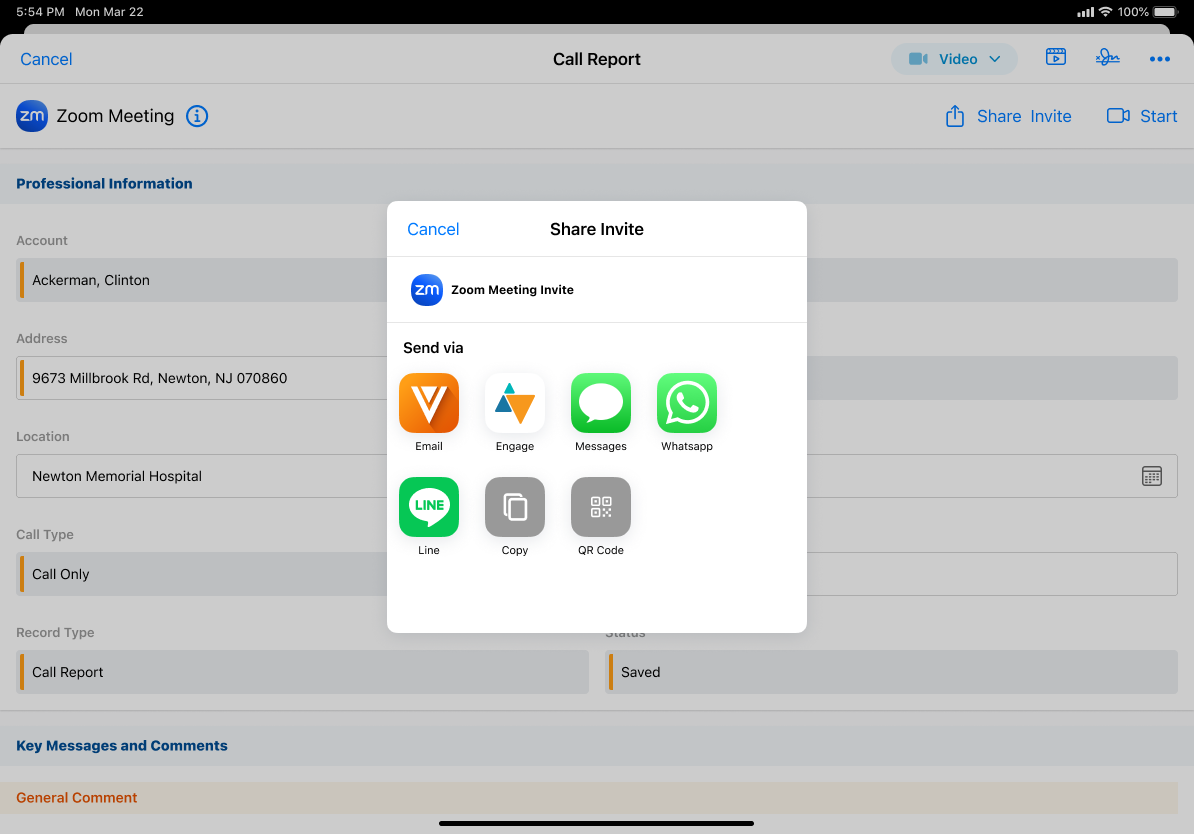
- Select the appropriate sharing option:
- Engage – Send the invite link via Engage chat
- Messages, LINE, LINE WORKS, WhatsApp – Send the invite via a supported messaging app
- Copy – Copy the invite link
- QR Code® – Generate a QR Code® for attendees to scan and receive the invite link
Sent Message records are created to track engagement and store the details of meeting invite links and display in the account timeline for invited accounts.
Meeting hosts can also send Zoom meeting invites via Approved Email. See Sending Zoom Meeting Invites via Approved Email for more information.
Starting Zoom Meetings
To start a scheduled Zoom meeting, select Start from the call report. The Zoom landing page displays in the user’s default browser. The meeting is conducted in Zoom, using the user’s Zoom Enterprise account.

Meeting hosts can view and start a scheduled Zoom meeting from the Call Report popover in My Schedule. Select the appropriate call in My Schedule and select Start.
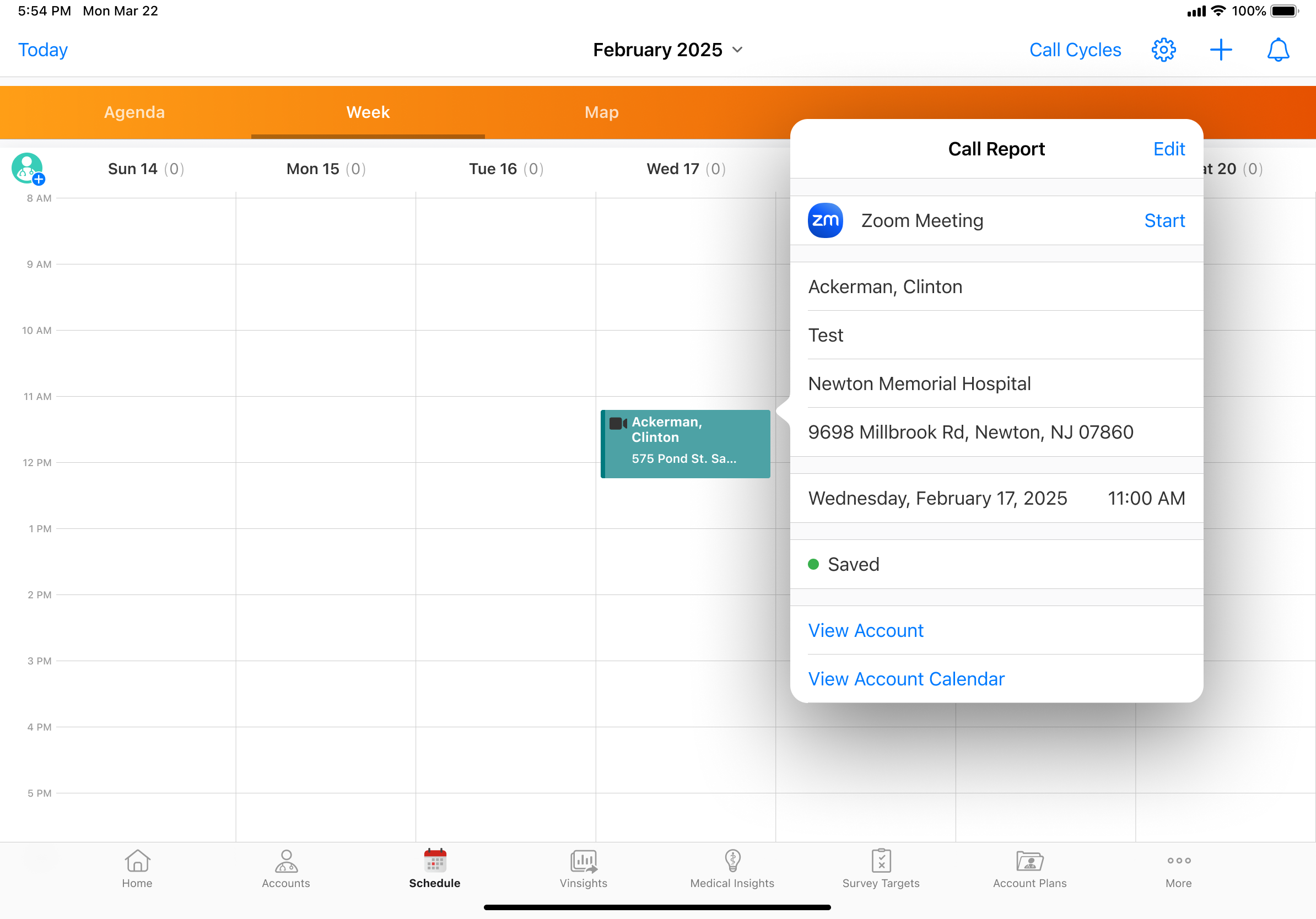
If Microsoft Outlook is integrated with My Schedule, meeting hosts can also view and start Zoom meetings from Microsoft Outlook. See Integrating My Schedule and Microsoft Outlook Calendars for more information.
Starting Zoom Meetings with the Meet Now Button
If a Zoom meeting is not scheduled for the call and meeting hosts want to start a meeting immediately, select the Meet Now button from the More Actions menu to schedule and start the meeting immediately.
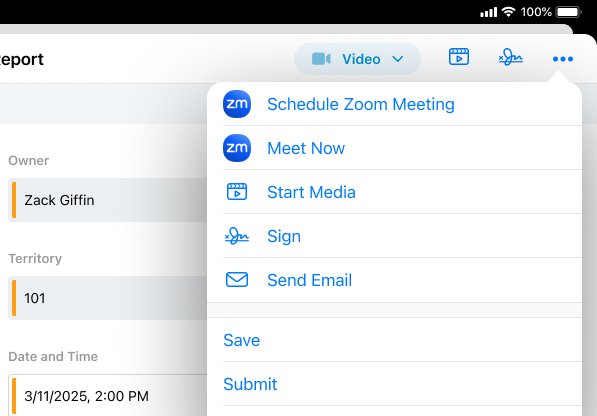
Joining Zoom Meetings
When a Zoom meeting is scheduled for a call, user attendees can join the meeting from the call report or from the call popover in My Schedule.

To join a Zoom meeting as a user attendee, select the Join button.
Sending Zoom Meeting Invites via Approved Email
With Approved Email, meeting hosts can send meeting invites to up to 100 Zoom meeting attendees at once. The Approved Email template can contain tokens to ensure that all of the meeting details, for example, the date and time, meeting URL, and password are included in the email.
Creating an Approved Email Invite Template
Content Creators must create an Approved Email invite template before meeting hosts can send meeting invites. The template can be created in BEE. Follow the guidelines below when creating an Approved Email invite template for Zoom meetings in Vault PromoMats/MedComms.
- Set the template type to zoom_meeting_invite_template_vod
- Email templates can include the following tokens for populating key details:
- Meeting Datetime – {{parentCallDatetime}}
- Meeting URL – {{Call2_vod.Zoom_Remote_Meeting_vod.Zoom_Meeting_Join_Link_vod}}
- Meeting Password – {{Call2_vod.Zoom_Remote_Meeting_vod.Meeting_Password_vod}}
Other tokens in the template can personalize the message to the recipient.
Adding a Calendar Reminder to a Zoom Meeting Invite
Content creators can add a calendar reminder to a Zoom meeting invite by including the {{addToCalendar}} token anywhere in the email template. This token generates an .ICS (Internet Calendaring and Scheduling) file attached to the Zoom meeting email invite.
Veeva recommends providing instructions in the email template about opening the attached .ICS file and adding the event to their calendar.
Sending Zoom Meeting Invite via Approved Email
To invite attendees to a Zoom meeting on Browser via Approved Email, select Send Invite on a call report with a scheduled Zoom meeting.
To invite attendees to a Zoom meeting on iPad via Approved Email:
- Select Share Invite on a call report with a scheduled Zoom meeting.
- Select Email.
If only one Zoom meeting template is available, the template displays by default. If more than one Zoom meeting template is available, select the appropriate template. The Recipients field is populated with all account call attendees. User attendees are not included. If Group Emails are enabled, the business account on the call displays as a recipient.
Approved Email meeting invites do not count against the Threshold value for Sent Email.
Sent Email records are created to track engagement and store the details of Approved Email meeting invites and display in the account timeline for invited accounts.
Using .ICS Attachments in Approved Email Meeting Invites
The .ICS attachment is generated automatically when a user sends an Approved Email invite for a Zoom meeting. The information in the file is generated from the following fields:
- Meeting Title – Call2_vod.Zoom_Remote_Meeting_vod.Meeting_Name_vod
- Meeting Start Time – Call_Datetime_vod field on the Call2_vod object
- Meeting Duration – Duration_vod field on the Call2_vod object. If null, then 30 minutes is the default.
- Meeting Location – Call2_vod.Zoom_Remote_Meeting_vod.Zoom_Meeting_Join_Link_vod
- Meeting Description – Call2_vod.Zoom_Remote_Meeting_vod.Zoom_Meeting_Join_Link_vod
By default, the calendar reminder is set to alert the recipient ten minutes before the start of the meeting.



