Configuring CLM Users
Initial configuration includes the setup of all default functionality for CLM. Advanced functionality requires additional configuration.
Configuring CLM Admins and Integration Users
To configure CLM for admins, content admins, and integration users:
- Grant the following permissions for admins and content admins:
Object
OLS
Record Types
Fields
FLS
CLM_Presentation_vod
CRUD
n/a
- Approved_vod
- Default_Presentation_vod
- Description_vod
- Directory_vod
- End_Date_vod
- Hidden_vod
- Language_vod
- Mobile_Id_vod
- Name
- Presentation_Id_vod
- Product_vod
- Publishing_Method_vod
- Start_Date_vod
- Status_vod
- Vault_DNS_vod
- Vault_Doc_Id_vod
- Vault_External_Id_vod
- Vault_GUID_vod
- Vault_Last_Modified_Date_Time_vod
- VExternal_Id_vod
- Version_vod
Edit
CLM_Presentation_Slide_vod
CRUD
n/a
- CLM_Presentation_vod
- Display_Order_vod
- External_Id_vod
- Key_Message_vod
- Mobile_Id_vod
- Name
- Sub_Presentation_vod
- VExternal_Id_vod
Edit
Directory_vod
CRU
n/a
- CreatedById
- Display_Order_vod
- External_ID_vod
- LastModifiedById
- Level_vod
- Name
- OwnerId
- Parent_Directory_vod
- RecordTypeId
Edit
Key_Message_vod
CRUD
n/a
- Active_vod
- CDN_Path_vod
- CLM_ID_vod
- Description_vod
- Detail_Group_vod
- iOS_Resolution_vod
- Is_Shared_Resource_vod
- Keywords_vod
- Language_vod
- Media_File_Name_vod
- Media_Type_vod
- Name
- Product_vod
- Shared_Resource_vod
- Status_vod
- Slide_Version_vod
- Vault_DNS_vod
- Vault_Doc_Id_vod
- Vault_External_Id_vod
- Vault_GUID_vod
- Vault_Last_Modified_Date_Time_vod
- VExternal_Id_vod
Edit
Product_vod
CRU
n/a
VExternal_Id_vod
Edit
- Grant the following permissions for integration users:
Object
OLS
Record Types
Fields
FLS
CLM_Presentation_vod
CRUD
n/a
- Approved_vod
- Default_Presentation_vod
- Description_vod
- Directory_vod
- End_Date_vod
- Hidden_vod
- Language_vod
- Mobile_Id_vod
- Name
- Presentation_Id_vod
- Product_vod
- Publishing_Method_vod
- Start_Date_vod
- Status_vod
- Vault_DNS_vod
- Vault_Doc_Id_vod
- Vault_External_Id_vod
- Vault_GUID_vod
- Vault_Last_Modified_Date_Time_vod
- VExternal_Id_vod
- Version_vod
Edit
CLM_Presentation_Slide_vod
CRUD
n/a
- CLM_Presentation_vod
- Display_Order_vod
- External_Id_vod
- Key_Message_vod
- Mobile_Id_vod
- Name
- Sub_Presentation_vod
- VExternal_Id_vod
Edit
Directory_vod
CRU
n/a
- CreatedById
- Display_Order_vod
- External_ID_vod
- LastModifiedById
- Level_vod
- Name
- OwnerId
- Parent_Directory_vod
- RecordTypeId
Edit
Key_Message_vod
CRUD
n/a
- Active_vod
- CDN_Path_vod
- CLM_ID_vod
- Description_vod
- Detail_Group_vod
- iOS_Resolution_vod
- Is_Shared_Resource_vod
- Keywords_vod
- Language_vod
- Media_File_Name_vod
- Media_Type_vod
- Name
- Product_vod
- Shared_Resource_vod
- Status_vod
- Slide_Version_vod
- Vault_DNS_vod
- Vault_Doc_Id_vod
- Vault_External_Id_vod
- Vault_GUID_vod
- Vault_Last_Modified_Date_Time_vod
- VExternal_Id_vod
Edit
Product_vod
R
n/a
VExternal_Id_vod
Read
- Grant access to and create tabs for the following Visualforce pages:
- CLM_Admin_vod
- CRM_Vault_Metadata_Sync_vod
- Create the Directory tab.
Configuring CLM End Users
- To configure CLM for end users, grant the following permissions:
Object
OLS
Record Types
Fields
FLS
Call_Clickstream_vod CRU n/a Answer_vod
Call_vod
CLM_ID_vod
Key_Message_vod
Presentation_ID_vod
Product_vod
Track_Element_Description_vod
Include any custom zvod fields created for tracking.
Edit Call2_vod
n/a
n/a
zvod_CLMDetails_vod
Read
Call2_Key_Message_vod
n/a
n/a
CLM_ID_vod
Read
- Clm_Presentation_Name_vod
- Display_Order_vod
- Key_Message_Name_vod
- Presentation_ID_vod
- Reaction_vod
- Share_Channel_vod
Edit
CLM_Presentation_vod
CRUD
n/a
- Approved_vod
- Default_Presentation_vod
- Description_vod
- Directory_vod
- End_Date_vod
- Keywords_vod
- Name
- Presentation_Id_vod
- Product_vod
- Publishing_Method_vod
- Start_Date_vod
- Vault_External_Id_vod
- Version_vod
Include any fields being configured as presentation filters or groups.
Read
CLM_Presentation_vod
n/a n/a - Hidden_vod
- Language_vod
- Mobile_Id_vod
- Status_vod
- Type_vod
Edit CLM_Presentation_Slide_vod
CRUD
n/a
- CLM_Presentation_vod
- External_Id_vod
- Name
- VExternal_Id_vod
Read
CLM_Presentation_Slide_vod
n/a n/a - Display_Order_vod
- Key_Message_vod
- Mandatory_Slides_vod
- Mobile_Id_vod
- Sub_Presentation_vod
Edit Content_Preference_vod CRUD - CLM_Presentation_Favorite_vod
- CLM_Presentation_Label_vod
- CLM_Presentation_vod
- External_Id_vod
- Label_vod
Edit Directory_vod
R
n/a
- CreatedById
- Display_Order_vod
- External_ID_vod
- LastModifiedById
- Level_vod
- Name
- OwnerId
- Parent_Directory_vod
- RecordTypeId
Read
Key_Message_vod
R
n/a
- Active_vod
- CDN_Path_vod
- CLM_ID_vod
- Description_vod
- Detail_Group_vod
- iOS_Resolution_vod
- Is_Shared_Resource_vod
- Keywords_vod
- Language_vod
- Media_File_Name_vod
- Media_Type_vod
- Name
- Product_vod
- Shared_Resource_vod
- Status_vod
- Vault_Doc_Id_vod
- Vault_GUID_vod
- Vault_External_Id_vod
Read
My_Setup_Products_vod
R
n/a
Product_vod
Read
Product_Group__vod R n/a n/a n/a -
Create My Setup product records for all products aligned to end users.
Designating Content Admins
An additional process is required to designate users as content admins:
- Add the Content_Admin_vod field to the appropriate User page layouts.
- Navigate to the appropriate user.
- Select the Content Admin check box.

Configuring Page Layouts for CLM
- Add the CLM Presentation Slides Related List to the following object page layouts:
- CLM_Presentation_vod – display the Key Message, Display Order, and CLM Presentation Slide Name columns
- Key_Message_vod – display the CLM Presentation, Display Order, and CLM Presentation Slide Name columns
- Add the following fields to the CLM_Presentation_vod object page layout:
- Approved_vod
- Default_Presentation_vod
- Description_vod
- Name
- Presentation_Id_vod – deselect the Unique check box
- Product_vod
- Status_vod – activate all picklist values
- Add the following fields to the CLM_Presentation_Slide_vod object page layout:
- CLM_Presentation_vod
- Display_Order_vod
- Key_Message_vod
- Name
- Add the following fields to the Key_Message_vod object page layout:
- Active_vod
- Description_vod
- Language_vod
- Name
- Product_vod
- Status_vod – activate all picklist values
- Add the VExternal_Id_vod field to the Product_vod object page layout.
- Add the zvod_CLMDetails_vod field to the appropriate Call2_vod object page layout.
Other Configurations
- Ensure the following VMOCs are active for the appropriate platforms and contain the appropriate Where clauses:
Type of VMOC
Object
Where Clause
Top Level
CLM_Presentation_vod
n/a
Top Level
CLM_Presentation_Slide_vod
n/a
Full Sync
Content_Preference_vod
WHERE OwnerId = @@VOD_SF_USER_ID@@
Full Sync
Directory_vod
n/a
Full Sync
Key_Message_vod
WHERE (Active_vod__c = TRUE OR (Active_vod__c = FALSE AND LastModifiedDate >= LAST_N_DAYS:60))
Full Sync
Message_vod
For the CRM Desktop (Mac, Windows) platforms, populate the where clause with one of the following:
- If the SYNC_CONFIGURATION_MODE_VOD Veeva Setting is enabled with a value of 1, then use WHERE Category_vod__c IN ('RemoteMeeting', 'iPad', 'CONTENT', 'CLM', 'Common') AND Language_vod__c IN (@@VOD_USER_LANG_CD@@,'en_US')
- If the SYNC_CONFIGURATION_MODE_VOD Veeva Setting is not enabled, then ensure the WHERE clause includes the criteria Category_vod__c IN ('RemoteMeeting', 'iPad', 'CONTENT', 'CLM', 'Common')
Full Sync
Multichannel_Settings_vod
WHERE SetupOwnerId IN (@@VOD_SF_PROFILEID@@, @@VOD_MY_ORGID@@)
Full Sync
RecordType
n/a
- Activate a Related to Top Level VMOC for the Call_Clickstream_vod object.

- Navigate to Security > Sharing Settings for the CLM_Presentation_vod object, select Private for Default Internal Access, and deselect the Grant Access Using Hierarchies check box. This also defines the settings for the CLM_Presentation_Slide_vod object, which is a child of CLM_Presentation_vod.
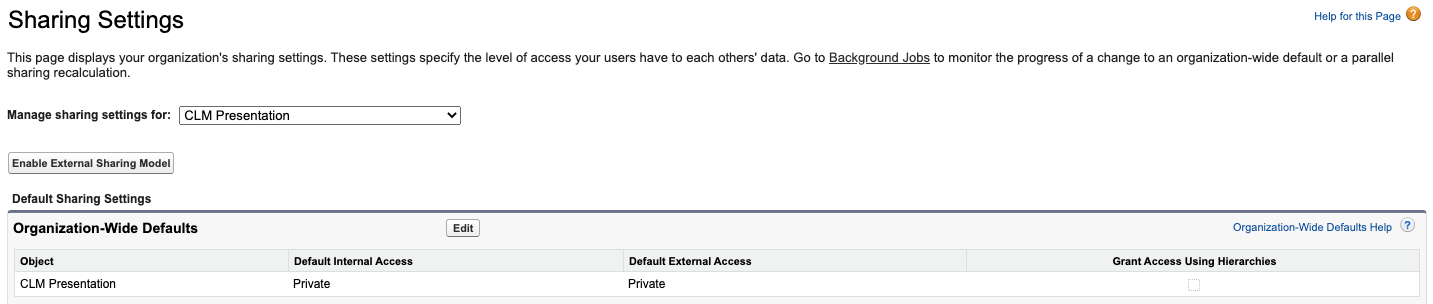
- Create a sharing rule to grant end users access to presentations created by content admins, for example, Type_vod != Custom.
- Optionally, add a custom formula field on the CLM_Presentation_Slide_vod object with the value Key_Message_vod__r.Product_vod__r.Name, which makes it easier to review what’s included in a presentation from the related list.
To configure content alerts for CLM, ensure the My Alerts home page component is configured. See Configuring the My Alerts Component for more information.
Enabling Veeva Settings
See Veeva Settings for more information about the following settings.
- Select the CLM_ENABLE_AUTO_LAUNCH_vod Veeva Setting check box. This enables presentations to launch directly from the media library and display the first slide.
- Select the CLM_HIGHLIGHTER_PEN_vod Veeva Setting check box. This enables the highlighter pen in the CLM media player.
- Select the CLM_SELECT_ACCOUNT_PREVIEW_MODE_vod Veeva Setting check box. This enables users to select an account and create a call while previewing media in the CLM media player.
- Select the MULTI_PROD_USER_DEFINED_PRESENTATION_vod Veeva Setting check box. This enables users to add key messages for multiple products to custom presentations.
- Populate the CLM_Presentation_Grouping_vod Veeva Setting with the CLM_PRESENTATION_GROUPING Veeva Message. This defines possible groupings of CLM presentations in the media library.
Populating Veeva Messages
- Populate the CLM_FILTER_FIELDS Veeva Message with a comma-delimited list of CLM_Presentation_vod fields (API names) to display as filters, for example, Product_vod__c,Custom_Indication__c,Custom_Therapeutic_Area__c.
Admins can configure profile-specific Multichannel Settings and populate the CLM_FILTER_FIELDS_vod setting for each profile with a Veeva Message defining the filter fields for that profile. See Profile Configurations for Veeva Custom Settings for more information about profile-specific custom settings.
- Populate the CLM_PRESENTATION_GROUPING Veeva Message with a comma-delimited list of CLM_Presentation_vod fields (API names) to group presentations.
Enabling Multichannel Settings
See Multichannel Settings for more information about the following settings.
- Populate the CLM_FILTER_FIELDS_vod Multichannel Setting with the CLM_FILTER_FIELDS Veeva Message.
- Select the CLM_LASER_POINTER_vod Multichannel Setting check box.
- Populate the CUSTOM_PRESENTATION_MANAGEMENT_vod Multichannel Setting with a value of 1.
- Populate the MEDIA_SEARCH_vod Multichannel Setting with a value of 1.
- Populate the ENHANCED_SUB_PRESENTATION Multichannel Setting with a value of 1 or 2:
0 – Users cannot modify the order of required slides in a sub-presentation in any way. The required slides are associated with and display before the target slide. User cannot skip the required slides and must display all slides before target slide can be displayed.
1 – Users can modify the order of the required slides. The required slides are associated with the target slide, but can be moved before or after the target slide. Users are not required to display the required slides, however, they cannot remove the slides from the presentation.
2 – The presentation containing the target slide ignores the required slides and allow users to display any of the slides in any order. The required slides are associated with the target slide, so the required slides are included when the target slide is added to a custom presentation and can be moved as desired.
Activating Vault Fields
To allow values in Vault to map over to the corresponding CRM fields, Vault admins must ensure the document fields are active for the Multichannel Slide document type in Vault. See Document Fields for a list of available fields on the Multichannel Slide document type. See Managing Document Fields for more information about using document fields. Ensure at least the following fields are activated:
- ios_resolution_v
- crm_keyword_v



