Submitting a Call Report
- Browser
- CRM Desktop (Windows)
- iPad
- iPhone
When a call is submitted, all call fields become read-only. Data entry controls on the call report, like picklists or check boxes, display as plain text. Products selected for detailing display in an ordered list.
Since users cannot change any aspect of a submitted call report, users submit call reports after they have entered all of the call information. For example, Sarah Jones meets with Dr. Ackerman and records the details of their meeting on the call report. When she has entered all relevant call information, she submits the call report.
Ensure initial configuration is complete to use this functionality.
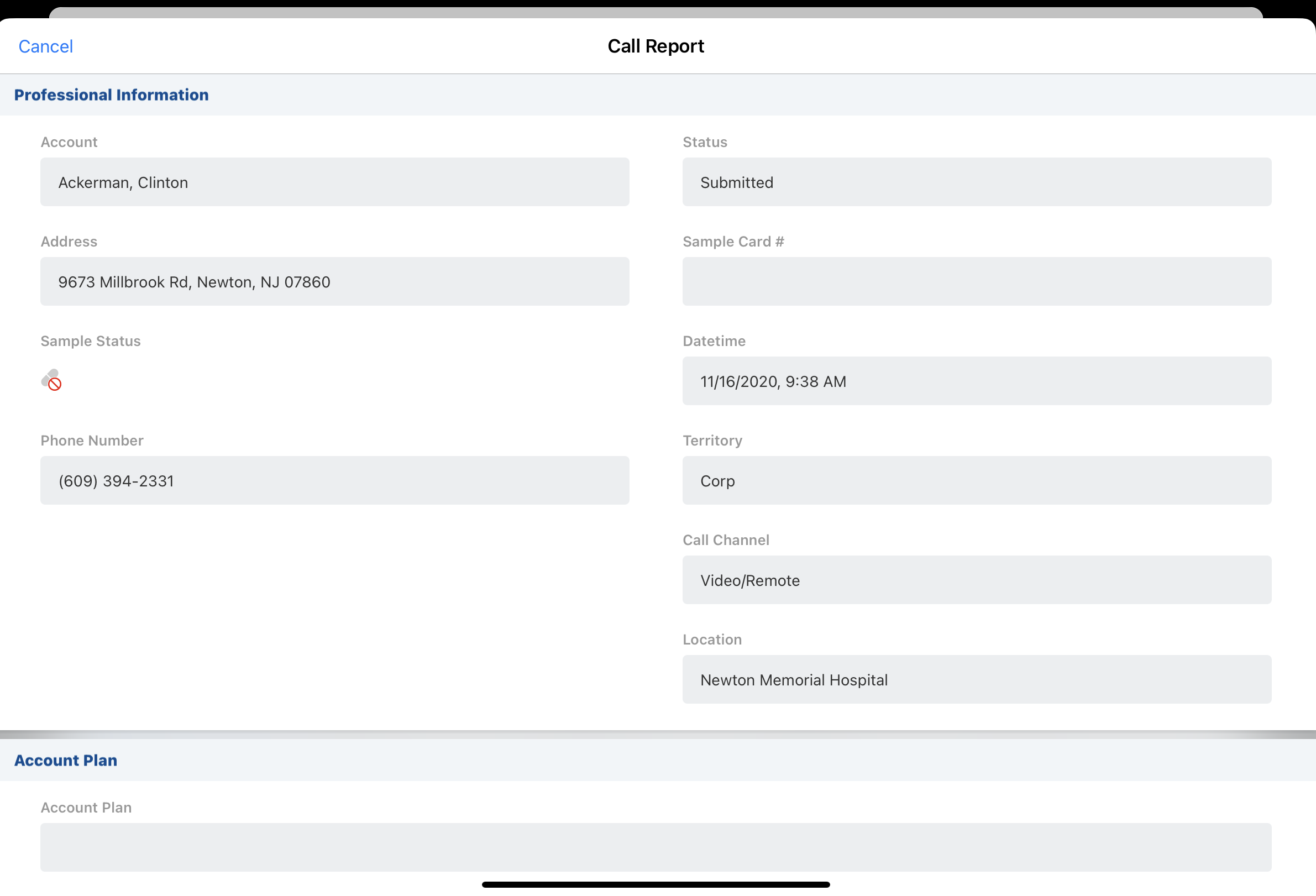
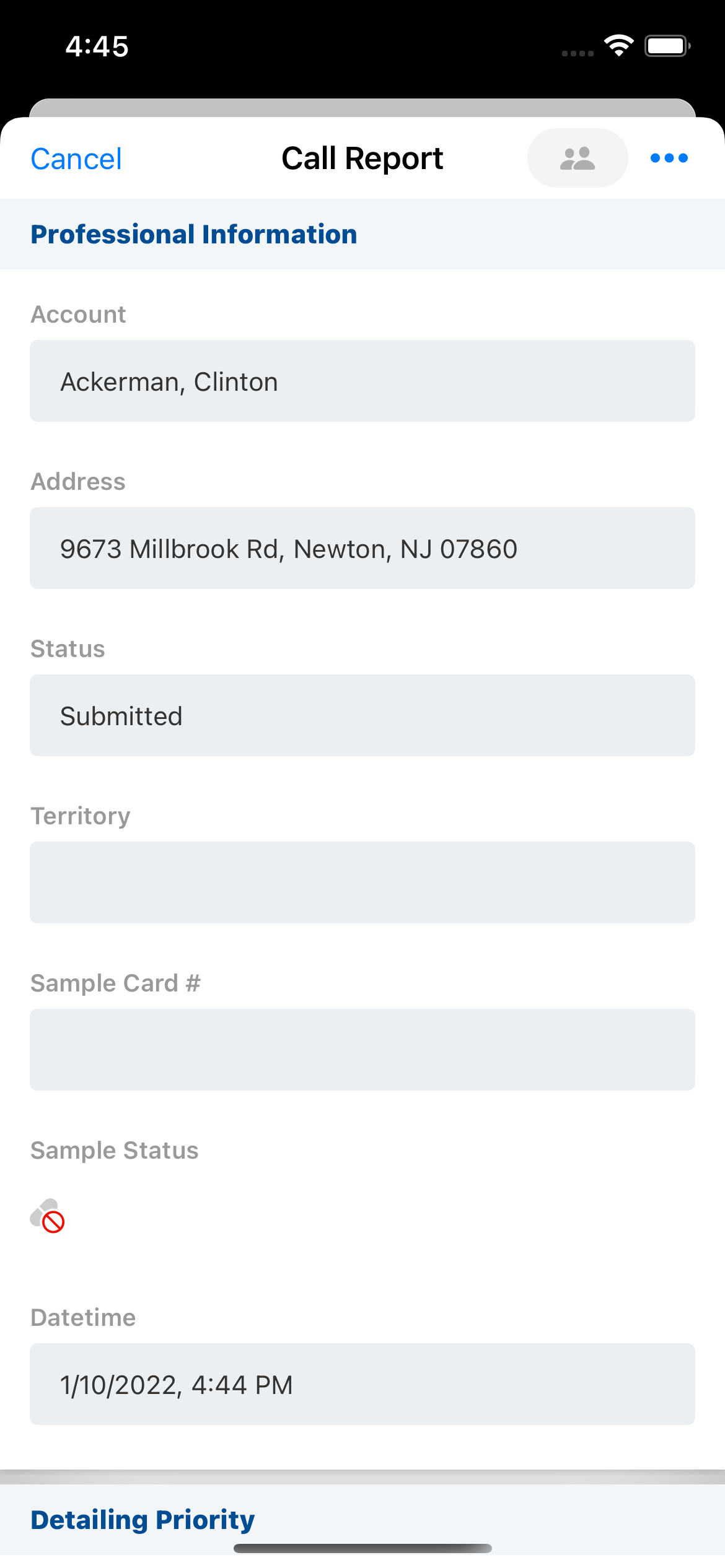
The first time a call is submitted, the datetime at which it was submitted is stamped to the First_Submitted_Datetime_vod field on the Call2_vod object. This applies whether the call is submitted by a user or through a background process, for example, data loading, an API, or triggers. This field cannot be updated in subsequent unlocking and re-submission or by selecting the Override_Lock_vod field and editing the record (for more on unlocking calls, see Unlocking Submitted Calls). If the First_Submitted_Datetime_vod field is placed on a page layout, it always displays as read-only.
By default, submitted calls cannot be deleted. To allow a single administrative user to delete or archive calls, see Deleting or Archiving Calls in Advanced Configuration.
The call report is automatically synced to the server when there is internet connectivity. If a mobile user does not have internet connectivity when they submit a call report, they must initiate an incremental sync once connectivity is established, in order to send call report data to the server.
To prevent duplicate records, do not allow users to submit calls both online and offline. If a user submits or locks a call online before offline changes are synced or submitted, duplicate call records are created to preserve the offline data.
Users cannot submit calls with a future date. The error text for submitting future calls is controlled by the FUTURE_DATE Veeva Message. Although users cannot submit calls with a future date, they can submit calls scheduled for later in the same day.
Call Pull-In Fields
Call pull-in fields for territory and account information are automatically updated when the call is submitted. However, once the call report is submitted, all pull-in fields are stamped with the existing field values. A pull-in field will not be updated if the information on the associated object changes.
Product Detailing
Once a call report is submitted, the products selected for detailing display in an ordered list. For products in detail groups, the detail group name and product name are separated by a pipe (|) character (e.g., Cholecap | Bovine).
Related Topics
- See Submitting a Call in Advanced Functionality for more information
- Unlocking Submitted Calls



