Displaying HCP Information on the Signature Page
- iPad
- iPhone
Additional information about the signing account can be displayed on the signature page. By default, the signature page displays the signer’s title, followed by first name, last name, and credentials. Using a custom formula, additional attributes can be added to the signer’s name. This helps to ensure that the correct signature is being captured, which increases accuracy in call reporting and may be especially important in large organizations with many accounts.
For example, when users capture an HCP signature for sampling, the HCP’s full name displays on the signature page along with his phone number and account number, to ensure the correct account is selected.
This affects all call signature pages: sample, detail, call acknowledgment, and Acknowledgement of Content.
Configuring Additional HCP Information on the Signature Page
To configure this feature:
- Ensure Configuring Call Reporting is complete.
- Grant admins FLS Edit permission to the Signature_Page_Display_Name_vod field on the following objects:
- Account
- Call2_vod
- Content_Acknowledgement_vod
- Sample_Transaction_vod
- Sample_Order_Transaction_vod
- Sample_Transaction_Audit_vod
- Sample_Order_Transaction_Audit_vod
- Grant end users FLS Edit permission to the Signature_Page_Display_Name_vod field on the following objects:
- Call2_vod
- Content_Acknowledgement_vod
- Sample_Transaction_vod
- Sample_Order_Transaction_vod
- Grant end users FLS Read permission to the Signature_Page_Display_Name_vod field on the Account object.
- Update the formula of the Signature_Page_Display_Name_vod field on the Account object to reflect the desired account name format.
Ensure account display name values resulting from the formula in the Signature_Page_Display_Name_vod field on the Account object do not exceed 255 characters. Values greater than 255 characters do not display correctly and are not stamped to the appropriate records.
Displaying Additional HCP Information on the Signature Page
When enabled, static attributes (Title, First Name, Last Name, and Credentials fields) are replaced by the name format specified in the Signature Page Display Name field on the Account object. The display name may extend the full length of the signature page and wrap up to two lines. If two lines are exceeded, a smaller font size is used to accommodate the text length.
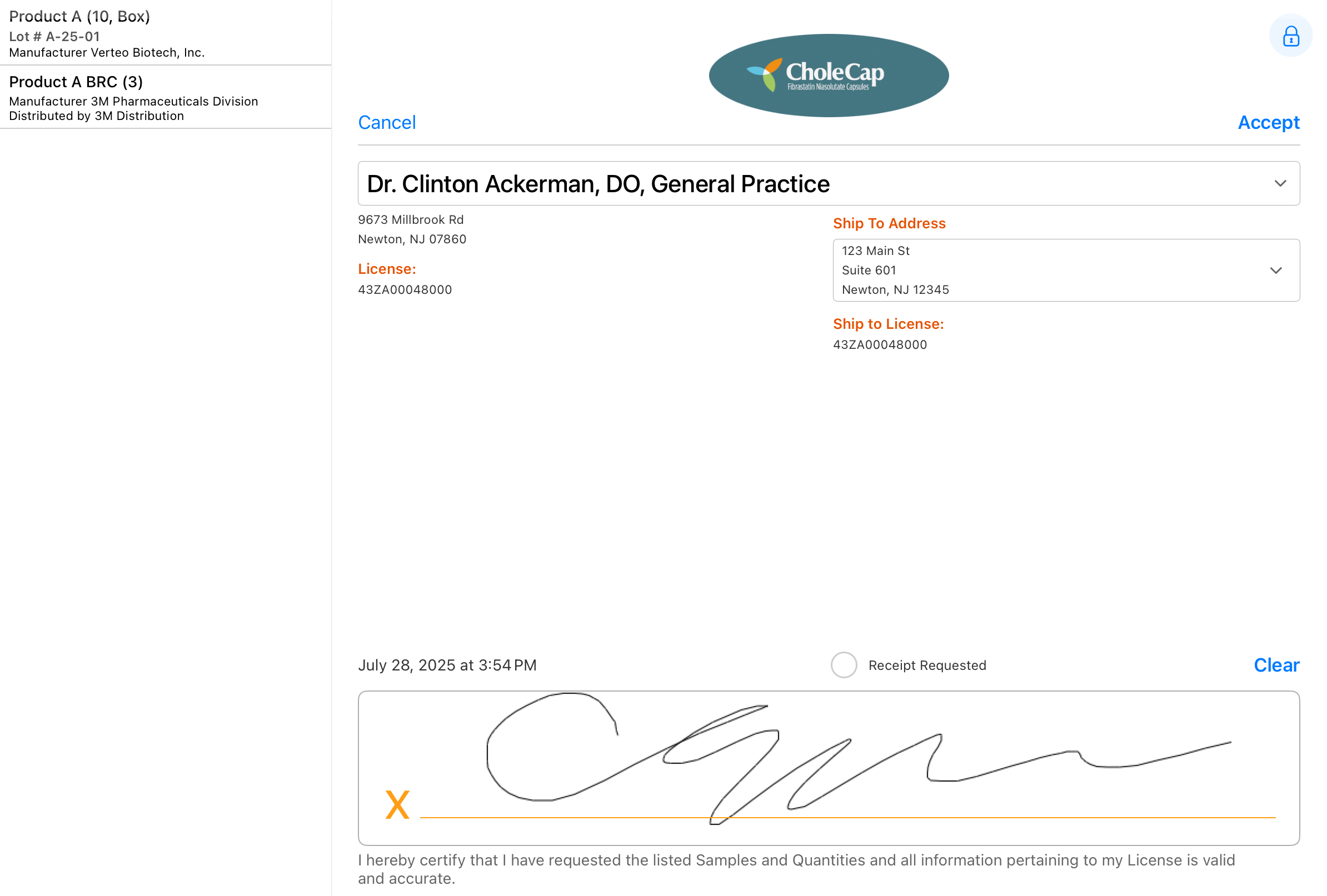
If the Signature Page Display Name field is not populated, the Account Name on the signature page displays the static attributes for the field—for example, Dr. Clinton Ackerman, DO. For all new accounts created on mobile device platforms, the signature page displays the static fields until a sync occurs.
Stamping the Display Name
When a signature is captured for sampling, the name in the Signature Page Display Name field on the account is also stamped on the call record.
When a user submits a call, the value of the account Signature Page Display Name field is captured on the Sample Disbursement and Sample Order Transaction records. If these records are modified, the value of the Signature Page Display Name field is copied to the Sample Transaction Audit and Sample Order Transaction Audit records.
For Acknowledgement of Content, the value of the account Signature Page Display Name field is captured on Content Acknowledgment records when signature and signature date fields are stamped. For example, the value is captured when users select Accept on the face-to-face signature page, a signature is received from Engage, or when users select Check Signature for remote Acknowledgement of Content signature capture.
To use the Signature Page Display Name on Acknowledgement of Content receipts instead of the default account name, edit the receipt template to include the Signature Page Display Name field. For more information on customizing the template, see Printing Acknowledgement of Content Receipts.



